The Pepwave Surf-SOHO router is considered a wireless router because it offers WiFi connectivity. WiFi, or simply wireless, allows you to connect various devices to your router, such as wireless printers, smart televisions, and WiFi enabled smartphones.
Other Pepwave Surf-SOHO Guides
This is the wifi guide for the Pepwave Surf-SOHO. We also have the following guides for the same router:
- Pepwave Surf-SOHO - Reset the Pepwave Surf-SOHO
- Pepwave Surf-SOHO - Pepwave Surf-SOHO User Manual
- Pepwave Surf-SOHO - How to change the IP Address on a Pepwave Surf-SOHO router
- Pepwave Surf-SOHO - Pepwave Surf-SOHO Login Instructions
- Pepwave Surf-SOHO - How to change the DNS settings on a Pepwave Surf-SOHO router
- Pepwave Surf-SOHO - Pepwave Surf-SOHO Screenshots
- Pepwave Surf-SOHO - Information About the Pepwave Surf-SOHO Router
WiFi Terms
Before we get started there is a little bit of background info that you should be familiar with.
Wireless Name
Your wireless network needs to have a name to uniquely identify it from other wireless networks. If you are not sure what this means we have a guide explaining what a wireless name is that you can read for more information.
Wireless Password
An important part of securing your wireless network is choosing a strong password.
Wireless Channel
Picking a WiFi channel is not always a simple task. Be sure to read about WiFi channels before making the choice.
Encryption
You should almost definitely pick WPA2 for your networks encryption. If you are unsure, be sure to read our WEP vs WPA guide first.
Login To The Pepwave Surf-SOHO
To get started configuring the Pepwave Surf-SOHO WiFi settings you need to login to your router. If you are already logged in you can skip this step.
To login to the Pepwave Surf-SOHO, follow our Pepwave Surf-SOHO Login Guide.
Find the WiFi Settings on the Pepwave Surf-SOHO
If you followed our login guide above then you should see this screen.
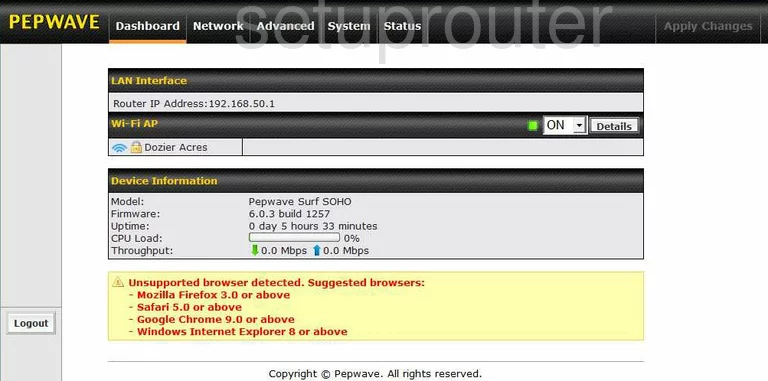
This guide begins on the Dashboard page of the Pepwave Surf-SOHO router. To configure the wireless setup, click the option of Network at the top of the page. Then on the left side of the page, click LAN, then Wi-Fi AP.
Change the WiFi Settings on the Pepwave Surf-SOHO
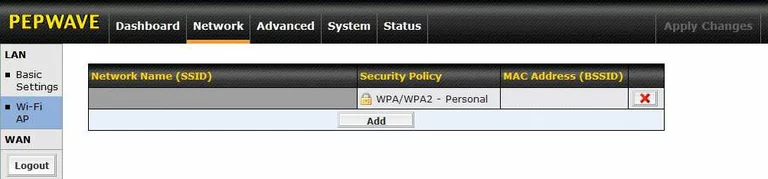
Click the button at the bottom of the page labeled Add.
Now use the box labeled Network Name (SSID). This is the name you create for your network in order to identify it. It really doesn't matter what you enter here but we recommend avoiding personal information. Take a look at our Wireless Names Guide for more information.
Click the Yes button next to Enable.
In the Security Policy choose the option of WPA2-Personal (AES:CCMP) for the best security. Take a look at our WEP vs. WPA Guide for more information.
The last setting you need to enter is titled the Shared Key. This is the password to your internet. Go ahead and enter a strong password of at least 14 to 20 characters with some symbols, numbers, and capital letters mixed in. For more information, check out our Password Guide.
When you are finished making all the changes, click the option of Save.
Possible Problems when Changing your WiFi Settings
After making these changes to your router you will almost definitely have to reconnect any previously connected devices. This is usually done at the device itself and not at your computer.
Other Pepwave Surf-SOHO Info
Don't forget about our other Pepwave Surf-SOHO info that you might be interested in.
This is the wifi guide for the Pepwave Surf-SOHO. We also have the following guides for the same router:
- Pepwave Surf-SOHO - Reset the Pepwave Surf-SOHO
- Pepwave Surf-SOHO - Pepwave Surf-SOHO User Manual
- Pepwave Surf-SOHO - How to change the IP Address on a Pepwave Surf-SOHO router
- Pepwave Surf-SOHO - Pepwave Surf-SOHO Login Instructions
- Pepwave Surf-SOHO - How to change the DNS settings on a Pepwave Surf-SOHO router
- Pepwave Surf-SOHO - Pepwave Surf-SOHO Screenshots
- Pepwave Surf-SOHO - Information About the Pepwave Surf-SOHO Router