The Pirelli DRG-A125G router is considered a wireless router because it offers WiFi connectivity. WiFi, or simply wireless, allows you to connect various devices to your router, such as wireless printers, smart televisions, and WiFi enabled smartphones.
Other Pirelli DRG-A125G Guides
This is the wifi guide for the Pirelli DRG-A125G. We also have the following guides for the same router:
WiFi Terms
Before we get started there is a little bit of background info that you should be familiar with.
Wireless Name
Your wireless network needs to have a name to uniquely identify it from other wireless networks. If you are not sure what this means we have a guide explaining what a wireless name is that you can read for more information.
Wireless Password
An important part of securing your wireless network is choosing a strong password.
Wireless Channel
Picking a WiFi channel is not always a simple task. Be sure to read about WiFi channels before making the choice.
Encryption
You should almost definitely pick WPA2 for your networks encryption. If you are unsure, be sure to read our WEP vs WPA guide first.
Login To The Pirelli DRG-A125G
To get started configuring the Pirelli DRG-A125G WiFi settings you need to login to your router. If you are already logged in you can skip this step.
To login to the Pirelli DRG-A125G, follow our Pirelli DRG-A125G Login Guide.
Find the WiFi Settings on the Pirelli DRG-A125G
If you followed our login guide above then you should see this screen.
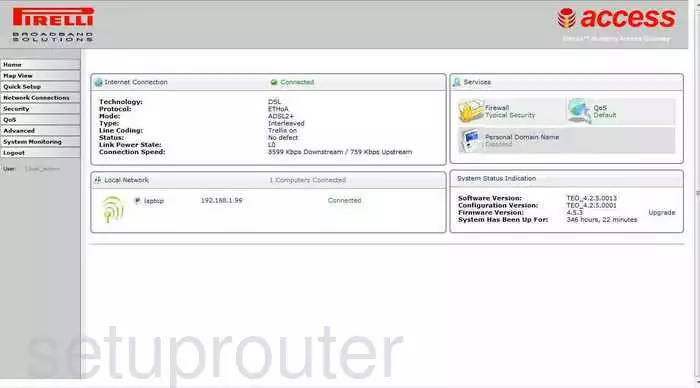
For the wireless setup guide let's begin on the Home page of the Pirelli DRG-A125G router. Click the option in the left sidebar labeled Quick Setup.
Change the WiFi Settings on the Pirelli DRG-A125G
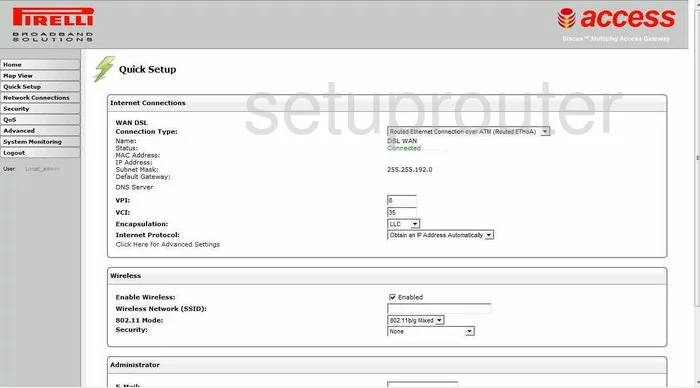
The second section on the page is titled Wireless. In the space titled Wireless Network (SSID). Go ahead and enter a unique network name. It really doesn't matter what you enter here but we recommend avoiding personal information. For more on this topic, read our Wireless Names Guide.
Next, skip down to the Security drop down list. Choose the option of Password Protected WPA.
At this point you should be offered a choice of what type of WPA to use. It may be titled WPA Mode. Choose WPA2 Only. If this is not an option, you may want to consider updating your firmware version to a new one that allows for this strong security measure. Read our WEP vs. WPA Guide for more information.
You should also be prompted to enter a password or pre-shared key. This is your internet password and should be something you create. Use a minimum of 14-20 characters here. Check out our Choosing a Strong Password guide for more information.
Click the Apply button.
That's it, you did it.
Possible Problems when Changing your WiFi Settings
After making these changes to your router you will almost definitely have to reconnect any previously connected devices. This is usually done at the device itself and not at your computer.
Other Pirelli DRG-A125G Info
Don't forget about our other Pirelli DRG-A125G info that you might be interested in.
This is the wifi guide for the Pirelli DRG-A125G. We also have the following guides for the same router: