The Pirelli DRG-A225G router is considered a wireless router because it offers WiFi connectivity. WiFi, or simply wireless, allows you to connect various devices to your router, such as wireless printers, smart televisions, and WiFi enabled smartphones.
Other Pirelli DRG-A225G Guides
This is the wifi guide for the Pirelli DRG-A225G. We also have the following guides for the same router:
- Pirelli DRG-A225G - How to change the IP Address on a Pirelli DRG-A225G router
- Pirelli DRG-A225G - Pirelli DRG-A225G User Manual
- Pirelli DRG-A225G - Pirelli DRG-A225G Login Instructions
- Pirelli DRG-A225G - Information About the Pirelli DRG-A225G Router
- Pirelli DRG-A225G - Pirelli DRG-A225G Screenshots
- Pirelli DRG-A225G - Reset the Pirelli DRG-A225G
WiFi Terms
Before we get started there is a little bit of background info that you should be familiar with.
Wireless Name
Your wireless network needs to have a name to uniquely identify it from other wireless networks. If you are not sure what this means we have a guide explaining what a wireless name is that you can read for more information.
Wireless Password
An important part of securing your wireless network is choosing a strong password.
Wireless Channel
Picking a WiFi channel is not always a simple task. Be sure to read about WiFi channels before making the choice.
Encryption
You should almost definitely pick WPA2 for your networks encryption. If you are unsure, be sure to read our WEP vs WPA guide first.
Login To The Pirelli DRG-A225G
To get started configuring the Pirelli DRG-A225G WiFi settings you need to login to your router. If you are already logged in you can skip this step.
To login to the Pirelli DRG-A225G, follow our Pirelli DRG-A225G Login Guide.
Find the WiFi Settings on the Pirelli DRG-A225G
If you followed our login guide above then you should see this screen.
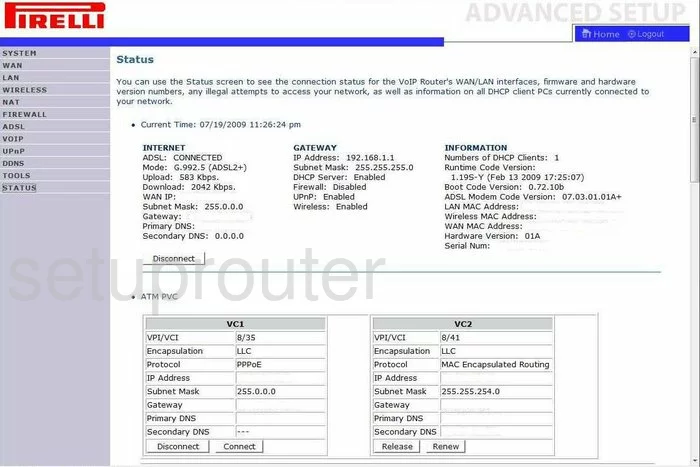
After logging in you should be on the Home page of the Pirelli DRG-A225G router. To begin the wireless setup process click the option in the left sidebar labeled WIRELESS. Beneath that choose the option of Channel and SSID.
Change the WiFi Settings on the Pirelli DRG-A225G
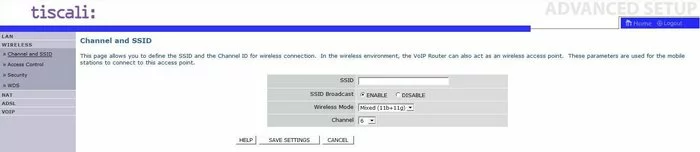
On this new page, locate the SSID and enter a new and unique name for your network. It doesn't matter what you put in this box but we recommend avoiding personal information. If you are interested in learning more, read our Wireless Names Guide.
Now let's take a look at the Channel. Just make sure you are using channels 1,6, or 11. To learn why, read our WiFi Channels Guide.
That's it for this page, just click the SAVE SETTINGS option.
Then click the Security option in the left sidebar.
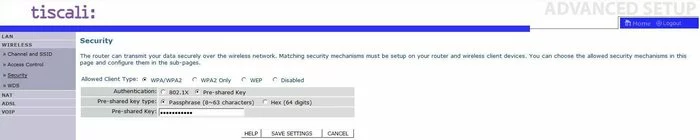
This directs you to the page you see here. First, use the Allowed Client Type to choose the option of WPA2 Only. Find out why this is what we recommend in our WEP vs. WPA Guide.
Set the Authentication to Pre-shared Key.
The Pre-shared Key type needs to be set to Passphrase (8~63 characters).
Now create a new and unique Pre-shared Key. This is the password you use to access your network. We recommend at least twenty characters with at least one symbol, number, and capital letter mixed in. Need more help? Check out our Choosing a Strong Password guide.
That's it, simply click the SAVE SETTINGS button before you exit.
Possible Problems when Changing your WiFi Settings
After making these changes to your router you will almost definitely have to reconnect any previously connected devices. This is usually done at the device itself and not at your computer.
Other Pirelli DRG-A225G Info
Don't forget about our other Pirelli DRG-A225G info that you might be interested in.
This is the wifi guide for the Pirelli DRG-A225G. We also have the following guides for the same router:
- Pirelli DRG-A225G - How to change the IP Address on a Pirelli DRG-A225G router
- Pirelli DRG-A225G - Pirelli DRG-A225G User Manual
- Pirelli DRG-A225G - Pirelli DRG-A225G Login Instructions
- Pirelli DRG-A225G - Information About the Pirelli DRG-A225G Router
- Pirelli DRG-A225G - Pirelli DRG-A225G Screenshots
- Pirelli DRG-A225G - Reset the Pirelli DRG-A225G