Without our users, we would not have screenshots like these to share.
If you would like to share screenshots for us to use, please use our Router Screenshot Grabber, which is a free tool in Network Utilities. It makes the capture process easy and sends the screenshots to us automatically.
This is the screenshots guide for the Planet ADE-3400. We also have the following guides for the same router:
- Planet ADE-3400 - How to change the IP Address on a Planet ADE-3400 router
- Planet ADE-3400 - Planet ADE-3400 User Manual
- Planet ADE-3400 - Planet ADE-3400 Login Instructions
- Planet ADE-3400 - How to change the DNS settings on a Planet ADE-3400 router
- Planet ADE-3400 - Information About the Planet ADE-3400 Router
- Planet ADE-3400 - Reset the Planet ADE-3400
All Planet ADE-3400 Screenshots
All screenshots below were captured from a Planet ADE-3400 router.
Planet ADE-3400 Dmz Screenshot
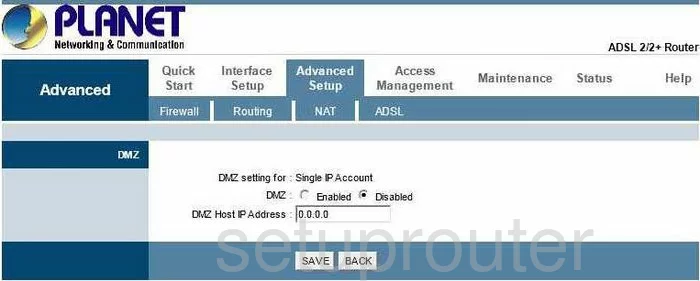
Planet ADE-3400 Firewall Screenshot
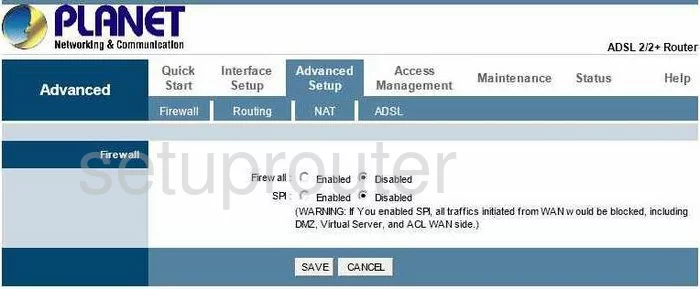
Planet ADE-3400 Dynamic Dns Screenshot
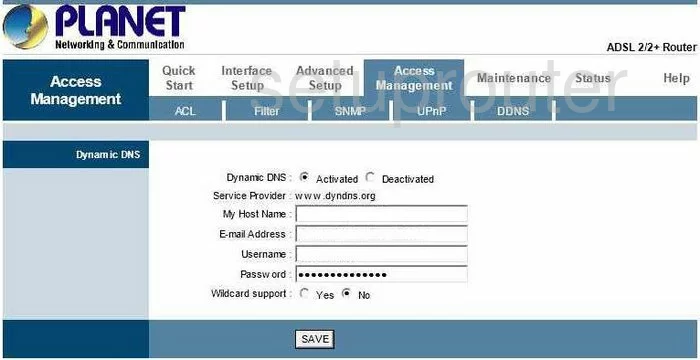
Planet ADE-3400 Upnp Screenshot
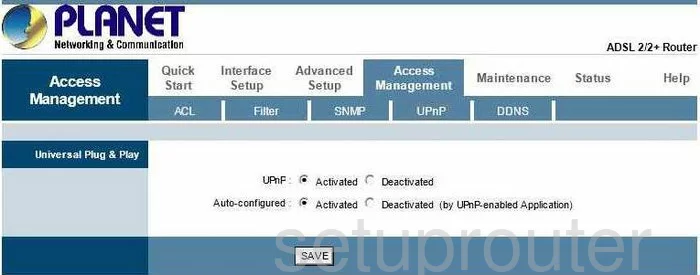
Planet ADE-3400 Log Screenshot
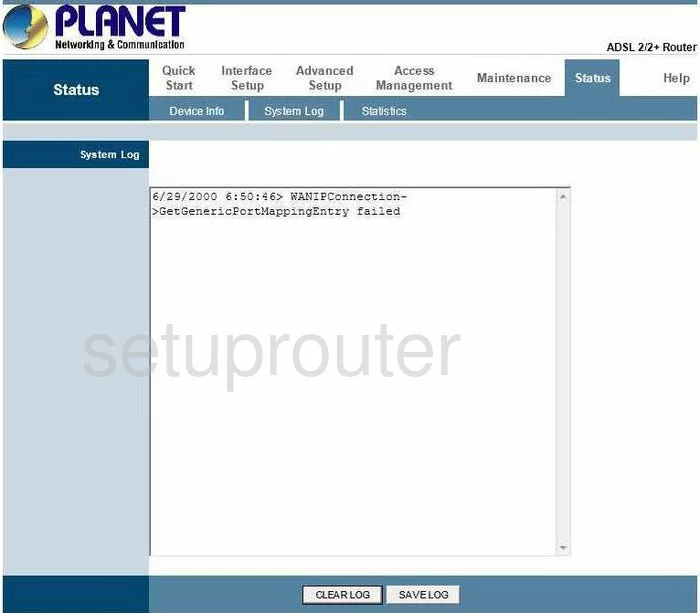
Planet ADE-3400 Port Forwarding Screenshot
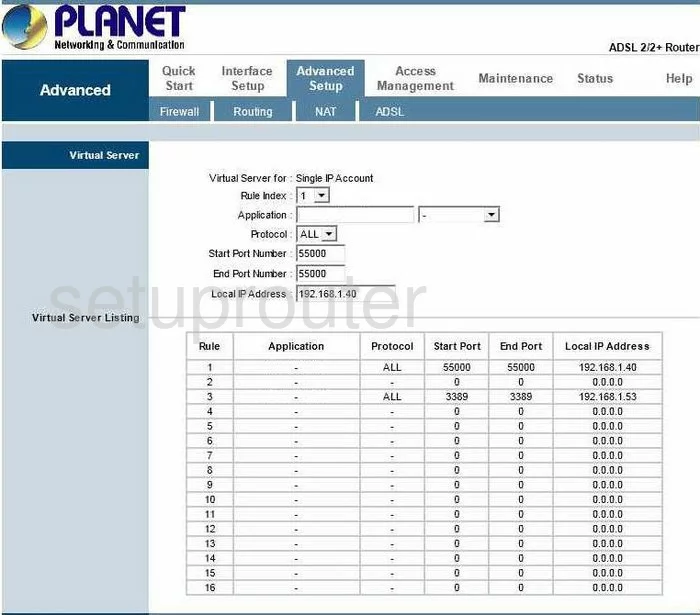
Planet ADE-3400 Status Screenshot
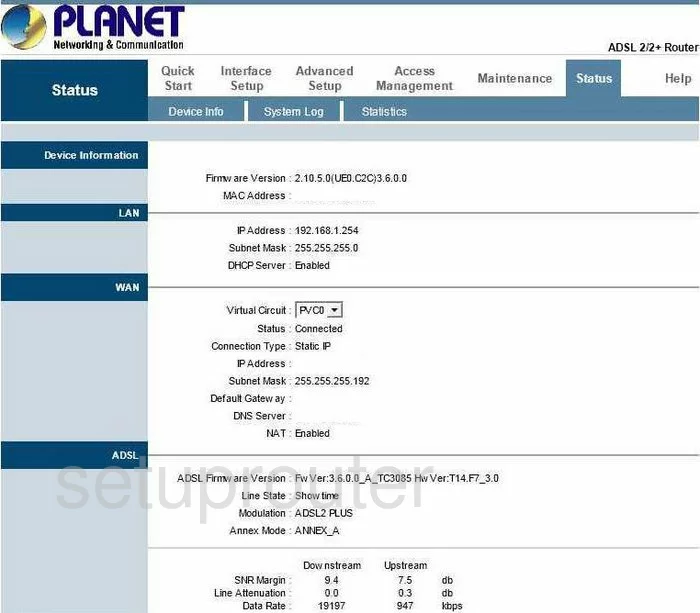
Planet ADE-3400 Setup Screenshot
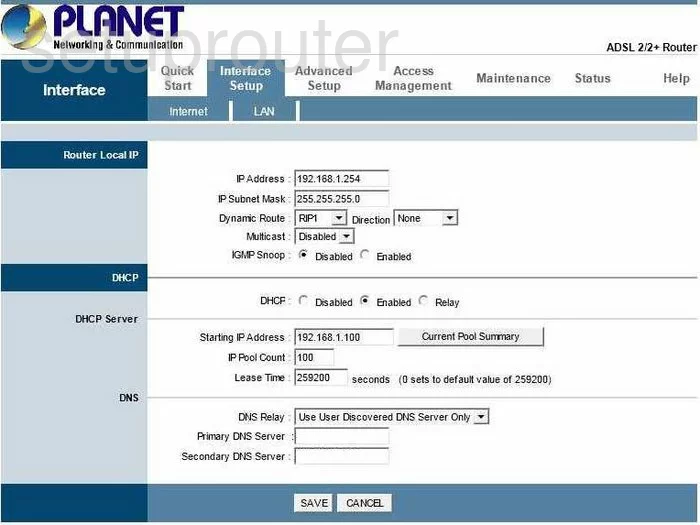
Planet ADE-3400 Snmp Screenshot
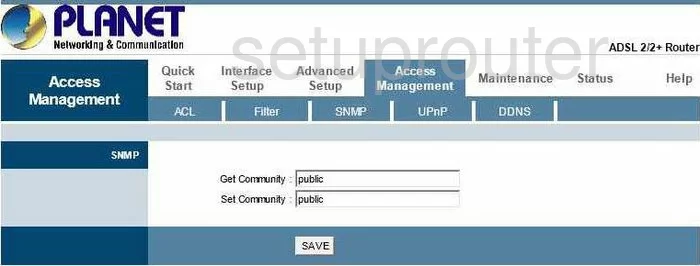
Planet ADE-3400 Time Setup Screenshot
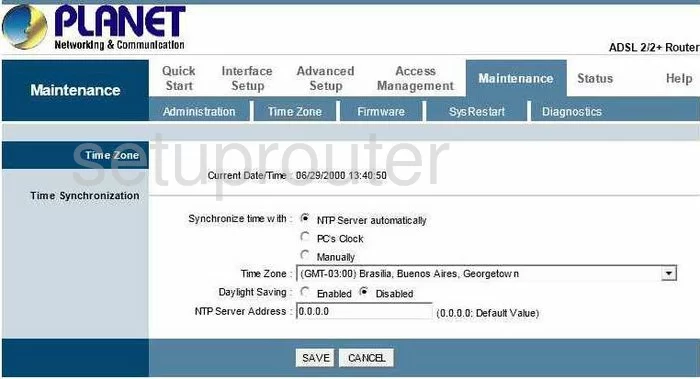
Planet ADE-3400 Setup Screenshot
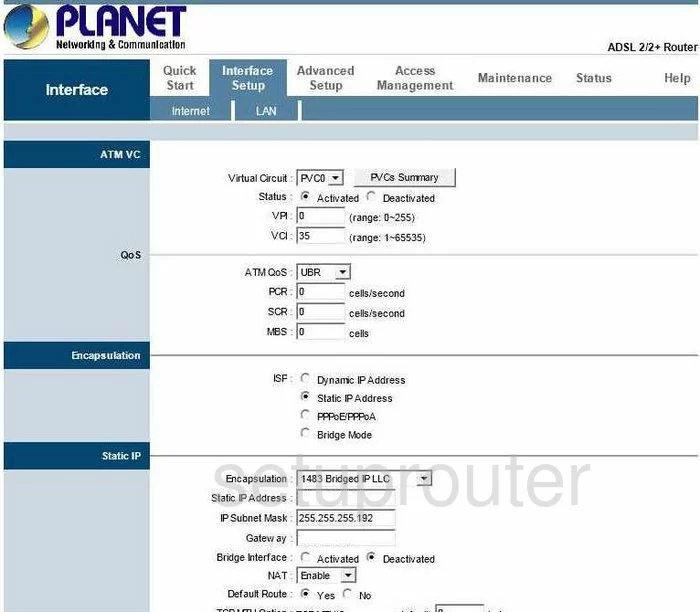
Planet ADE-3400 Nat Screenshot
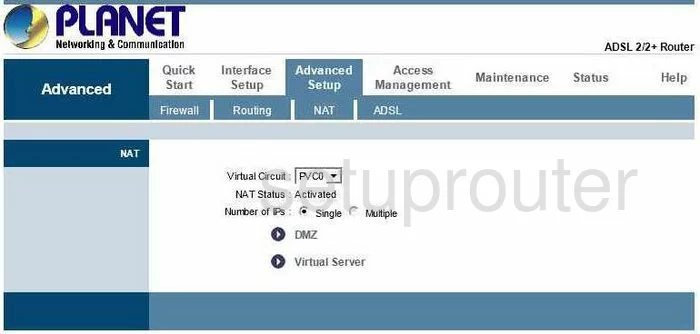
Planet ADE-3400 Firmware Screenshot
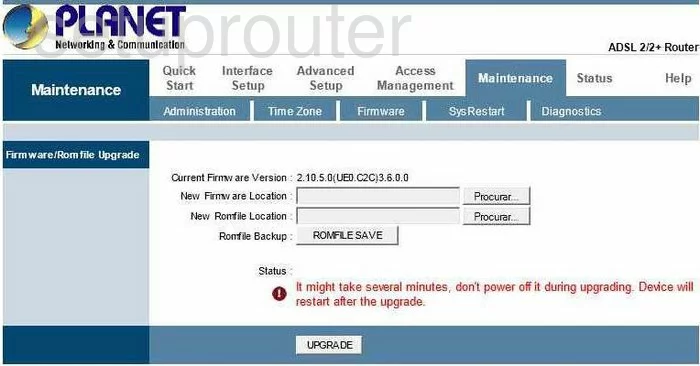
Planet ADE-3400 Ip Filter Screenshot
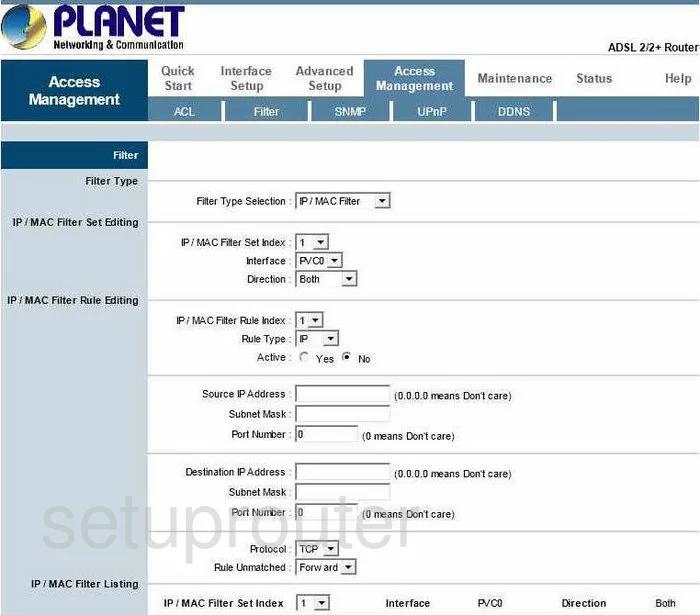
Planet ADE-3400 Password Screenshot
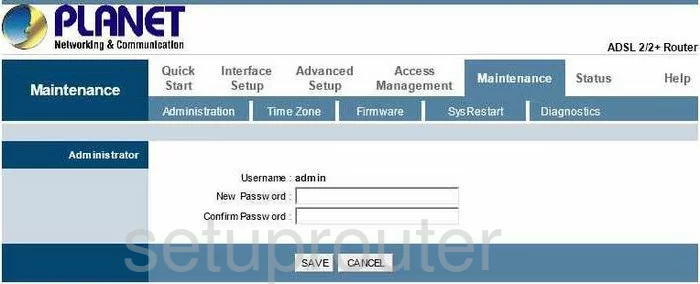
Planet ADE-3400 Dsl Screenshot
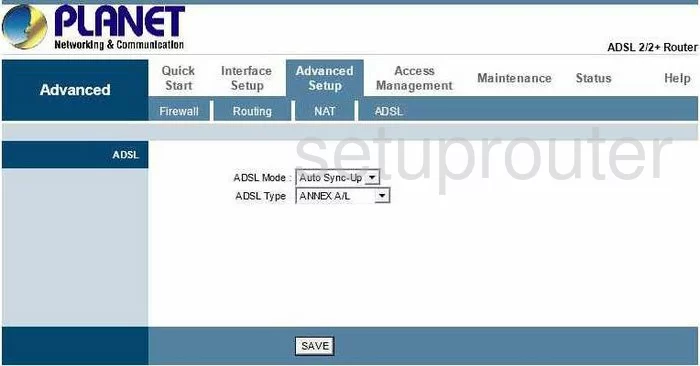
Planet ADE-3400 Access Control Screenshot
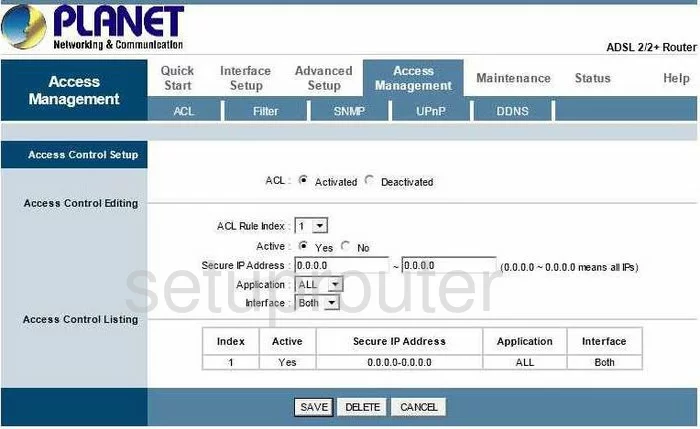
Planet ADE-3400 Routing Screenshot
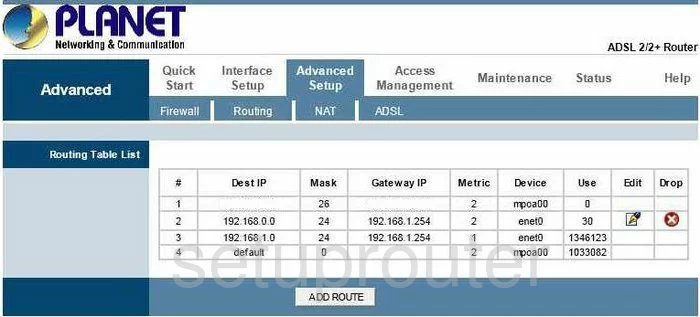
Planet ADE-3400 Device Image Screenshot

This is the screenshots guide for the Planet ADE-3400. We also have the following guides for the same router:
- Planet ADE-3400 - How to change the IP Address on a Planet ADE-3400 router
- Planet ADE-3400 - Planet ADE-3400 User Manual
- Planet ADE-3400 - Planet ADE-3400 Login Instructions
- Planet ADE-3400 - How to change the DNS settings on a Planet ADE-3400 router
- Planet ADE-3400 - Information About the Planet ADE-3400 Router
- Planet ADE-3400 - Reset the Planet ADE-3400