Without our users, we would not have screenshots like these to share.
We'd love to see your screenshots on our site. Simply use our Router Screenshot Grabber, which is a free tool in Network Utilities. It makes the capture process easy and sends the screenshots to us automatically.
This is the screenshots guide for the Planet ADN-4101. We also have the following guides for the same router:
- Planet ADN-4101 - Reset the Planet ADN-4101
- Planet ADN-4101 - How to change the IP Address on a Planet ADN-4101 router
- Planet ADN-4101 - Planet ADN-4101 Login Instructions
- Planet ADN-4101 - Planet ADN-4101 User Manual
- Planet ADN-4101 - How to change the DNS settings on a Planet ADN-4101 router
- Planet ADN-4101 - Setup WiFi on the Planet ADN-4101
- Planet ADN-4101 - Information About the Planet ADN-4101 Router
All Planet ADN-4101 Screenshots
All screenshots below were captured from a Planet ADN-4101 router.
Planet ADN-4101 Wifi Status Screenshot
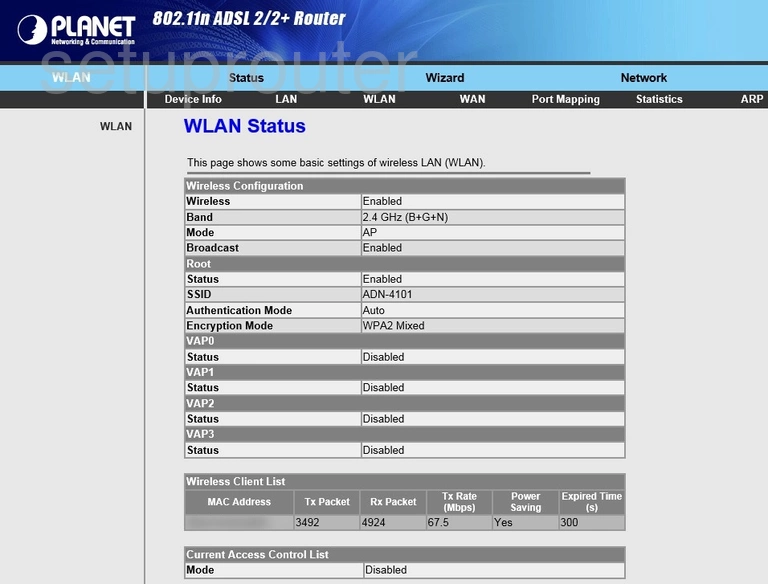
Planet ADN-4101 Setup Screenshot
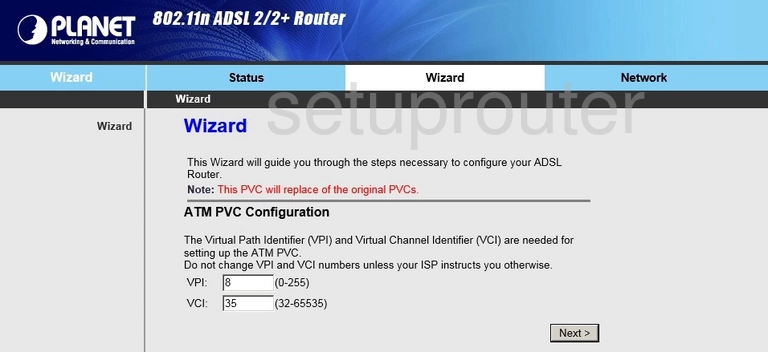
Planet ADN-4101 Wifi Setup Screenshot
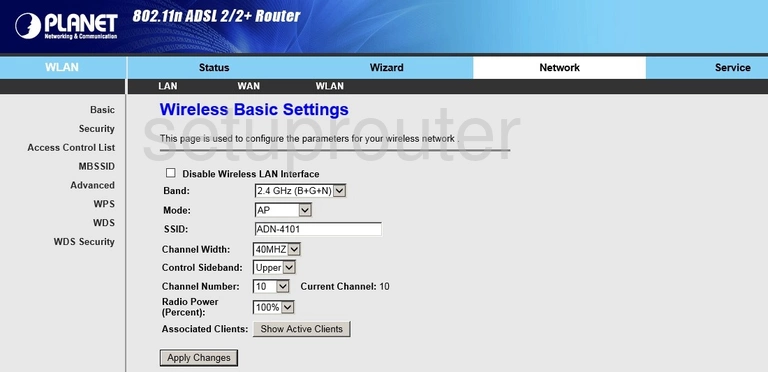
Planet ADN-4101 Setup Screenshot
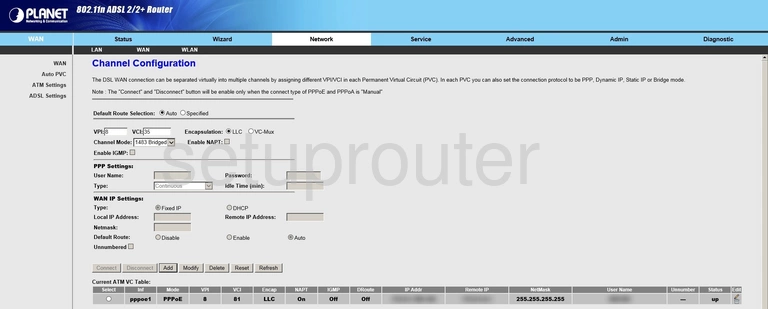
Planet ADN-4101 Status Screenshot
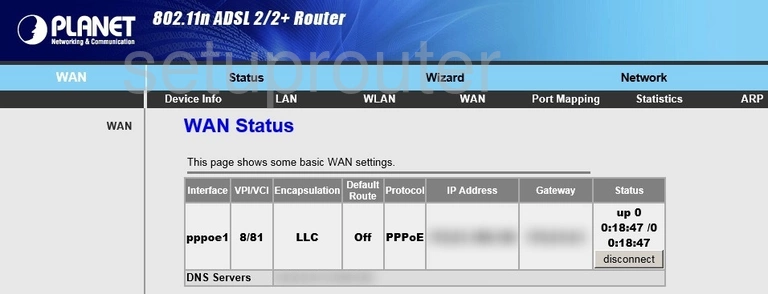
Planet ADN-4101 Traffic Statistics Screenshot
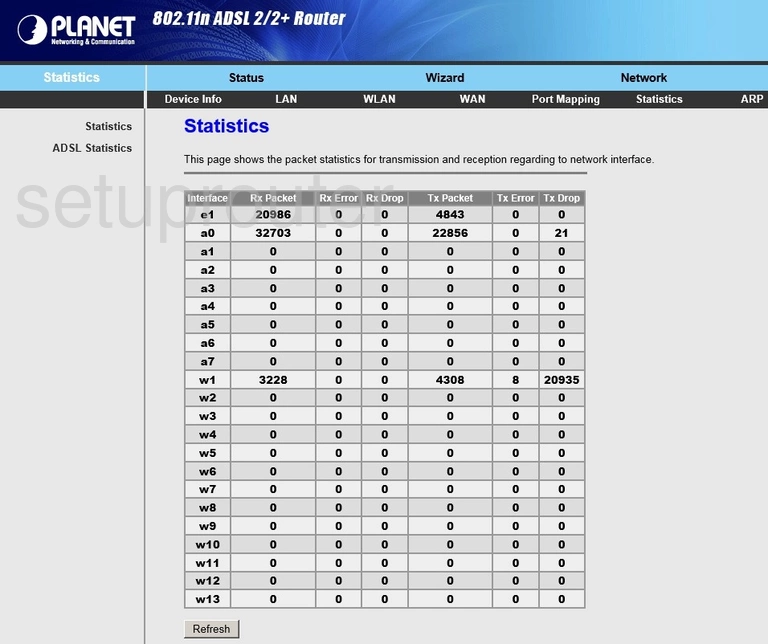
Planet ADN-4101 Snmp Screenshot
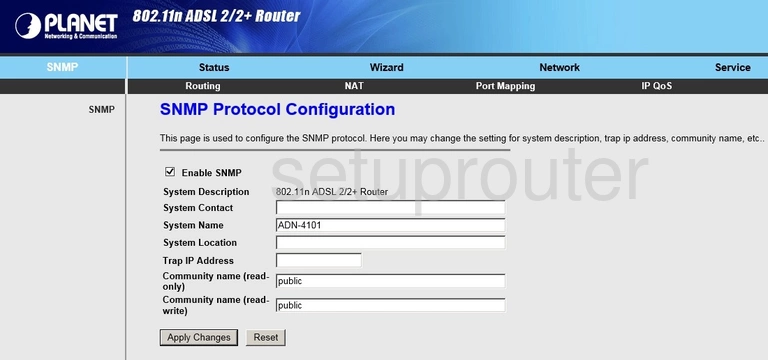
Planet ADN-4101 Schedule Screenshot
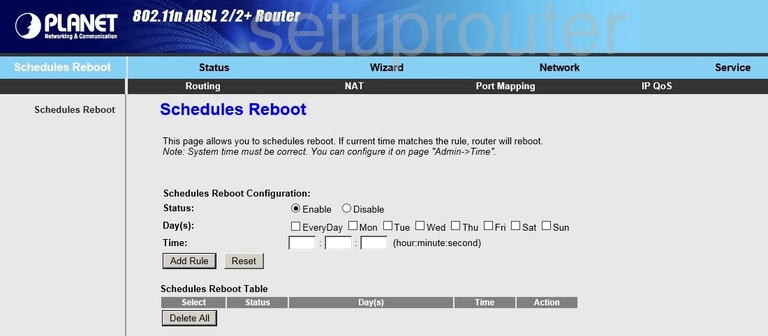
Planet ADN-4101 Routing Screenshot
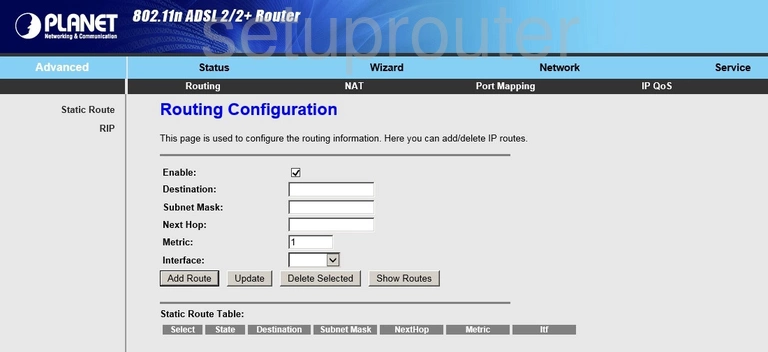
Planet ADN-4101 Port Mapping Screenshot
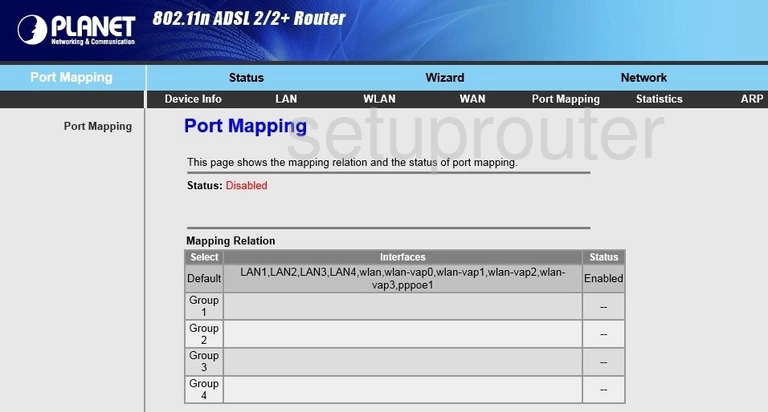
Planet ADN-4101 Port Mapping Screenshot
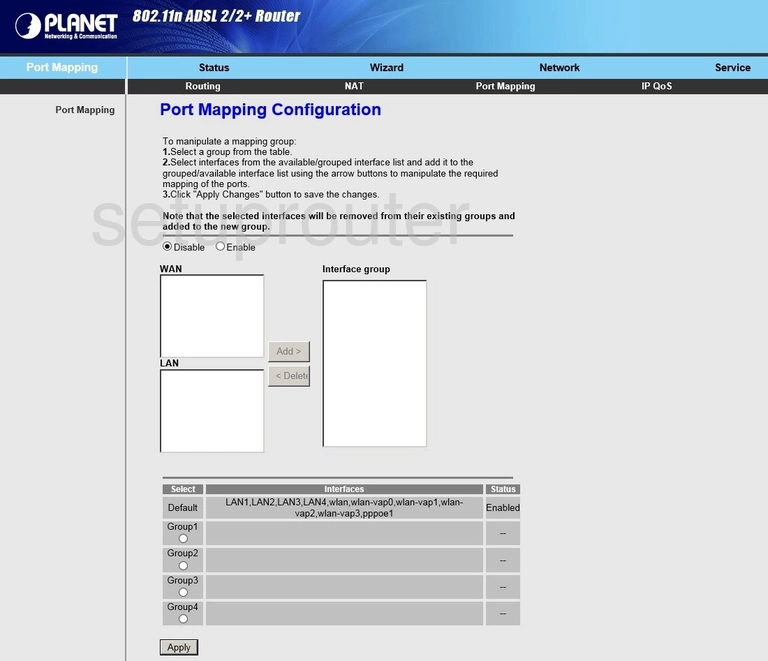
Planet ADN-4101 Diagnostics Screenshot
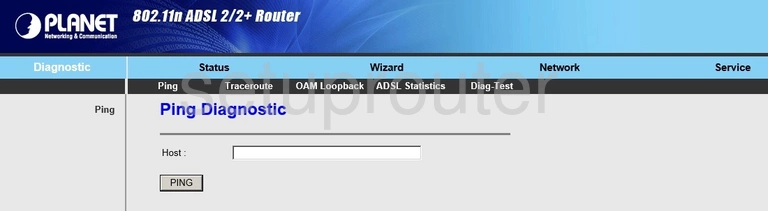
Planet ADN-4101 Access Control Screenshot
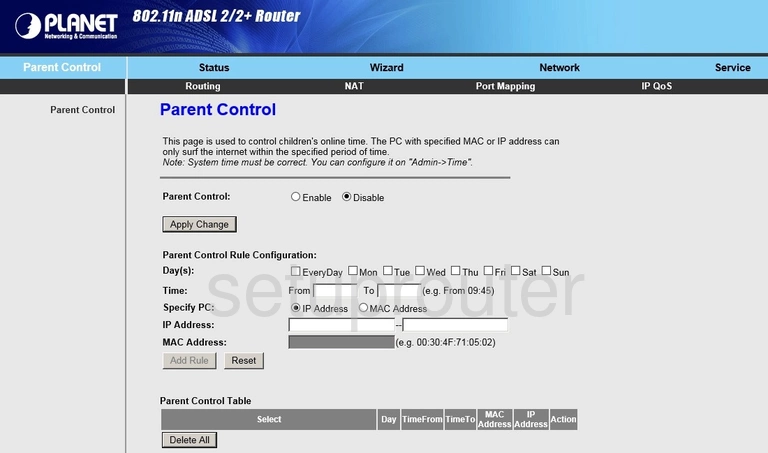
Planet ADN-4101 Lan Status Screenshot
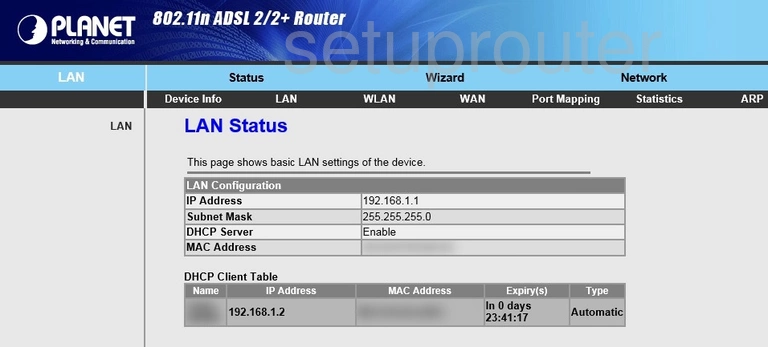
Planet ADN-4101 Lan Screenshot

Planet ADN-4101 Ip Filter Screenshot
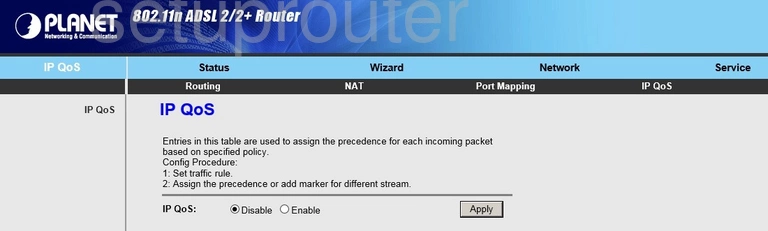
Planet ADN-4101 Dns Screenshot
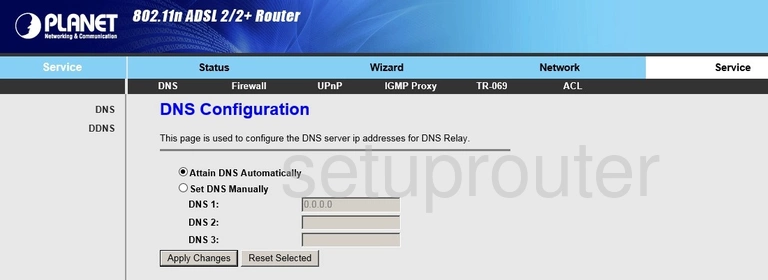
Planet ADN-4101 Dmz Screenshot
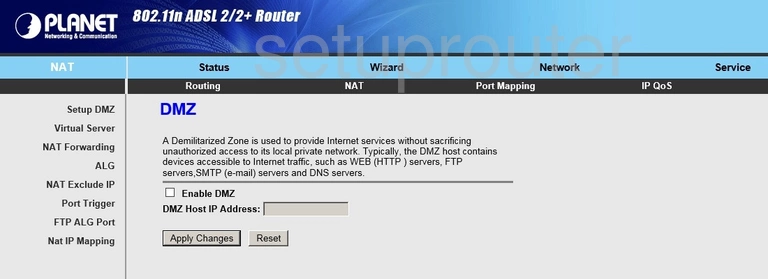
Planet ADN-4101 Status Screenshot
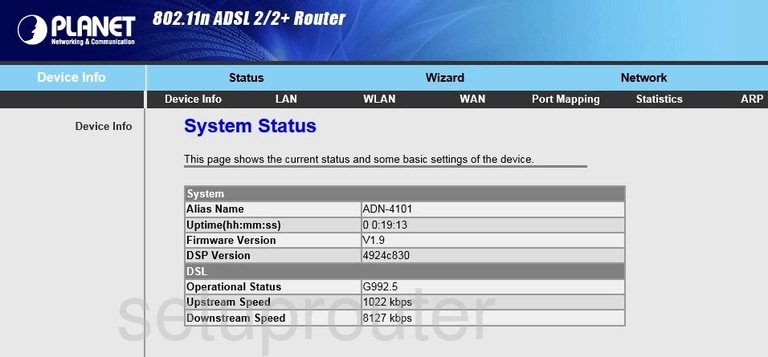
Planet ADN-4101 Reboot Screenshot
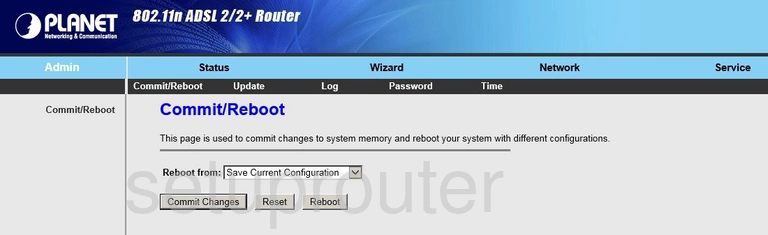
Planet ADN-4101 Wireless Bridge Screenshot
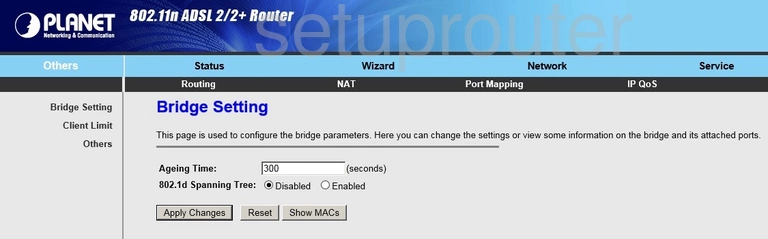
Planet ADN-4101 Arp Table Screenshot
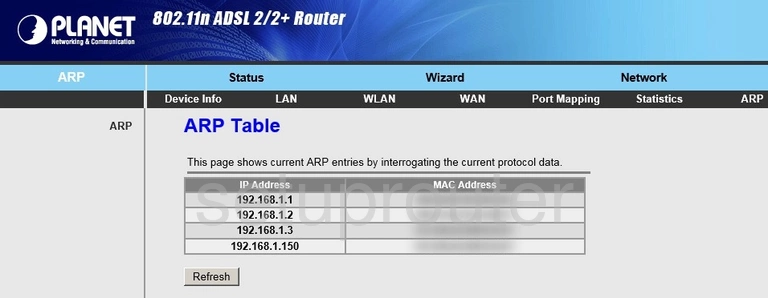
Planet ADN-4101 Device Image Screenshot

Planet ADN-4101 Wifi Security Screenshot
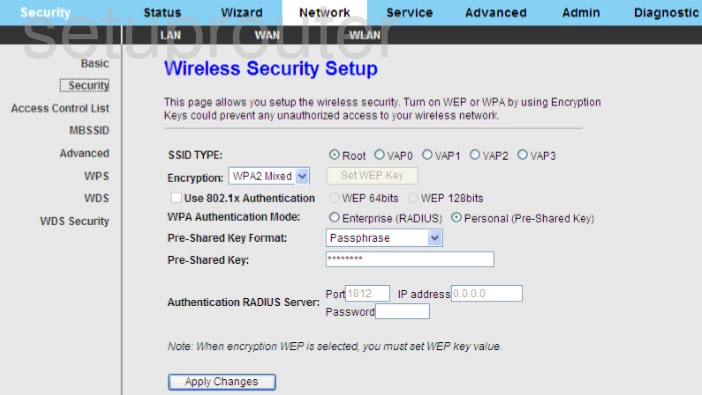
This is the screenshots guide for the Planet ADN-4101. We also have the following guides for the same router:
- Planet ADN-4101 - Reset the Planet ADN-4101
- Planet ADN-4101 - How to change the IP Address on a Planet ADN-4101 router
- Planet ADN-4101 - Planet ADN-4101 Login Instructions
- Planet ADN-4101 - Planet ADN-4101 User Manual
- Planet ADN-4101 - How to change the DNS settings on a Planet ADN-4101 router
- Planet ADN-4101 - Setup WiFi on the Planet ADN-4101
- Planet ADN-4101 - Information About the Planet ADN-4101 Router