Thank you to the users of this site who have submitted the screenshots below.
We'd love to see your screenshots on our site. Simply use our Router Screenshot Grabber, which is a free tool in Network Utilities. It makes the capture process easy and sends the screenshots to us automatically.
This is the screenshots guide for the Pluscom BR7-WP3221. We also have the following guides for the same router:
- Pluscom BR7-WP3221 - How to change the IP Address on a Pluscom BR7-WP3221 router
- Pluscom BR7-WP3221 - Pluscom BR7-WP3221 Login Instructions
- Pluscom BR7-WP3221 - How to change the DNS settings on a Pluscom BR7-WP3221 router
- Pluscom BR7-WP3221 - Information About the Pluscom BR7-WP3221 Router
- Pluscom BR7-WP3221 - Reset the Pluscom BR7-WP3221
All Pluscom BR7-WP3221 Screenshots
All screenshots below were captured from a Pluscom BR7-WP3221 router.
Pluscom BR7-WP3221 Status Screenshot
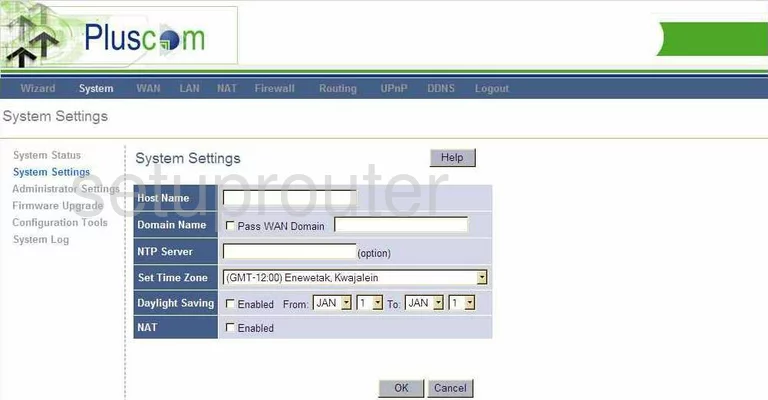
Pluscom BR7-WP3221 Firmware Screenshot
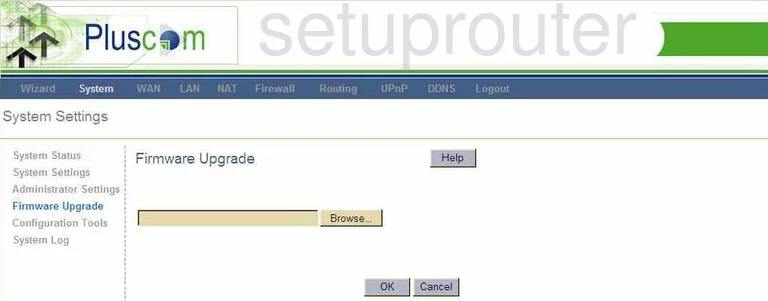
Pluscom BR7-WP3221 Dmz Screenshot
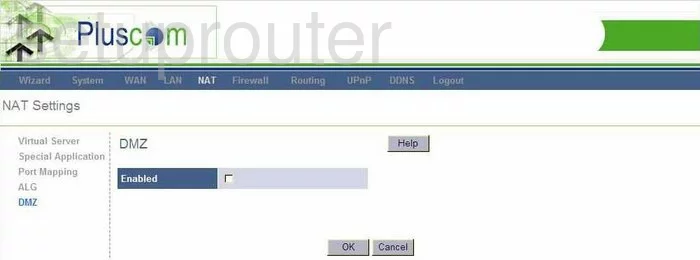
Pluscom BR7-WP3221 Log Screenshot
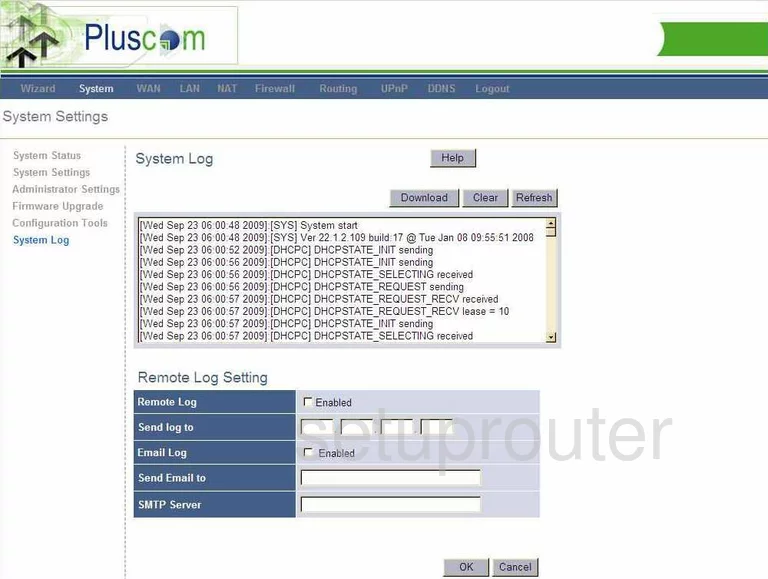
Pluscom BR7-WP3221 Port Forwarding Screenshot
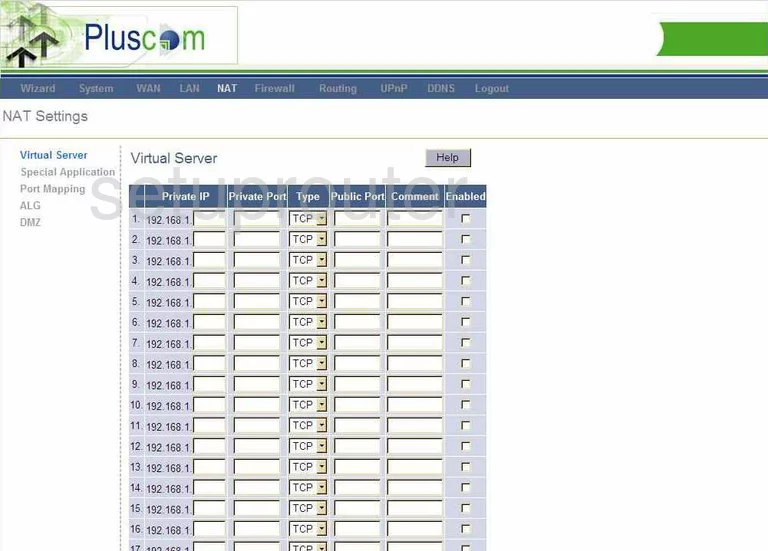
Pluscom BR7-WP3221 Setup Screenshot
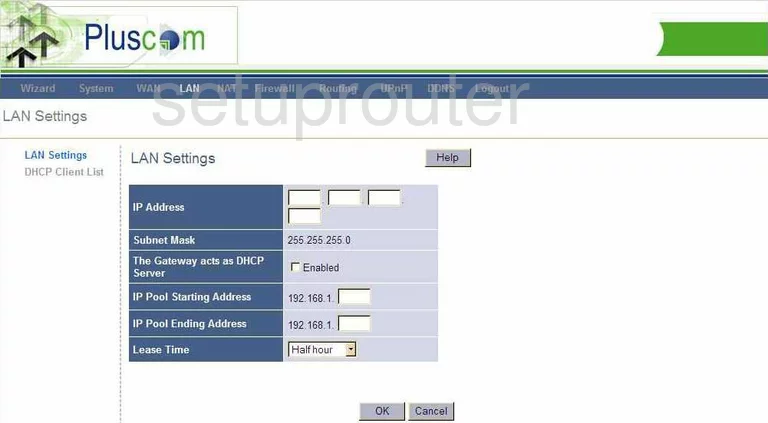
Pluscom BR7-WP3221 Routing Screenshot
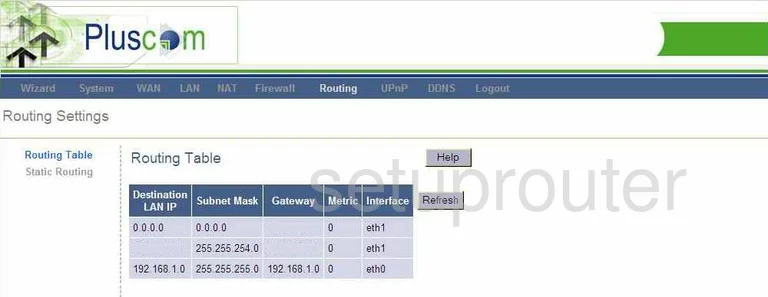
Pluscom BR7-WP3221 Dns Screenshot
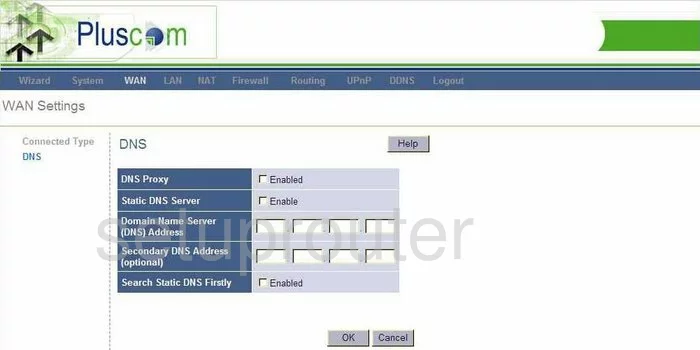
Pluscom BR7-WP3221 Status Screenshot
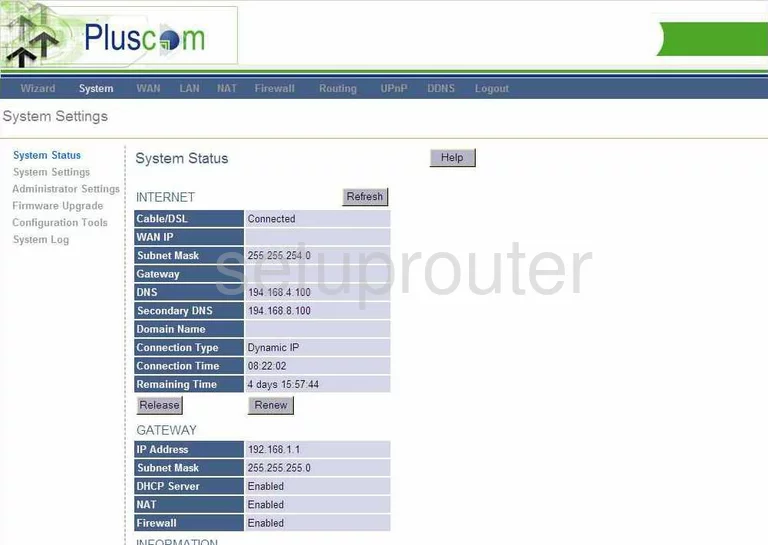
Pluscom BR7-WP3221 Routing Screenshot
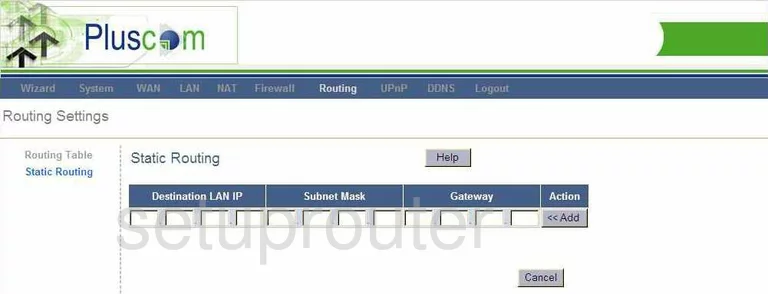
Pluscom BR7-WP3221 Dhcp Client Screenshot
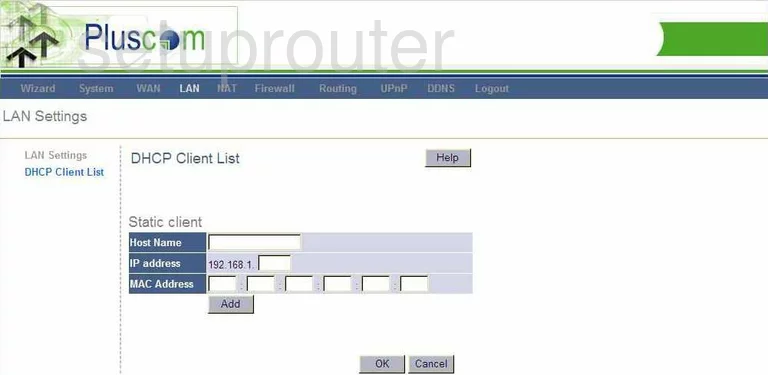
Pluscom BR7-WP3221 Alg Screenshot
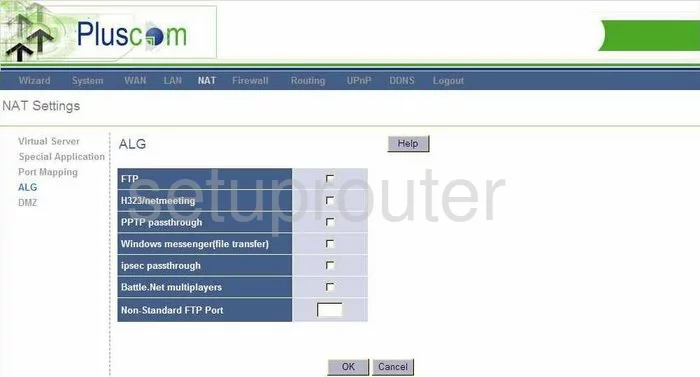
Pluscom BR7-WP3221 Password Screenshot
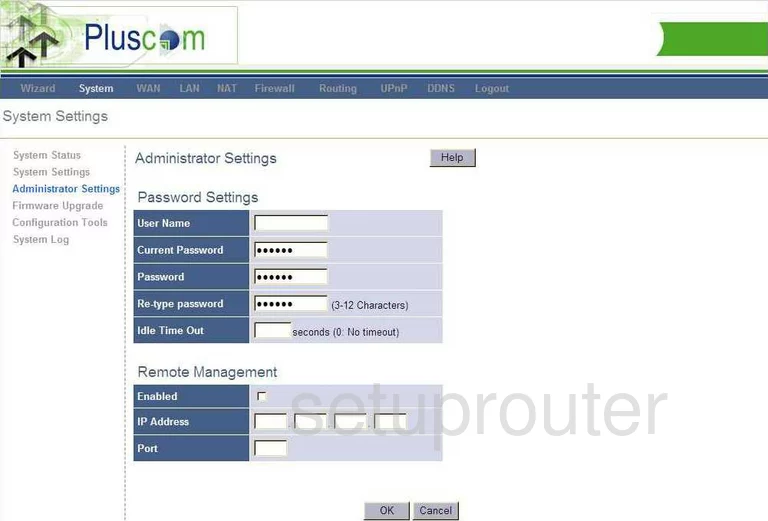
Pluscom BR7-WP3221 Reset Screenshot
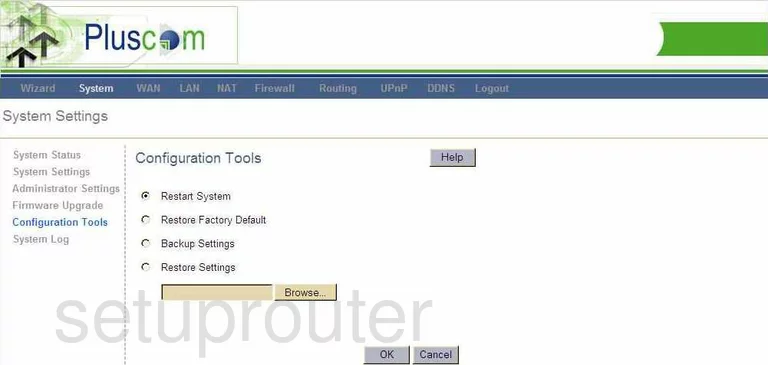
Pluscom BR7-WP3221 Setup Screenshot
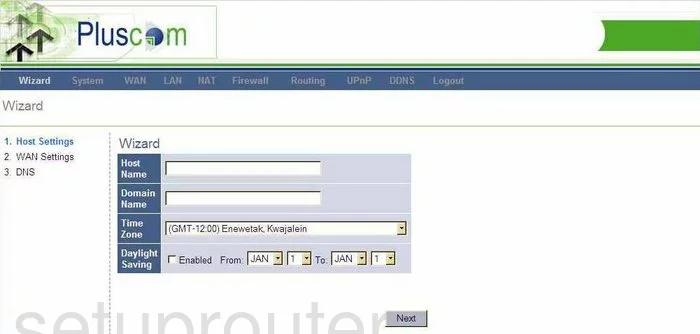
Pluscom BR7-WP3221 Dynamic Dns Screenshot
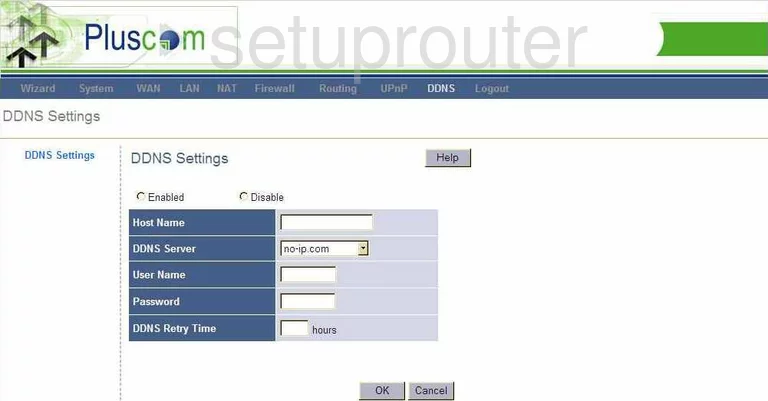
Pluscom BR7-WP3221 Url Filter Screenshot

Pluscom BR7-WP3221 Upnp Screenshot
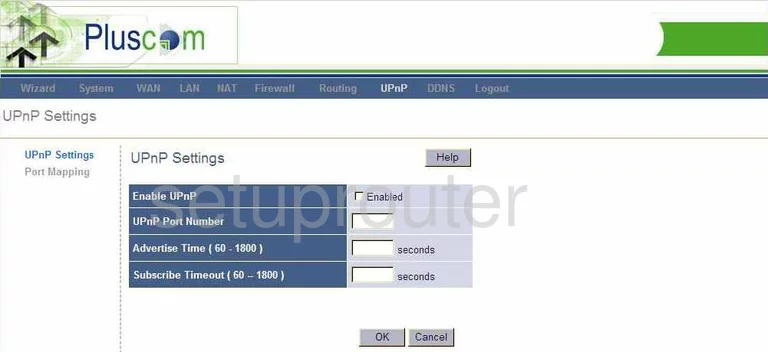
Pluscom BR7-WP3221 Open Port Screenshot
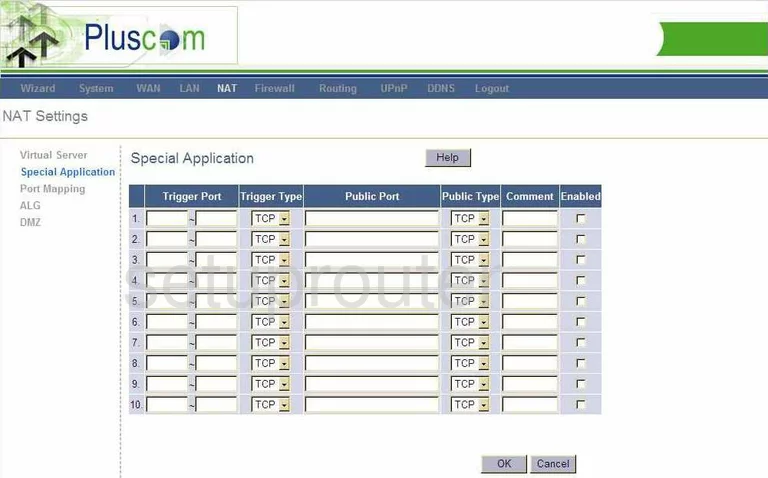
Pluscom BR7-WP3221 Port Mapping Screenshot
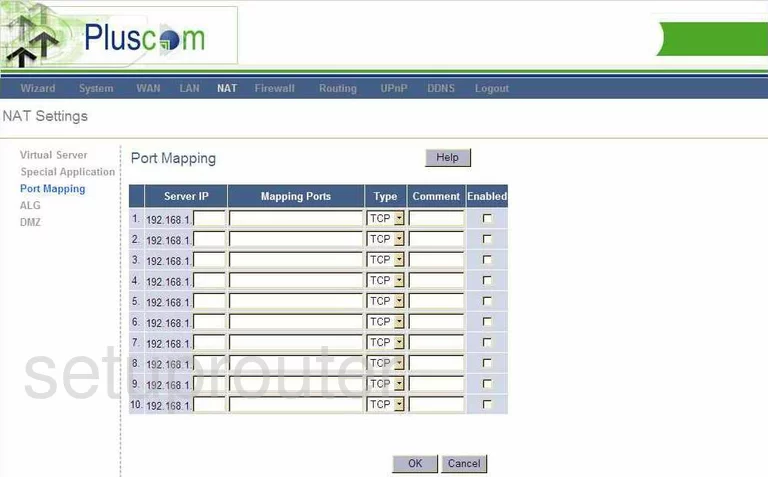
Pluscom BR7-WP3221 Port Mapping Screenshot
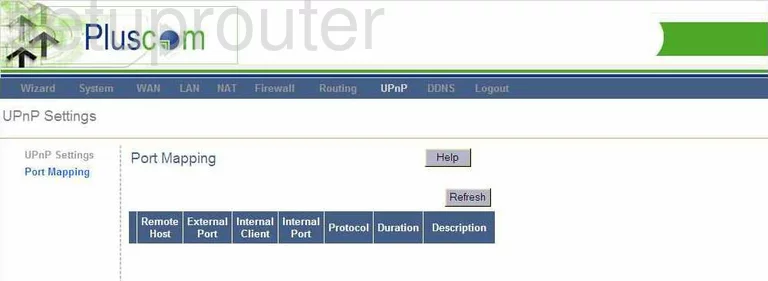
Pluscom BR7-WP3221 Mac Filter Screenshot
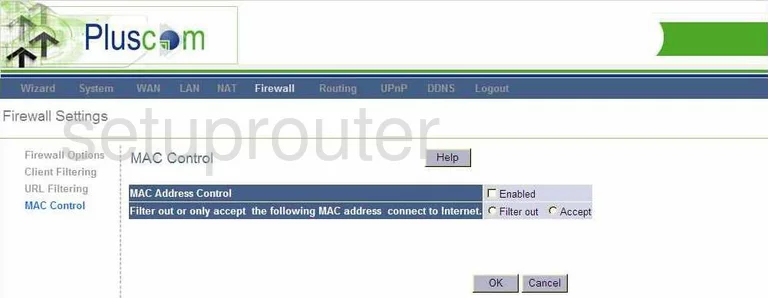
Pluscom BR7-WP3221 Firewall Screenshot
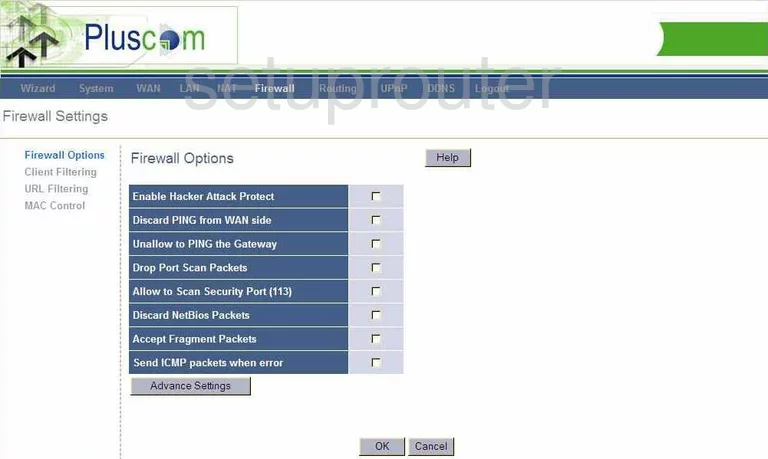
Pluscom BR7-WP3221 Url Filter Screenshot
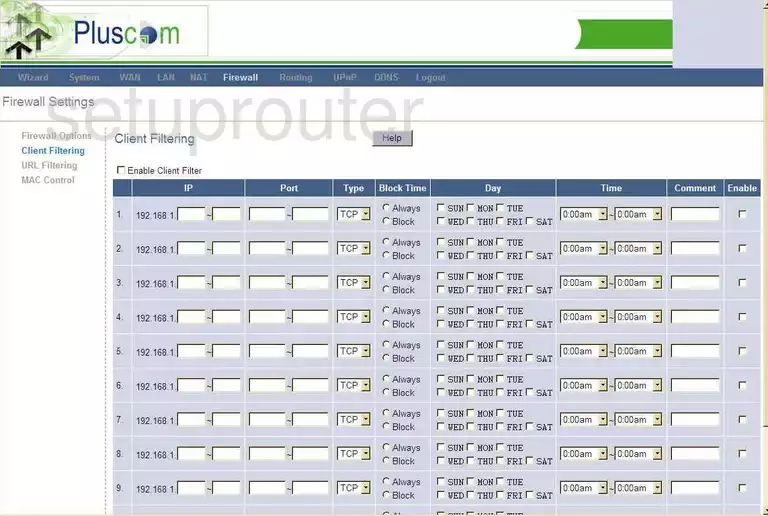
Pluscom BR7-WP3221 General Screenshot
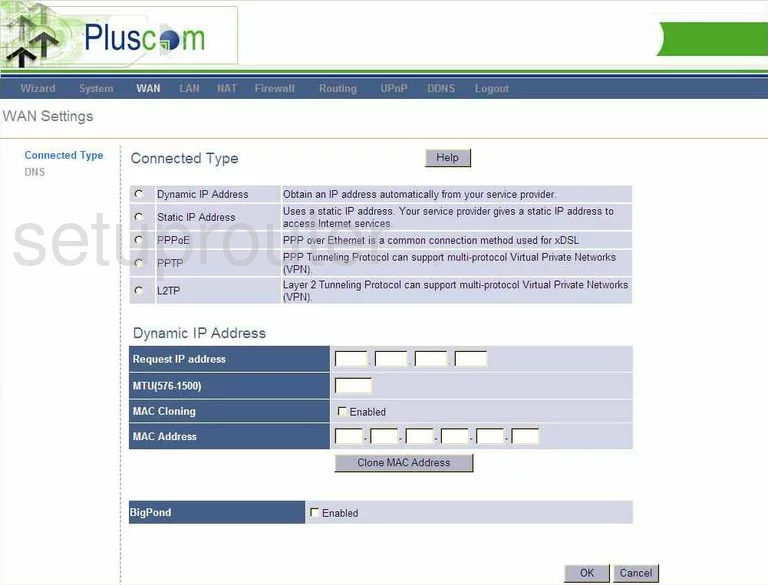
This is the screenshots guide for the Pluscom BR7-WP3221. We also have the following guides for the same router:
- Pluscom BR7-WP3221 - How to change the IP Address on a Pluscom BR7-WP3221 router
- Pluscom BR7-WP3221 - Pluscom BR7-WP3221 Login Instructions
- Pluscom BR7-WP3221 - How to change the DNS settings on a Pluscom BR7-WP3221 router
- Pluscom BR7-WP3221 - Information About the Pluscom BR7-WP3221 Router
- Pluscom BR7-WP3221 - Reset the Pluscom BR7-WP3221