Each of these screenshots was captured and submitted to us by users of this site.
If you would like to upload screenshots for us to use, please use our Router Screenshot Grabber, which is a free tool in Network Utilities. It makes the capture process easy and sends the screenshots to us automatically.
This is the screenshots guide for the Pluscom WR2-RTL8186. We also have the following guides for the same router:
- Pluscom WR2-RTL8186 - How to change the IP Address on a Pluscom WR2-RTL8186 router
- Pluscom WR2-RTL8186 - Pluscom WR2-RTL8186 Login Instructions
- Pluscom WR2-RTL8186 - How to change the DNS settings on a Pluscom WR2-RTL8186 router
- Pluscom WR2-RTL8186 - Reset the Pluscom WR2-RTL8186
- Pluscom WR2-RTL8186 - Information About the Pluscom WR2-RTL8186 Router
All Pluscom WR2-RTL8186 Screenshots
All screenshots below were captured from a Pluscom WR2-RTL8186 router.
Pluscom WR2-RTL8186 Port Forwarding Screenshot
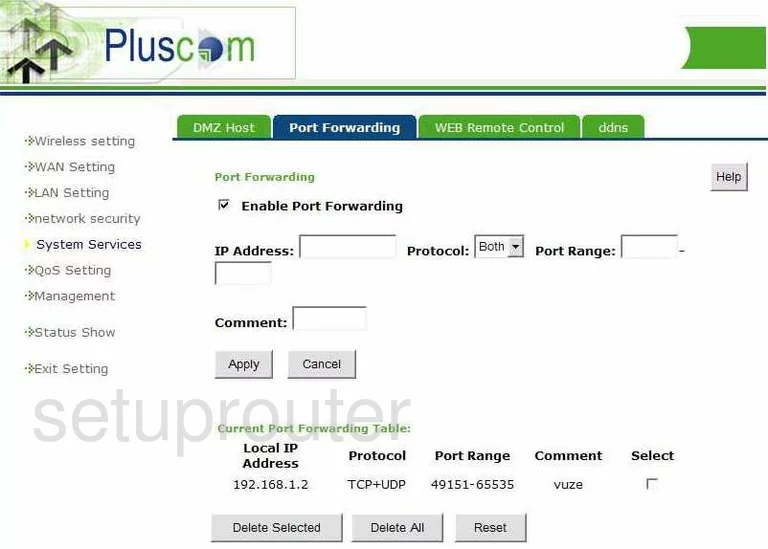
Pluscom WR2-RTL8186 Status Screenshot
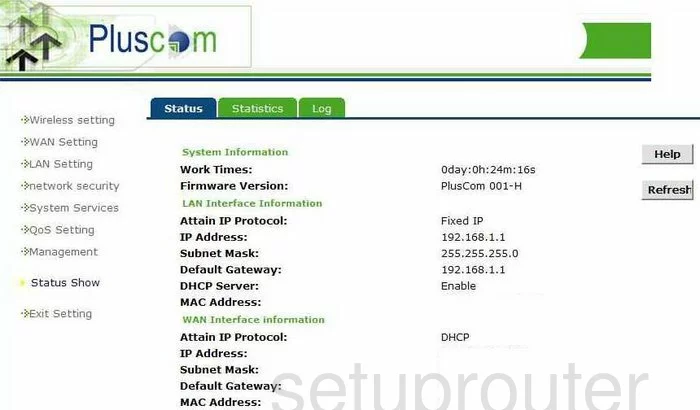
Pluscom WR2-RTL8186 Dynamic Dns Screenshot
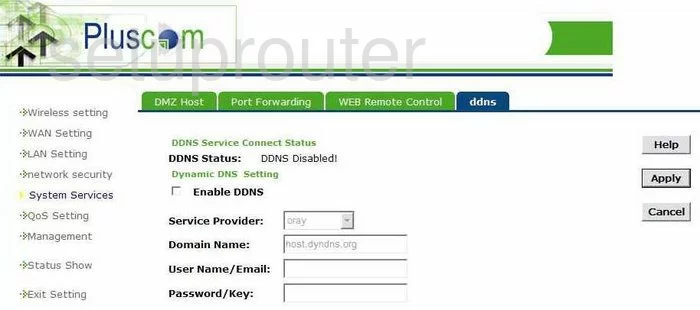
Pluscom WR2-RTL8186 Status Screenshot
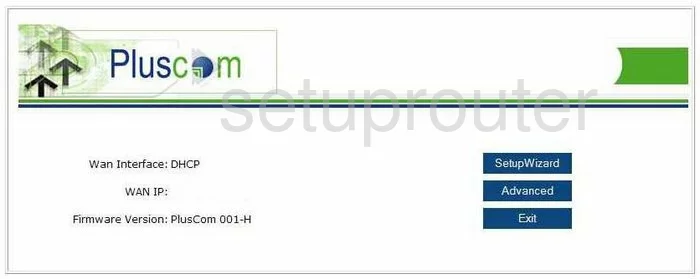
Pluscom WR2-RTL8186 Log Screenshot
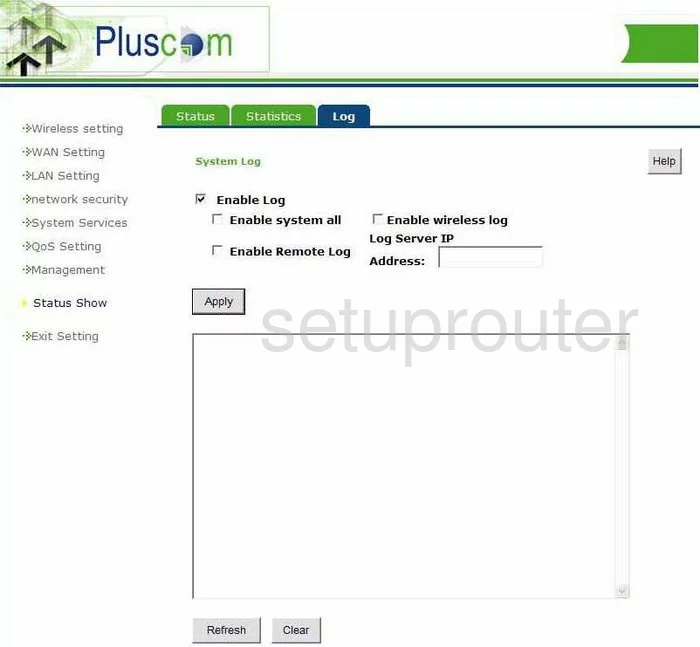
Pluscom WR2-RTL8186 Dmz Screenshot
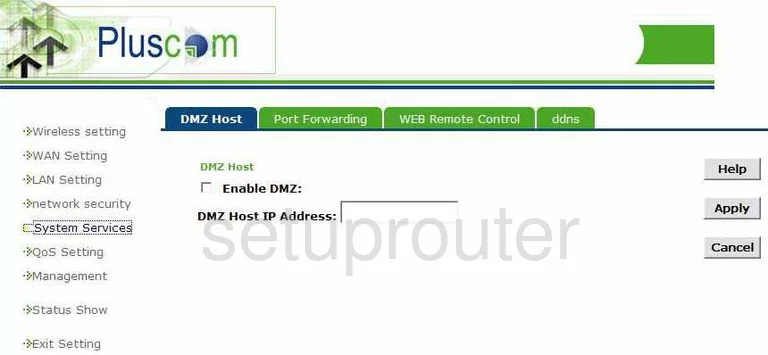
Pluscom WR2-RTL8186 Traffic Statistics Screenshot
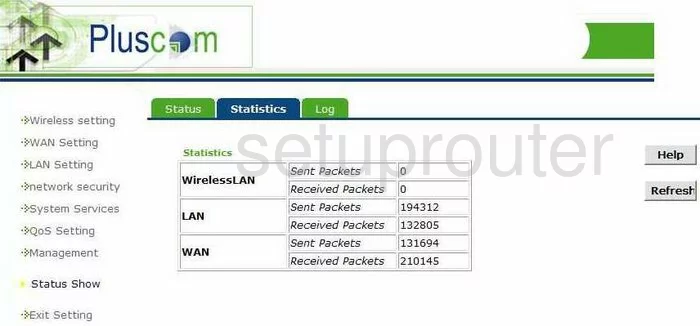
Pluscom WR2-RTL8186 Reboot Screenshot
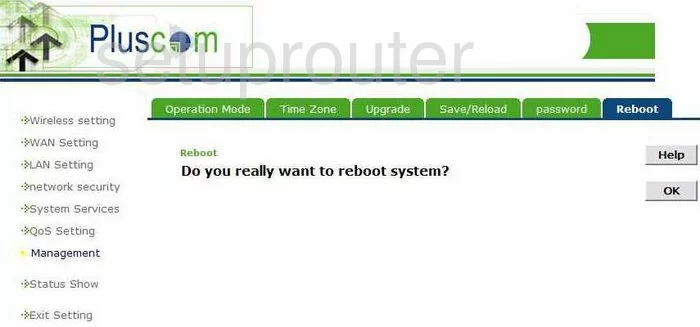
Pluscom WR2-RTL8186 Time Setup Screenshot
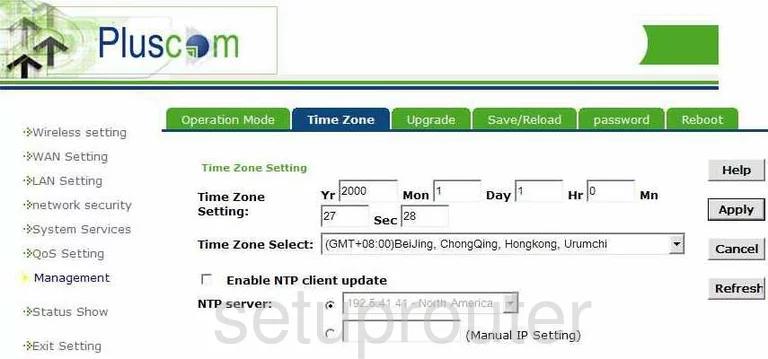
Pluscom WR2-RTL8186 Mac Filter Screenshot
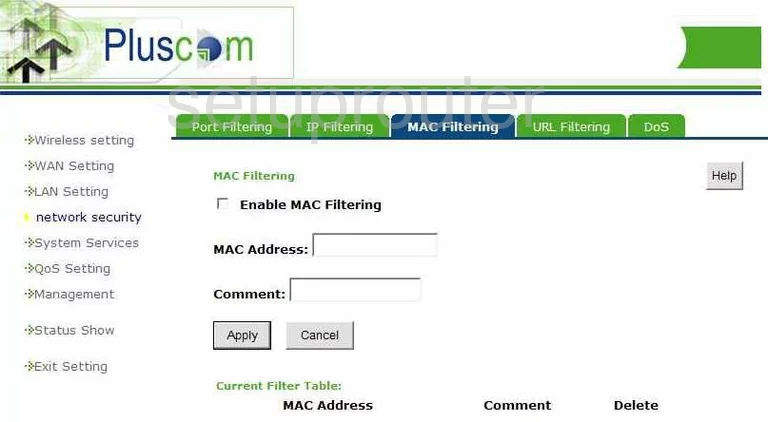
Pluscom WR2-RTL8186 Ip Filter Screenshot
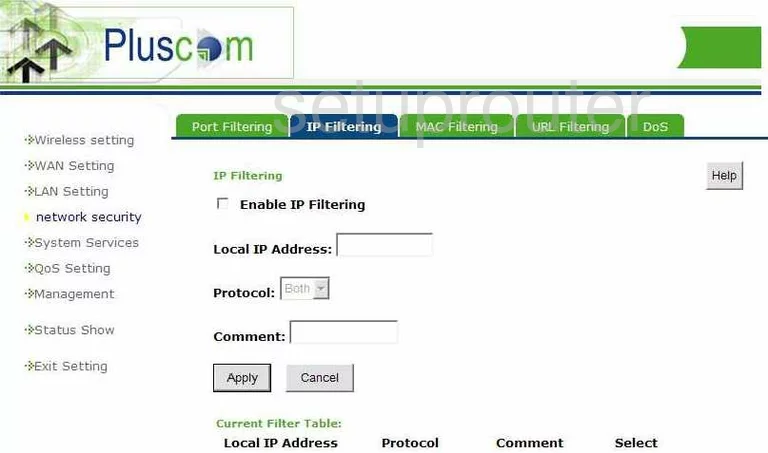
Pluscom WR2-RTL8186 Port Filter Screenshot
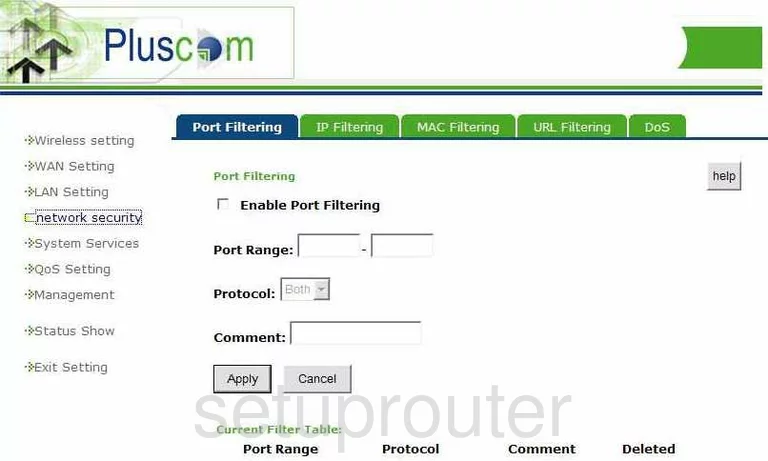
Pluscom WR2-RTL8186 Qos Screenshot
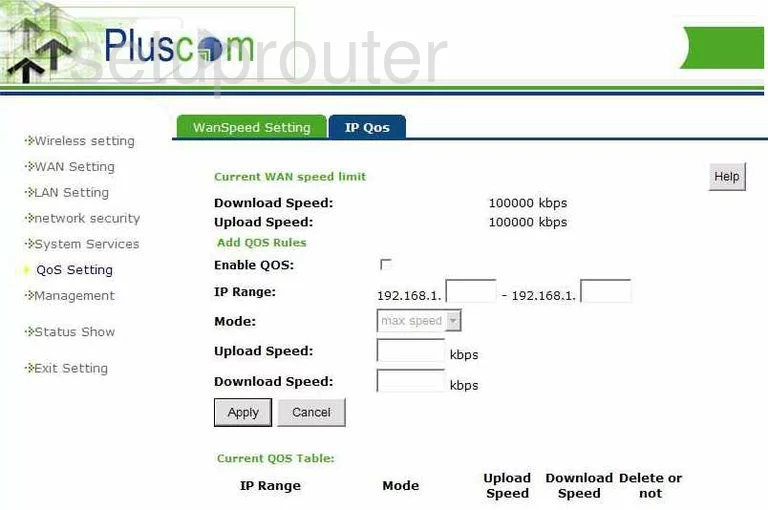
Pluscom WR2-RTL8186 Password Screenshot
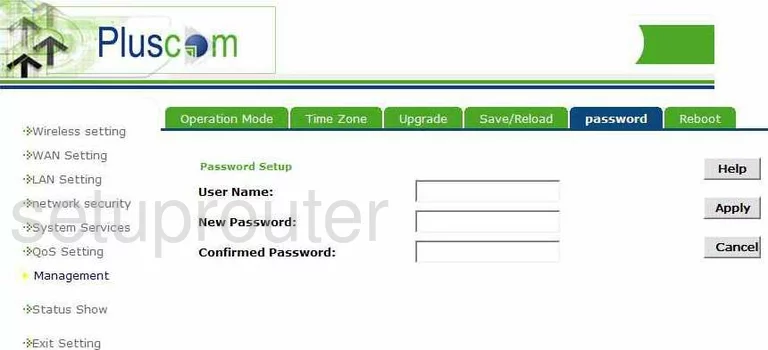
Pluscom WR2-RTL8186 Url Filter Screenshot
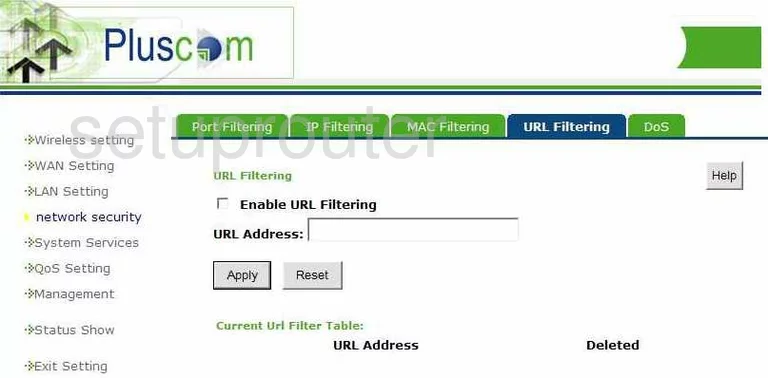
Pluscom WR2-RTL8186 Firmware Screenshot
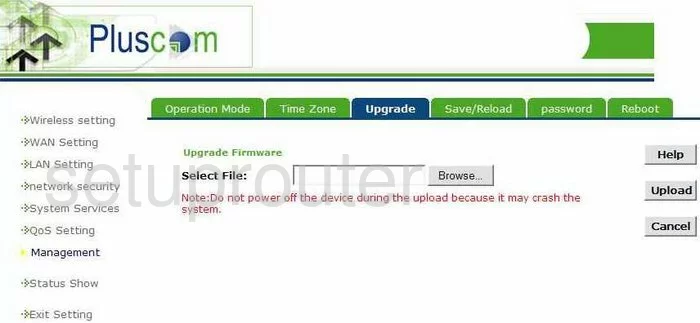
Pluscom WR2-RTL8186 Dos Screenshot
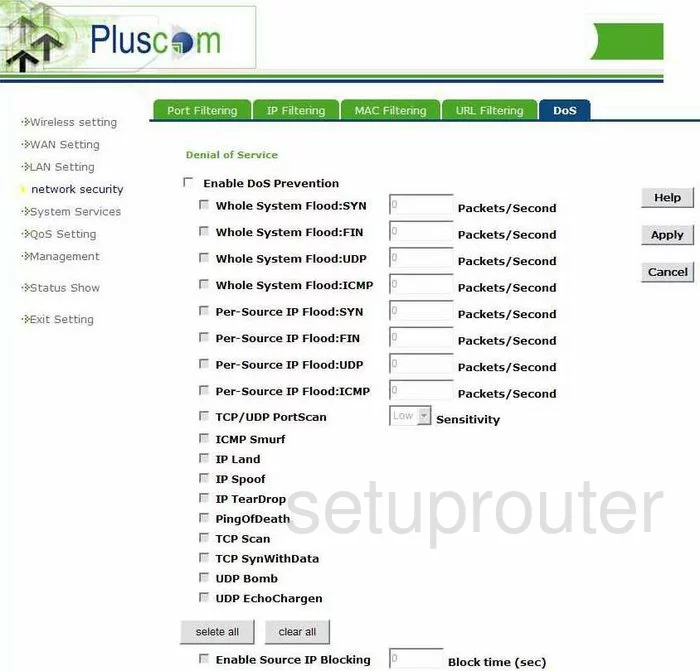
Pluscom WR2-RTL8186 Wifi Access Point Screenshot
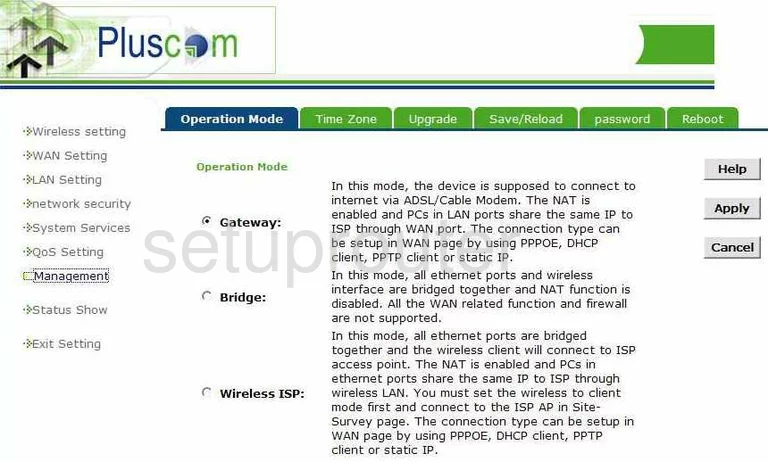
Pluscom WR2-RTL8186 Wan Screenshot
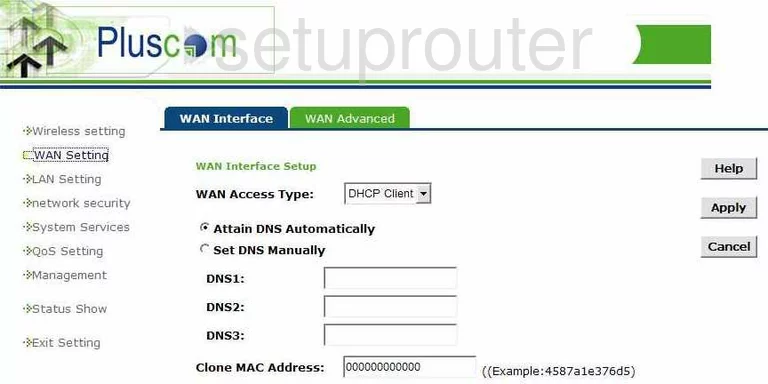
Pluscom WR2-RTL8186 Setup Screenshot
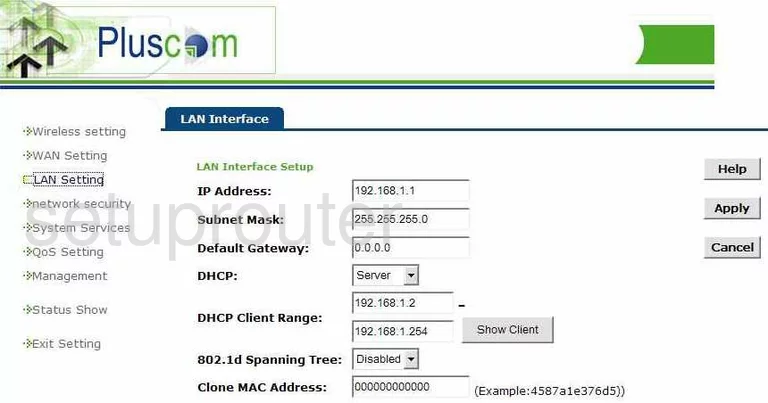
Pluscom WR2-RTL8186 Remote Management Screenshot
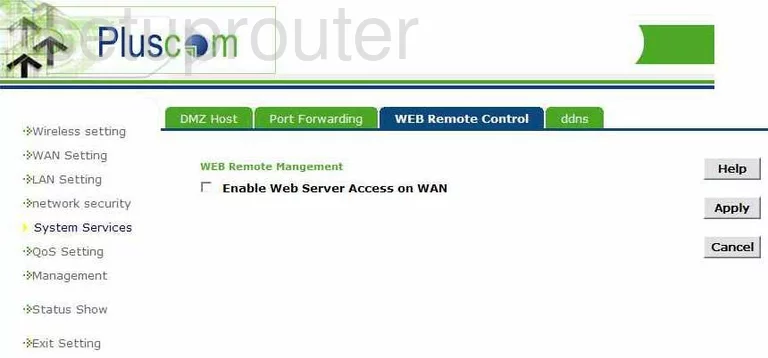
Pluscom WR2-RTL8186 General Screenshot
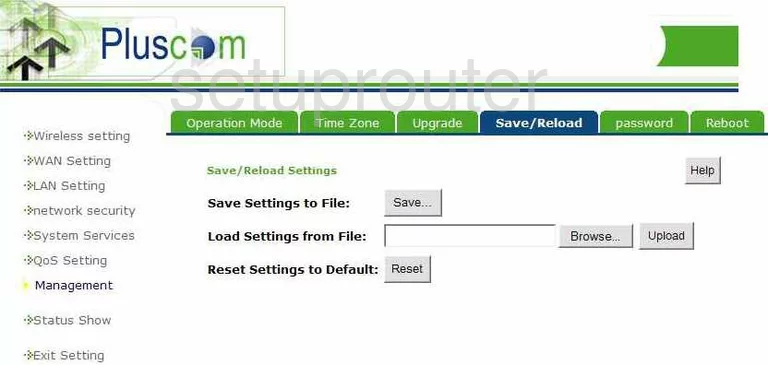
Pluscom WR2-RTL8186 General Screenshot
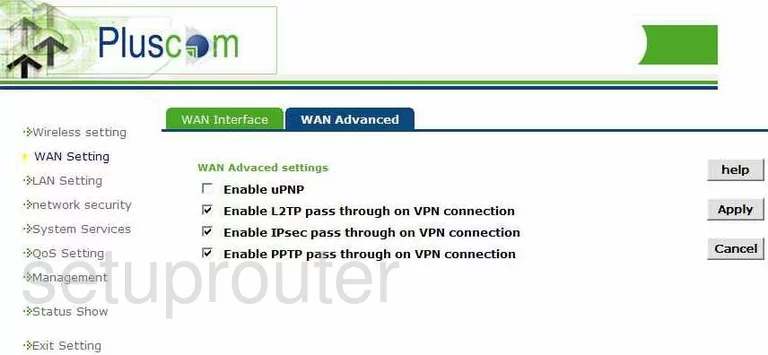
Pluscom WR2-RTL8186 General Screenshot
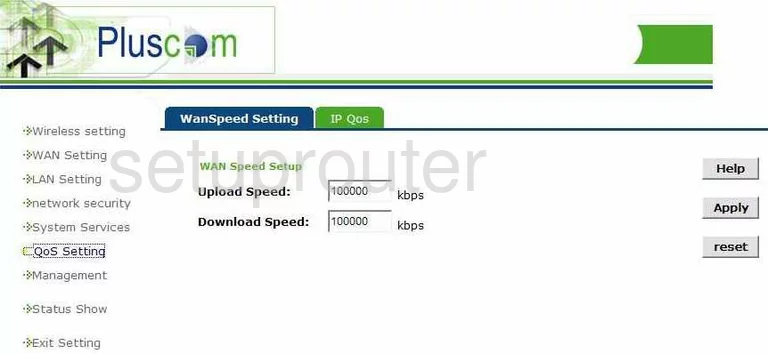
This is the screenshots guide for the Pluscom WR2-RTL8186. We also have the following guides for the same router:
- Pluscom WR2-RTL8186 - How to change the IP Address on a Pluscom WR2-RTL8186 router
- Pluscom WR2-RTL8186 - Pluscom WR2-RTL8186 Login Instructions
- Pluscom WR2-RTL8186 - How to change the DNS settings on a Pluscom WR2-RTL8186 router
- Pluscom WR2-RTL8186 - Reset the Pluscom WR2-RTL8186
- Pluscom WR2-RTL8186 - Information About the Pluscom WR2-RTL8186 Router