The Primus AudioCodes-MP252BW router is considered a wireless router because it offers WiFi connectivity. WiFi, or simply wireless, allows you to connect various devices to your router, such as wireless printers, smart televisions, and WiFi enabled smartphones.
Other Primus AudioCodes-MP252BW Guides
This is the wifi guide for the Primus AudioCodes-MP252BW. We also have the following guides for the same router:
- Primus AudioCodes-MP252BW - Reset the Primus AudioCodes-MP252BW
- Primus AudioCodes-MP252BW - Primus AudioCodes-MP252BW User Manual
- Primus AudioCodes-MP252BW - Primus AudioCodes-MP252BW Login Instructions
- Primus AudioCodes-MP252BW - How to change the DNS settings on a Primus AudioCodes-MP252BW router
- Primus AudioCodes-MP252BW - Primus AudioCodes-MP252BW Screenshots
- Primus AudioCodes-MP252BW - Information About the Primus AudioCodes-MP252BW Router
WiFi Terms
Before we get started there is a little bit of background info that you should be familiar with.
Wireless Name
Your wireless network needs to have a name to uniquely identify it from other wireless networks. If you are not sure what this means we have a guide explaining what a wireless name is that you can read for more information.
Wireless Password
An important part of securing your wireless network is choosing a strong password.
Wireless Channel
Picking a WiFi channel is not always a simple task. Be sure to read about WiFi channels before making the choice.
Encryption
You should almost definitely pick WPA2 for your networks encryption. If you are unsure, be sure to read our WEP vs WPA guide first.
Login To The Primus AudioCodes-MP252BW
To get started configuring the Primus AudioCodes-MP252BW WiFi settings you need to login to your router. If you are already logged in you can skip this step.
To login to the Primus AudioCodes-MP252BW, follow our Primus AudioCodes-MP252BW Login Guide.
Find the WiFi Settings on the Primus AudioCodes-MP252BW
If you followed our login guide above then you should see this screen.
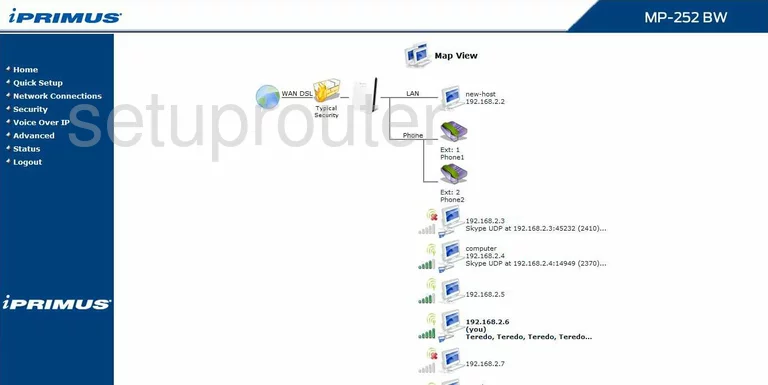
Let's start this wireless setup guide on the Map View page of the Primus AudioCodes-MP252BW. Click the option of Quick Setup in the left sidebar.
Change the WiFi Settings on the Primus AudioCodes-MP252BW
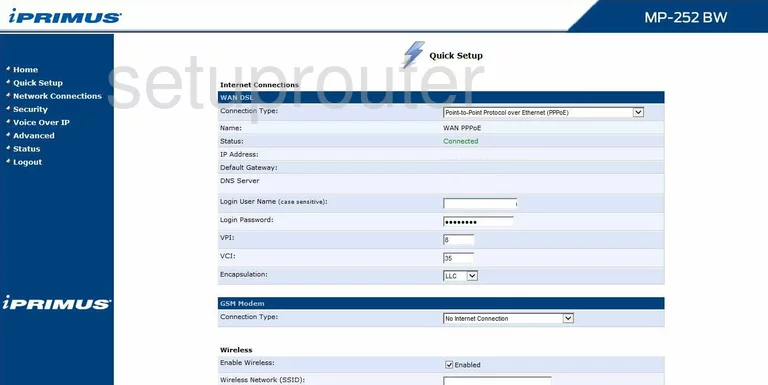
This will take you to a page very similar to the one you see above. Scroll down to the heading of Wireless.
First of all, be sure you have placed a checkmark in the box labeled Enabled next to Enable Wireless.
Below that is the Wireless Network (SSID). This is the network name you use for identification. Go ahead and enter anything you like in this space, but it would be a good idea to avoid personal info. Learn more in our Wireless Names Guide.
Now skip down to the Security. The best option of Password Protected WPA2 is not available. We recommend updating your firmware version to one that allows for WPA2. To learn more about this, read our WEP vs. WPA Guide.
Once this is done, change the Password. It is important to create a strong password of at least 14 to 20 characters and at least one symbol, number, and capital letter in your new password. Click this link to learn more about this.
That's it, just click the Apply button before you exit.
Possible Problems when Changing your WiFi Settings
After making these changes to your router you will almost definitely have to reconnect any previously connected devices. This is usually done at the device itself and not at your computer.
Other Primus AudioCodes-MP252BW Info
Don't forget about our other Primus AudioCodes-MP252BW info that you might be interested in.
This is the wifi guide for the Primus AudioCodes-MP252BW. We also have the following guides for the same router:
- Primus AudioCodes-MP252BW - Reset the Primus AudioCodes-MP252BW
- Primus AudioCodes-MP252BW - Primus AudioCodes-MP252BW User Manual
- Primus AudioCodes-MP252BW - Primus AudioCodes-MP252BW Login Instructions
- Primus AudioCodes-MP252BW - How to change the DNS settings on a Primus AudioCodes-MP252BW router
- Primus AudioCodes-MP252BW - Primus AudioCodes-MP252BW Screenshots
- Primus AudioCodes-MP252BW - Information About the Primus AudioCodes-MP252BW Router