The Prolink Hurricane 9000G router is considered a wireless router because it offers WiFi connectivity. WiFi, or simply wireless, allows you to connect various devices to your router, such as wireless printers, smart televisions, and WiFi enabled smartphones.
Other Prolink Hurricane 9000G Guides
This is the wifi guide for the Prolink Hurricane 9000G. We also have the following guides for the same router:
- Prolink Hurricane 9000G - How to change the IP Address on a Prolink Hurricane 9000G router
- Prolink Hurricane 9000G - Prolink Hurricane 9000G User Manual
- Prolink Hurricane 9000G - Prolink Hurricane 9000G Login Instructions
- Prolink Hurricane 9000G - How to change the DNS settings on a Prolink Hurricane 9000G router
- Prolink Hurricane 9000G - Information About the Prolink Hurricane 9000G Router
- Prolink Hurricane 9000G - Prolink Hurricane 9000G Screenshots
- Prolink Hurricane 9000G - Reset the Prolink Hurricane 9000G
WiFi Terms
Before we get started there is a little bit of background info that you should be familiar with.
Wireless Name
Your wireless network needs to have a name to uniquely identify it from other wireless networks. If you are not sure what this means we have a guide explaining what a wireless name is that you can read for more information.
Wireless Password
An important part of securing your wireless network is choosing a strong password.
Wireless Channel
Picking a WiFi channel is not always a simple task. Be sure to read about WiFi channels before making the choice.
Encryption
You should almost definitely pick WPA2 for your networks encryption. If you are unsure, be sure to read our WEP vs WPA guide first.
Login To The Prolink Hurricane 9000G
To get started configuring the Prolink Hurricane 9000G WiFi settings you need to login to your router. If you are already logged in you can skip this step.
To login to the Prolink Hurricane 9000G, follow our Prolink Hurricane 9000G Login Guide.
Find the WiFi Settings on the Prolink Hurricane 9000G
If you followed our login guide above then you should see this screen.
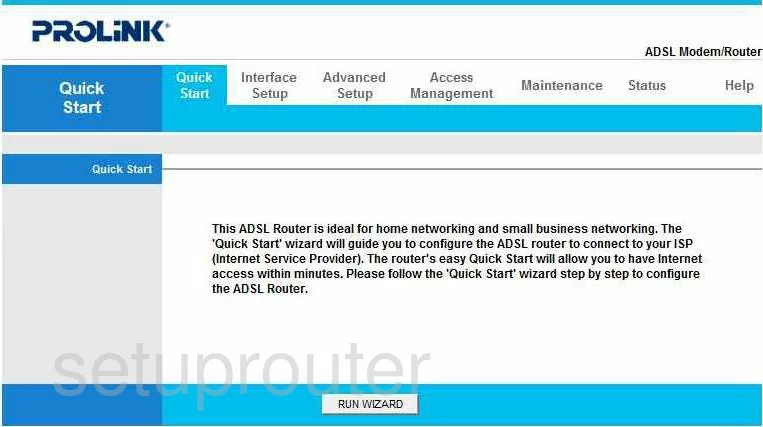
This guide begins on the Quick Start page of the Prolink Hurricane-9000G router. To setup the wireless parameters, select the option at the top of the page labeled Interface Setup.
A new set of choices now appears in the blue bar. Click the option of Wireless.
Change the WiFi Settings on the Prolink Hurricane 9000G
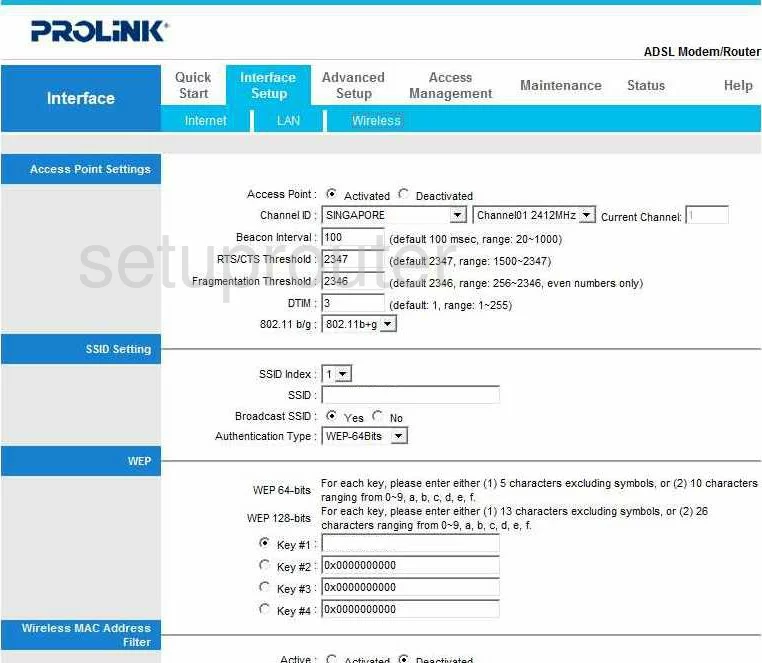
To change the wireless channel:
- Locate the Channel ID and choose the country or region in which you are using this router.
- To the right of that, select the channel you want to use. Make sure you are using channels 1,6, or 11. To learn more, read our WiFi Channels Guide.
To change the wireless name:
- Find the section titled SSID Setting.
- Use the space titled SSID and enter a new name for your network. While it really doesn't matter what you enter, it is a good idea to avoid personal information. To learn more about this read our Wireless Names Guide
To change the security type:
- Use the drop-down list next to Authentication Type to choose your security method. For the best security you should choose WPA2-PSK. For more information, read the guide titled WEP vs. WPA Guide.
You now need to create a strong password for your wireless network:
- Find the space titled Pre-Shared Key. This is the network password and should be changed to something unique. Use a minimum of 14-20 characters and at least one symbol, number, and capital letter. To learn more about this, read our Password Guide.
That's it, just click the SAVE button when you are finished.
Possible Problems when Changing your WiFi Settings
After making these changes to your router you will almost definitely have to reconnect any previously connected devices. This is usually done at the device itself and not at your computer.
Other Prolink Hurricane 9000G Info
Don't forget about our other Prolink Hurricane 9000G info that you might be interested in.
This is the wifi guide for the Prolink Hurricane 9000G. We also have the following guides for the same router:
- Prolink Hurricane 9000G - How to change the IP Address on a Prolink Hurricane 9000G router
- Prolink Hurricane 9000G - Prolink Hurricane 9000G User Manual
- Prolink Hurricane 9000G - Prolink Hurricane 9000G Login Instructions
- Prolink Hurricane 9000G - How to change the DNS settings on a Prolink Hurricane 9000G router
- Prolink Hurricane 9000G - Information About the Prolink Hurricane 9000G Router
- Prolink Hurricane 9000G - Prolink Hurricane 9000G Screenshots
- Prolink Hurricane 9000G - Reset the Prolink Hurricane 9000G