This is our collection of screenshots that have been submitted to this site by our users.
We'd love to see your screenshots on our site. Simply use our Router Screenshot Grabber, which is a free tool in Network Utilities. It makes the capture process easy and sends the screenshots to us automatically.
This is the screenshots guide for the Prolink WNR1006. We also have the following guides for the same router:
- Prolink WNR1006 - Reset the Prolink WNR1006
- Prolink WNR1006 - How to change the IP Address on a Prolink WNR1006 router
- Prolink WNR1006 - Prolink WNR1006 User Manual
- Prolink WNR1006 - Prolink WNR1006 Login Instructions
- Prolink WNR1006 - Setup WiFi on the Prolink WNR1006
- Prolink WNR1006 - Information About the Prolink WNR1006 Router
All Prolink WNR1006 Screenshots
All screenshots below were captured from a Prolink WNR1006 router.
Prolink WNR1006 Status Screenshot
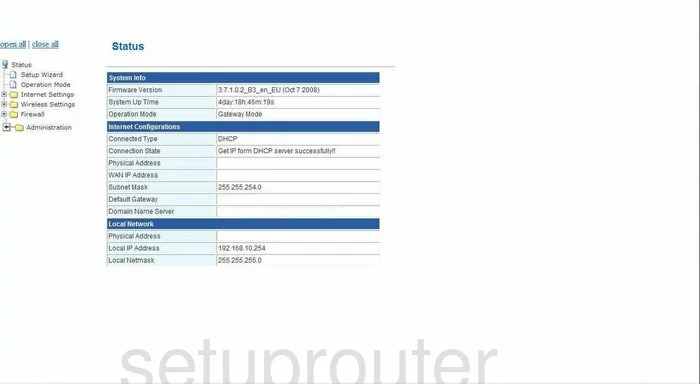
Prolink WNR1006 Setup Screenshot
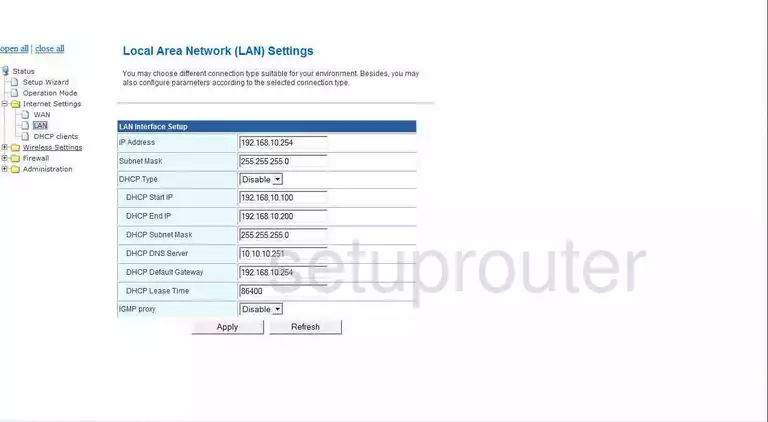
Prolink WNR1006 Traffic Statistics Screenshot
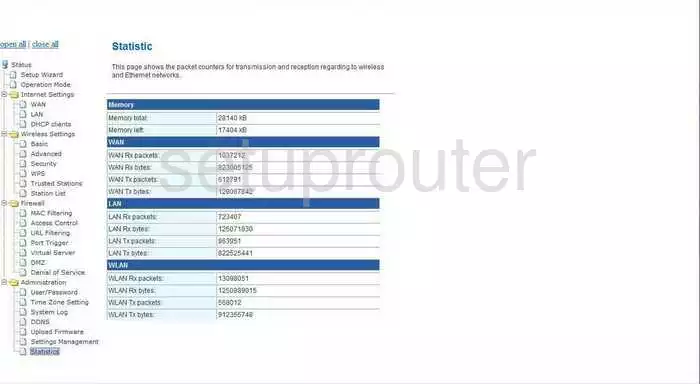
Prolink WNR1006 Firmware Screenshot
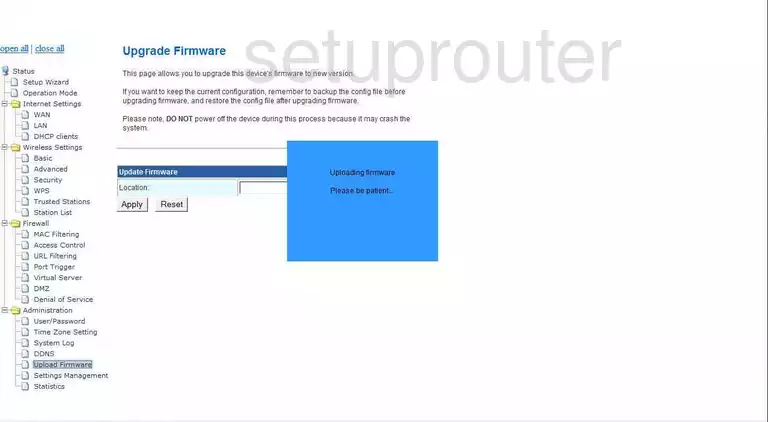
Prolink WNR1006 Dhcp Client Screenshot
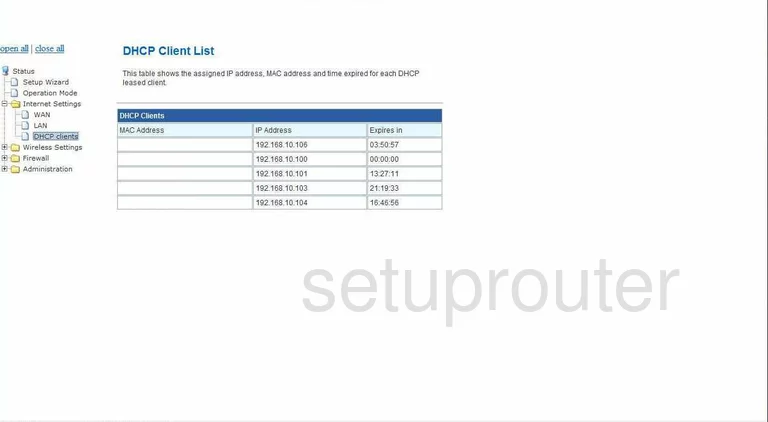
Prolink WNR1006 Wan Screenshot
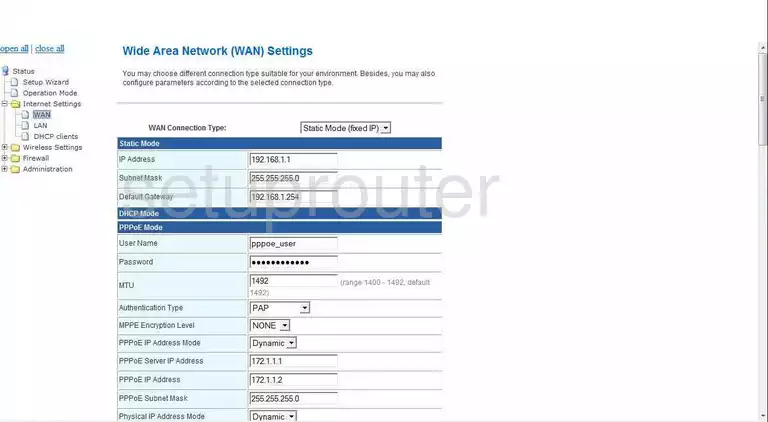
Prolink WNR1006 Wifi Setup Screenshot
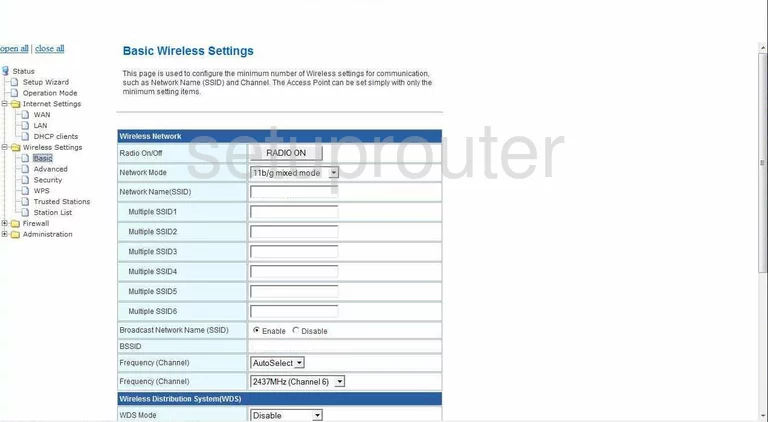
Prolink WNR1006 Wifi Wps Screenshot
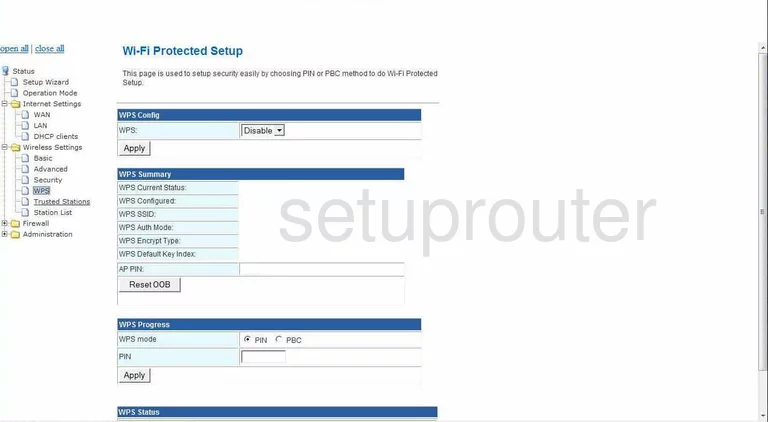
Prolink WNR1006 Wifi Advanced Screenshot
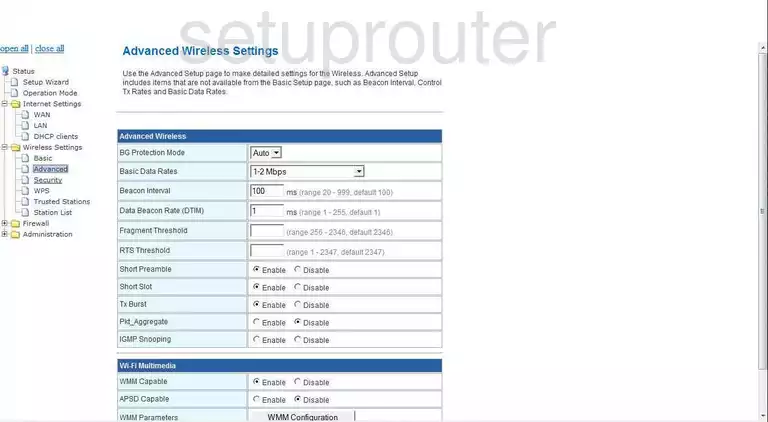
Prolink WNR1006 Dmz Screenshot
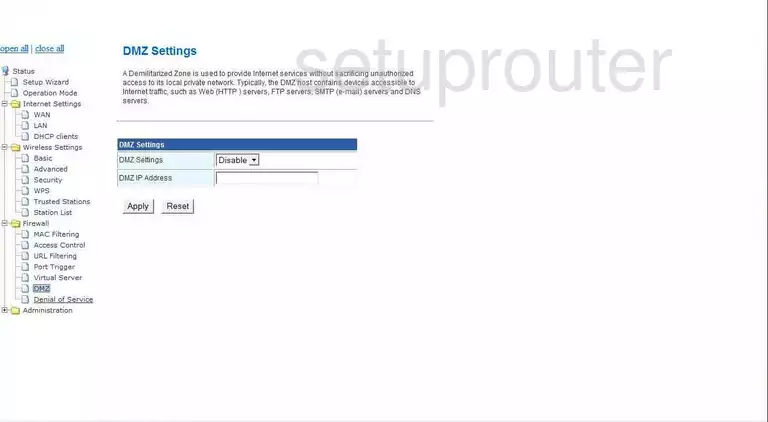
Prolink WNR1006 Wifi Security Screenshot
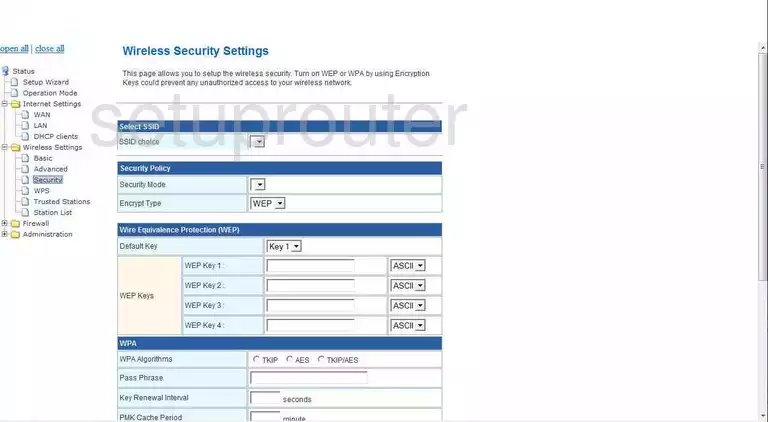
Prolink WNR1006 Reboot Screenshot
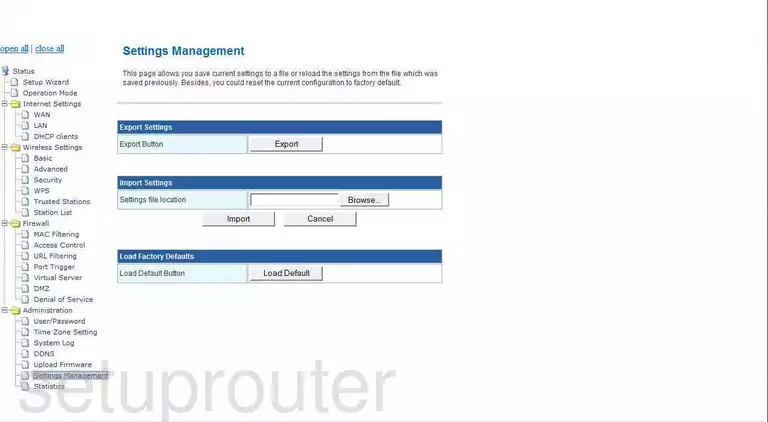
Prolink WNR1006 Port Triggering Screenshot
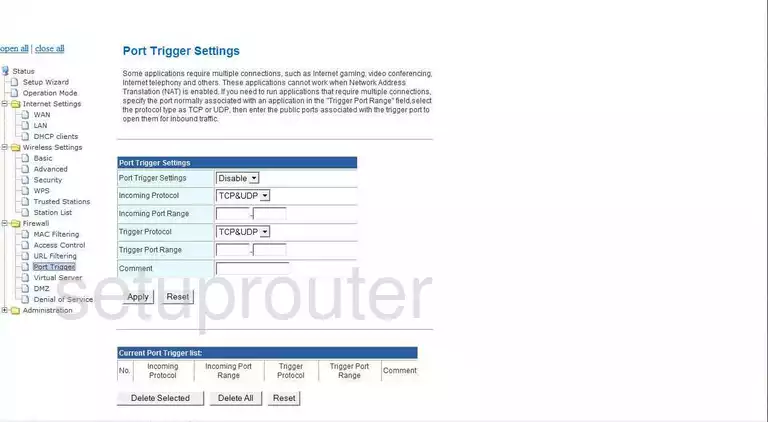
Prolink WNR1006 Dynamic Dns Screenshot
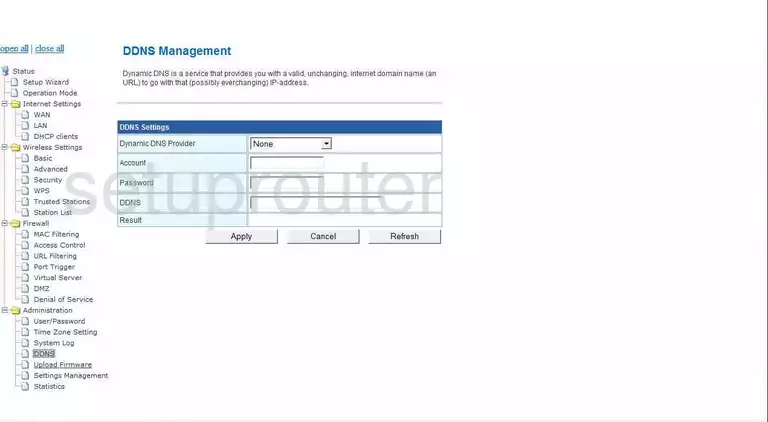
Prolink WNR1006 Mac Filter Screenshot
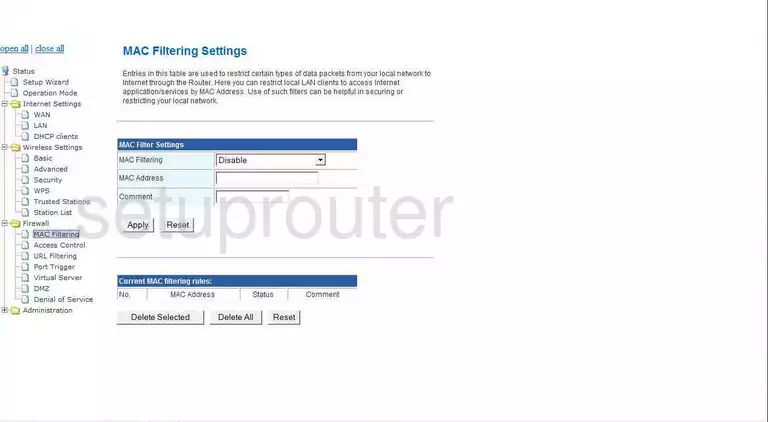
Prolink WNR1006 Wifi Setup Screenshot
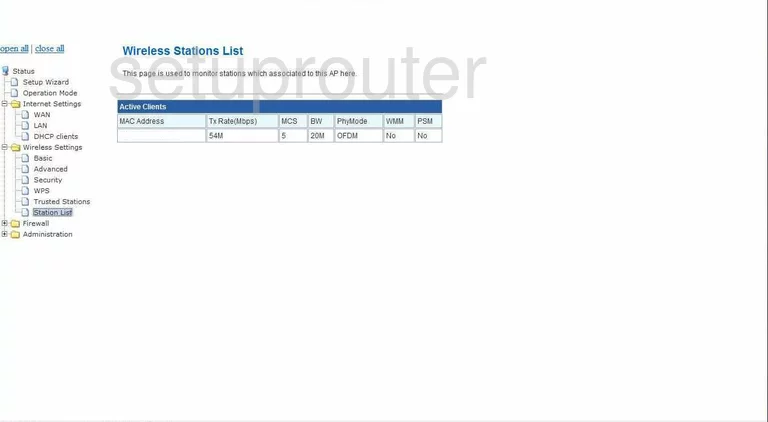
Prolink WNR1006 Url Filter Screenshot
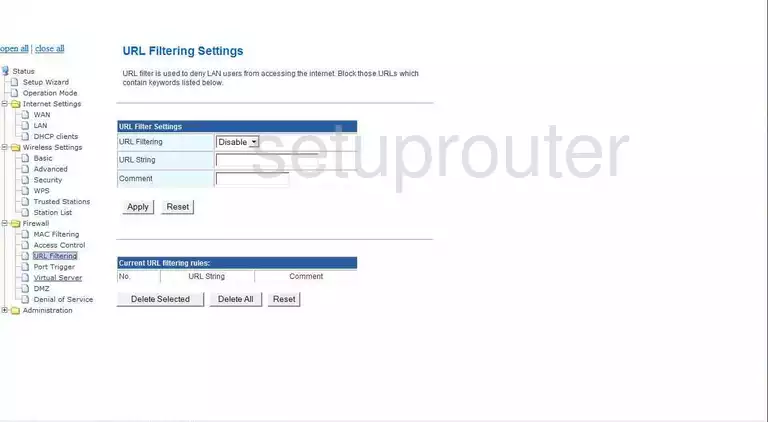
Prolink WNR1006 Time Setup Screenshot
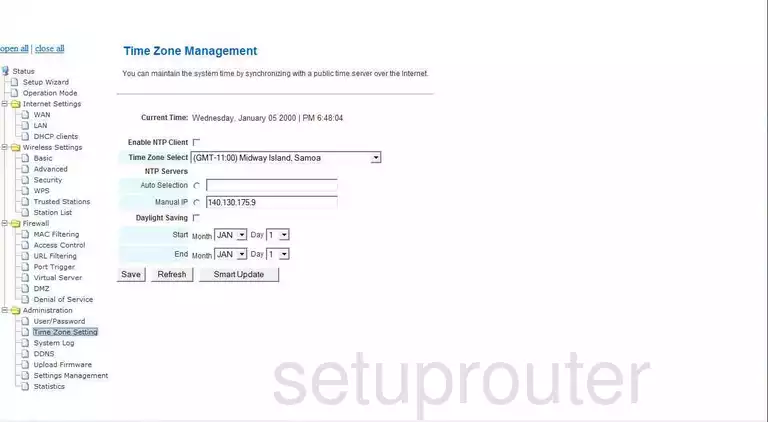
Prolink WNR1006 Log Screenshot
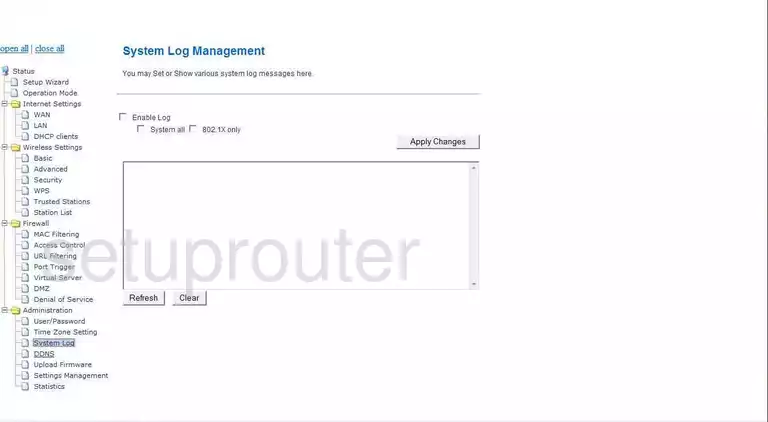
Prolink WNR1006 General Screenshot
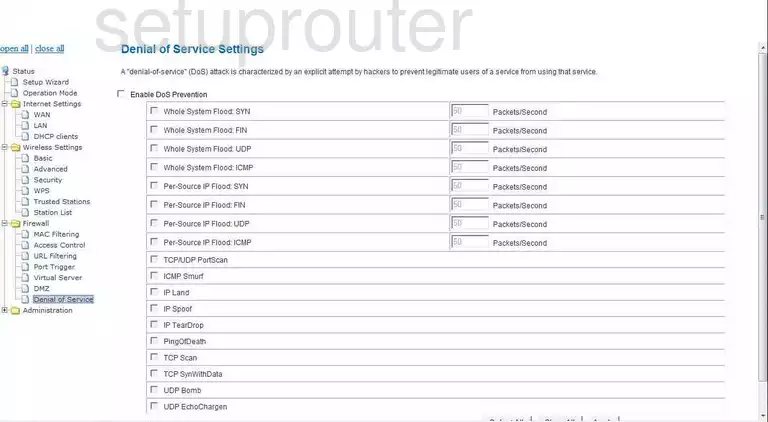
Prolink WNR1006 General Screenshot
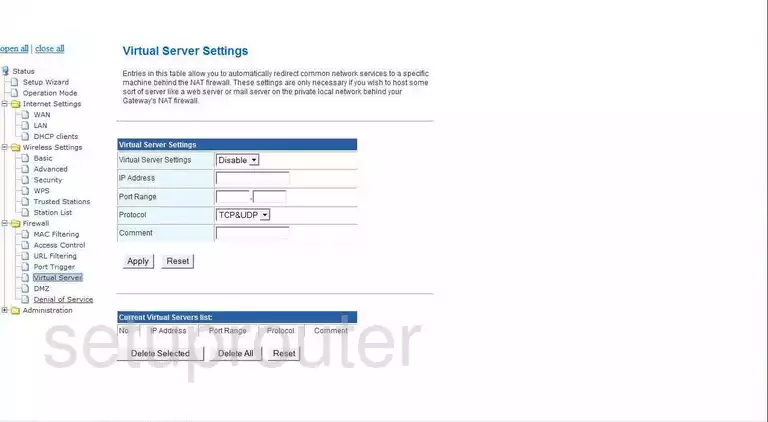
Prolink WNR1006 General Screenshot
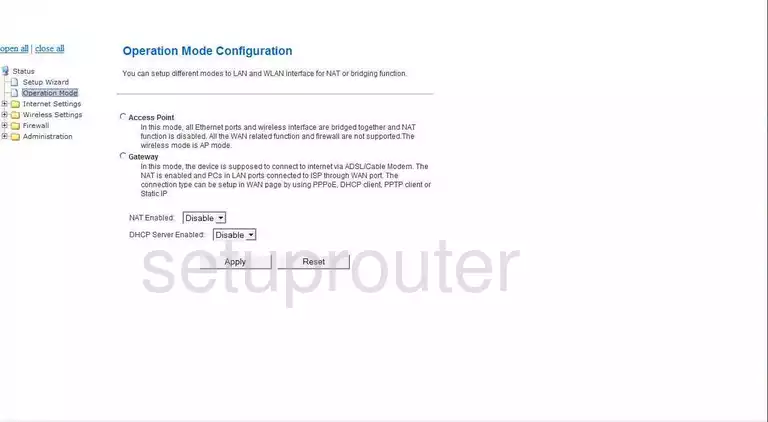
Prolink WNR1006 General Screenshot
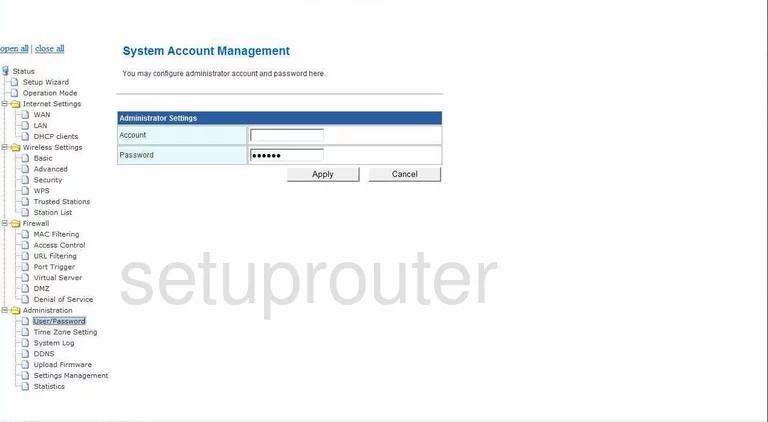
Prolink WNR1006 General Screenshot
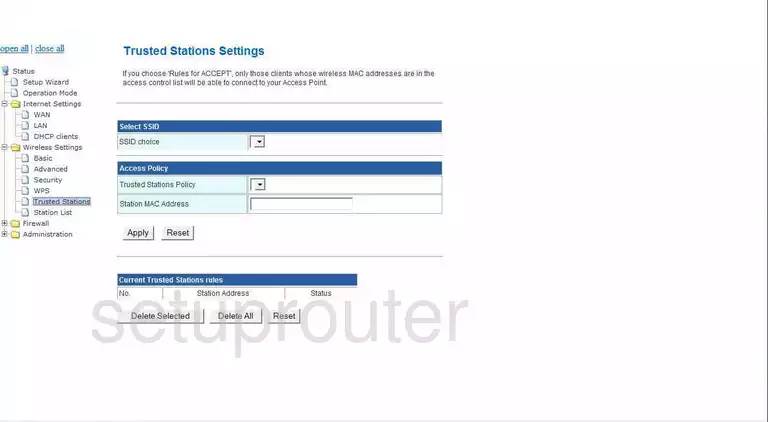
Prolink WNR1006 General Screenshot
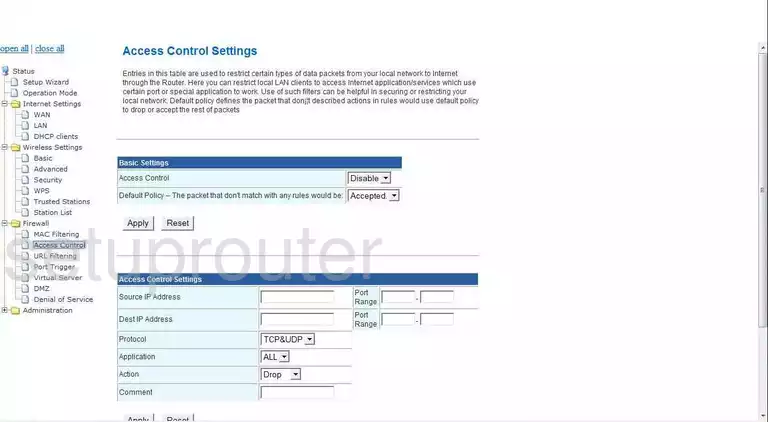
Prolink WNR1006 Device Image Screenshot

This is the screenshots guide for the Prolink WNR1006. We also have the following guides for the same router:
- Prolink WNR1006 - Reset the Prolink WNR1006
- Prolink WNR1006 - How to change the IP Address on a Prolink WNR1006 router
- Prolink WNR1006 - Prolink WNR1006 User Manual
- Prolink WNR1006 - Prolink WNR1006 Login Instructions
- Prolink WNR1006 - Setup WiFi on the Prolink WNR1006
- Prolink WNR1006 - Information About the Prolink WNR1006 Router