This guide shows you exactly how to login to the Qualcomm Atheros router.
Other Qualcomm Atheros Guides
This is the login guide for the Qualcomm Atheros. We also have the following guides for the same router:
- Qualcomm Atheros - Reset the Qualcomm Atheros
- Qualcomm Atheros - How to change the IP Address on a Qualcomm Atheros router
- Qualcomm Atheros - How to change the DNS settings on a Qualcomm Atheros router
- Qualcomm Atheros - Qualcomm Atheros Screenshots
- Qualcomm Atheros - Information About the Qualcomm Atheros Router
Find Your Qualcomm Atheros Router IP Address
Before you can log in to your Qualcomm Atheros router, you need to figure out it's internal IP address.
| Known Atheros IP Addresses |
|---|
| 192.168.0.1 |
Start with the first IP address in the list and then follow the rest of this guide.
If you do not find your router's interface later in this guide, then try a different IP address. Keep trying different IP addresses until you find your router. It should be completely harmless to try different IP addresses.
If you try all of the above IP addresses and still cannot find your router, then do one of the following:
- Follow our guide called Find Your Router's Internal IP Address.
- Download and install our free Router Detector software.
Now that you have your router's internal IP Address, we are ready to login to it.
Login to the Qualcomm Atheros Router
Your Qualcomm Atheros is managed through a web-based interface. You need to use a web browser to manage it, such as Chrome, Edge, or Firefox.
Enter Qualcomm Atheros Internal IP Address
Put the internal IP Address of your Qualcomm Atheros in the address bar of your web browser. The address bar will look like this:

Press the Enter key on your keyboard. You will see a window asking for your Qualcomm Atheros password.
Qualcomm Atheros Default Username and Password
You need to know your username and password to login to your Qualcomm Atheros. It's possible that the router's password is still set to the factory default. Try all of the Qualcomm Atheros factory default usernames and passwords below.
| Qualcomm Atheros Default Usernames and Passwords | |
|---|---|
| Username | Password |
| unknown | unknown |
Enter your username and password in the dialog box that pops up. Put your username and password in the appropriate boxes.
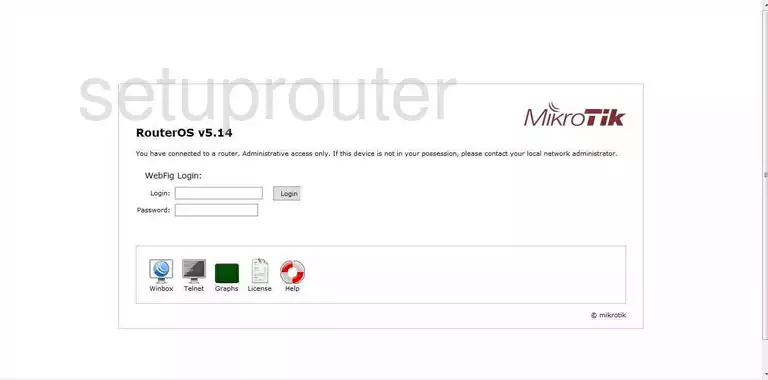
Qualcomm Atheros Home Screen
You should now see the Qualcomm Atheros home Screen, which looks similar to this:
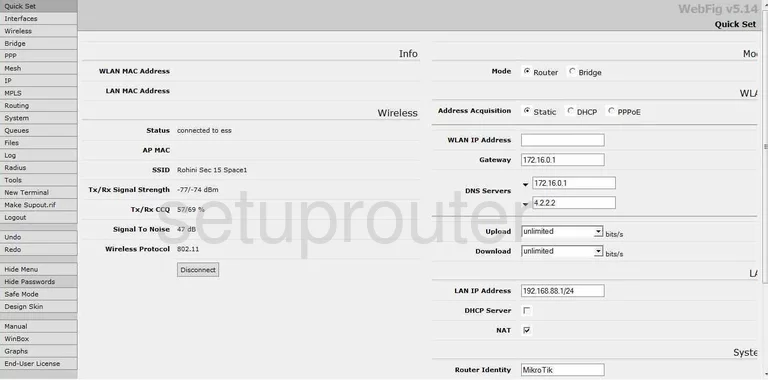
If you see this screen, then congratulations, you are now logged in to your Qualcomm Atheros. Now you can follow any of our other guides for this router.
Solutions To Qualcomm Atheros Login Problems
If things are not going right and you are unable to login to your router, then here are some other things that you can try.
Qualcomm Atheros Password Doesn't Work
It's possible that your router's factory default password is different than what we have listed. You should try other Qualcomm passwords. Here is our list of all Qualcomm Passwords.
Forgot Password to Qualcomm Atheros Router
If your ISP provided your router, then you may have to call them to get your login information. They will most likely have it on file.
How to Reset the Qualcomm Atheros Router To Default Settings
If all else fails and you are unable to login to your router, then you may have to reset it to its factory default settings. If all else fails and you are unable to login to your router, then you may have to reset it to its factory default settings.
Other Qualcomm Atheros Guides
Here are some of our other Qualcomm Atheros info that you might be interested in.
This is the login guide for the Qualcomm Atheros. We also have the following guides for the same router:
- Qualcomm Atheros - Reset the Qualcomm Atheros
- Qualcomm Atheros - How to change the IP Address on a Qualcomm Atheros router
- Qualcomm Atheros - How to change the DNS settings on a Qualcomm Atheros router
- Qualcomm Atheros - Qualcomm Atheros Screenshots
- Qualcomm Atheros - Information About the Qualcomm Atheros Router