Thank you to the users of this site who have submitted the screenshots below.
Please feel free to share screenshots with us using our Router Screenshot Grabber, which is a free tool in Network Utilities. It makes the capture process easy and sends the screenshots to us automatically.
This is the screenshots guide for the Qualcomm Atheros. We also have the following guides for the same router:
- Qualcomm Atheros - Reset the Qualcomm Atheros
- Qualcomm Atheros - How to change the IP Address on a Qualcomm Atheros router
- Qualcomm Atheros - Qualcomm Atheros Login Instructions
- Qualcomm Atheros - How to change the DNS settings on a Qualcomm Atheros router
- Qualcomm Atheros - Information About the Qualcomm Atheros Router
All Qualcomm Atheros Screenshots
All screenshots below were captured from a Qualcomm Atheros router.
Qualcomm Atheros Login Screenshot
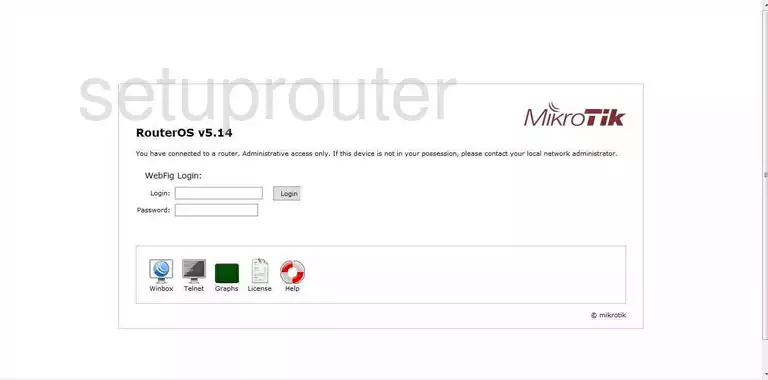
Qualcomm Atheros Upnp Screenshot
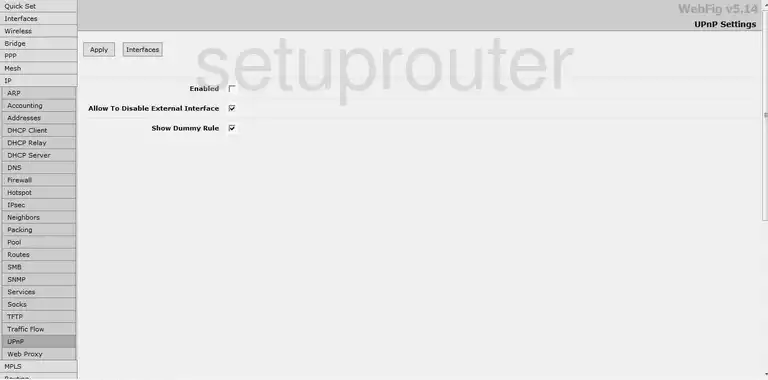
Qualcomm Atheros Dhcp Screenshot
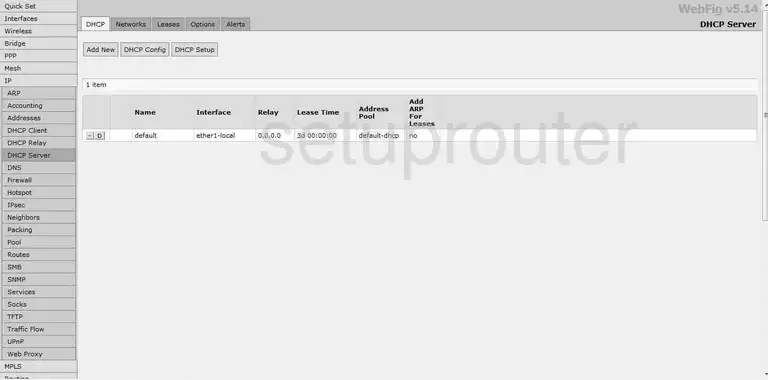
Qualcomm Atheros Dns Screenshot
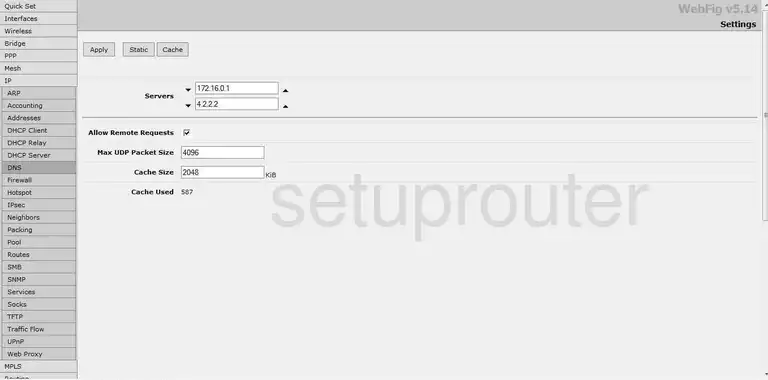
Qualcomm Atheros Lan Screenshot
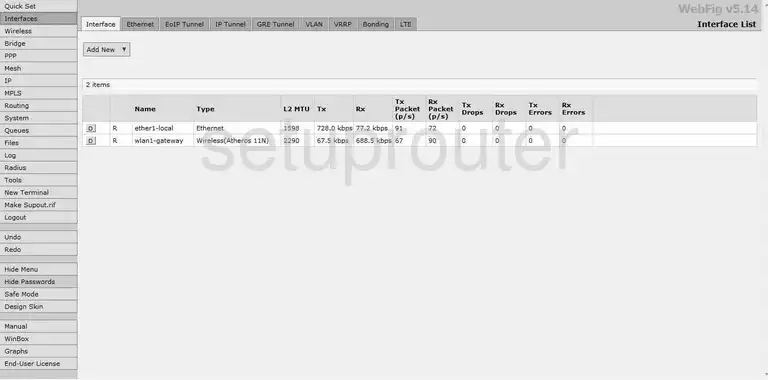
Qualcomm Atheros Dhcp Screenshot
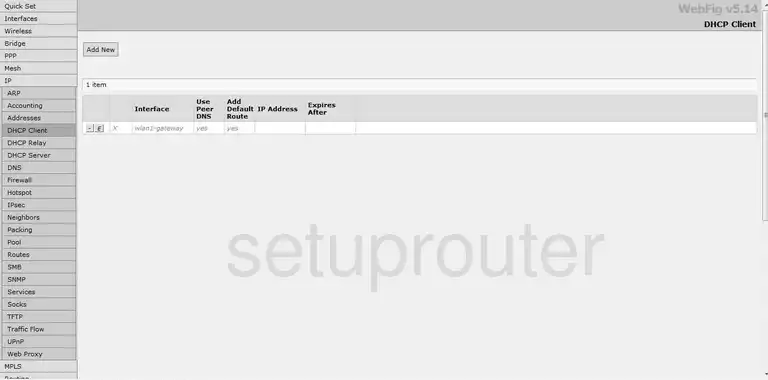
Qualcomm Atheros Dhcp Screenshot
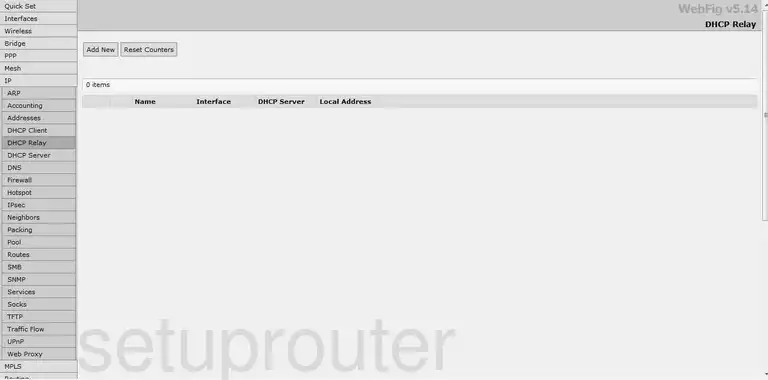
Qualcomm Atheros Nat Screenshot
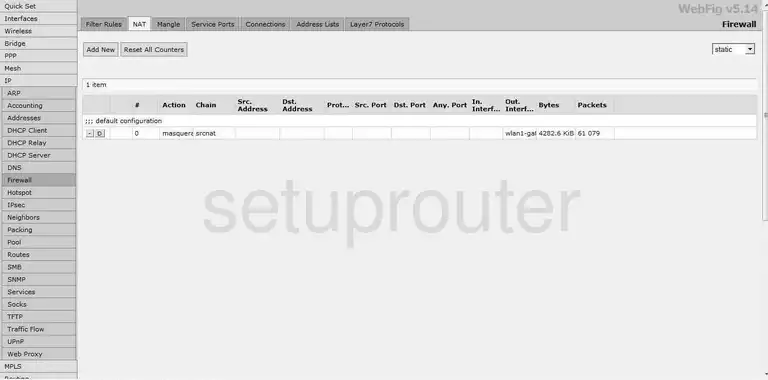
Qualcomm Atheros Firewall Screenshot
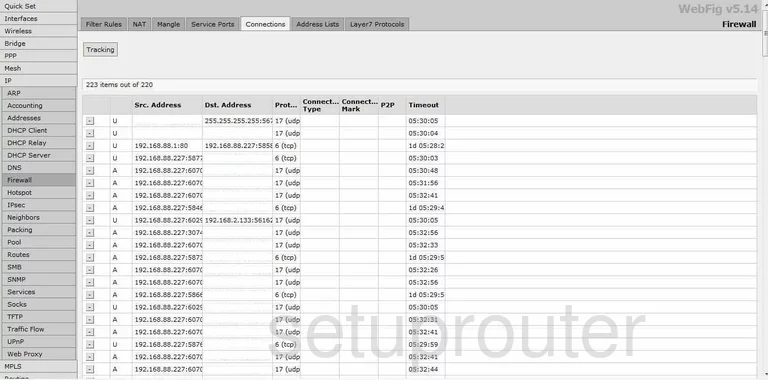
Qualcomm Atheros Firewall Screenshot
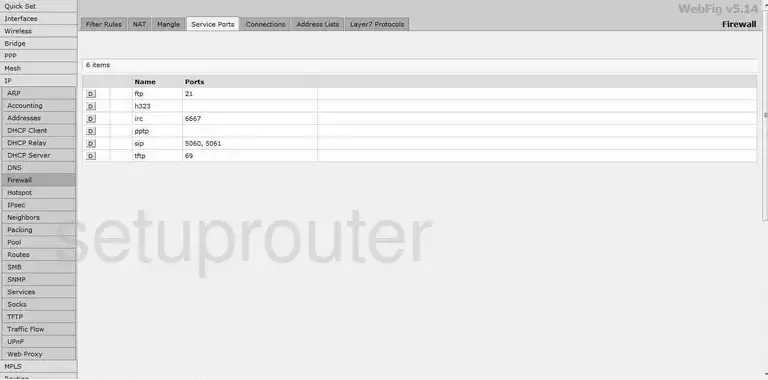
Qualcomm Atheros Wifi Setup Screenshot
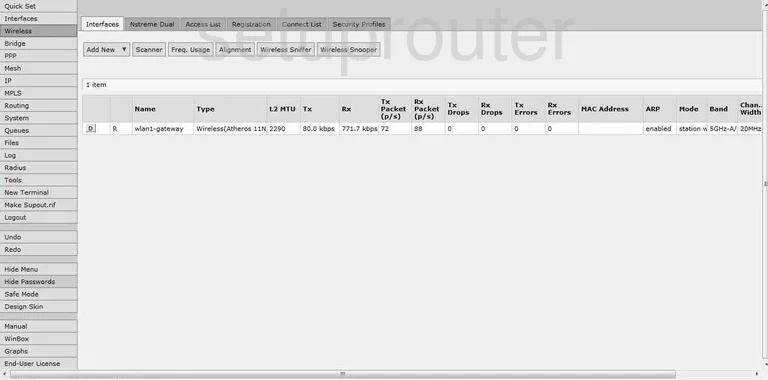
Qualcomm Atheros General Screenshot
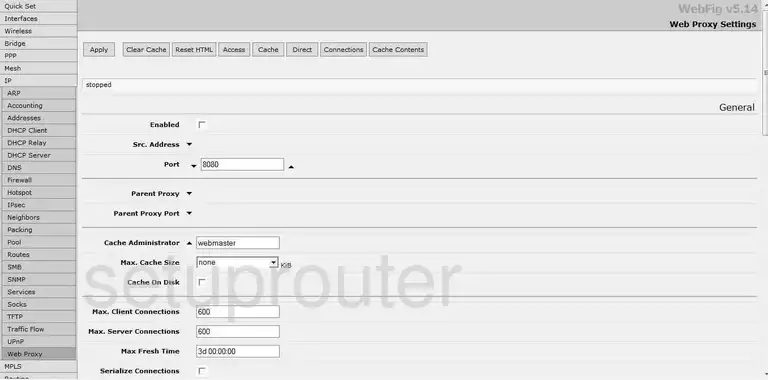
Qualcomm Atheros General Screenshot
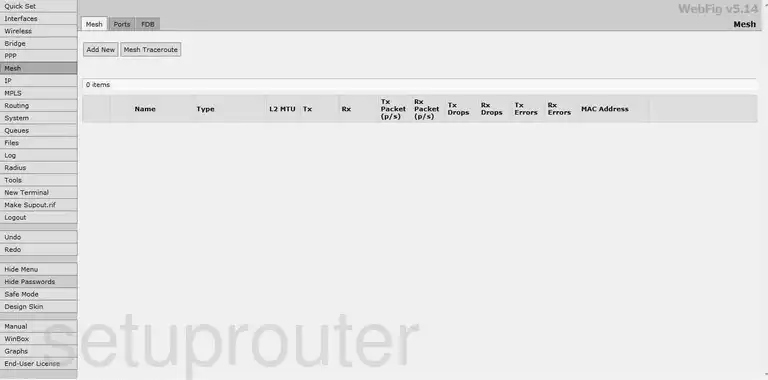
Qualcomm Atheros General Screenshot
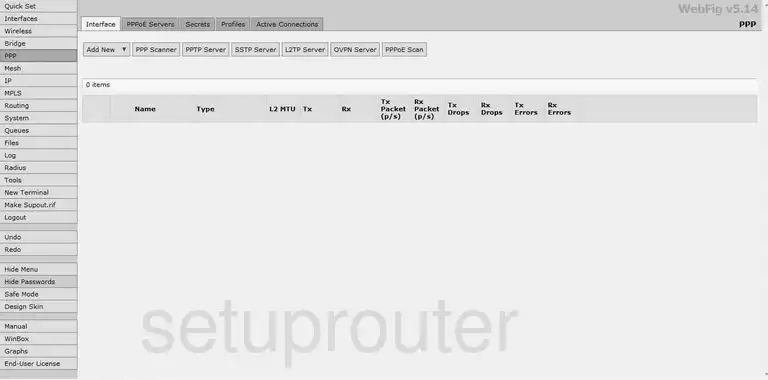
Qualcomm Atheros Status Screenshot
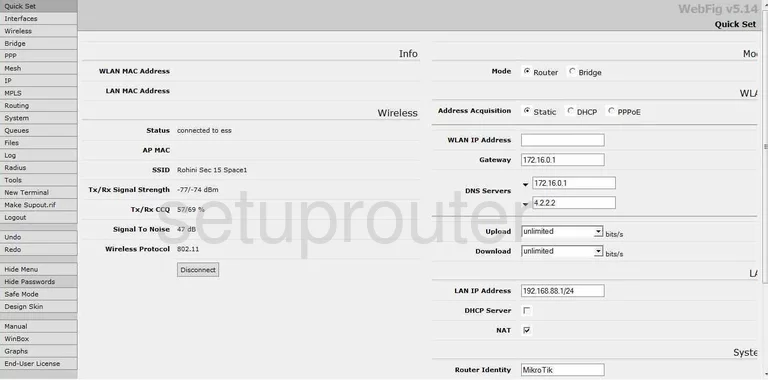
Qualcomm Atheros General Screenshot
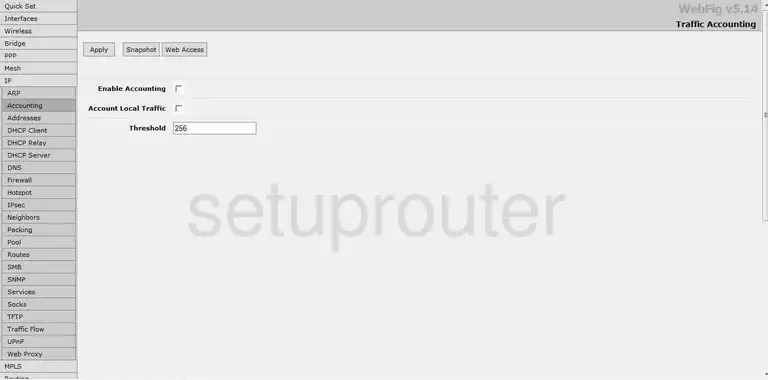
Qualcomm Atheros General Screenshot
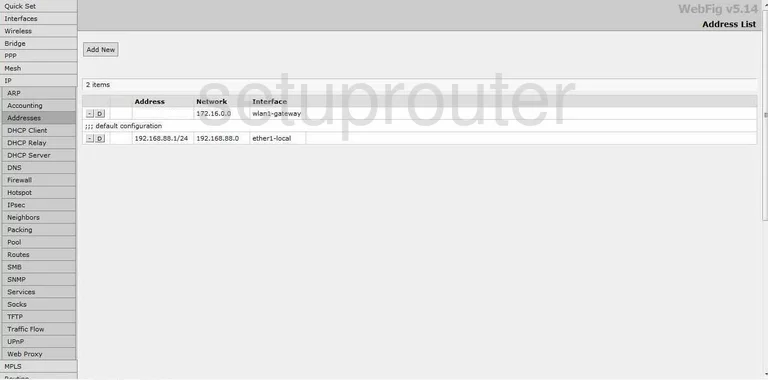
Qualcomm Atheros General Screenshot
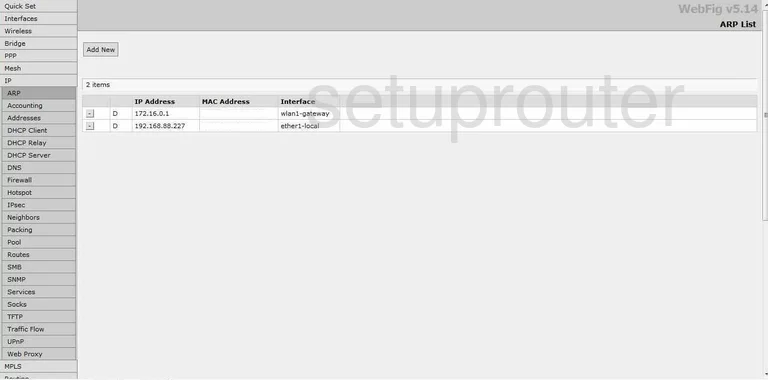
Qualcomm Atheros General Screenshot
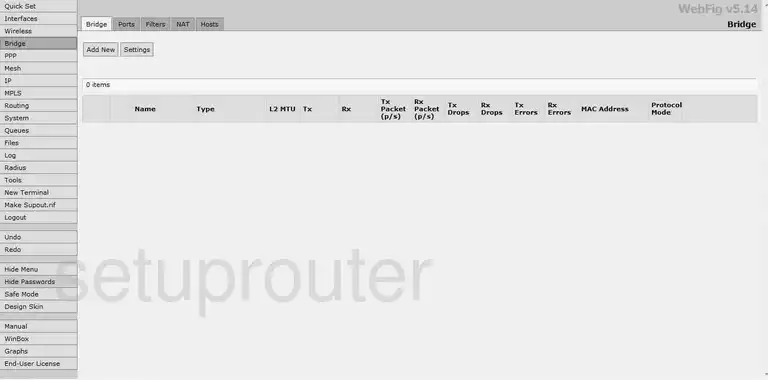
Qualcomm Atheros Device Image Screenshot

This is the screenshots guide for the Qualcomm Atheros. We also have the following guides for the same router:
- Qualcomm Atheros - Reset the Qualcomm Atheros
- Qualcomm Atheros - How to change the IP Address on a Qualcomm Atheros router
- Qualcomm Atheros - Qualcomm Atheros Login Instructions
- Qualcomm Atheros - How to change the DNS settings on a Qualcomm Atheros router
- Qualcomm Atheros - Information About the Qualcomm Atheros Router