Each of these screenshots was captured and submitted to us by users of this site.
If you would like to share screenshots for us to use, please use our Router Screenshot Grabber, which is a free tool in Network Utilities. It makes the capture process easy and sends the screenshots to us automatically.
This is the screenshots guide for the Quanta Mobily 4G. We also have the following guides for the same router:
All Quanta Mobily 4G Screenshots
All screenshots below were captured from a Quanta Mobily 4G router.
Quanta Mobily 4G Wifi Setup Screenshot
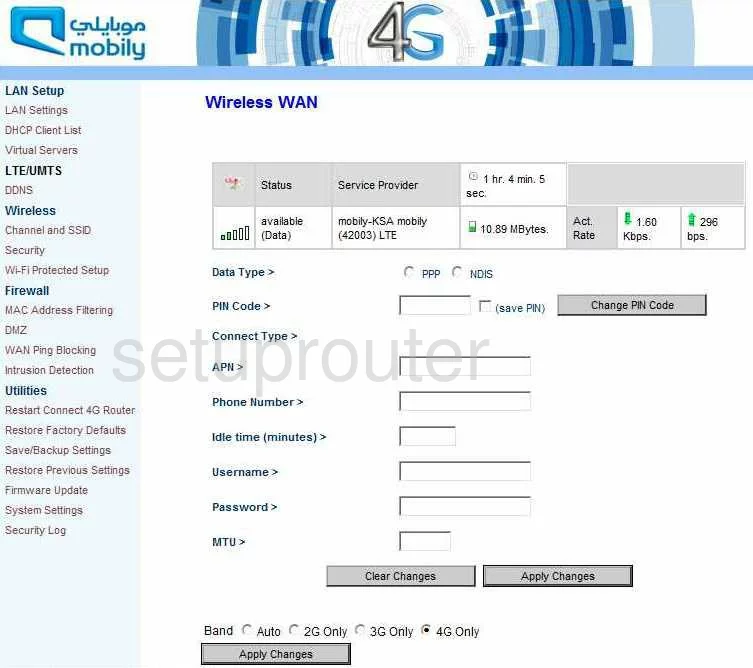
Quanta Mobily 4G Reboot Screenshot
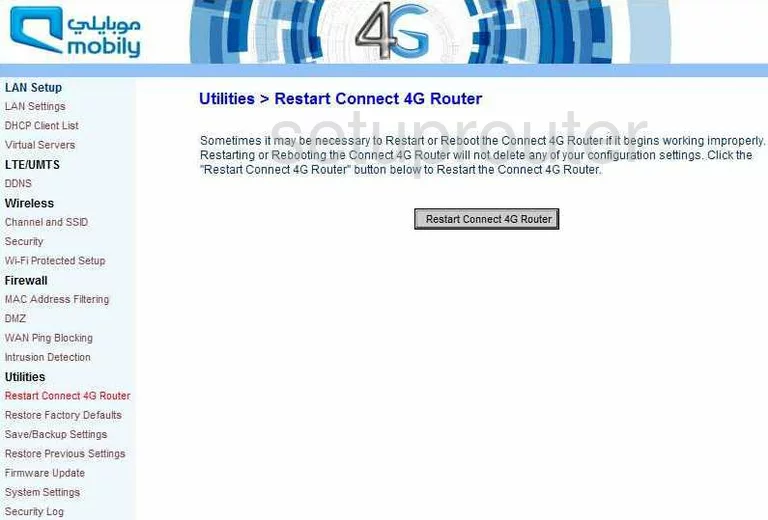
Quanta Mobily 4G General Screenshot
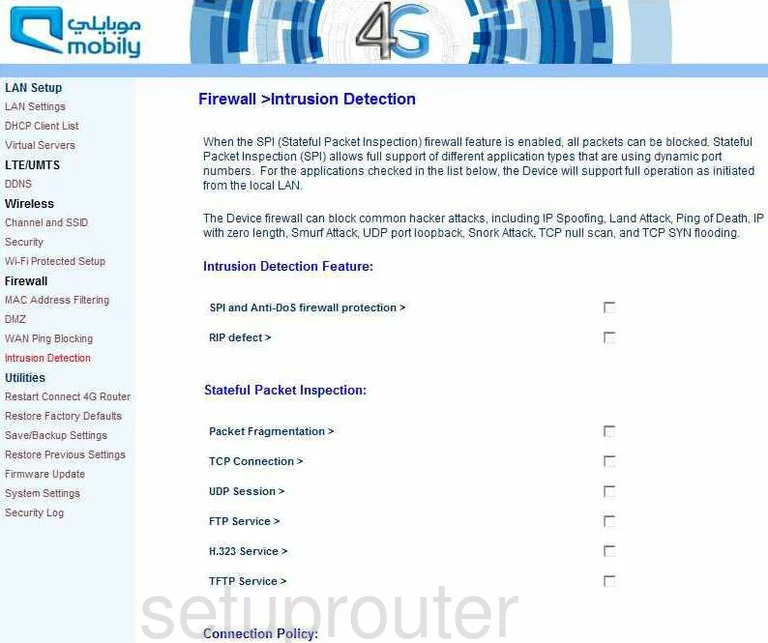
Quanta Mobily 4G General Screenshot
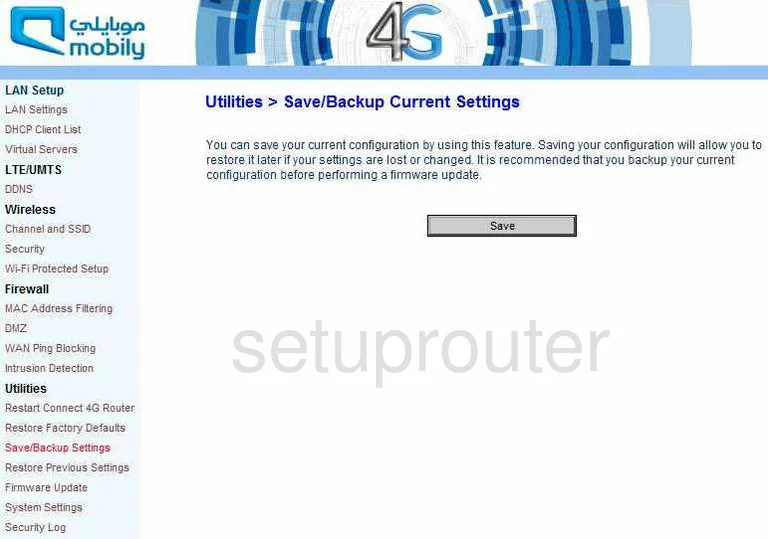
Quanta Mobily 4G Dynamic Dns Screenshot
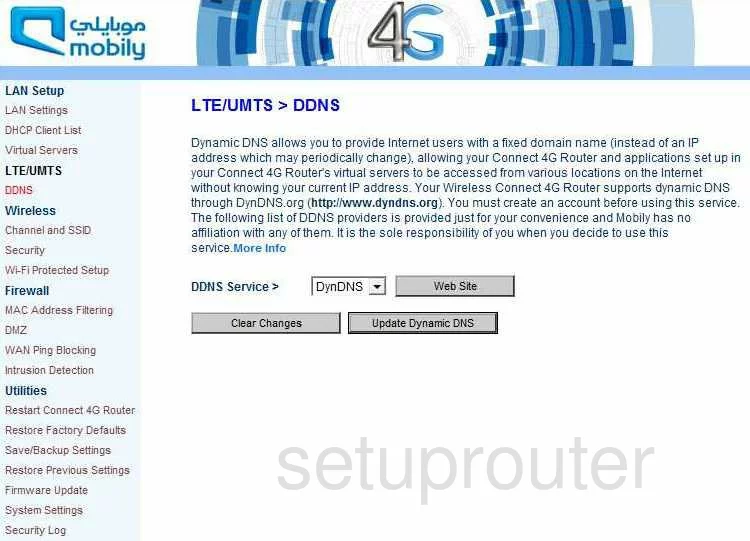
Quanta Mobily 4G Dhcp Client Screenshot
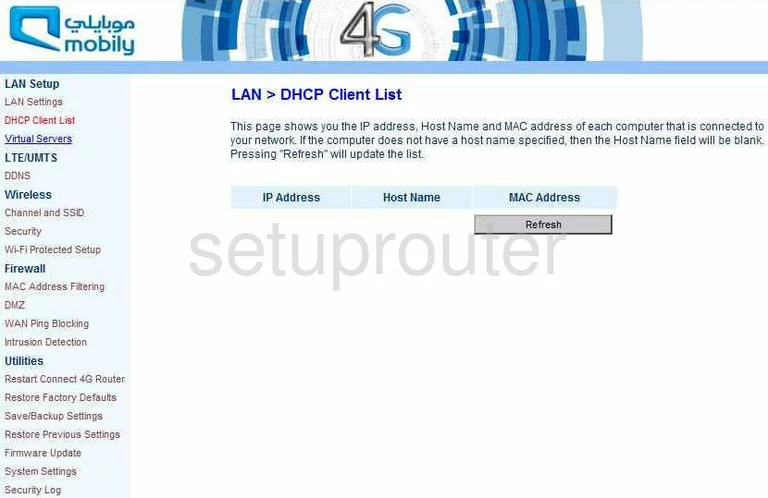
Quanta Mobily 4G Dmz Screenshot
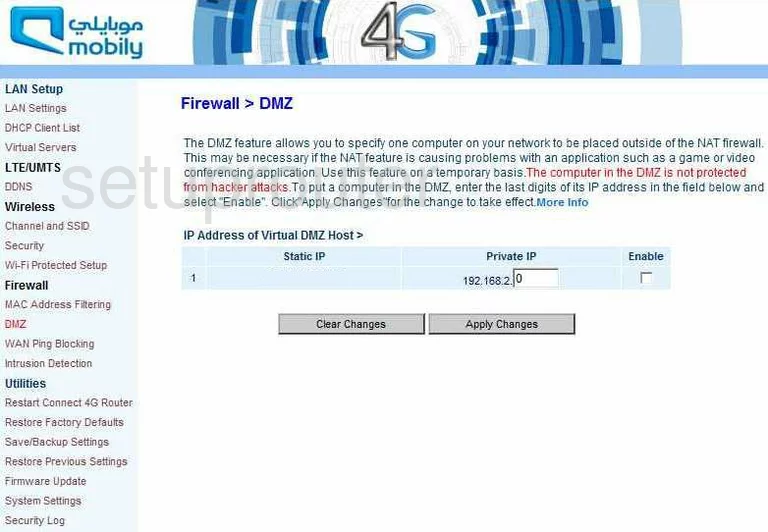
Quanta Mobily 4G Firewall Screenshot
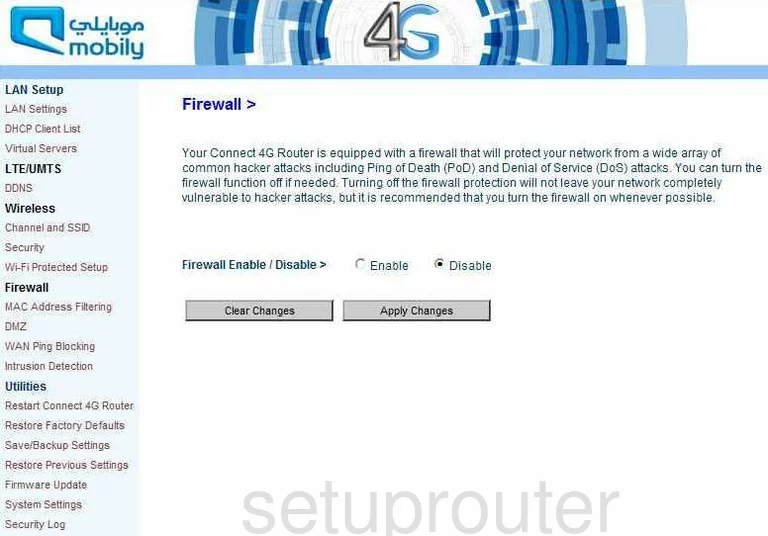
Quanta Mobily 4G Firmware Screenshot
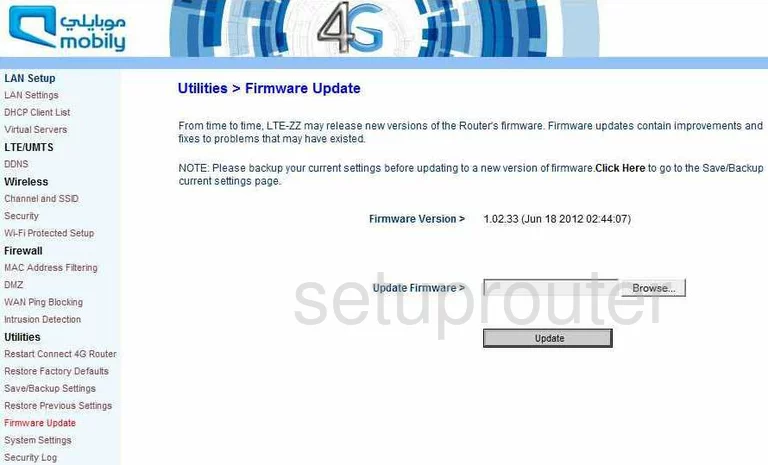
Quanta Mobily 4G Setup Screenshot
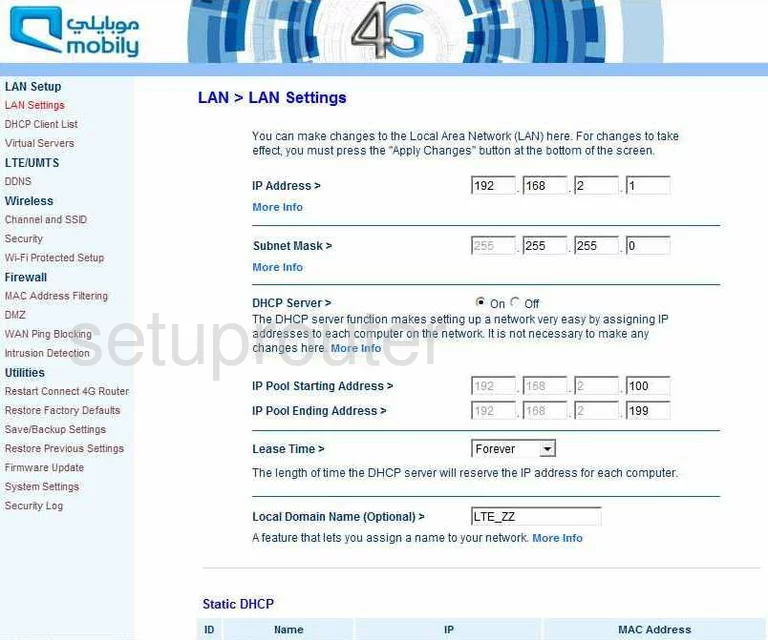
Quanta Mobily 4G Login Screenshot
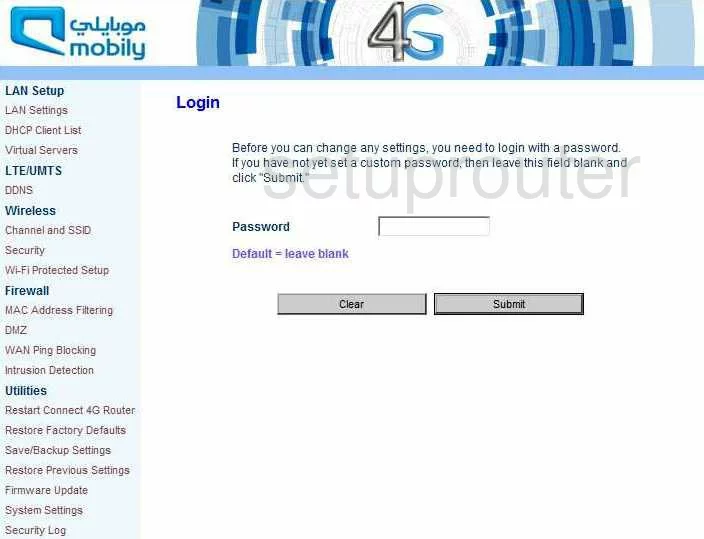
Quanta Mobily 4G Mac Filter Screenshot
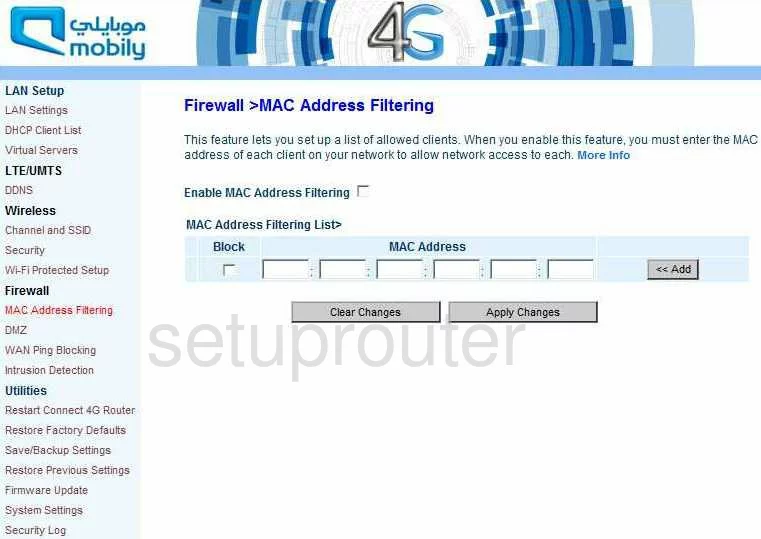
Quanta Mobily 4G Reset Screenshot
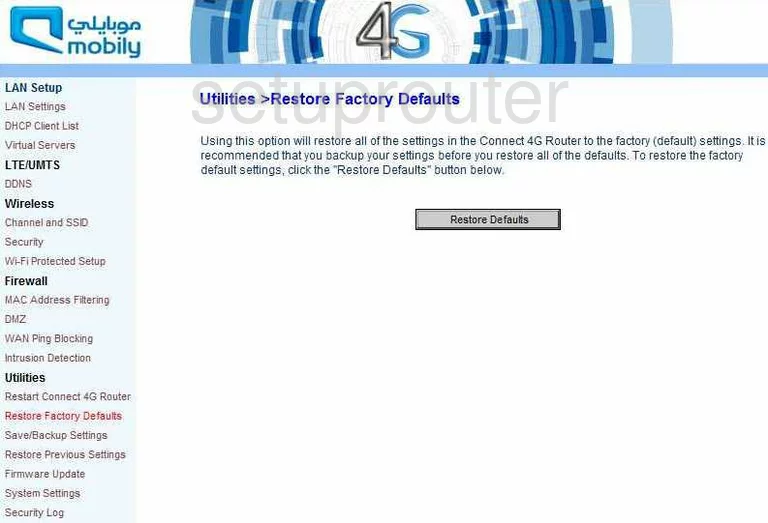
Quanta Mobily 4G Reset Screenshot
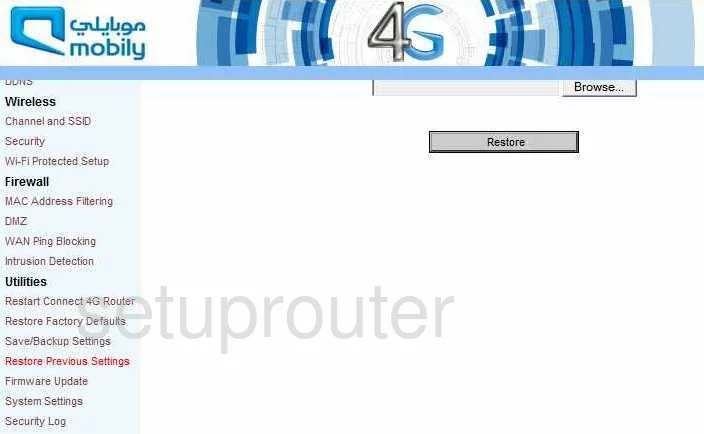
Quanta Mobily 4G Log Screenshot
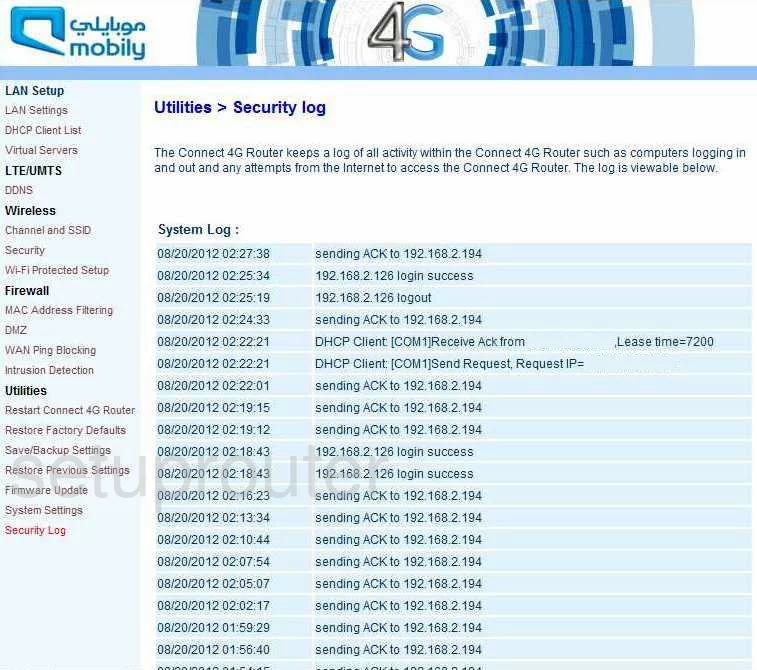
Quanta Mobily 4G Status Screenshot
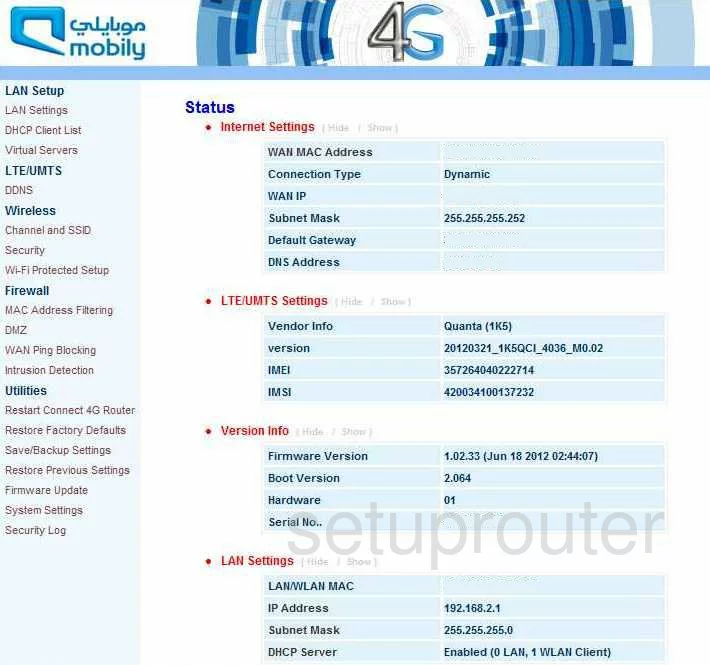
Quanta Mobily 4G Status Screenshot
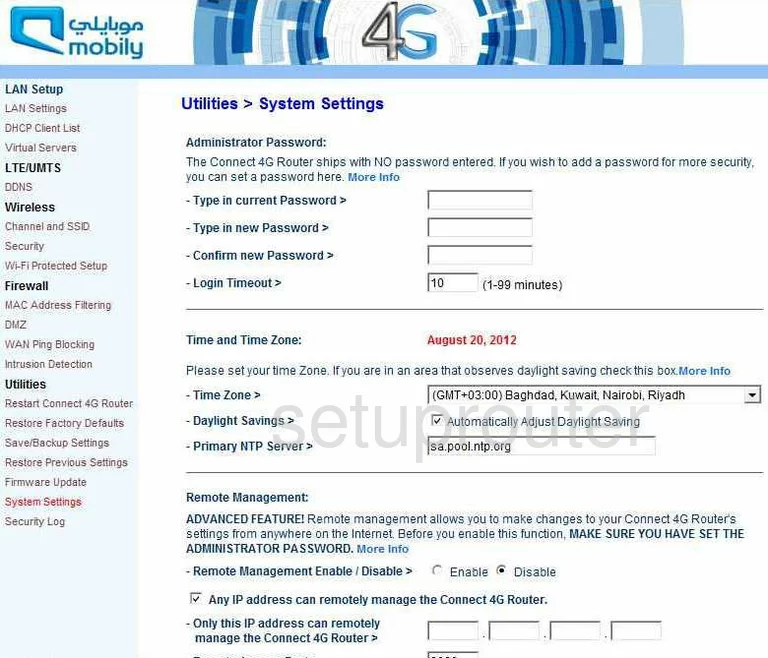
Quanta Mobily 4G Port Forwarding Screenshot
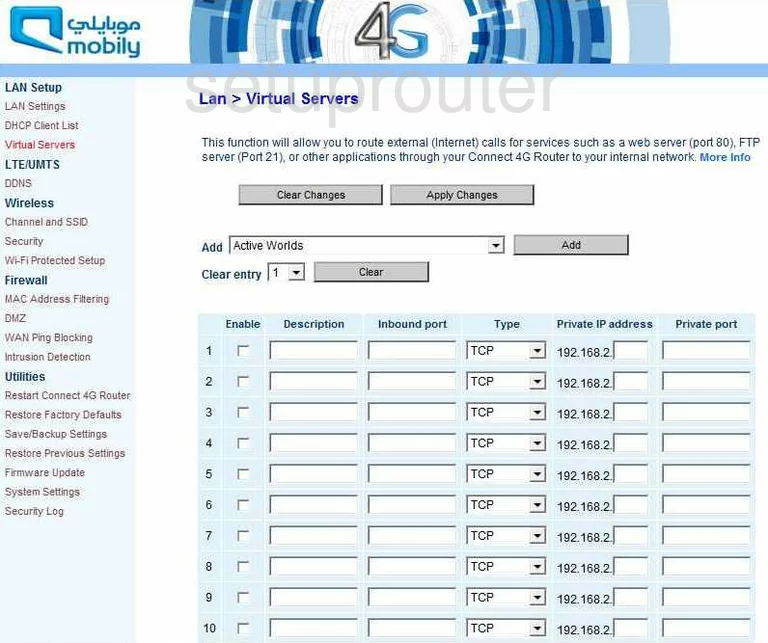
Quanta Mobily 4G Ping Blocking Screenshot
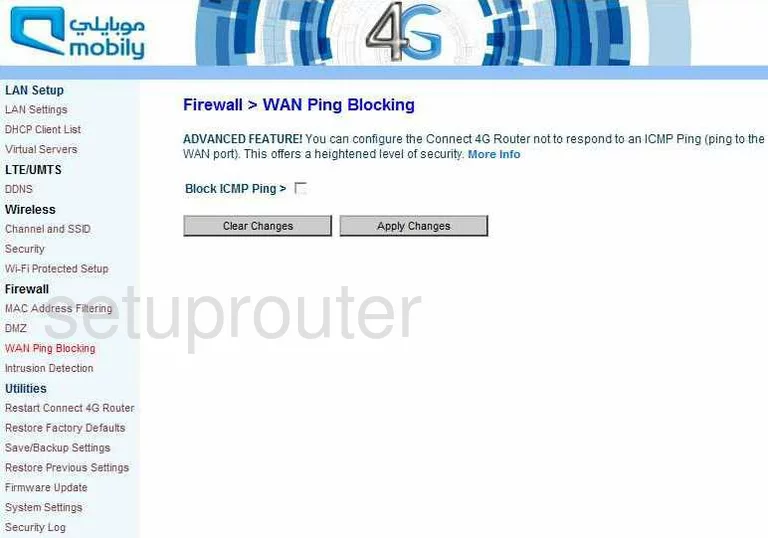
Quanta Mobily 4G Wifi Wps Screenshot
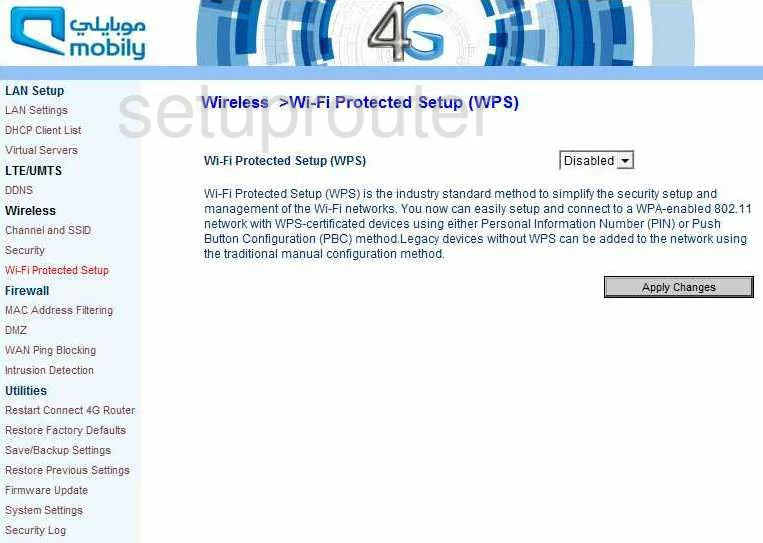
Quanta Mobily 4G Wifi Channel Screenshot
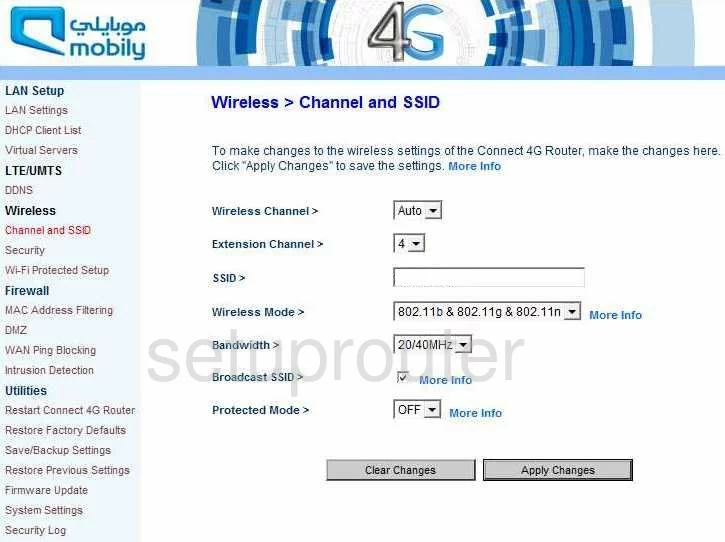
Quanta Mobily 4G Wifi Setup Screenshot
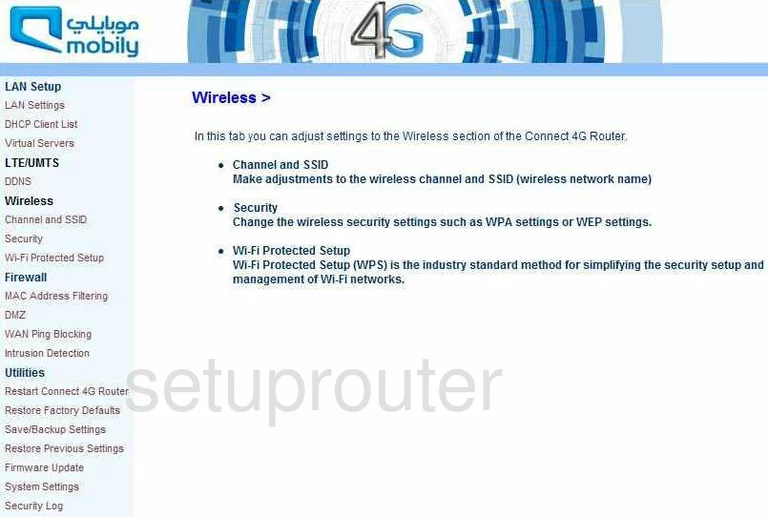
Quanta Mobily 4G Wifi Security Screenshot
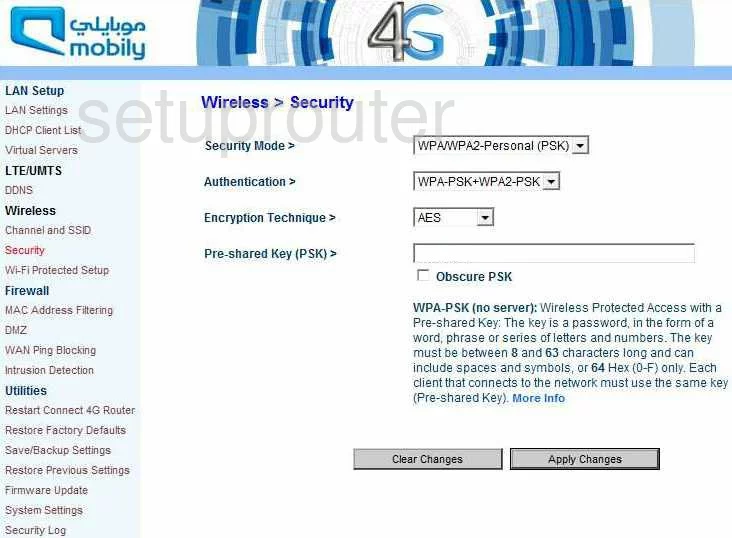
Quanta Mobily 4G Device Image Screenshot

This is the screenshots guide for the Quanta Mobily 4G. We also have the following guides for the same router: