The Quanta Mobily 4G router is considered a wireless router because it offers WiFi connectivity. WiFi, or simply wireless, allows you to connect various devices to your router, such as wireless printers, smart televisions, and WiFi enabled smartphones.
Other Quanta Mobily 4G Guides
This is the wifi guide for the Quanta Mobily 4G. We also have the following guides for the same router:
WiFi Terms
Before we get started there is a little bit of background info that you should be familiar with.
Wireless Name
Your wireless network needs to have a name to uniquely identify it from other wireless networks. If you are not sure what this means we have a guide explaining what a wireless name is that you can read for more information.
Wireless Password
An important part of securing your wireless network is choosing a strong password.
Wireless Channel
Picking a WiFi channel is not always a simple task. Be sure to read about WiFi channels before making the choice.
Encryption
You should almost definitely pick WPA2 for your networks encryption. If you are unsure, be sure to read our WEP vs WPA guide first.
Login To The Quanta Mobily 4G
To get started configuring the Quanta Mobily 4G WiFi settings you need to login to your router. If you are already logged in you can skip this step.
To login to the Quanta Mobily 4G, follow our Quanta Mobily 4G Login Guide.
Find the WiFi Settings on the Quanta Mobily 4G
If you followed our login guide above then you should see this screen.
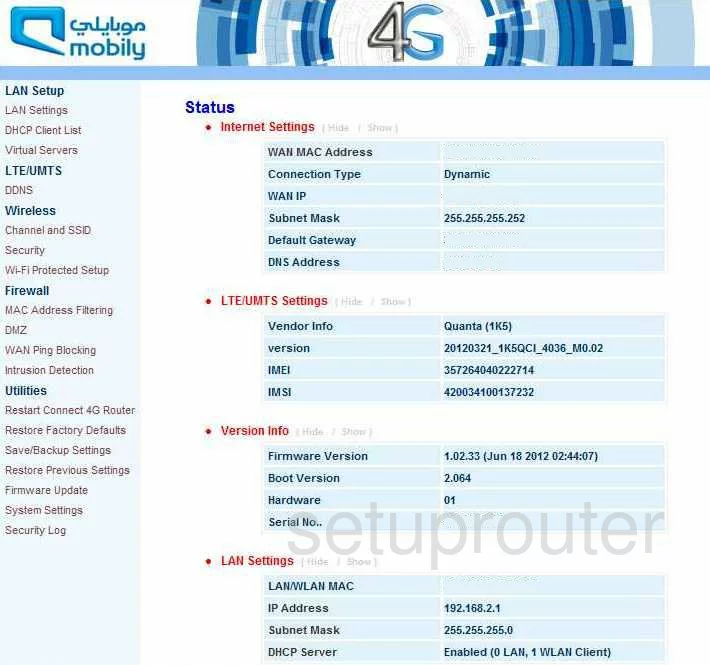
This wireless setup guide will begin on the Status page of the Quanta Mobily-4G router.
- Select Channel and SSID from the left sidebar under Wireless.
Change the WiFi Settings on the Quanta Mobily 4G
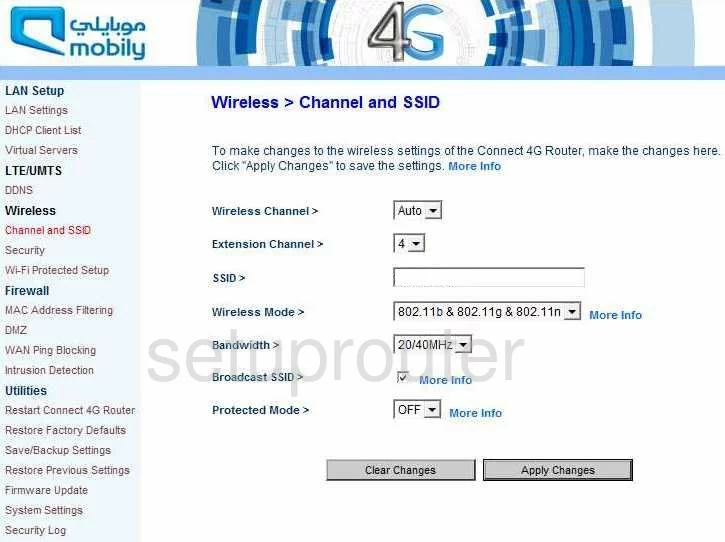
This takes you to a page like the one you see above.
- Use the Wireless Channel drop down list to choose the channel you want to use for your network. Make sure you are using channels 1,6, or 11. If you are interested in learning more, read our WiFi Channels Guide.
- Now use the space titled SSID to enter a new name for your network. This is your identification and should be unique to you. It doesn't really matter what you enter here but we recommend avoiding personal information. Take a look at our Wireless Names Guide for more info.
- Click the Apply Changes button.
That's it for this page, now go to the left sidebar and click the option of Security under Wireless.
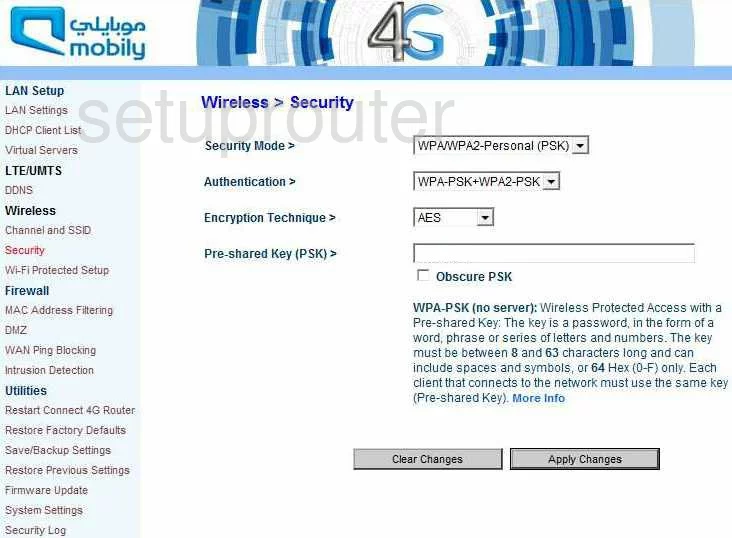
You are now on a page like the one you see above.
- Select WPA/WPA2-Personal (PSK) in the Security Mode drop down list.
- Use the Authentication drop down list to choose WPA2-PSK. Learn why in our WEP vs. WPA Guide.
- Leave the Encryption Technique at AES.
- The last setting is titled Pre-shared Key (PSK). This is the password you use to access your network. We recommend using at least 14-20 characters and at least one symbol, number, and capital letter. You can find more ideas in our Password Guide.
- Select Apply Changes.
That's it, you did it!
Possible Problems when Changing your WiFi Settings
After making these changes to your router you will almost definitely have to reconnect any previously connected devices. This is usually done at the device itself and not at your computer.
Other Quanta Mobily 4G Info
Don't forget about our other Quanta Mobily 4G info that you might be interested in.
This is the wifi guide for the Quanta Mobily 4G. We also have the following guides for the same router: