This is our collection of screenshots that have been submitted to this site by our users.
If you would like to upload screenshots for us to use, please use our Router Screenshot Grabber, which is a free tool in Network Utilities. It makes the capture process easy and sends the screenshots to us automatically.
This is the screenshots guide for the Quicktel QAR367E4W TEData. We also have the following guides for the same router:
- Quicktel QAR367E4W TEData - Reset the Quicktel QAR367E4W TEData
- Quicktel QAR367E4W TEData - How to change the IP Address on a Quicktel QAR367E4W TEData router
- Quicktel QAR367E4W TEData - Quicktel QAR367E4W TEData Login Instructions
- Quicktel QAR367E4W TEData - Quicktel QAR367E4W TEData User Manual
- Quicktel QAR367E4W TEData - Information About the Quicktel QAR367E4W TEData Router
All Quicktel QAR367E4W TEData Screenshots
All screenshots below were captured from a Quicktel QAR367E4W TEData router.
Quicktel QAR367E4W TEData Wifi Setup Screenshot
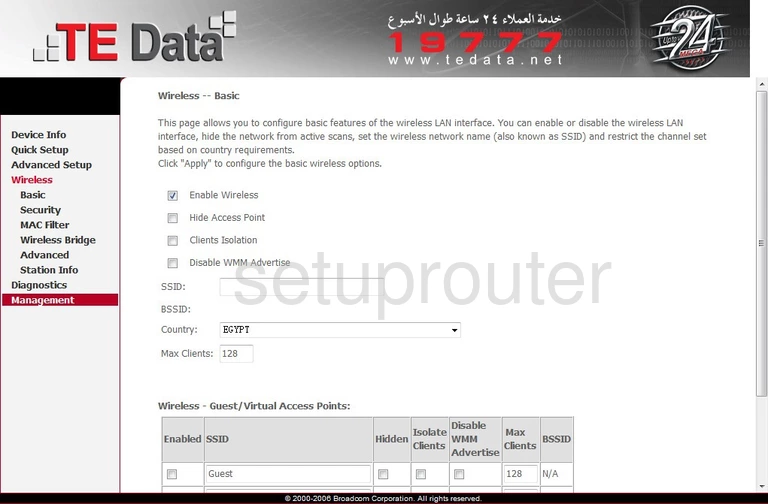
Quicktel QAR367E4W TEData Wan Screenshot
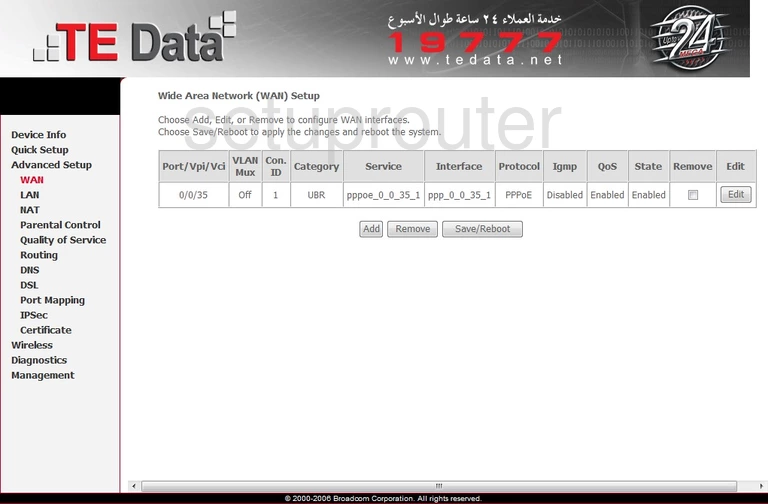
Quicktel QAR367E4W TEData Virtual Server Screenshot
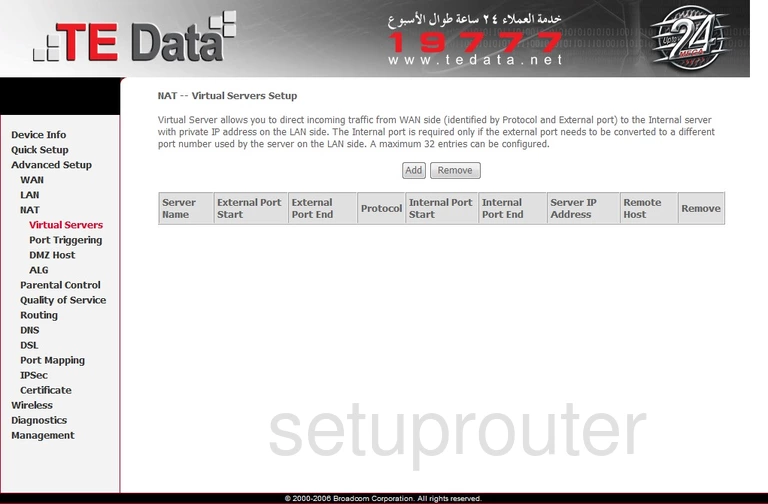
Quicktel QAR367E4W TEData Firmware Screenshot
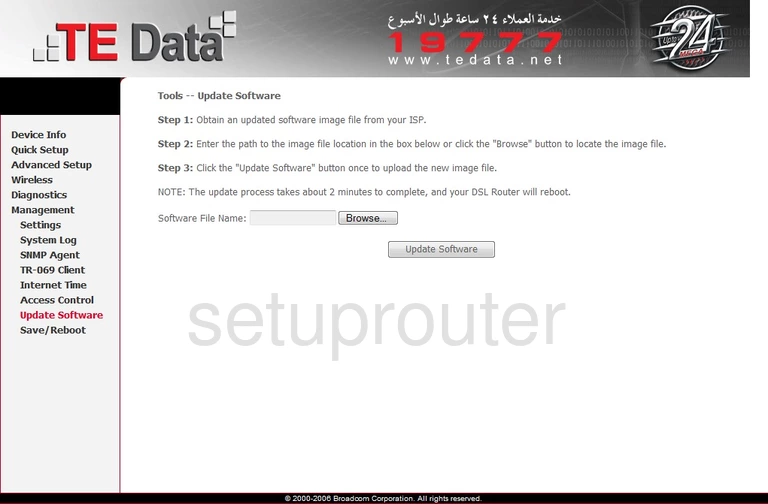
Quicktel QAR367E4W TEData Tr-069 Screenshot
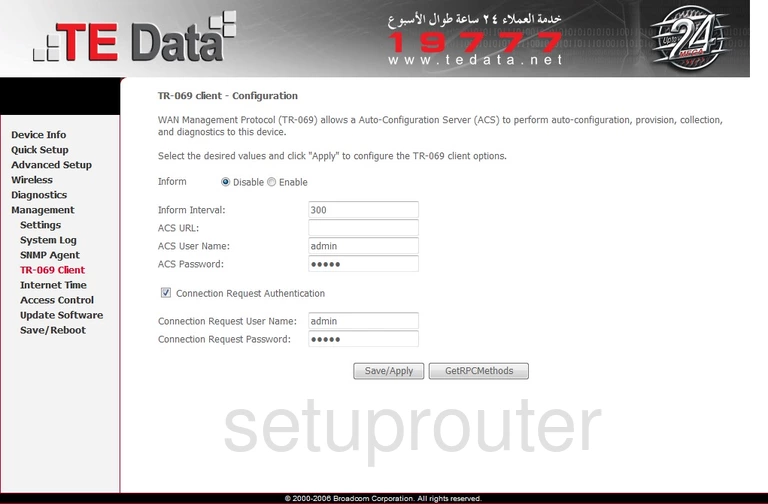
Quicktel QAR367E4W TEData Reboot Screenshot
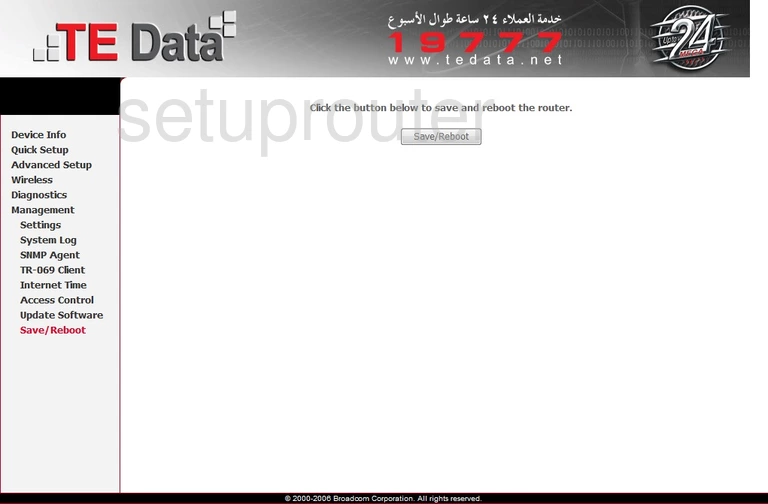
Quicktel QAR367E4W TEData Setup Screenshot
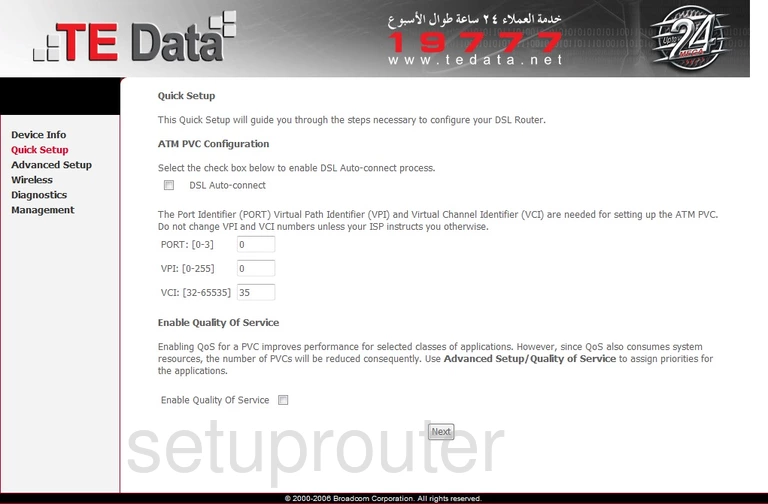
Quicktel QAR367E4W TEData Port Triggering Screenshot
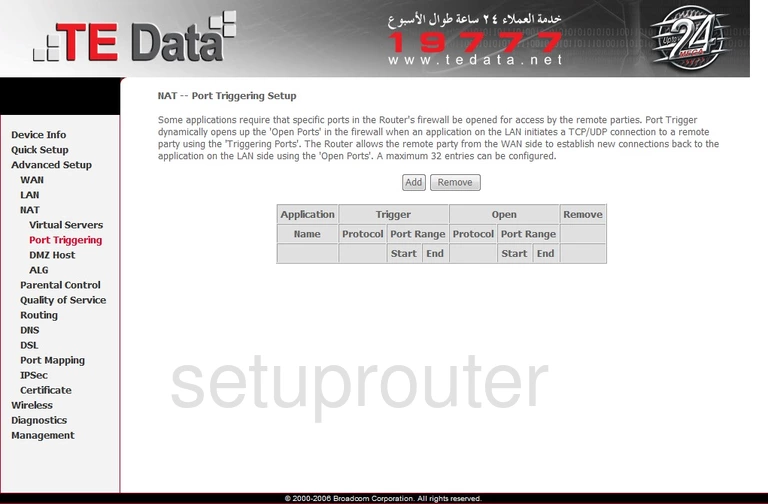
Quicktel QAR367E4W TEData Access Control Screenshot
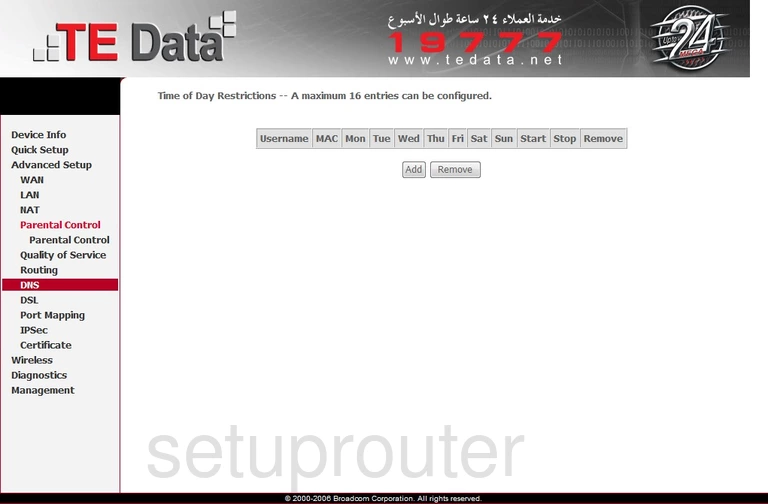
Quicktel QAR367E4W TEData Lan Screenshot
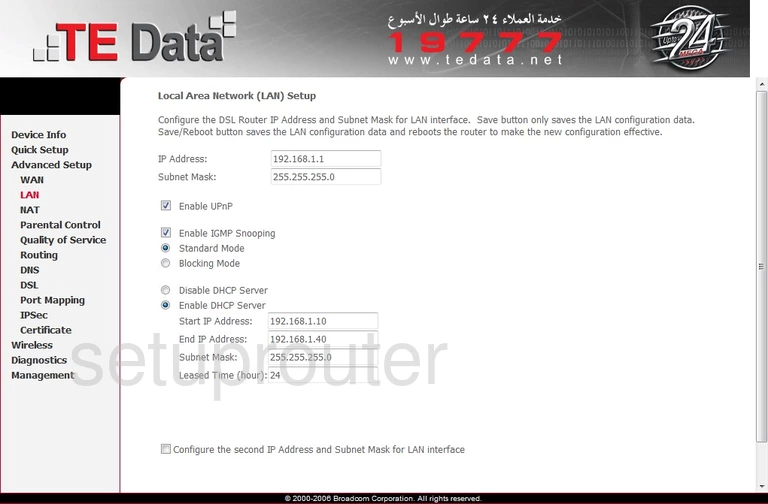
Quicktel QAR367E4W TEData Vpn Screenshot
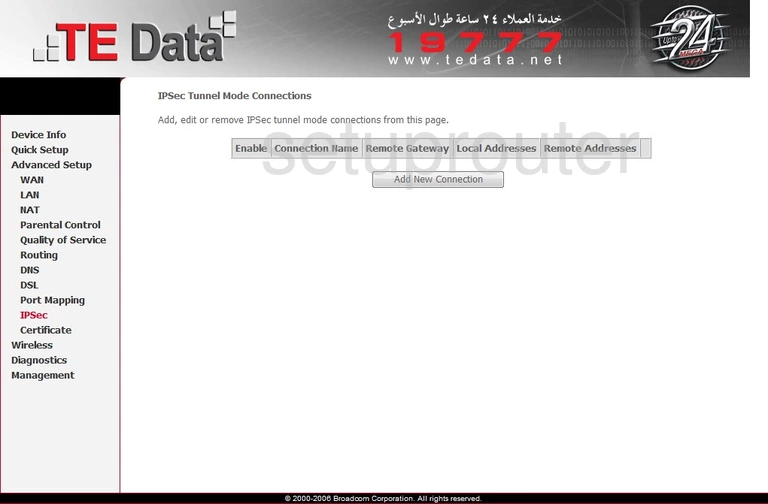
Quicktel QAR367E4W TEData Time Setup Screenshot
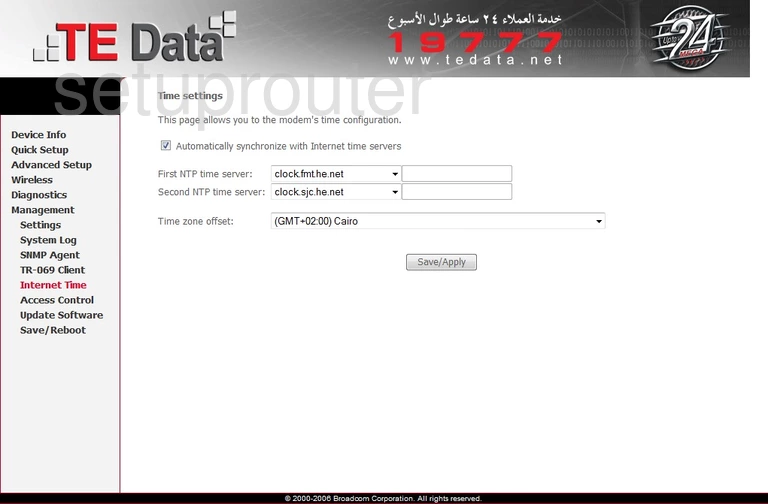
Quicktel QAR367E4W TEData Dynamic Dns Screenshot
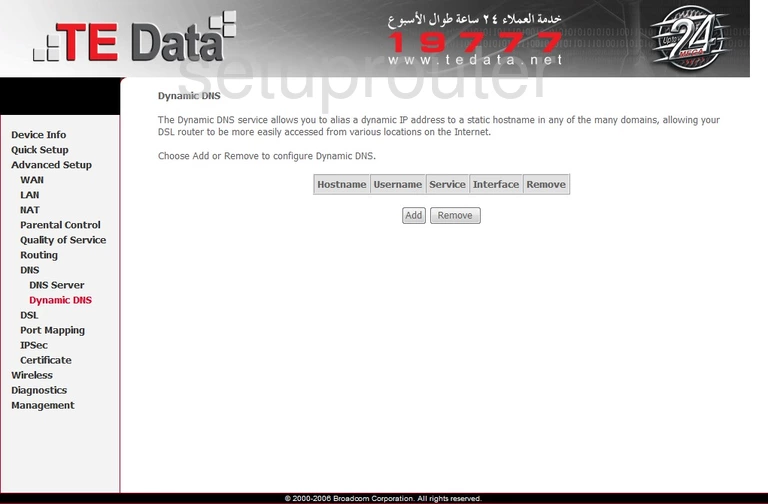
Quicktel QAR367E4W TEData Dsl Screenshot
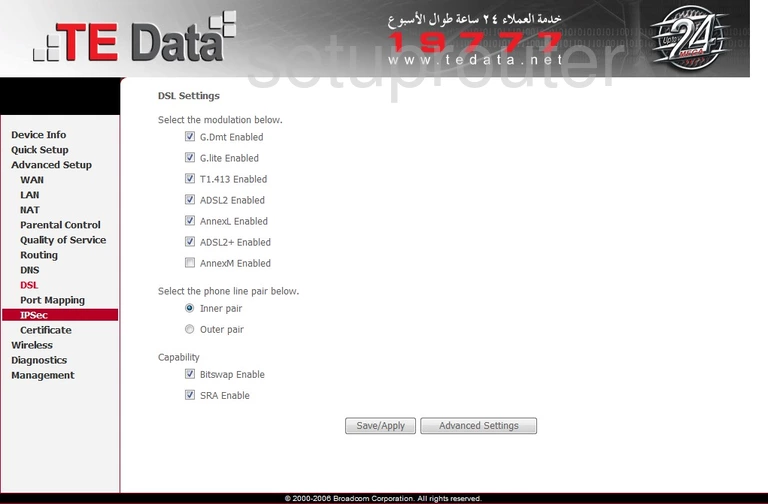
Quicktel QAR367E4W TEData Dns Screenshot

Quicktel QAR367E4W TEData Dmz Screenshot
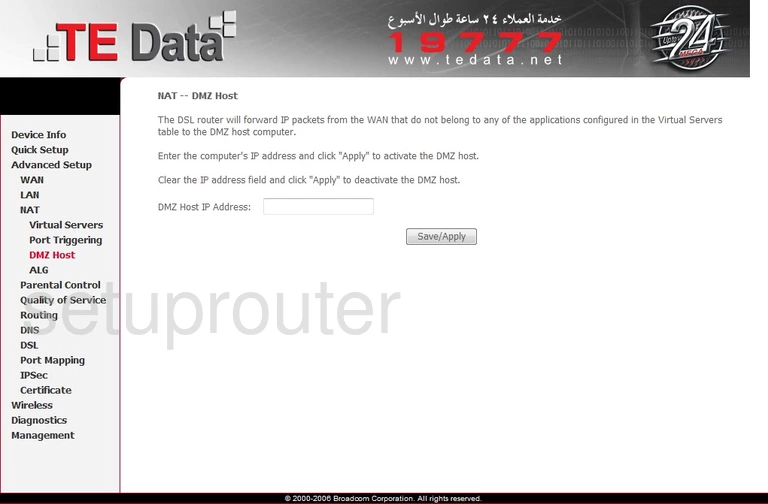
Quicktel QAR367E4W TEData Status Screenshot
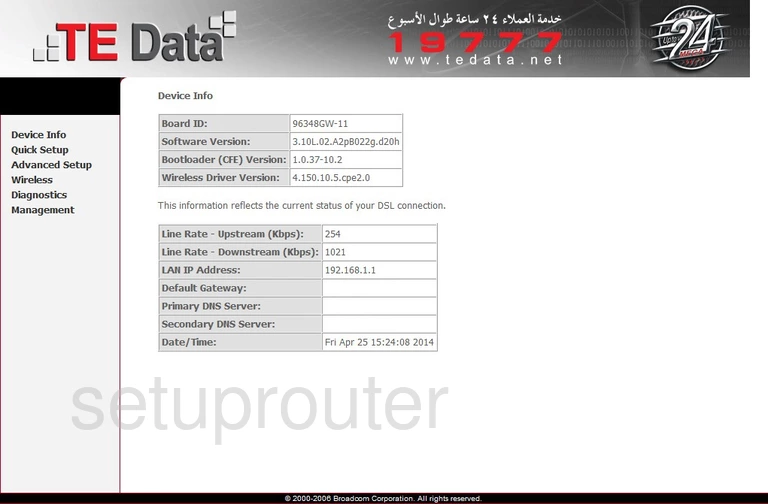
Quicktel QAR367E4W TEData Backup Screenshot
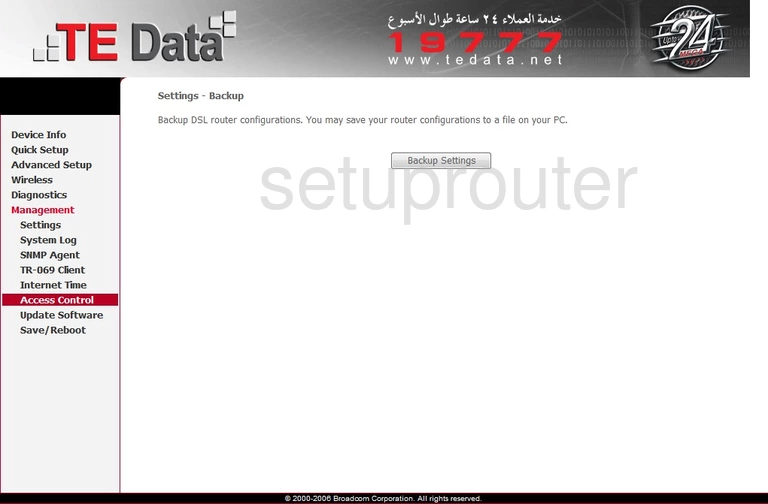
Quicktel QAR367E4W TEData Alg Screenshot
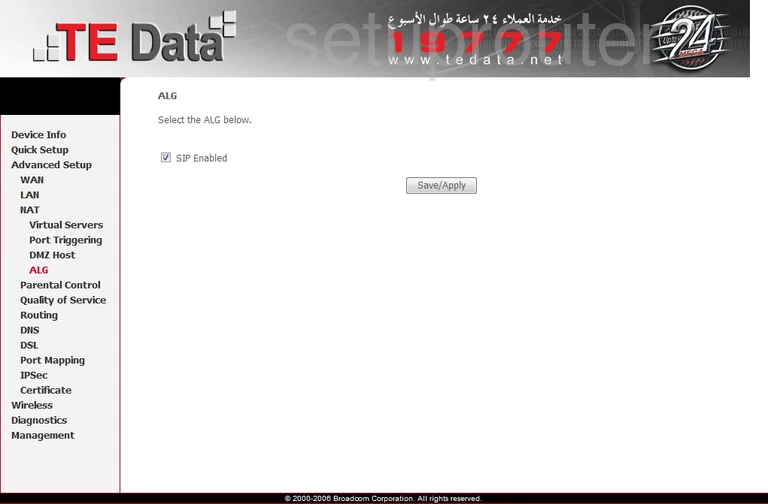
Quicktel QAR367E4W TEData Access Control Screenshot
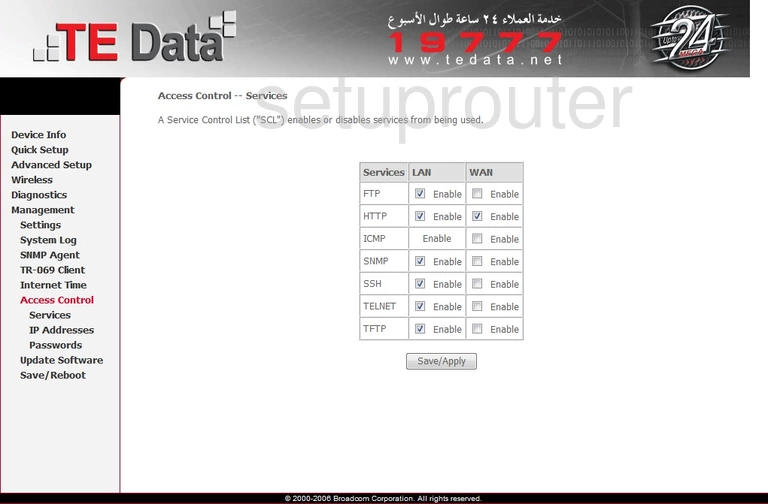
Quicktel QAR367E4W TEData Device Image Screenshot

This is the screenshots guide for the Quicktel QAR367E4W TEData. We also have the following guides for the same router:
- Quicktel QAR367E4W TEData - Reset the Quicktel QAR367E4W TEData
- Quicktel QAR367E4W TEData - How to change the IP Address on a Quicktel QAR367E4W TEData router
- Quicktel QAR367E4W TEData - Quicktel QAR367E4W TEData Login Instructions
- Quicktel QAR367E4W TEData - Quicktel QAR367E4W TEData User Manual
- Quicktel QAR367E4W TEData - Information About the Quicktel QAR367E4W TEData Router