We have a collection of user-submitted screenshots to share.
When you want to share screenshots for us to use, please use our Router Screenshot Grabber, which is a free tool in Network Utilities. It makes the capture process easy and sends the screenshots to us automatically.
This is the screenshots guide for the RadioLabs O2 Storm. We also have the following guides for the same router:
- RadioLabs O2 Storm - Reset the RadioLabs O2 Storm
- RadioLabs O2 Storm - How to change the IP Address on a RadioLabs O2 Storm router
- RadioLabs O2 Storm - RadioLabs O2 Storm Login Instructions
- RadioLabs O2 Storm - RadioLabs O2 Storm User Manual
- RadioLabs O2 Storm - How to change the DNS settings on a RadioLabs O2 Storm router
- RadioLabs O2 Storm - Setup WiFi on the RadioLabs O2 Storm
- RadioLabs O2 Storm - Information About the RadioLabs O2 Storm Router
All RadioLabs O2 Storm Screenshots
All screenshots below were captured from a RadioLabs O2 Storm router.
RadioLabs O2 Storm Port Forwarding Screenshot
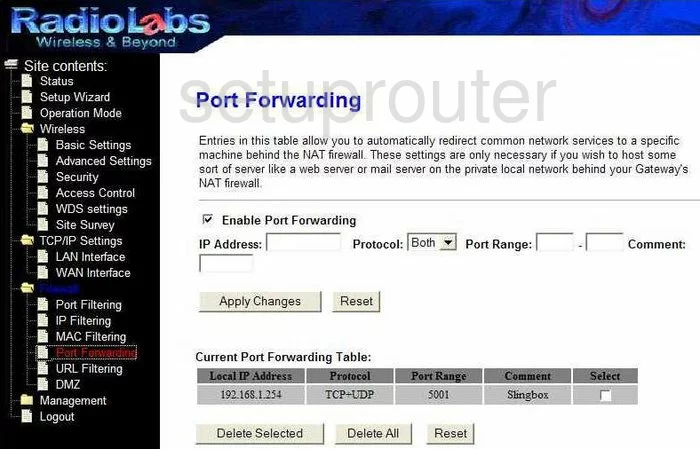
RadioLabs O2 Storm Dmz Screenshot
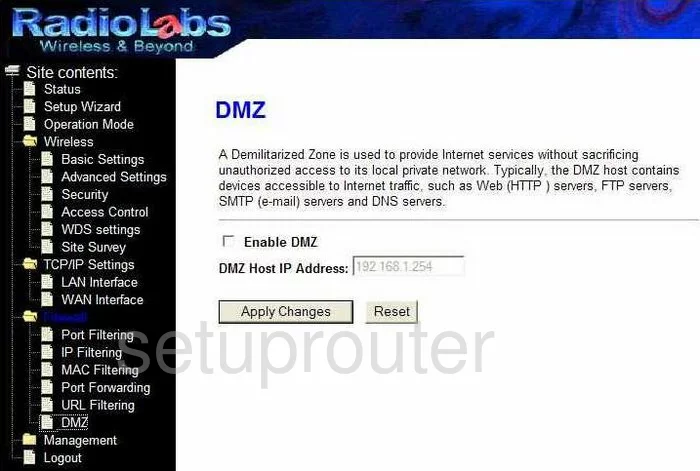
RadioLabs O2 Storm Dynamic Dns Screenshot
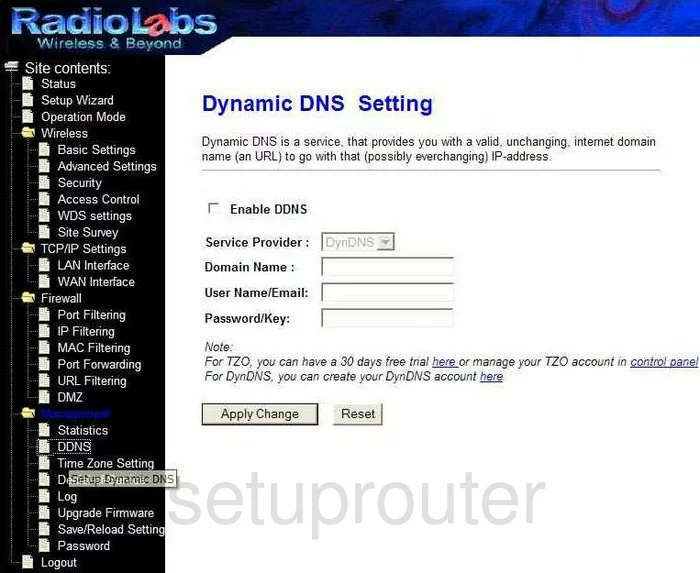
RadioLabs O2 Storm Status Screenshot
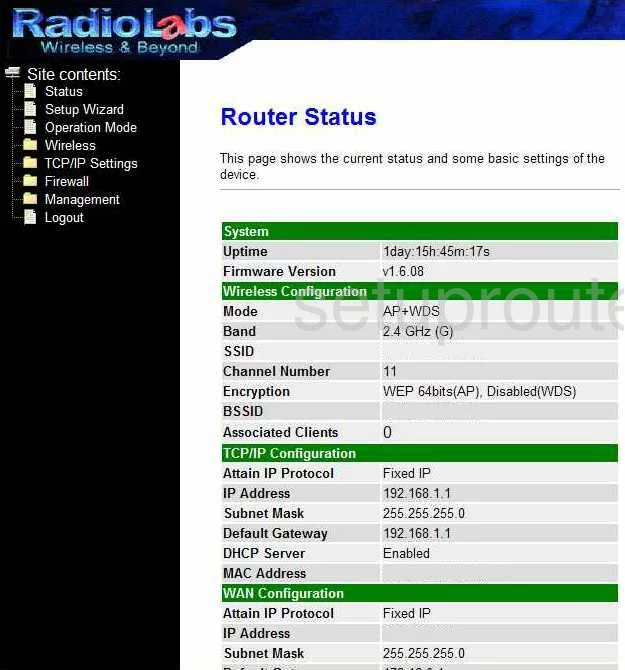
RadioLabs O2 Storm Log Screenshot
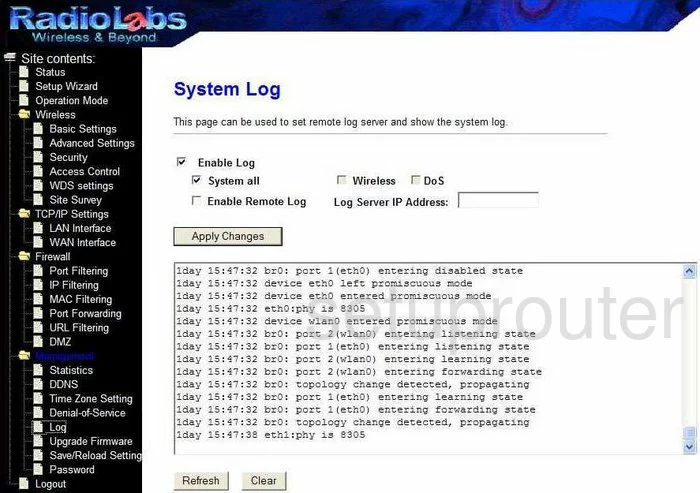
RadioLabs O2 Storm Setup Screenshot
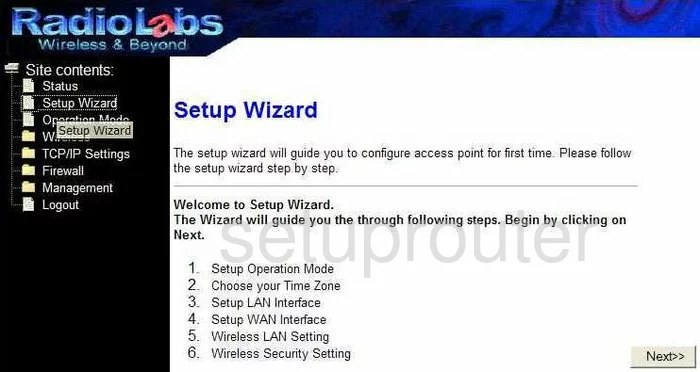
RadioLabs O2 Storm Traffic Statistics Screenshot
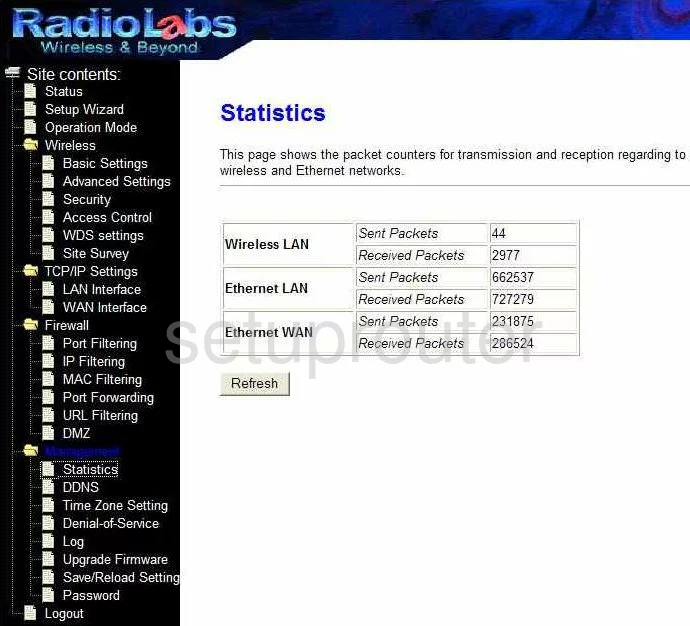
RadioLabs O2 Storm Mac Filter Screenshot
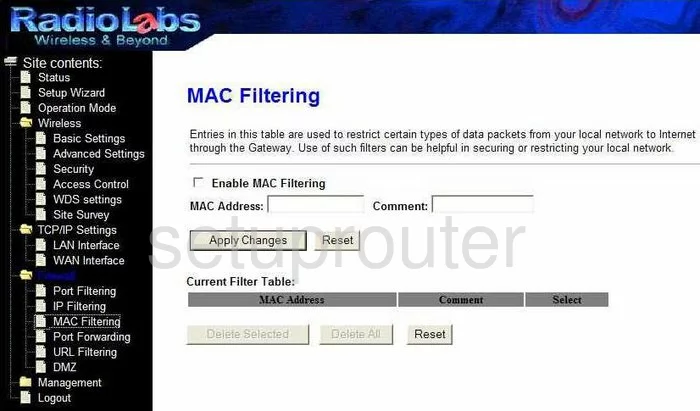
RadioLabs O2 Storm Firmware Screenshot
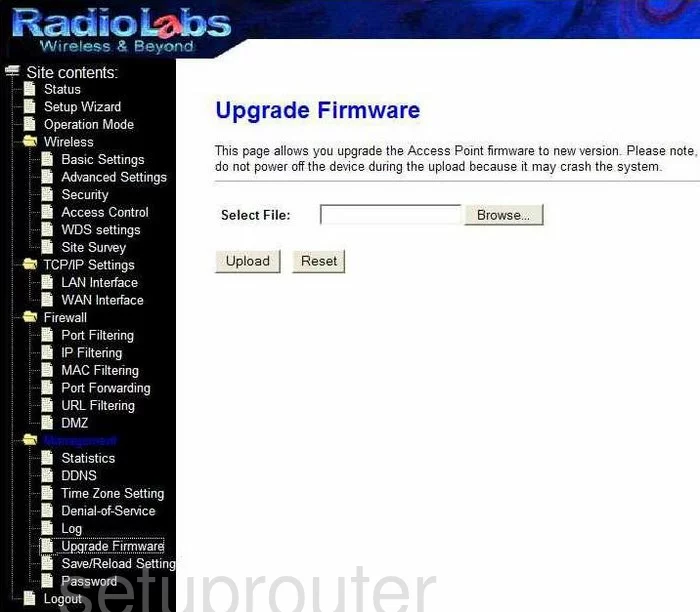
RadioLabs O2 Storm Mac Filter Screenshot
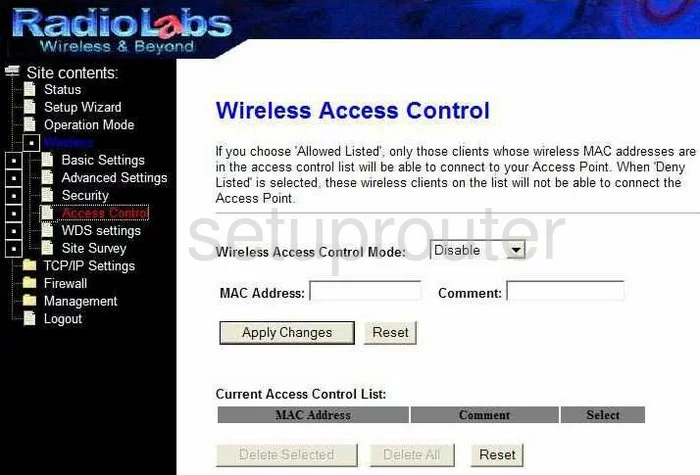
RadioLabs O2 Storm Ip Filter Screenshot
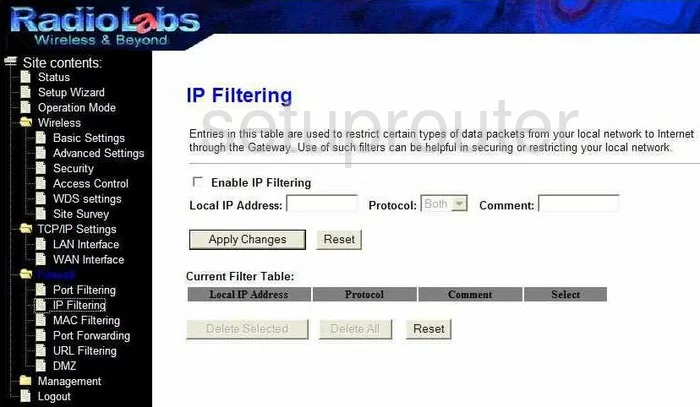
RadioLabs O2 Storm Wifi Setup Screenshot
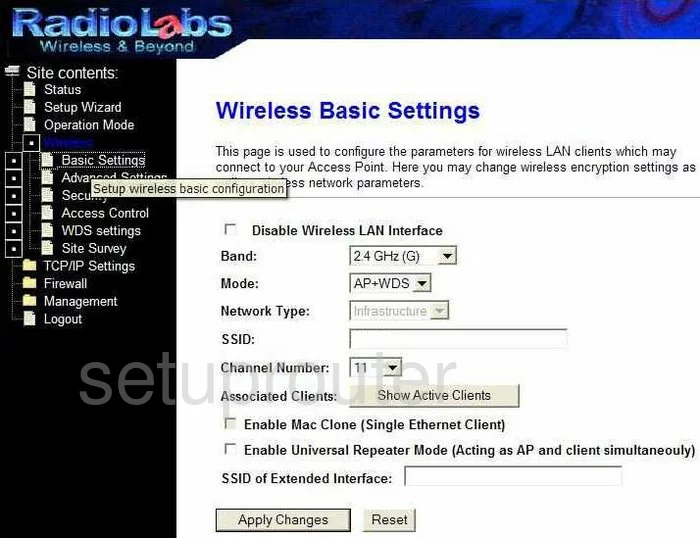
RadioLabs O2 Storm Logout Screenshot
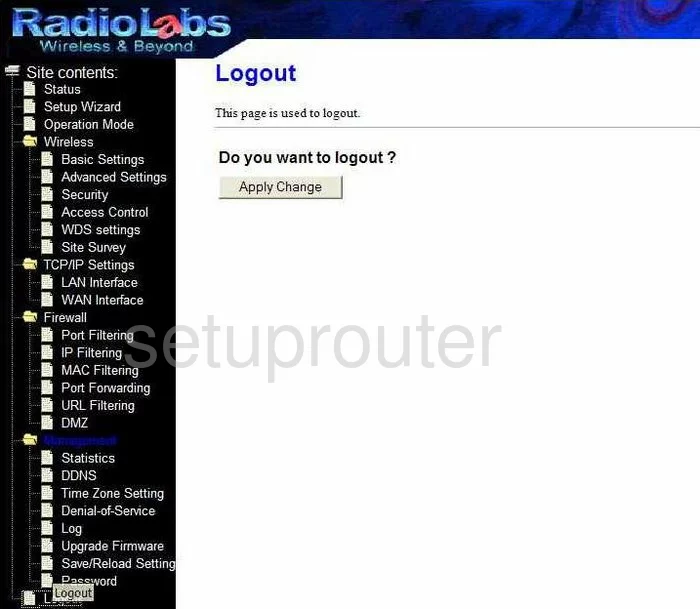
RadioLabs O2 Storm Port Filter Screenshot

RadioLabs O2 Storm Password Screenshot
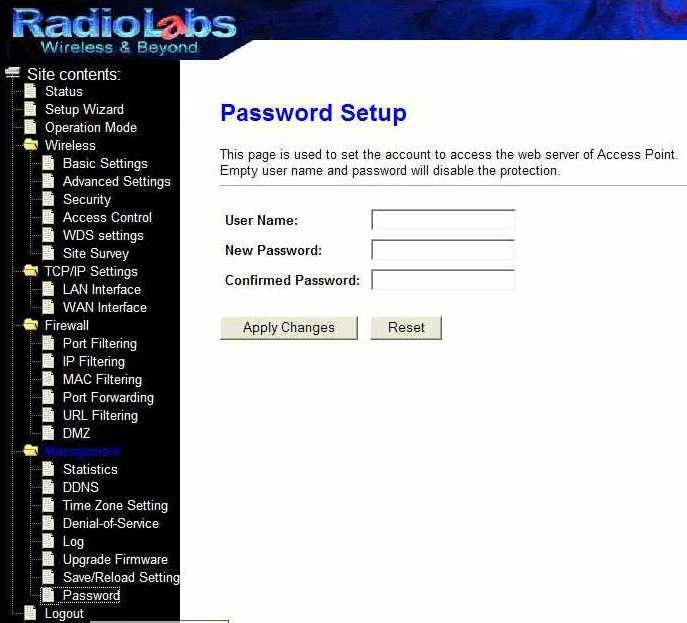
RadioLabs O2 Storm Url Filter Screenshot
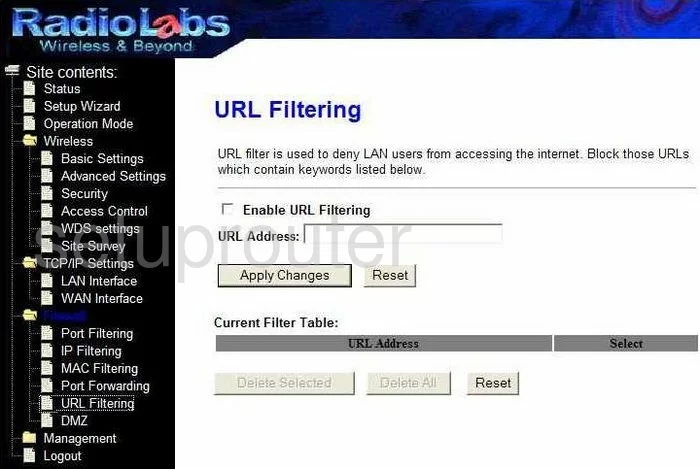
RadioLabs O2 Storm Wifi Security Screenshot
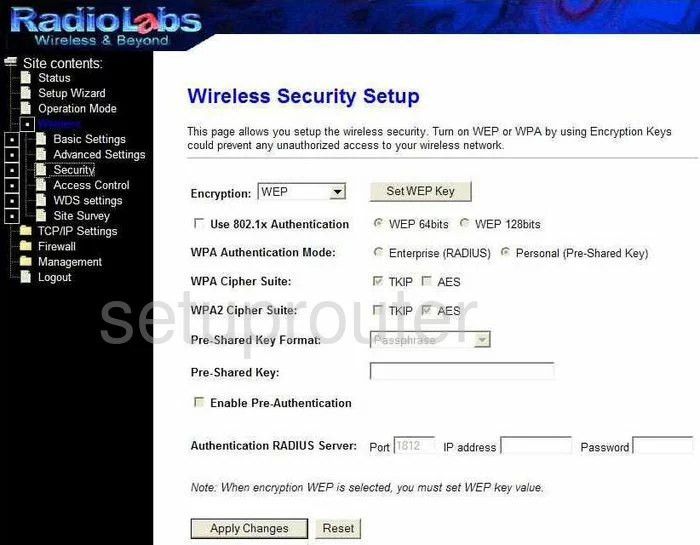
RadioLabs O2 Storm Wifi Wds Screenshot
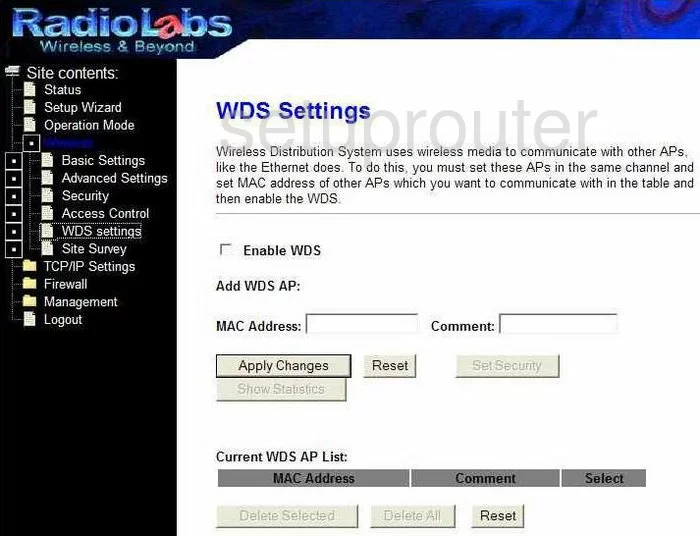
RadioLabs O2 Storm Wifi Access Point Screenshot
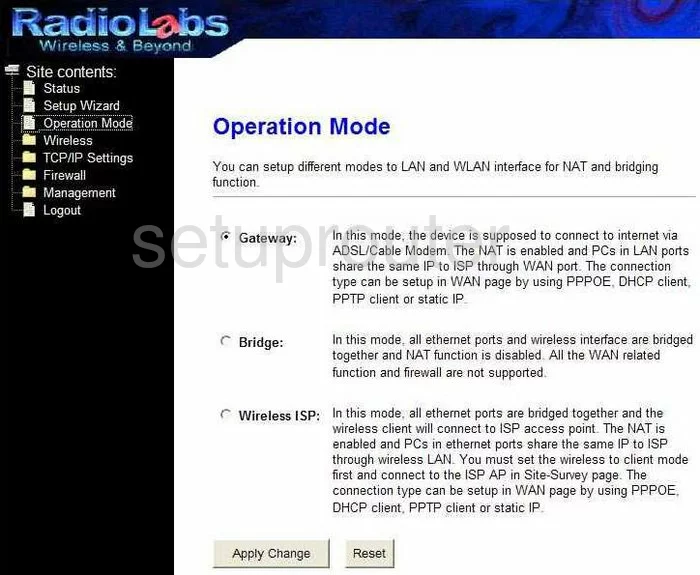
RadioLabs O2 Storm Setup Screenshot
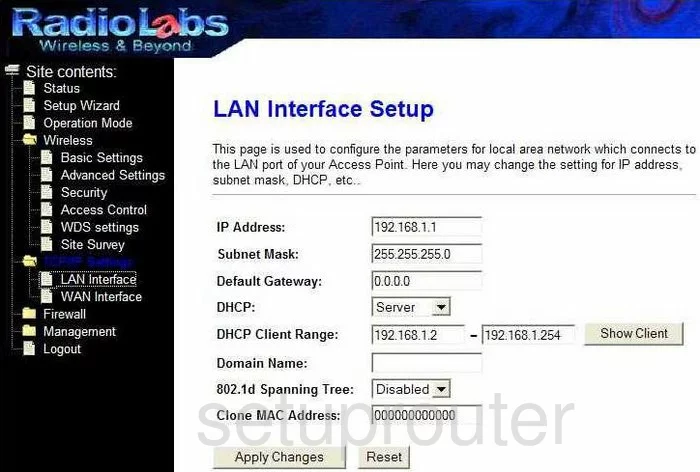
RadioLabs O2 Storm Wifi Setup Screenshot
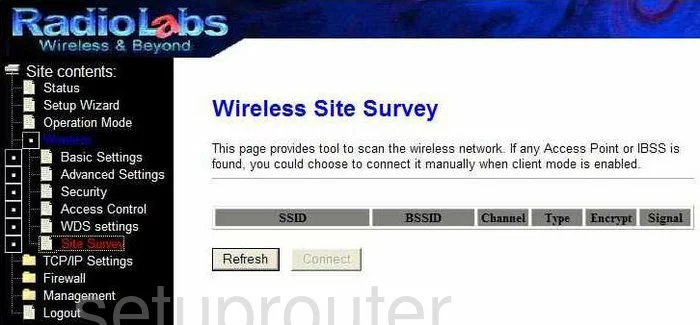
RadioLabs O2 Storm Time Setup Screenshot
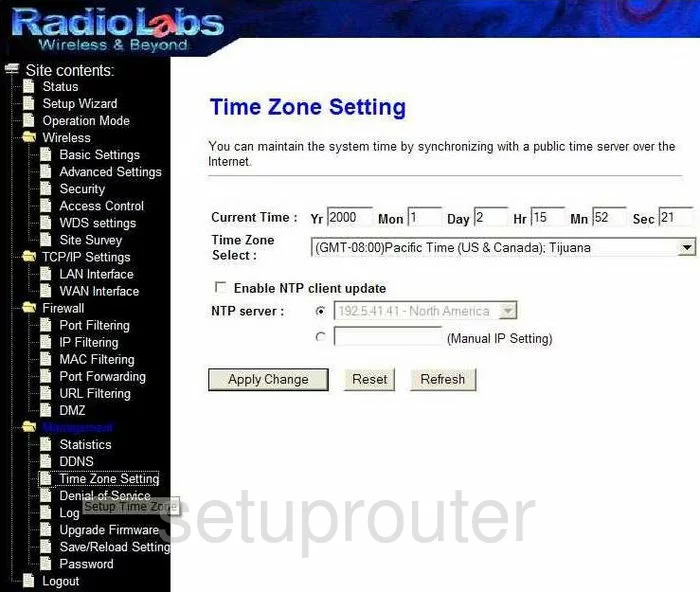
RadioLabs O2 Storm General Screenshot
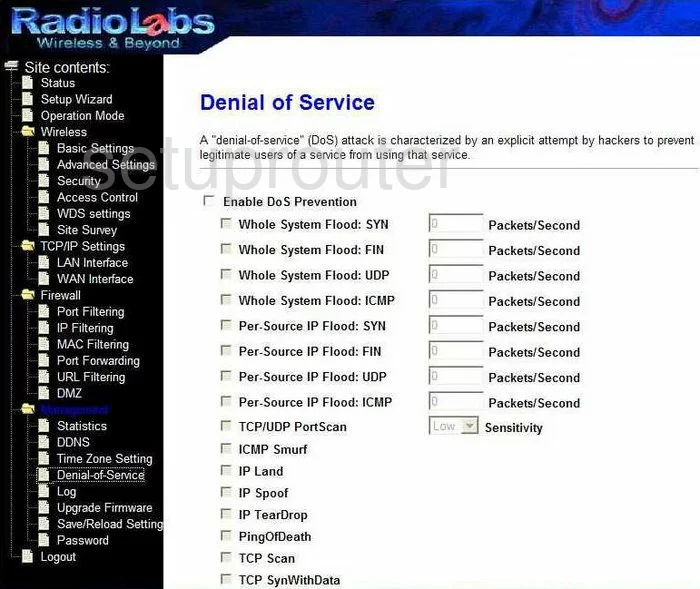
RadioLabs O2 Storm General Screenshot
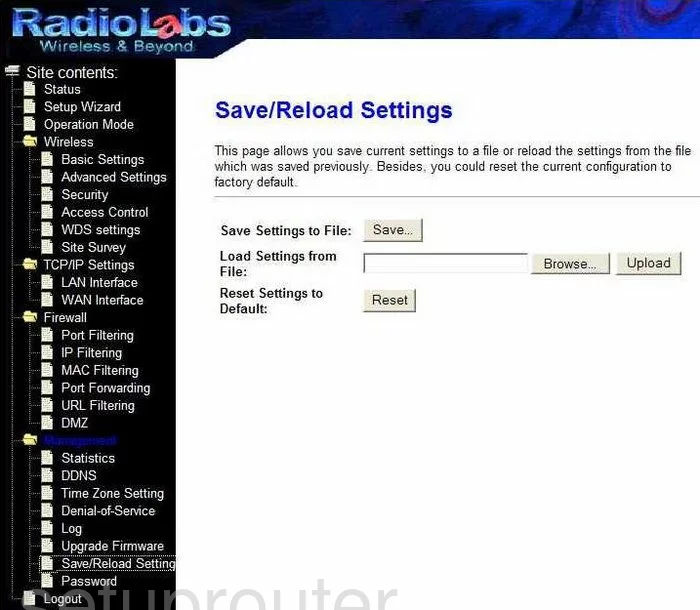
RadioLabs O2 Storm General Screenshot
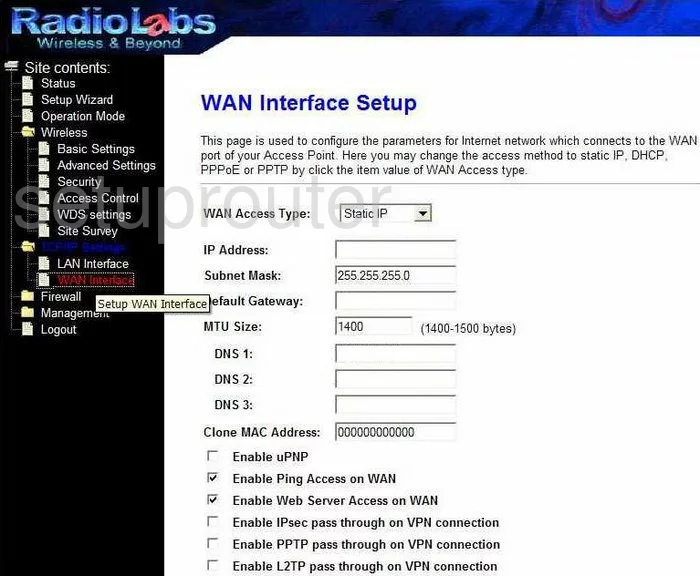
RadioLabs O2 Storm Device Image Screenshot

This is the screenshots guide for the RadioLabs O2 Storm. We also have the following guides for the same router:
- RadioLabs O2 Storm - Reset the RadioLabs O2 Storm
- RadioLabs O2 Storm - How to change the IP Address on a RadioLabs O2 Storm router
- RadioLabs O2 Storm - RadioLabs O2 Storm Login Instructions
- RadioLabs O2 Storm - RadioLabs O2 Storm User Manual
- RadioLabs O2 Storm - How to change the DNS settings on a RadioLabs O2 Storm router
- RadioLabs O2 Storm - Setup WiFi on the RadioLabs O2 Storm
- RadioLabs O2 Storm - Information About the RadioLabs O2 Storm Router