This guide shows you exactly how to login to the Raisecom ISCOM HT803G-WS2 router.
Other Raisecom ISCOM HT803G-WS2 Guides
This is the login guide for the Raisecom ISCOM HT803G-WS2 3.90. We also have the following guides for the same router:
Find Your Raisecom ISCOM HT803G-WS2 Router IP Address
We need to find your Raisecom ISCOM HT803G-WS2 router's internal IP address before we can log in to it.
| Known ISCOM HT803G-WS2 IP Addresses |
|---|
| 192.168.1.1 |
You may have to try using a few different IP addresses from the list above. Just pick one and then follow the rest of this guide.
If the IP address you picked does not seem to work, then simply try a different one. It should be completely harmless to try different IP addresses.
If, after trying all of the above IP addresses, you still cannot find your router, then try the following:
- Use our Find Your Router's Internal IP Address guide.
- Use our free software called Router Detector.
After you find your router's internal IP Address, it is time to try logging in to it.
Login to the Raisecom ISCOM HT803G-WS2 Router
Your Raisecom ISCOM HT803G-WS2 is managed through a web-based interface. In order to log in to it, you need to use a web browser, such as Chrome, Firefox, or Edge.
Enter Raisecom ISCOM HT803G-WS2 Internal IP Address
Either copy/paste or type the internal IP address of your Raisecom ISCOM HT803G-WS2 router into the address bar of your web browser. Your address bar should look something like this:

Press the Enter key on your keyboard. You will be prompted for your Raisecom ISCOM HT803G-WS2 password.
Raisecom ISCOM HT803G-WS2 Default Username and Password
In order to login to your Raisecom ISCOM HT803G-WS2 you are going to need to know your username and password. Just in case the router's username and password have never been changed, you may want to try the factory defaults. Try all of the Raisecom ISCOM HT803G-WS2 factory default usernames and passwords below.
| Raisecom ISCOM HT803G-WS2 Default Usernames and Passwords | |
|---|---|
| Username | Password |
| printed on router | printed on router |
Put your username and password in the appropriate boxes. Keep trying them all until you get logged in.
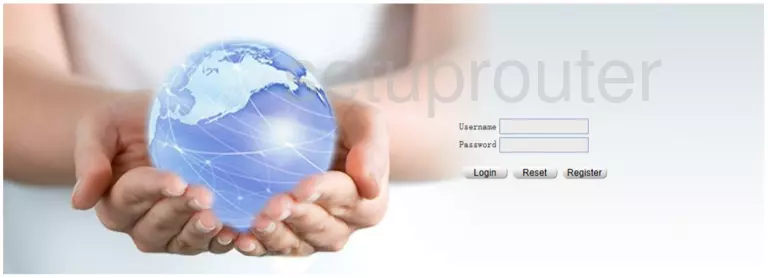
Raisecom ISCOM HT803G-WS2 Home Screen
Once you are logged in you will see the Raisecom ISCOM HT803G-WS2 home screen, like this:
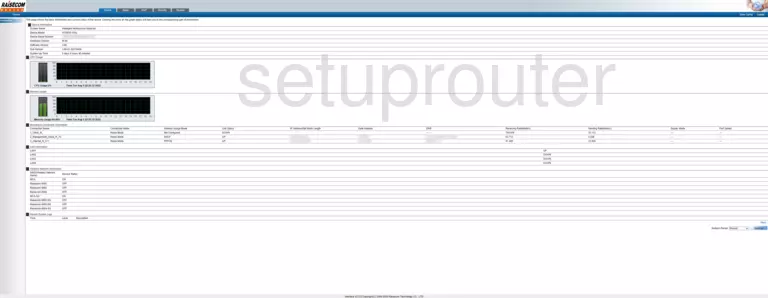
When you see this screen, then you are logged in to your Raisecom ISCOM HT803G-WS2 router. At this point, you can follow any of our other guides for this router.
Solutions To Raisecom ISCOM HT803G-WS2 Login Problems
If things are not going right and you are unable to login to your router, then here are some other things that you can try.
Raisecom ISCOM HT803G-WS2 Password Doesn't Work
Perhaps your router's default password is different than what we have listed here. Start by trying all of the other known Raisecom passwords. Here is our list of all Raisecom Passwords.
Forgot Password to Raisecom ISCOM HT803G-WS2 Router
If your Internet Service Provider supplied you with your router, then you might want to try giving them a call and see if they either know what your router's username and password are, or maybe they can reset it for you.
How to Reset the Raisecom ISCOM HT803G-WS2 Router To Default Settings
Your last option when you are unable to get logged in is to reset your router to factory default settings. The last option when you are unable to get logged in to your router is to reset it to the factory defaults.
Other Raisecom ISCOM HT803G-WS2 Guides
Here are some of our other Raisecom ISCOM HT803G-WS2 info that you might be interested in.
This is the login guide for the Raisecom ISCOM HT803G-WS2 3.90. We also have the following guides for the same router: