This is our collection of screenshots that have been submitted to this site by our users.
If you would like to submit screenshots for us to use, please use our Router Screenshot Grabber, which is a free tool in Network Utilities. It makes the capture process easy and sends the screenshots to us automatically.
This is the screenshots guide for the RealTek RT-3500. We also have the following guides for the same router:
- RealTek RT-3500 - Reset the RealTek RT-3500
- RealTek RT-3500 - How to change the IP Address on a RealTek RT-3500 router
- RealTek RT-3500 - RealTek RT-3500 Login Instructions
- RealTek RT-3500 - How to change the DNS settings on a RealTek RT-3500 router
- RealTek RT-3500 - Setup WiFi on the RealTek RT-3500
- RealTek RT-3500 - Information About the RealTek RT-3500 Router
All RealTek RT-3500 Screenshots
All screenshots below were captured from a RealTek RT-3500 router.
RealTek RT-3500 Port Forwarding Screenshot
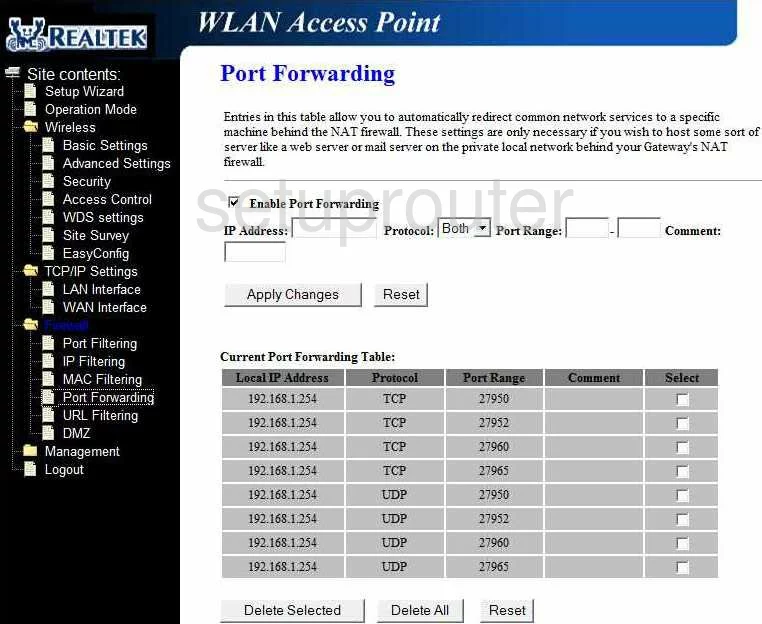
RealTek RT-3500 Dmz Screenshot
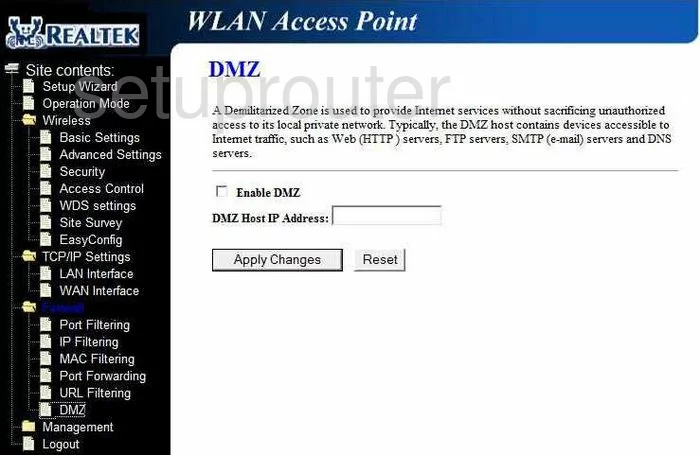
RealTek RT-3500 Log Screenshot
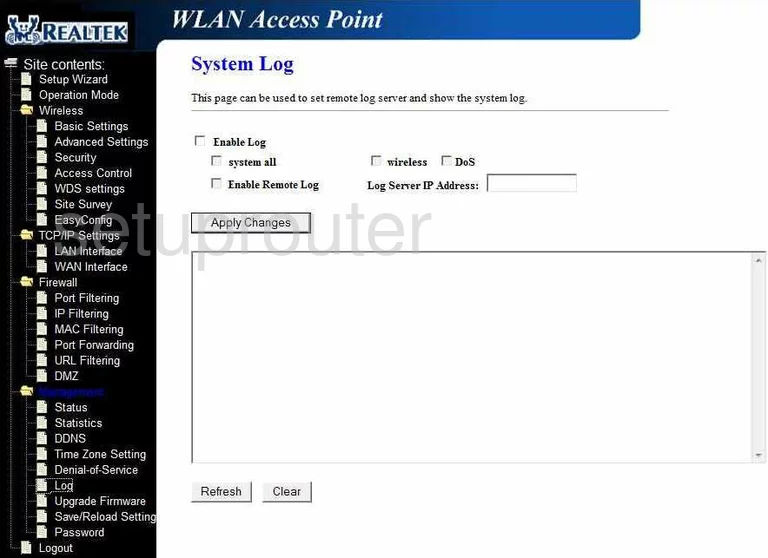
RealTek RT-3500 Status Screenshot
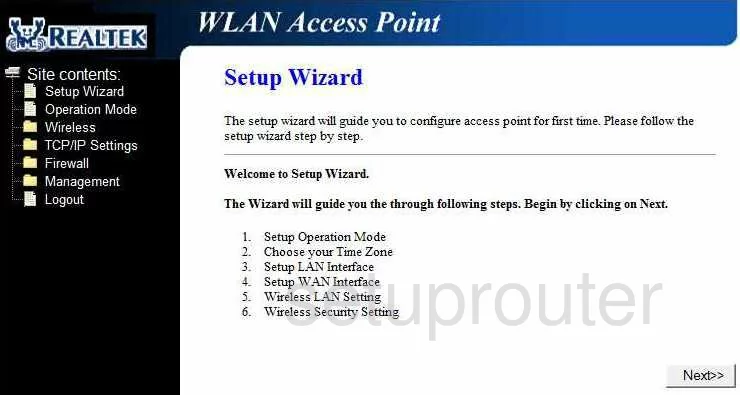
RealTek RT-3500 Traffic Statistics Screenshot
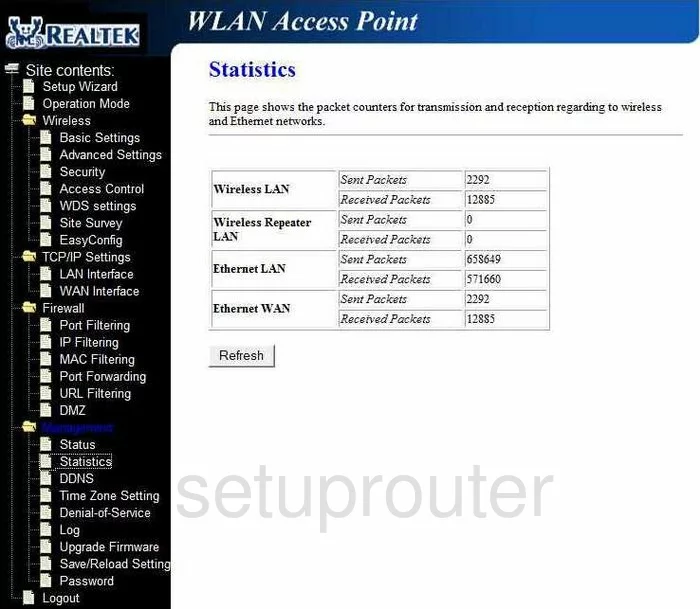
RealTek RT-3500 Mac Filter Screenshot
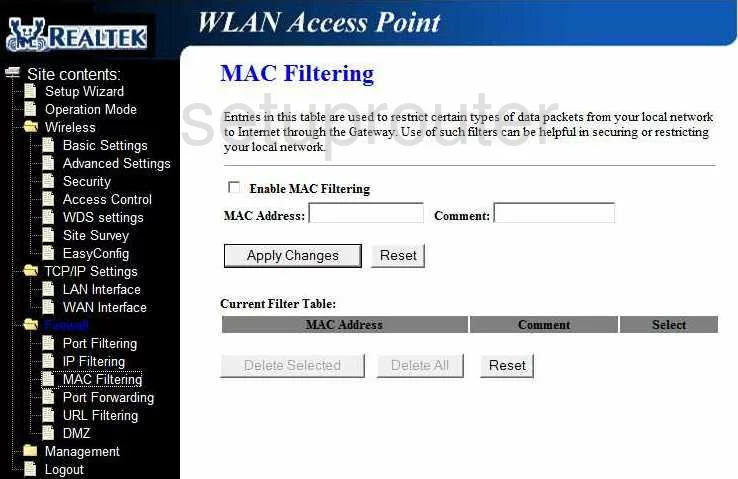
RealTek RT-3500 Firmware Screenshot
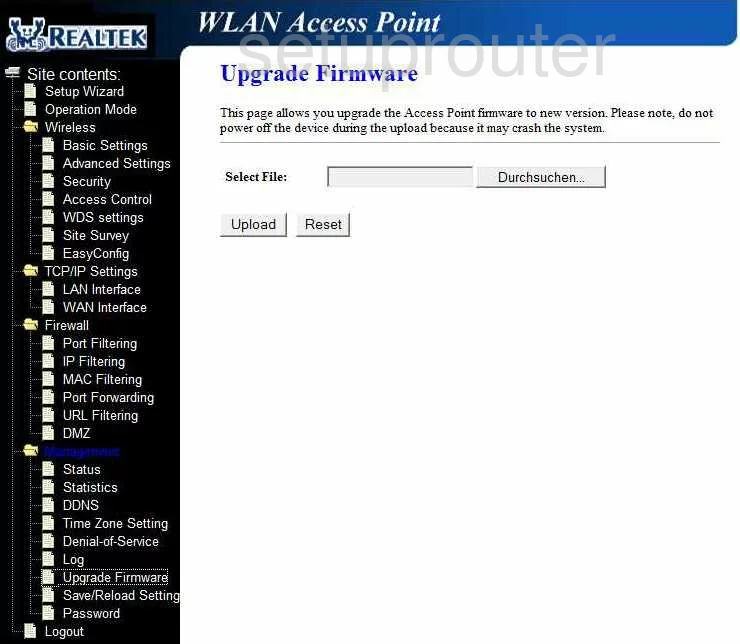
RealTek RT-3500 Mac Filter Screenshot

RealTek RT-3500 Ip Filter Screenshot
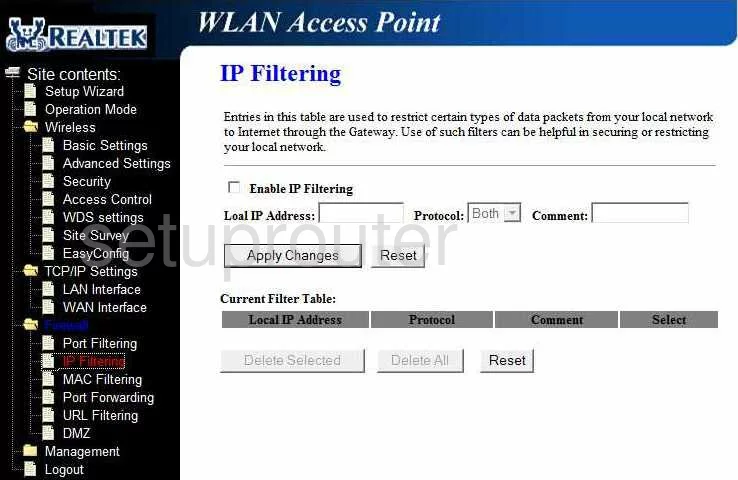
RealTek RT-3500 Wifi Setup Screenshot
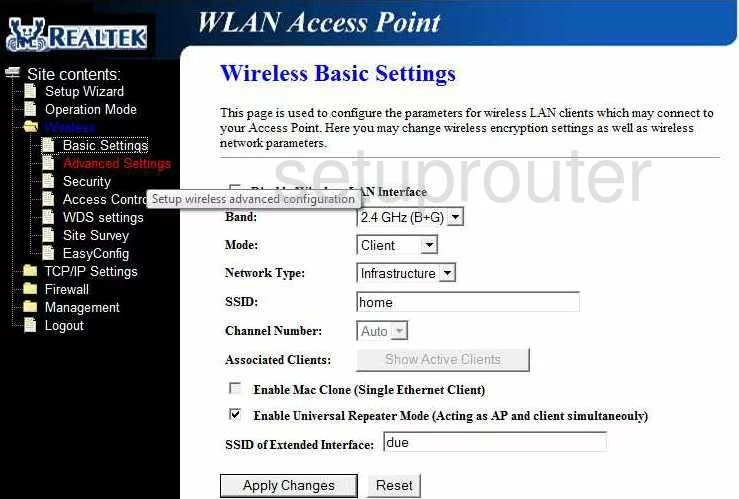
RealTek RT-3500 Wifi Advanced Screenshot
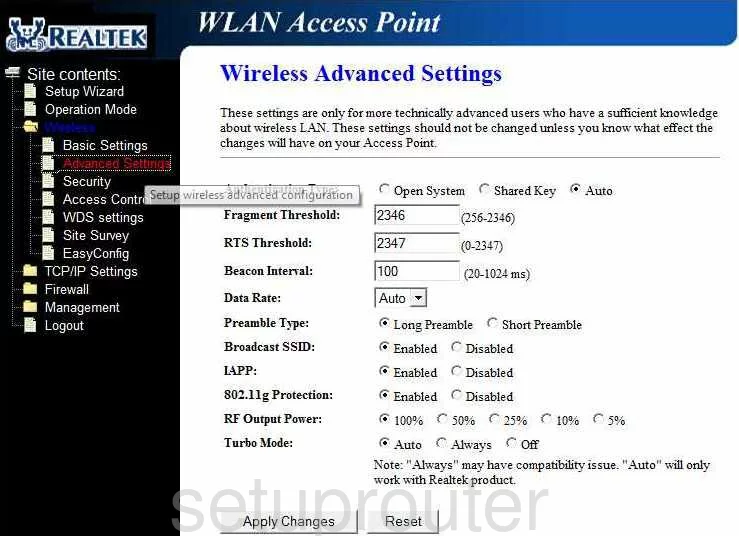
RealTek RT-3500 Logout Screenshot
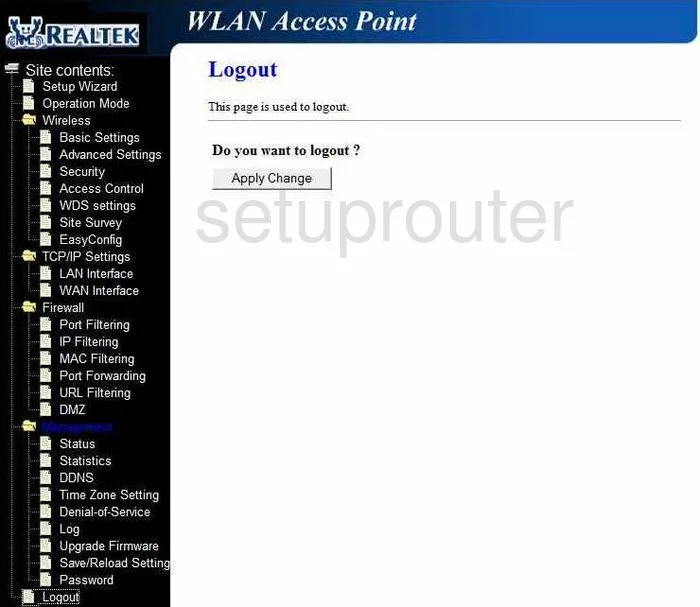
RealTek RT-3500 Port Filter Screenshot
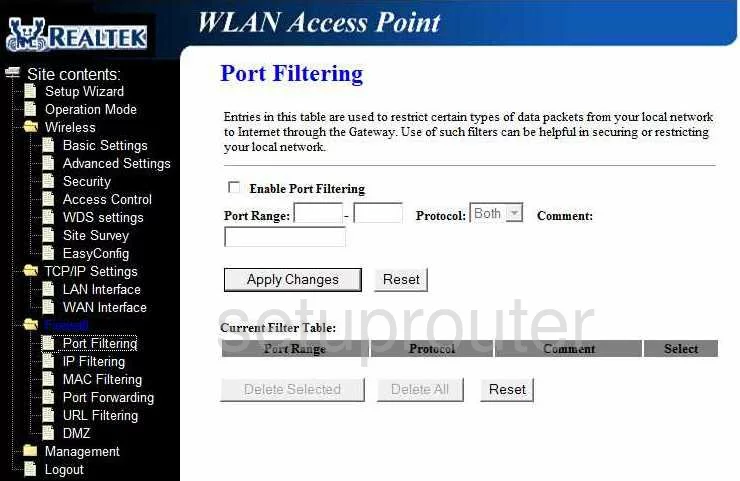
RealTek RT-3500 Password Screenshot
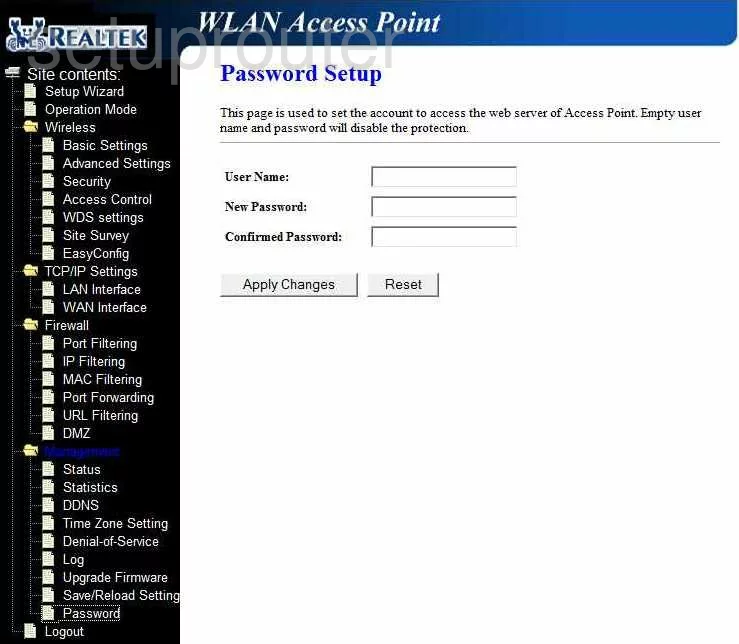
RealTek RT-3500 Url Filter Screenshot
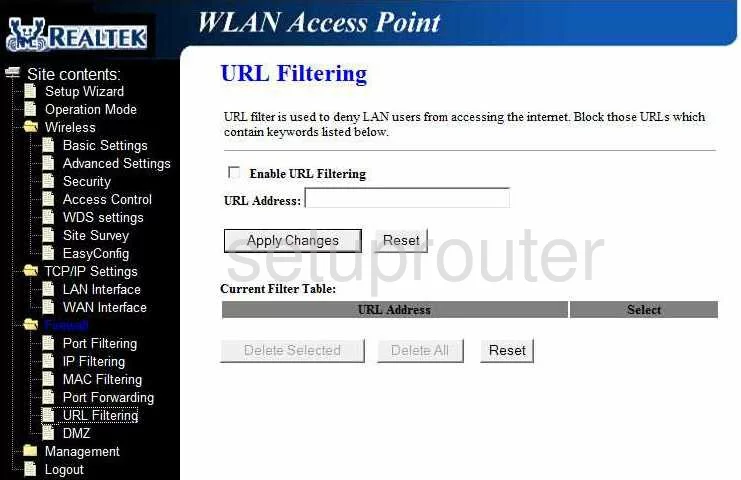
RealTek RT-3500 Setup Screenshot
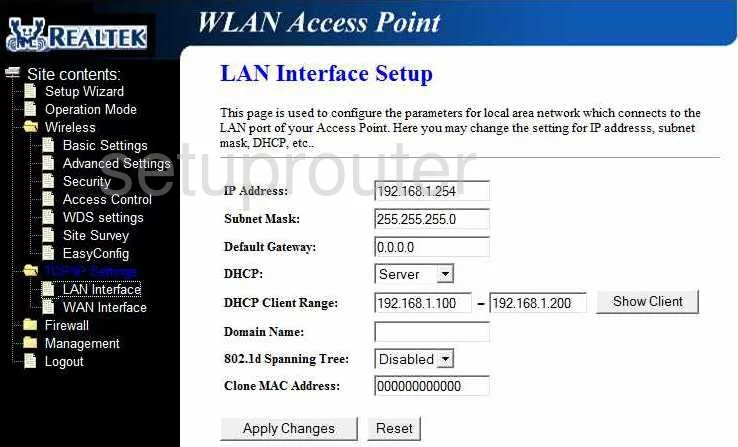
RealTek RT-3500 Wifi Security Screenshot
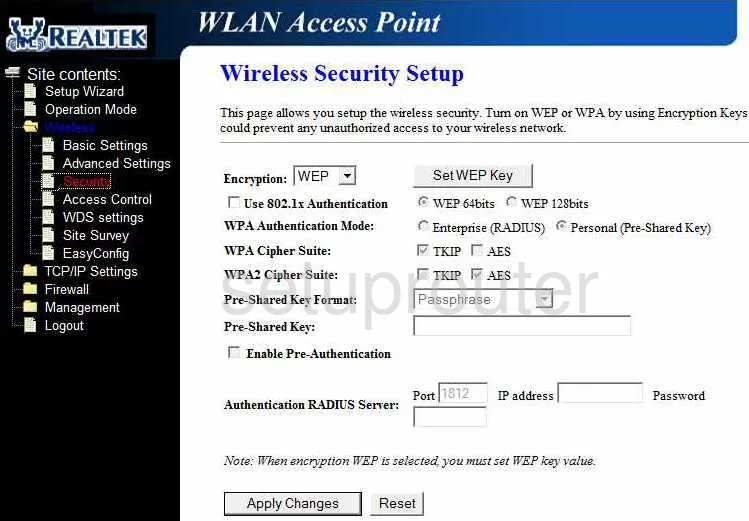
RealTek RT-3500 Wifi Access Point Screenshot
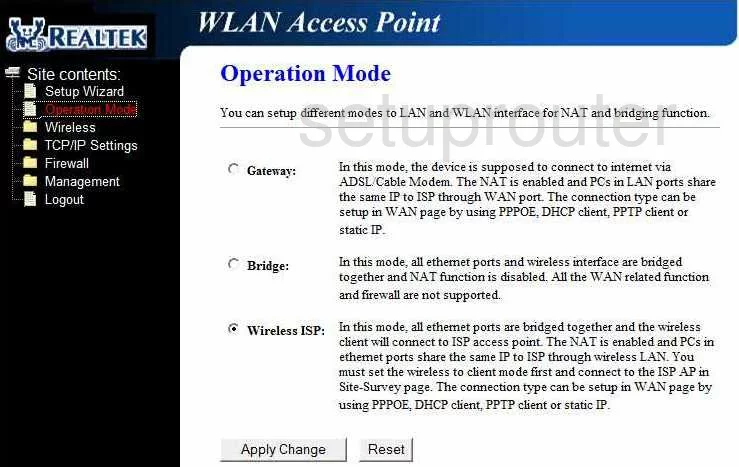
RealTek RT-3500 Dynamic Dns Screenshot
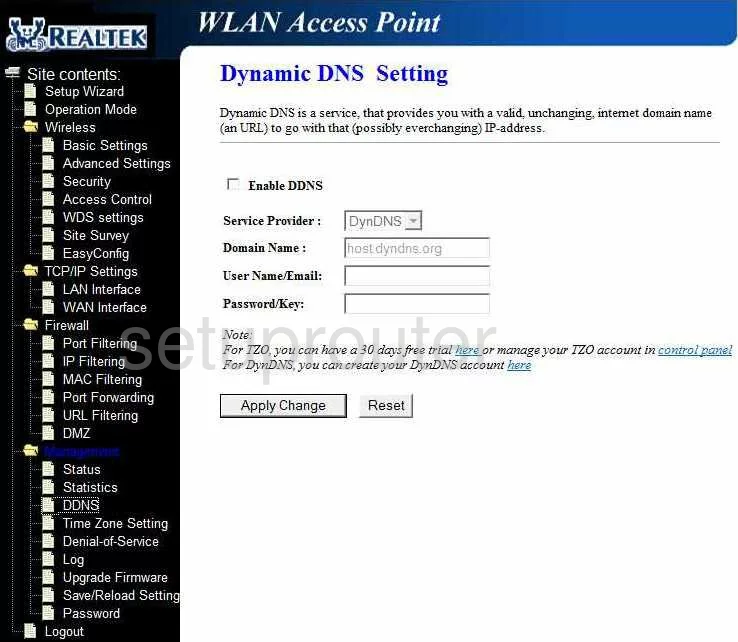
RealTek RT-3500 Wifi Wds Screenshot
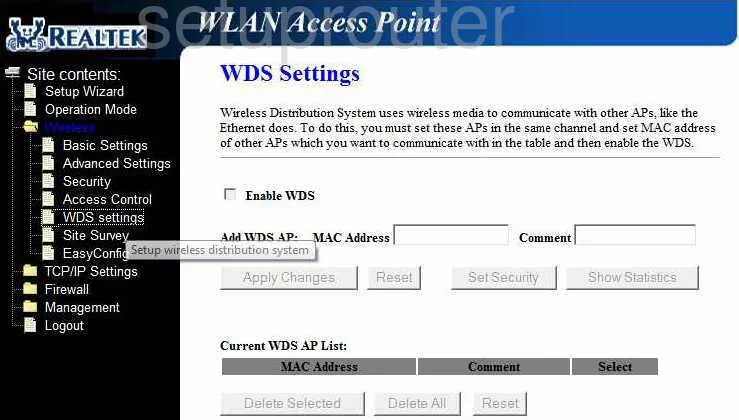
RealTek RT-3500 Wifi Setup Screenshot
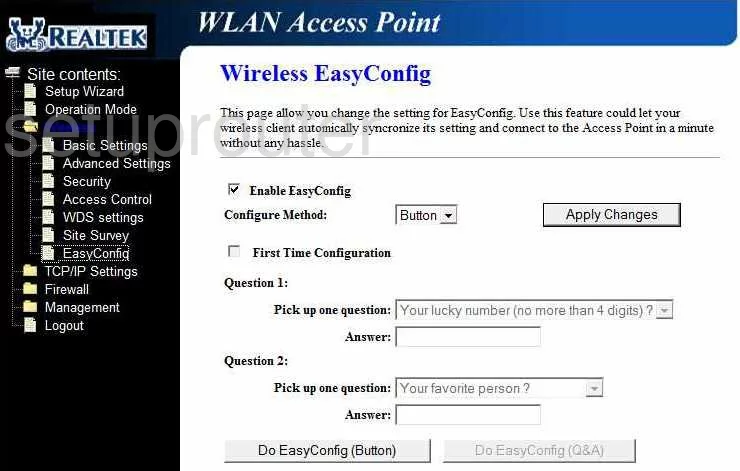
RealTek RT-3500 Wifi Setup Screenshot
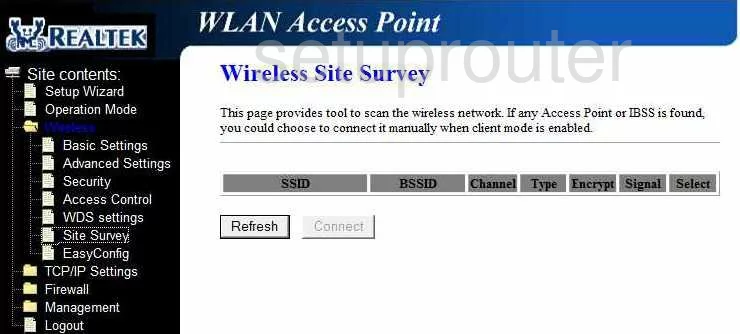
RealTek RT-3500 Time Setup Screenshot
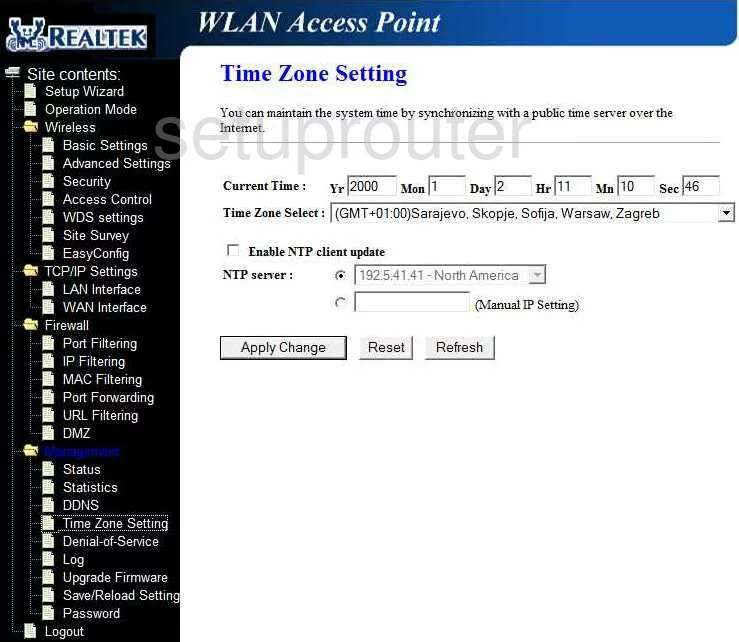
RealTek RT-3500 General Screenshot
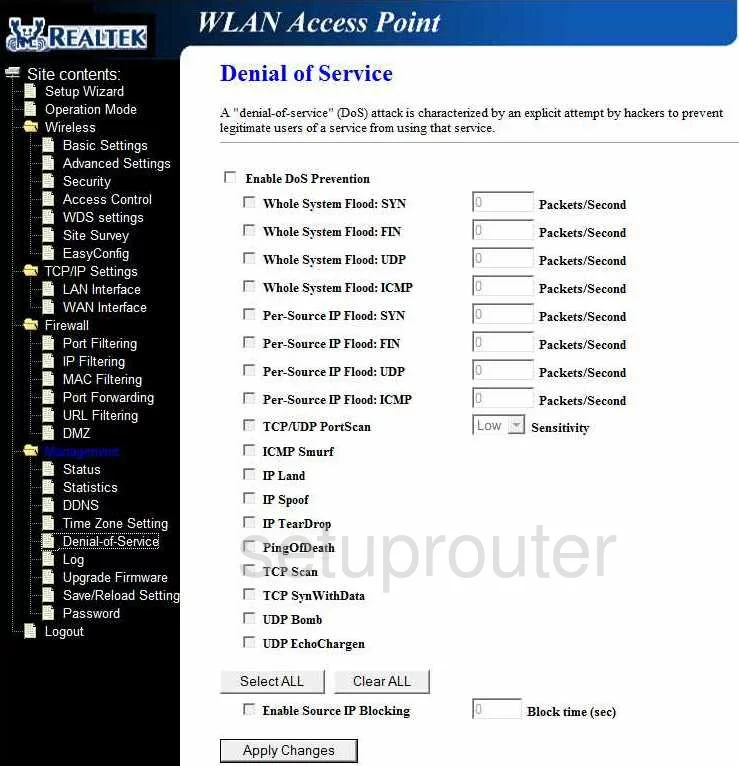
RealTek RT-3500 General Screenshot
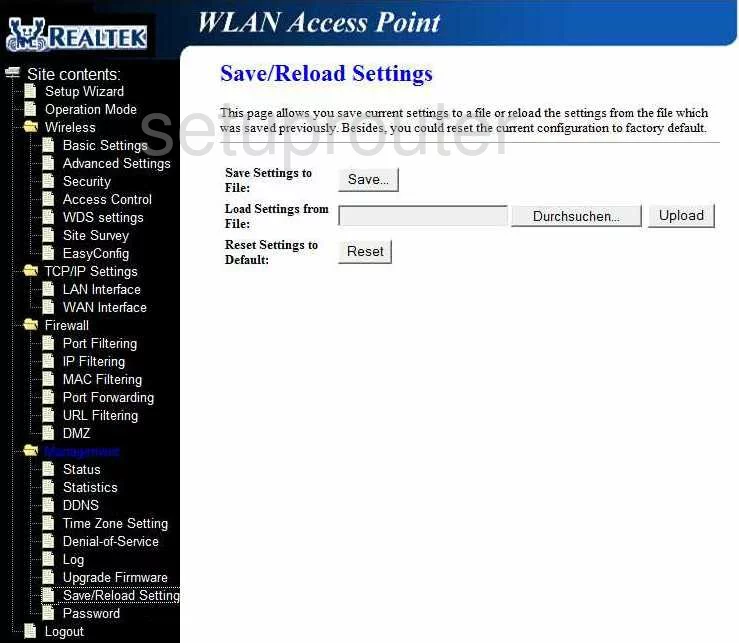
RealTek RT-3500 General Screenshot
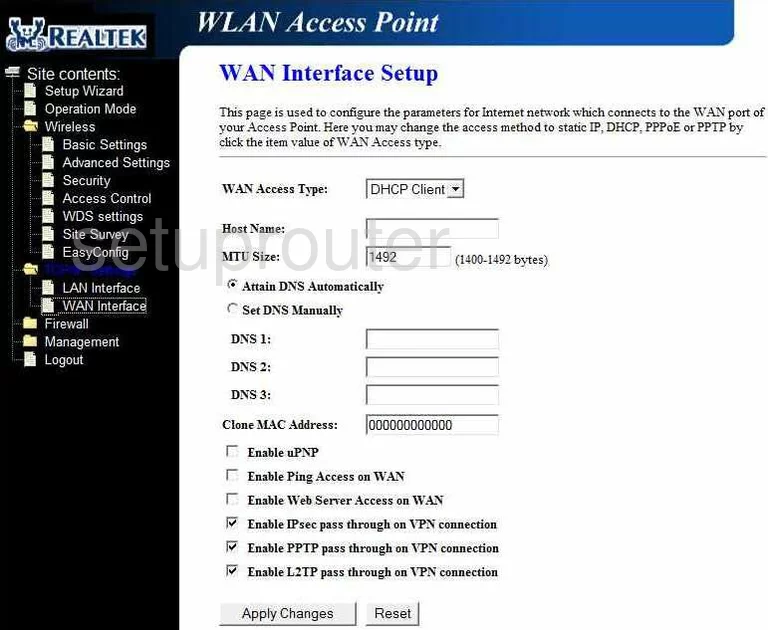
RealTek RT-3500 General Screenshot
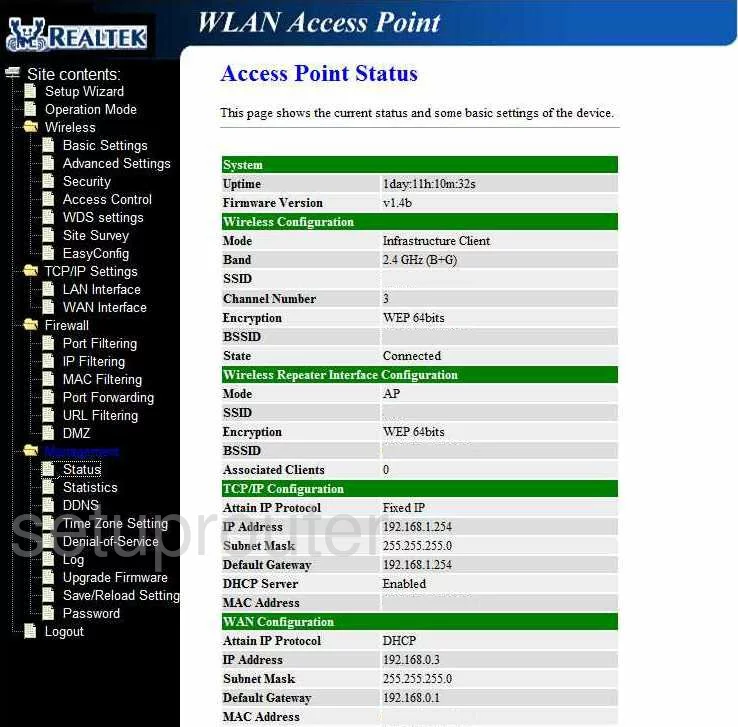
RealTek RT-3500 Device Image Screenshot

This is the screenshots guide for the RealTek RT-3500. We also have the following guides for the same router:
- RealTek RT-3500 - Reset the RealTek RT-3500
- RealTek RT-3500 - How to change the IP Address on a RealTek RT-3500 router
- RealTek RT-3500 - RealTek RT-3500 Login Instructions
- RealTek RT-3500 - How to change the DNS settings on a RealTek RT-3500 router
- RealTek RT-3500 - Setup WiFi on the RealTek RT-3500
- RealTek RT-3500 - Information About the RealTek RT-3500 Router