The RealTek RT-3500 router is considered a wireless router because it offers WiFi connectivity. WiFi, or simply wireless, allows you to connect various devices to your router, such as wireless printers, smart televisions, and WiFi enabled smartphones.
Other RealTek RT-3500 Guides
This is the wifi guide for the RealTek RT-3500. We also have the following guides for the same router:
- RealTek RT-3500 - Reset the RealTek RT-3500
- RealTek RT-3500 - How to change the IP Address on a RealTek RT-3500 router
- RealTek RT-3500 - RealTek RT-3500 Login Instructions
- RealTek RT-3500 - How to change the DNS settings on a RealTek RT-3500 router
- RealTek RT-3500 - Information About the RealTek RT-3500 Router
- RealTek RT-3500 - RealTek RT-3500 Screenshots
WiFi Terms
Before we get started there is a little bit of background info that you should be familiar with.
Wireless Name
Your wireless network needs to have a name to uniquely identify it from other wireless networks. If you are not sure what this means we have a guide explaining what a wireless name is that you can read for more information.
Wireless Password
An important part of securing your wireless network is choosing a strong password.
Wireless Channel
Picking a WiFi channel is not always a simple task. Be sure to read about WiFi channels before making the choice.
Encryption
You should almost definitely pick WPA2 for your networks encryption. If you are unsure, be sure to read our WEP vs WPA guide first.
Login To The RealTek RT-3500
To get started configuring the RealTek RT-3500 WiFi settings you need to login to your router. If you are already logged in you can skip this step.
To login to the RealTek RT-3500, follow our RealTek RT-3500 Login Guide.
Find the WiFi Settings on the RealTek RT-3500
If you followed our login guide above then you should see this screen.
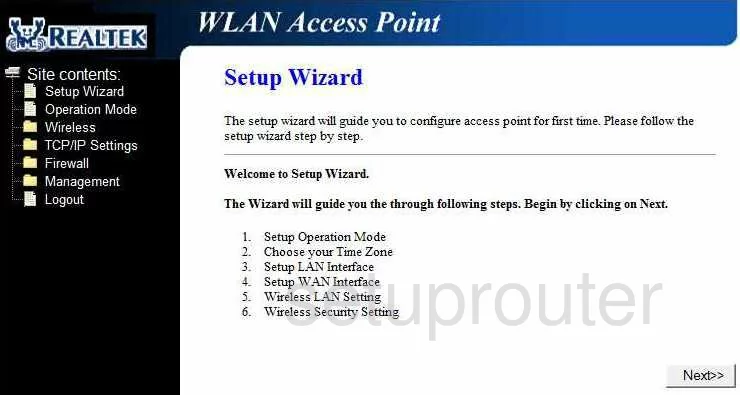
Let's start this wireless setup guide on the Home page of the RealTek RT-3500 router. Start by clicking the Wireless file name in the left sidebar. This opens a new set of choices, select the first one titled Basic Settings.
Change the WiFi Settings on the RealTek RT-3500
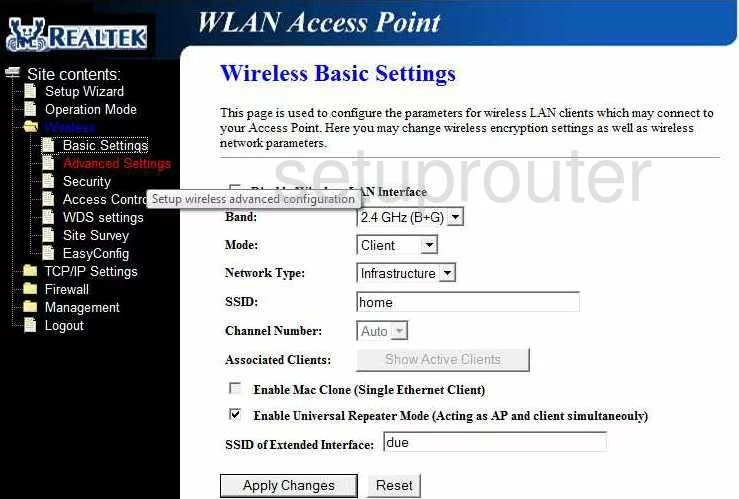
You are now on the Wireless Basic Settings page. Find the space titled SSID. This is your network identification. It needs to be changed to something you create. While it really doesn't matter what you enter here we suggest avoiding personal data. Check out our Wireless Names Guide for more information.
The next setting that can be changed is called the Channel Number. Make sure you are using channels 1,6, or 11. To learn why read our WiFi Channels Guide.
Now hit the Apply Changes button to save your changes.
Now you need to click the option in the left sidebar labeled Security.
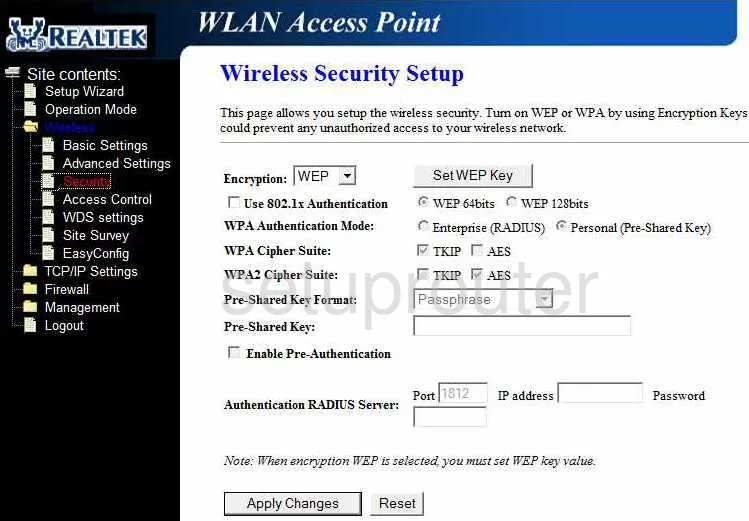
Once on this new page, use the Encryption drop-down list to choose WPA2. If you are interested in learning why, read our WEP vs. WPA Guide.
Set the WPA Authentication Mode to Personal (Pre-Shared Key).
Then make sure the WPA2 Cipher Suite is set to AES.
Change the Pre-Shared Key Format to Passphrase.
You can now enter a Pre-Shared Key. This is the password you use to access your network. We highly recommend creating a strong password of at least 14 characters. Try not to use words. The more random your password looks, the stronger it is. Try using symbols or numbers instead of some letters. More ideas can be found in our Password Guide.
When you are finished, click the Apply Changes button at the bottom of the page.
Possible Problems when Changing your WiFi Settings
After making these changes to your router you will almost definitely have to reconnect any previously connected devices. This is usually done at the device itself and not at your computer.
Other RealTek RT-3500 Info
Don't forget about our other RealTek RT-3500 info that you might be interested in.
This is the wifi guide for the RealTek RT-3500. We also have the following guides for the same router:
- RealTek RT-3500 - Reset the RealTek RT-3500
- RealTek RT-3500 - How to change the IP Address on a RealTek RT-3500 router
- RealTek RT-3500 - RealTek RT-3500 Login Instructions
- RealTek RT-3500 - How to change the DNS settings on a RealTek RT-3500 router
- RealTek RT-3500 - Information About the RealTek RT-3500 Router
- RealTek RT-3500 - RealTek RT-3500 Screenshots