Here are instructions for logging in to the Reliance Wi-Pod M1 F926 router.
Other Reliance Wi-Pod M1 F926 Guides
This is the login guide for the Reliance Wi-Pod M1 F926. We also have the following guides for the same router:
Find Your Reliance Wi-Pod M1 F926 Router IP Address
In order to login to the Reliance Wi-Pod M1 F926 router, we need to know it's internal IP address.
| Known Wi-Pod M1 F926 IP Addresses |
|---|
| 192.168.1.1 |
Choose an IP address from the list above and then follow the rest of this guide.
If you do not find your router's interface later in this guide, then try a different IP address. Keep trying different IP addresses until you find your router. It is harmless to try different IP addresses.
If, after trying all of the above IP addresses, you still cannot find your router, then try the following:
- Follow our Find Your Router's Internal IP Address guide.
- Use our free software called Router Detector.
Choose an internal IP Address using one of the above methods and then try to login to your router.
Login to the Reliance Wi-Pod M1 F926 Router
The Reliance Wi-Pod M1 F926 router has a web-based interface. The way you manage it is by using a web browser like Firefox, Edge, or Chrome.
Enter Reliance Wi-Pod M1 F926 Internal IP Address
Either copy/paste or type the internal IP address of your Reliance Wi-Pod M1 F926 router into the address bar of your web browser. The address bar will look like this:

Press the Enter key on your keyboard. A window will show asking for your Reliance Wi-Pod M1 F926 password.
Reliance Wi-Pod M1 F926 Default Username and Password
In order to login to your Reliance Wi-Pod M1 F926 you are going to need to know your username and password. It's possible that the router's password is still set to the factory default. Below is a list of all known Reliance Wi-Pod M1 F926 default usernames and passwords.
| Reliance Wi-Pod M1 F926 Default Usernames and Passwords | |
|---|---|
| Username | Password |
| admin | admin |
Enter your username and password in the window that pops up. You can try them all.
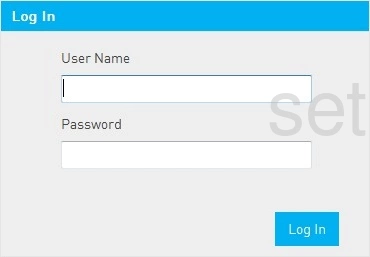
Reliance Wi-Pod M1 F926 Home Screen
After you get logged in you should see the Reliance Wi-Pod M1 F926 home screen, which looks like this:
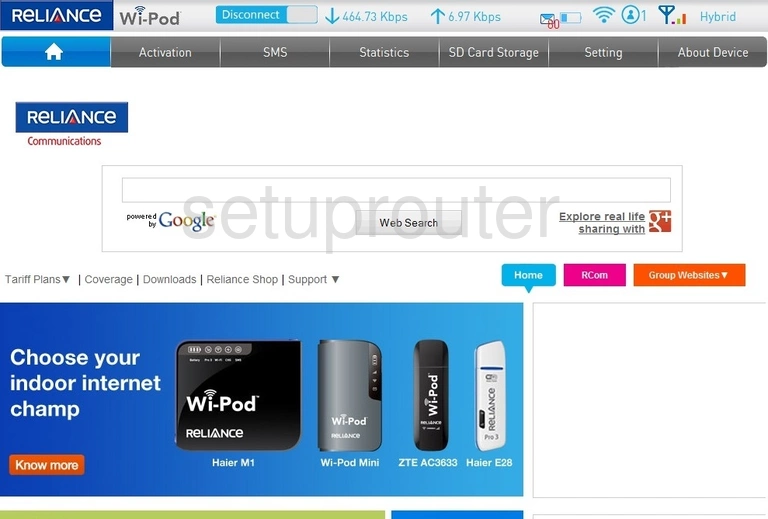
If you see this screen, then congratulations, you are now logged in to your Reliance Wi-Pod M1 F926. You are ready to follow any of our other guides for this router.
Solutions To Reliance Wi-Pod M1 F926 Login Problems
If you cannot get logged in to your router, here a few possible solutions you can try.
Reliance Wi-Pod M1 F926 Password Doesn't Work
Perhaps your router's default password is different than what we have listed here. Be sure to try other Reliance passwords. Here is our list of all Reliance Passwords.
Forgot Password to Reliance Wi-Pod M1 F926 Router
If your Internet Service Provider supplied you with your router, then you might want to try giving them a call and see if they either know what your router's username and password are, or maybe they can reset it for you.
How to Reset the Reliance Wi-Pod M1 F926 Router To Default Settings
The last option when you are unable to get logged in to your router is to reset it to the factory defaults. As a last resort, you can reset your router to factory defaults.
Other Reliance Wi-Pod M1 F926 Guides
Here are some of our other Reliance Wi-Pod M1 F926 info that you might be interested in.
This is the login guide for the Reliance Wi-Pod M1 F926. We also have the following guides for the same router: