The Reliance Wi-Pod M1 F926 router is considered a wireless router because it offers WiFi connectivity. WiFi, or simply wireless, allows you to connect various devices to your router, such as wireless printers, smart televisions, and WiFi enabled smartphones.
Other Reliance Wi-Pod M1 F926 Guides
This is the wifi guide for the Reliance Wi-Pod M1 F926. We also have the following guides for the same router:
WiFi Terms
Before we get started there is a little bit of background info that you should be familiar with.
Wireless Name
Your wireless network needs to have a name to uniquely identify it from other wireless networks. If you are not sure what this means we have a guide explaining what a wireless name is that you can read for more information.
Wireless Password
An important part of securing your wireless network is choosing a strong password.
Wireless Channel
Picking a WiFi channel is not always a simple task. Be sure to read about WiFi channels before making the choice.
Encryption
You should almost definitely pick WPA2 for your networks encryption. If you are unsure, be sure to read our WEP vs WPA guide first.
Login To The Reliance Wi-Pod M1 F926
To get started configuring the Reliance Wi-Pod M1 F926 WiFi settings you need to login to your router. If you are already logged in you can skip this step.
To login to the Reliance Wi-Pod M1 F926, follow our Reliance Wi-Pod M1 F926 Login Guide.
Find the WiFi Settings on the Reliance Wi-Pod M1 F926
If you followed our login guide above then you should see this screen.
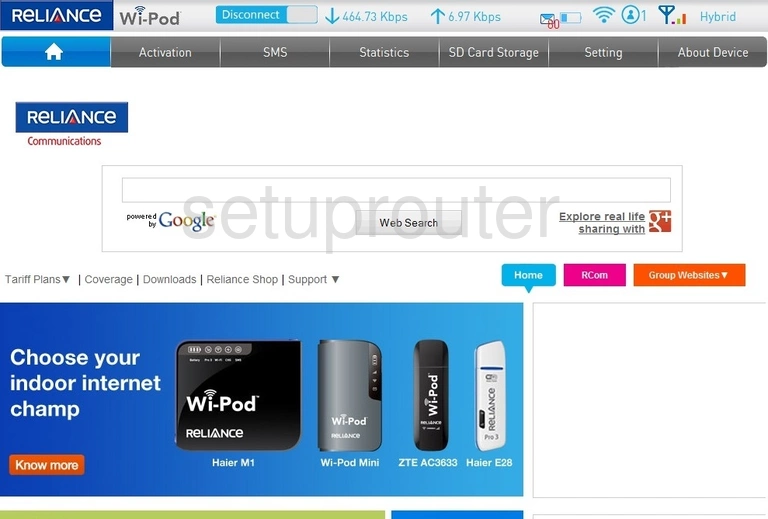
Once you've logged into the Reliance Wi-Pod M1 F926 router you should be taken to the Home page. Begin by clicking Setting near the top of the page. From there click Wifi Setting located in the left hand sidebar.
Change the WiFi Settings on the Reliance Wi-Pod M1 F926
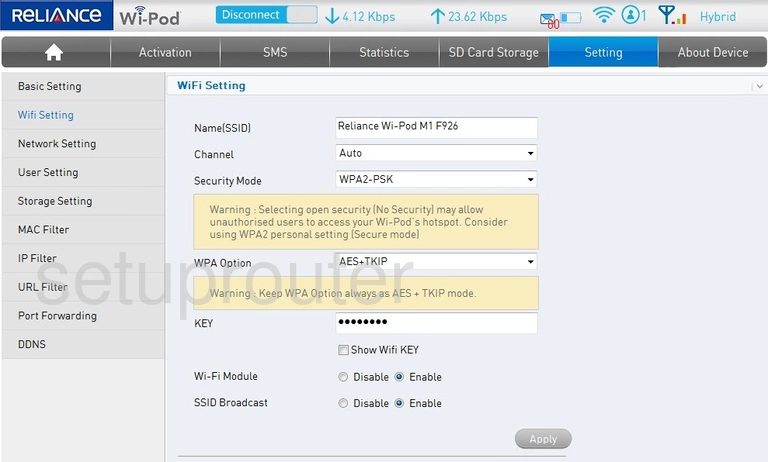
You should be brought to the page shown above.
Start out by setting a Name(SSID). This will be your network identification and can be whatever you want it to be. However, due to security reasons we highly recommend avoiding the use of any personal information. For more on this topic be sure to take a look at our Wireless Names Guide.
Next open the drop down list labeled Channel and choose either 1, 6, or 11. Want to know why these are the best options? Read our WiFi Channels Guide to find out.
After that set the Security Mode to WPA2-PSK. This will give you the strongest security. For more info visit our WEP vs. WPA Guide.
Make sure that the WPA Option is set to AES.
Lastly you'll need to set a Key. This will serve as your network password and can be anything you like. Bear in mind that a strong password contains no personal information and is 14-20 characters in length. For more helpful hints be sure to take a look through our Choosing a Strong Password Guide.
That's it! You're done. Just be sure to click Apply before leaving the page.
Possible Problems when Changing your WiFi Settings
After making these changes to your router you will almost definitely have to reconnect any previously connected devices. This is usually done at the device itself and not at your computer.
Other Reliance Wi-Pod M1 F926 Info
Don't forget about our other Reliance Wi-Pod M1 F926 info that you might be interested in.
This is the wifi guide for the Reliance Wi-Pod M1 F926. We also have the following guides for the same router: