We have a collection of user-submitted screenshots to share.
If you would like to share screenshots for us to use, please use our Router Screenshot Grabber, which is a free tool in Network Utilities. It makes the capture process easy and sends the screenshots to us automatically.
Use a VPN Instead
Have you considered using a VPN instead of forwarding a port? For most users, a VPN is a much simpler and more secure choice than forwarding a port.
We use and recommend NordVPN because not only is it the fastest VPN, it includes a new feature called Meshnet that makes forwarding a port no longer necessary for most applications. With NordVPN Meshnet, you can connect to your devices from anywhere in the world, completely secure, over a highly encrypted VPN tunnel.
When shopping for a VPN, make sure that they meet the following criteria:
- Your VPN provider should have a no-logs policy. This means that they do not keep any logs of any kind.
- Make sure that your VPN provider has lots of exit nodes all around the world.
- Check that your VPN will not affect your speed.
- Verify that your VPN provider uses WireGuard as the underlying protocol.
- Many people prefer a VPN provider that is not based in the United States.
This is the list of requirements that we used when we were shopping around for a VPN provider. There are lots of free, shady VPN providers out there that we looked at and dismissed.
Based in Panama, using diskless servers, and with over 6,100 servers in 61 countries, we can safely say that NordVPN satisfies all of these requirements.

Once you've set up your NordVPN account on multiple computers and enabled Meshnet, you can seamlessly access all of your devices as if they were on the same network. You don't even have to log in to your router. It's very simple.
Every time you click on one of our affiliate links, such as NordVPN, we get a little kickback for introducing you to the service. Think of us as your VPN wingman.
This is the screenshots guide for the Riger DB108-WL.We also have the following guides for the same router:
- Riger DB108-WL - How to change the IP Address on a Riger DB108-WL router
- Riger DB108-WL - Riger DB108-WL Login Instructions
- Riger DB108-WL - How to change the DNS settings on a Riger DB108-WL router
- Riger DB108-WL - Setup WiFi on the Riger DB108-WL
- Riger DB108-WL - Information About the Riger DB108-WL Router
All Riger DB108-WL Screenshots
All screenshots below were captured from a Riger DB108-WL router.
Riger DB108-WL login.
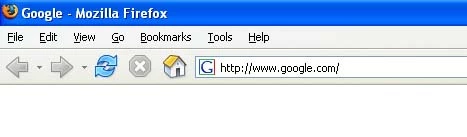
Riger DB108-WL.
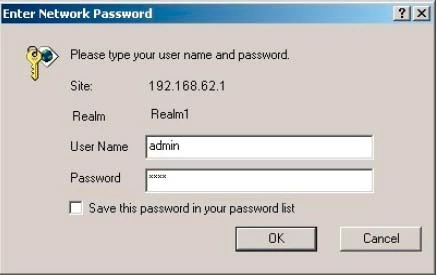
Riger DB108-WL.
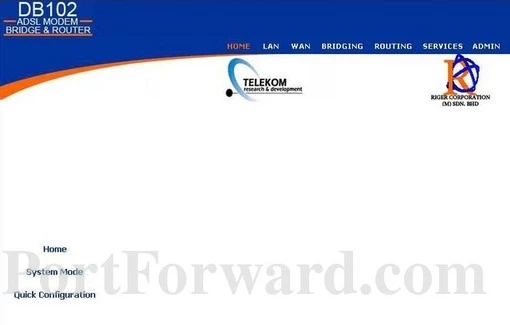
Riger DB108-WL.
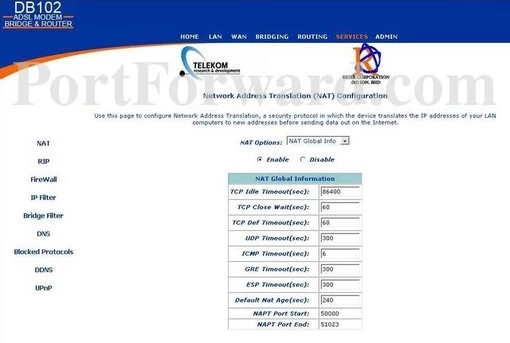
Riger DB108-WL.
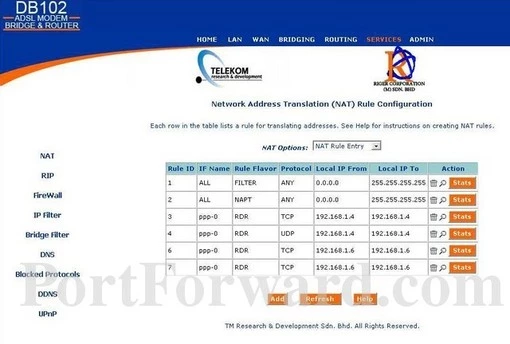
Riger DB108-WL.
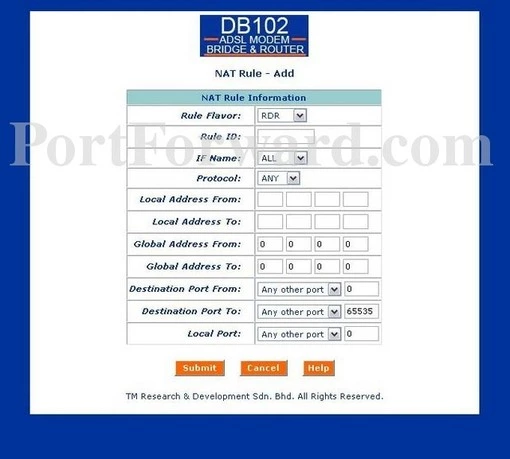
Riger DB108-WL.
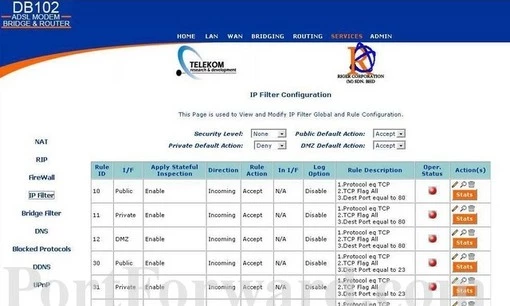
Riger DB108-WL port forward.
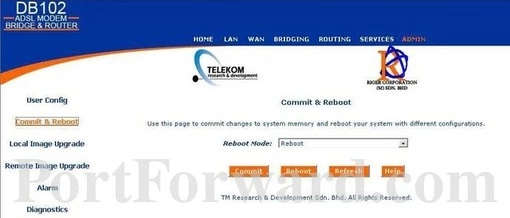
Riger wifi security
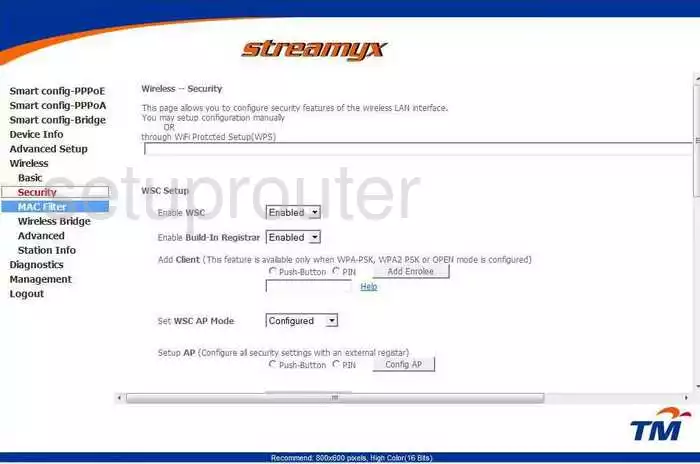
Riger mac filter
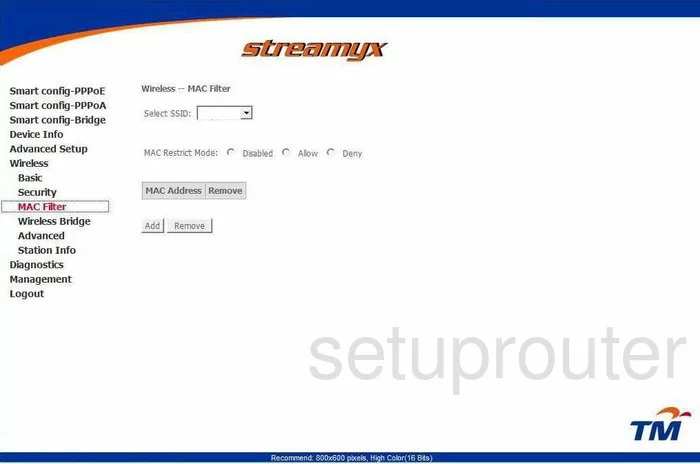
Riger status
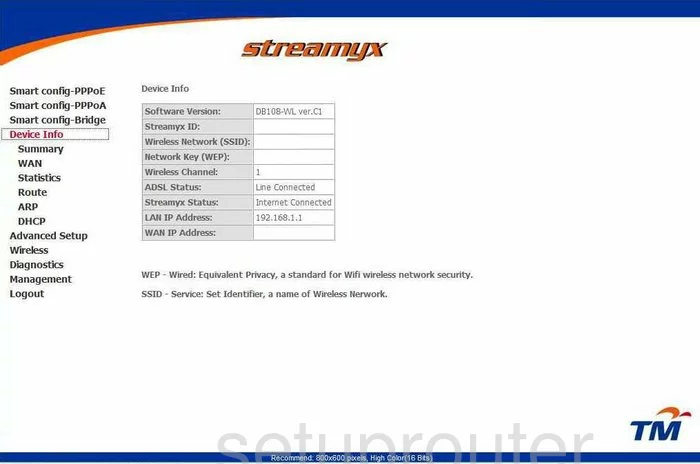
Riger wifi advanced
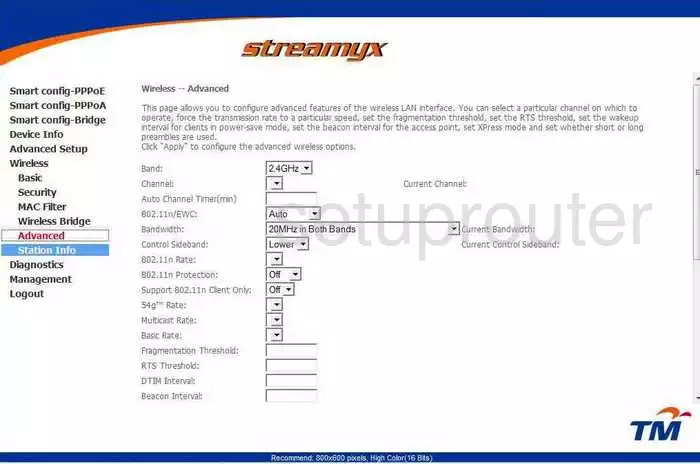
Riger wifi setup
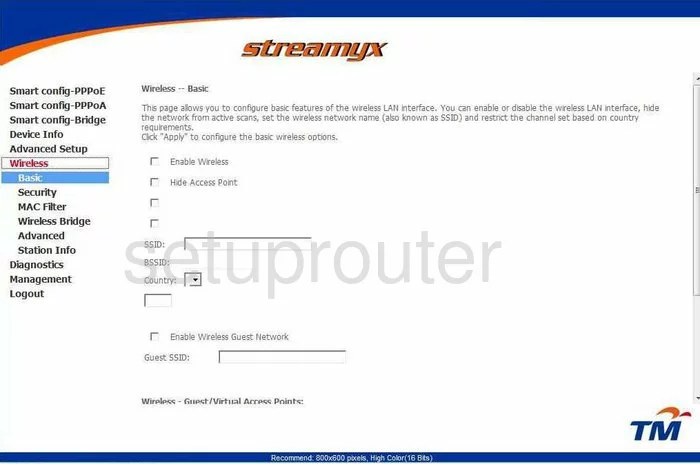
Riger access control
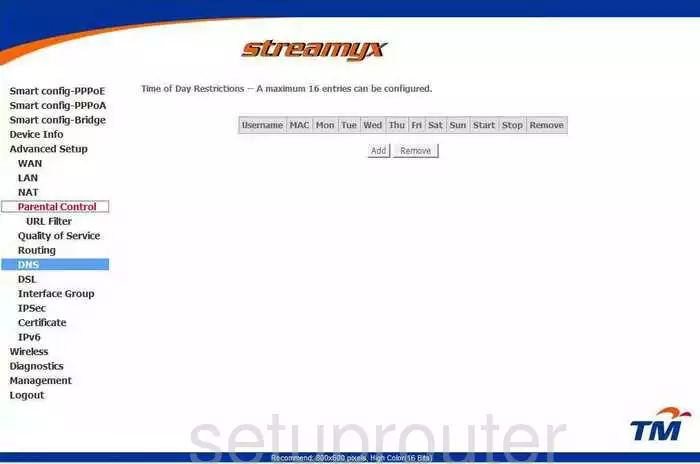
Riger dsl
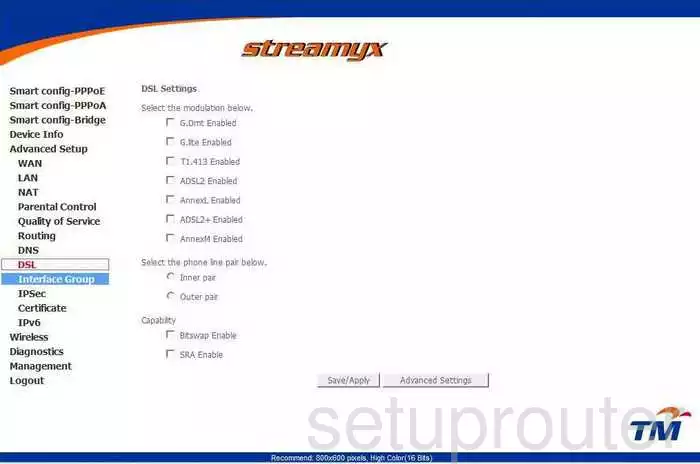
Riger qos
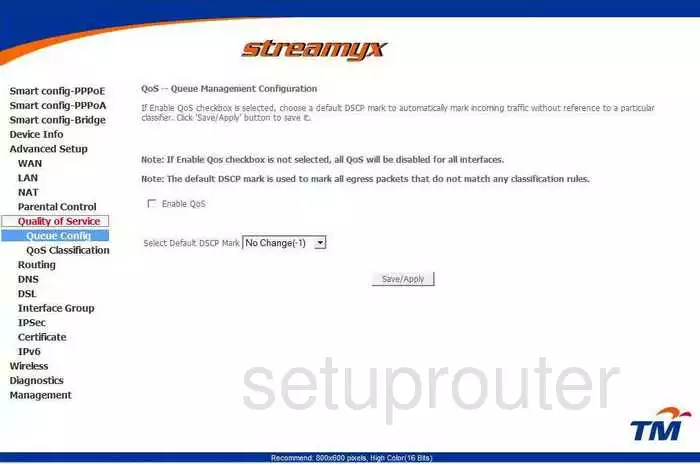
Riger reboot
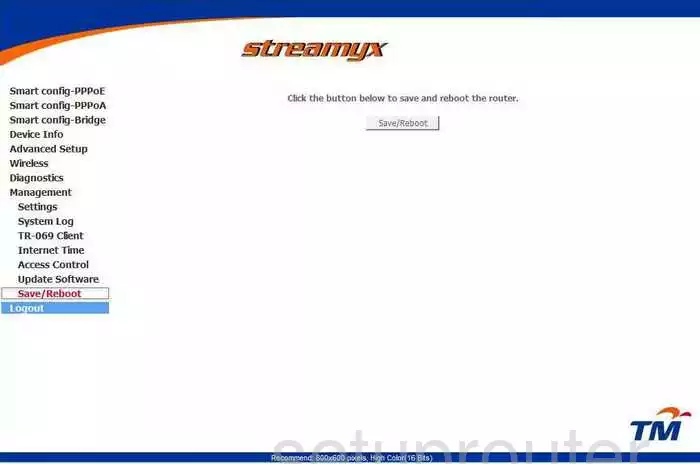
Riger wireless bridge
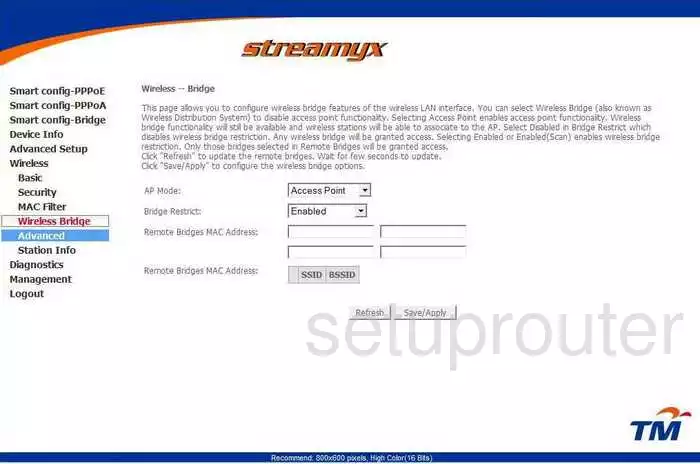
Riger reset
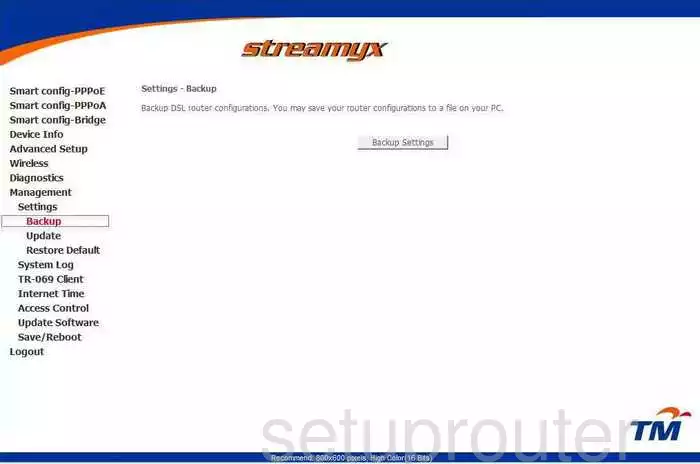
Riger access control
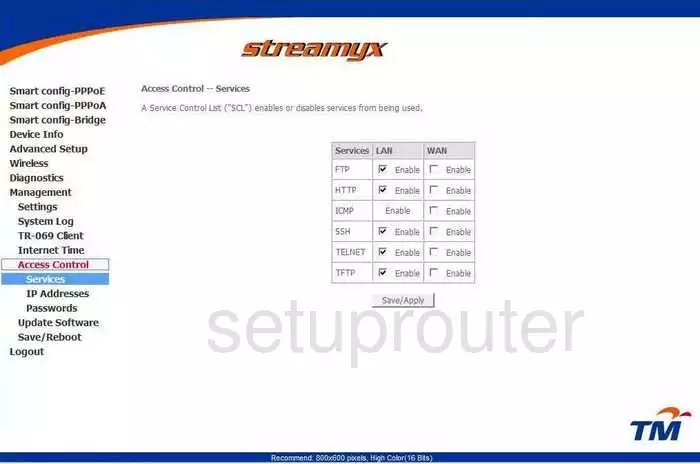
Riger wifi status
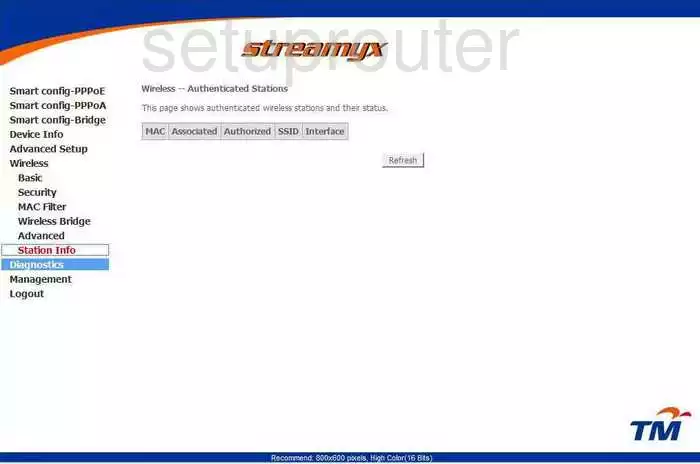
Riger routing
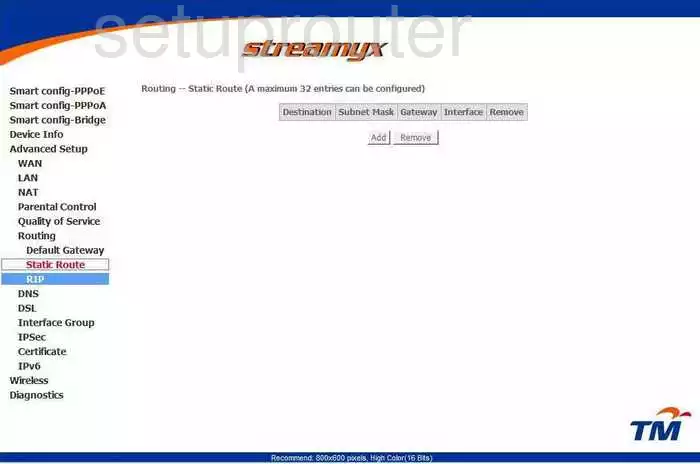
Riger traffic statistics
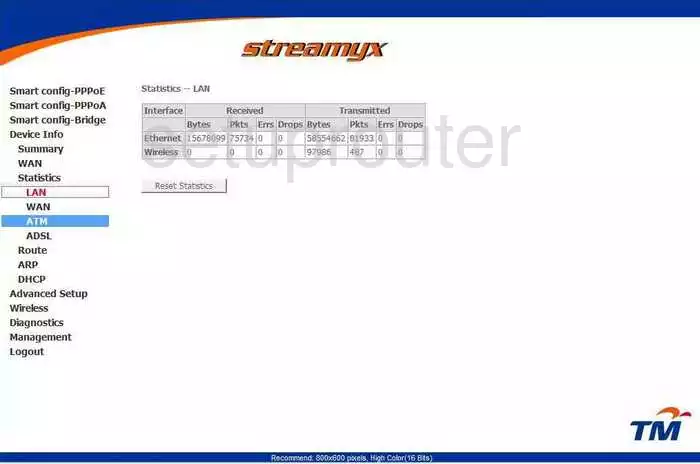
Riger arp table
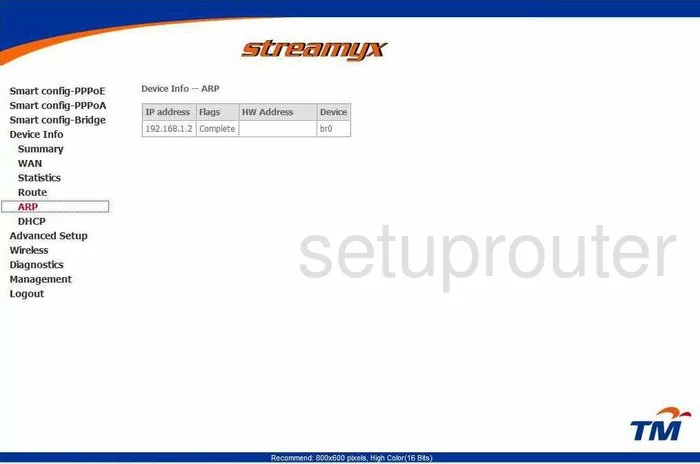
Riger routing
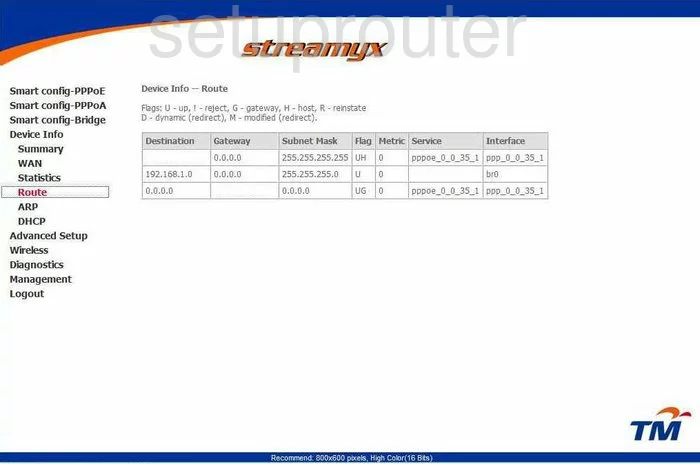
Riger dmz
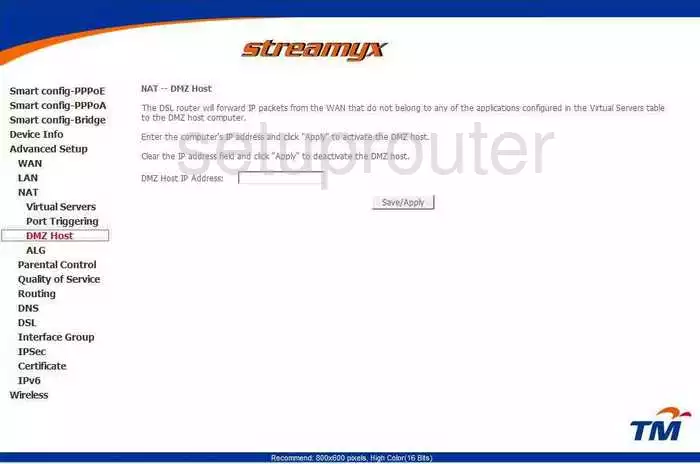
Riger traffic statistics
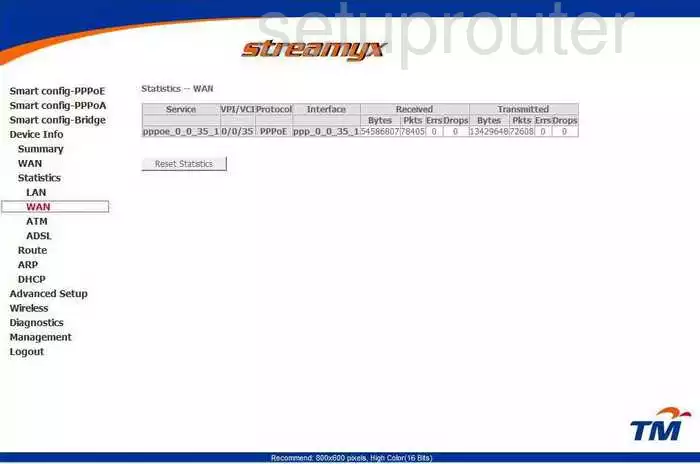
Riger ip filter
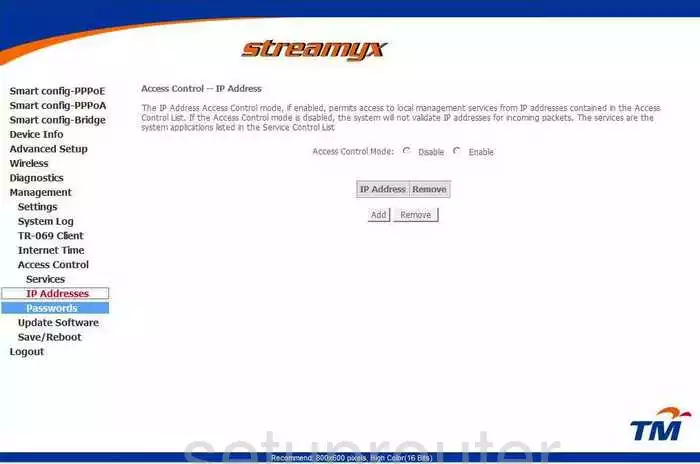
Riger qos
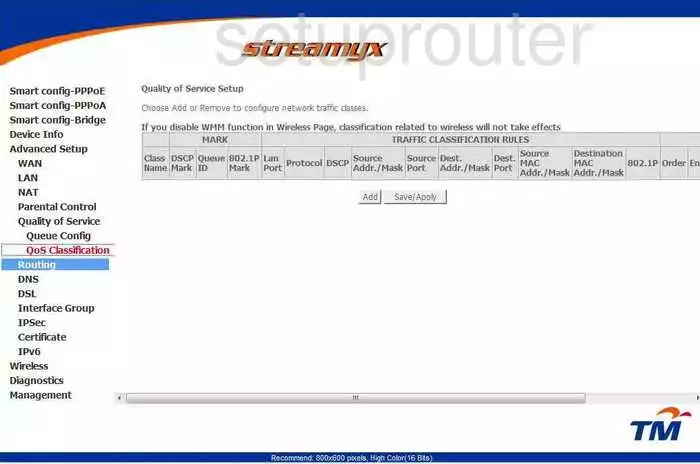
Riger port triggering
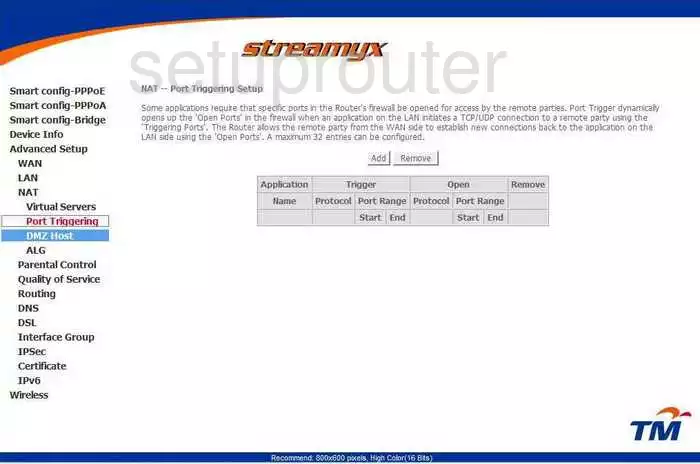
Riger dsl
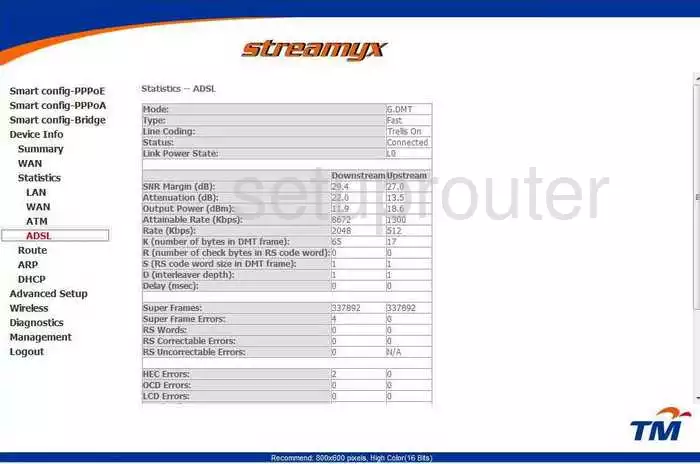
Riger certificates
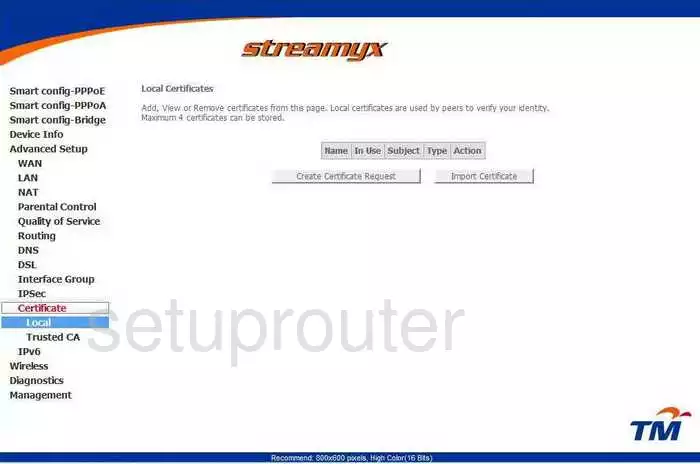
Riger certificates
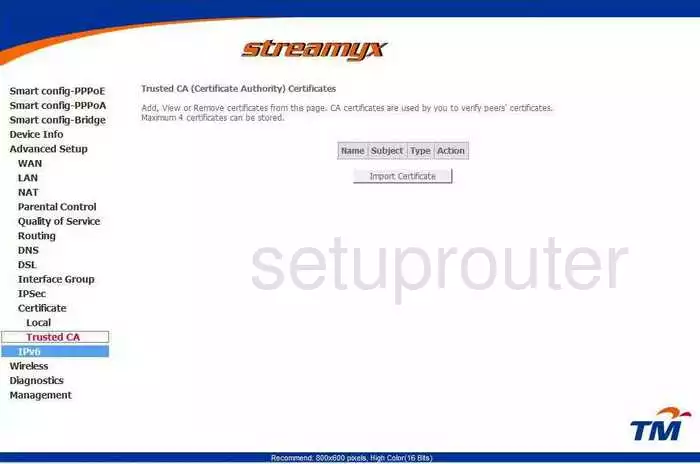
Riger dynamic dns
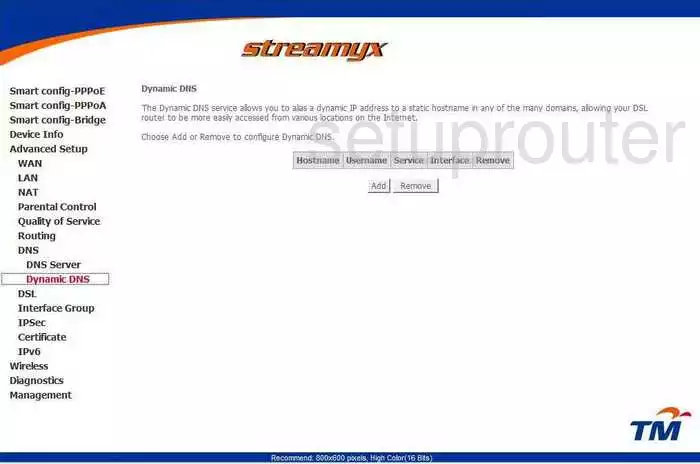
Riger dhcp
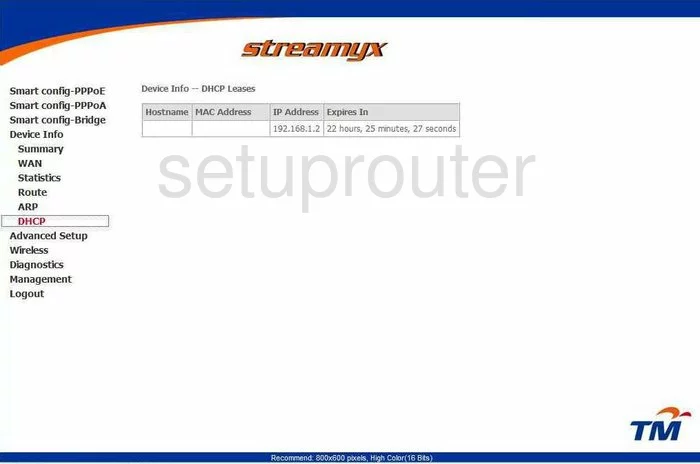
Riger dns
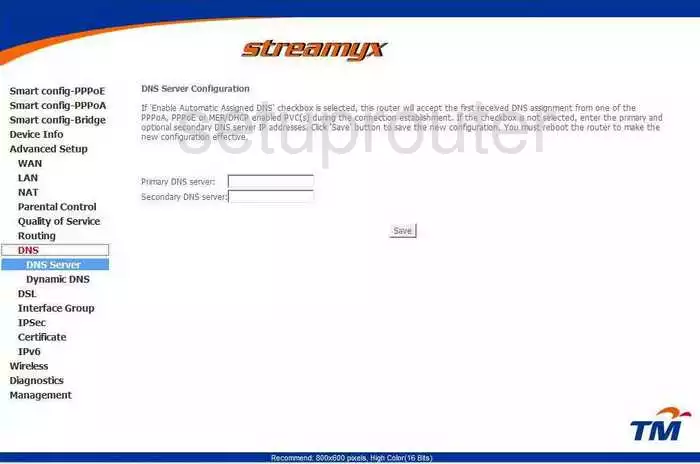
Riger access control
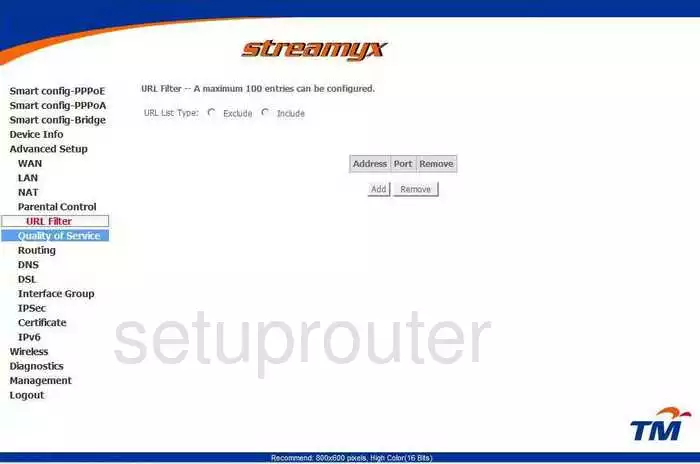
Riger nat
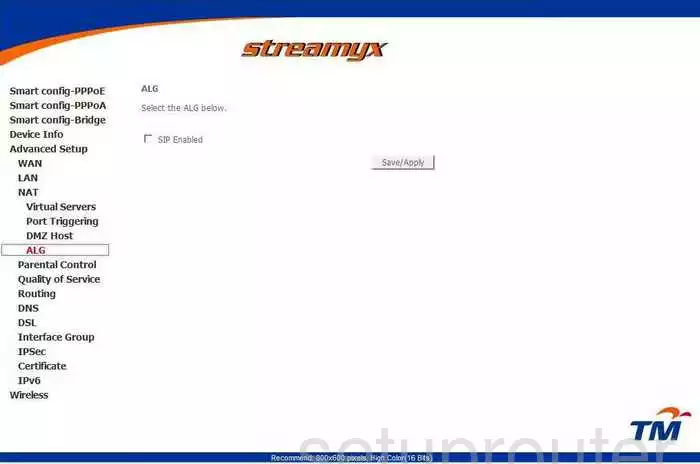
Riger nat
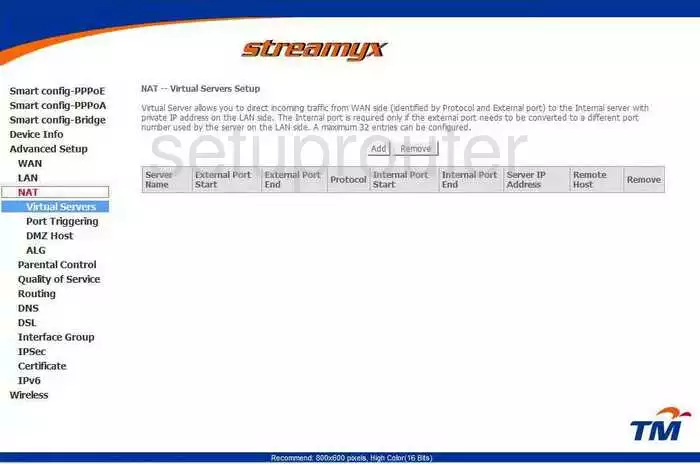
Riger ipv6
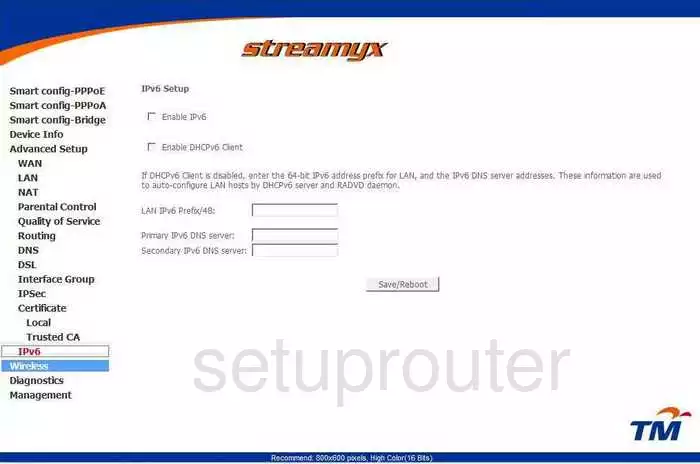
Riger setup
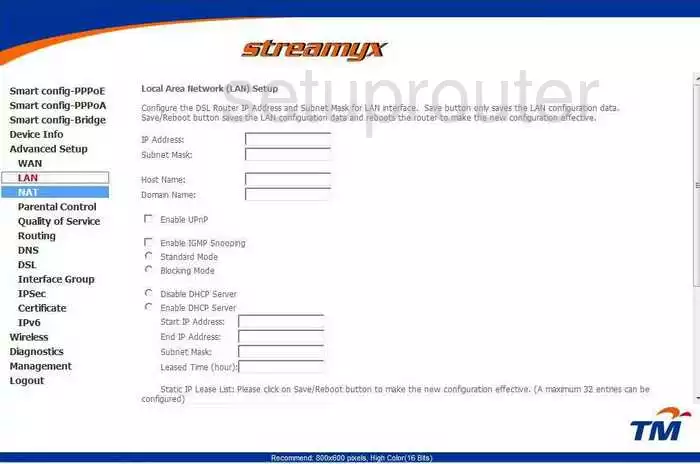
Riger traffic statistics
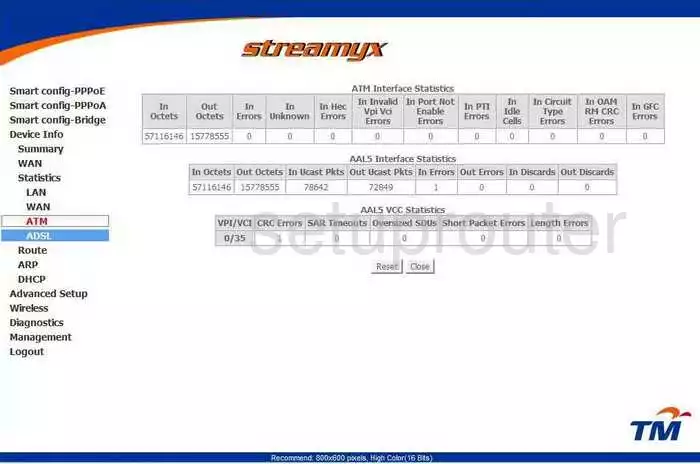
Riger time setup
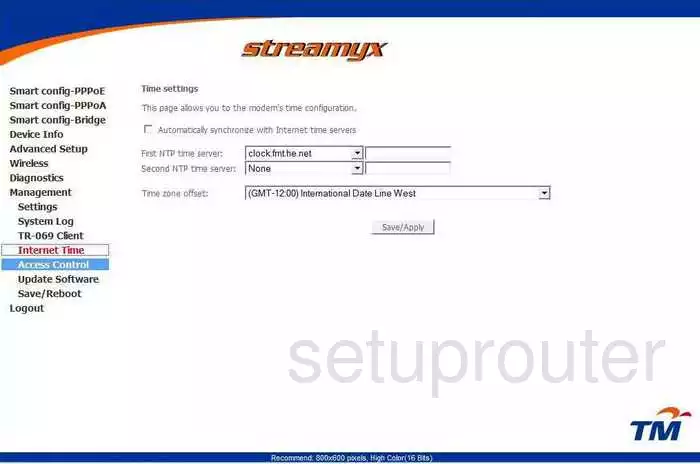
Riger log

Riger general
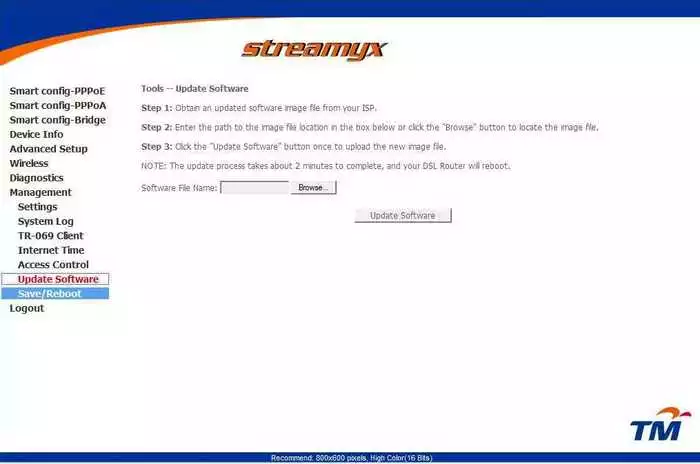
Riger general
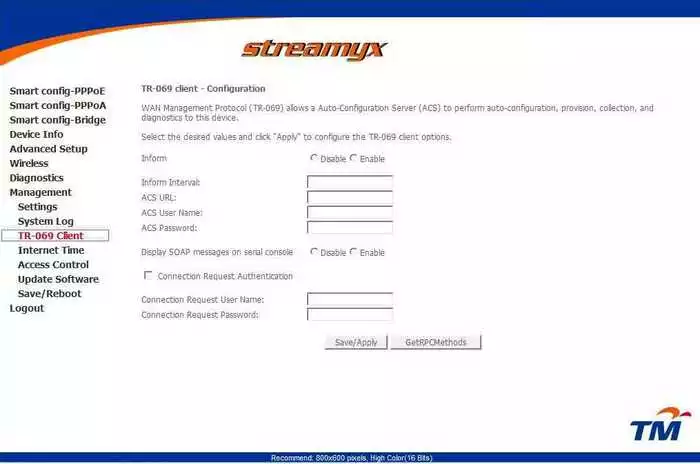
Riger general
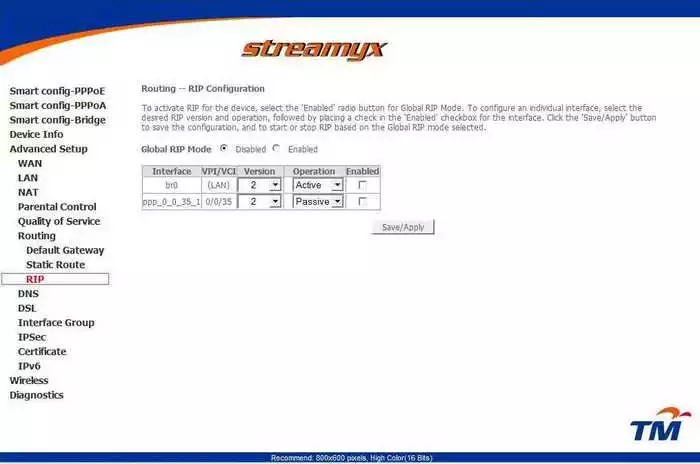
Riger general
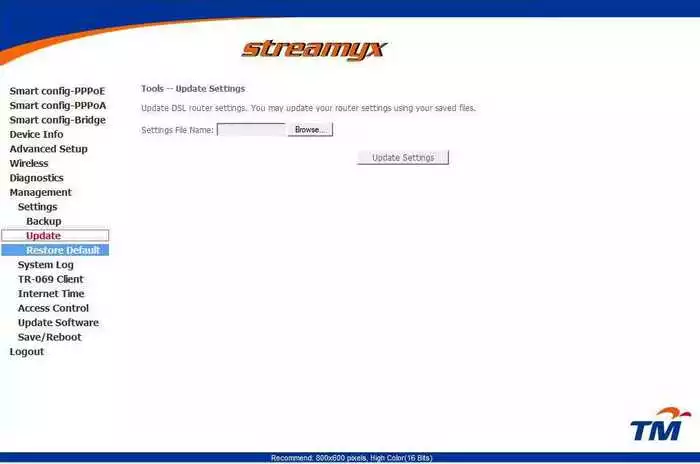
Riger general
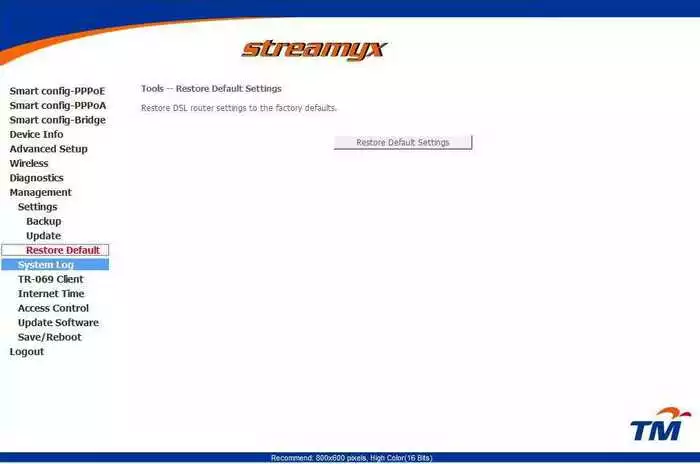
Riger general
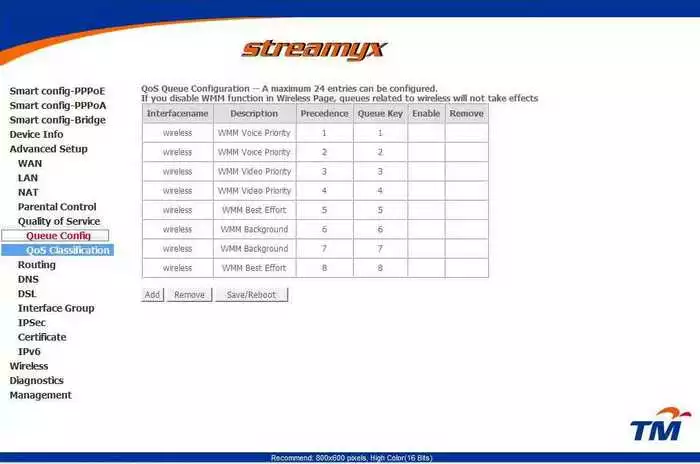
Riger general
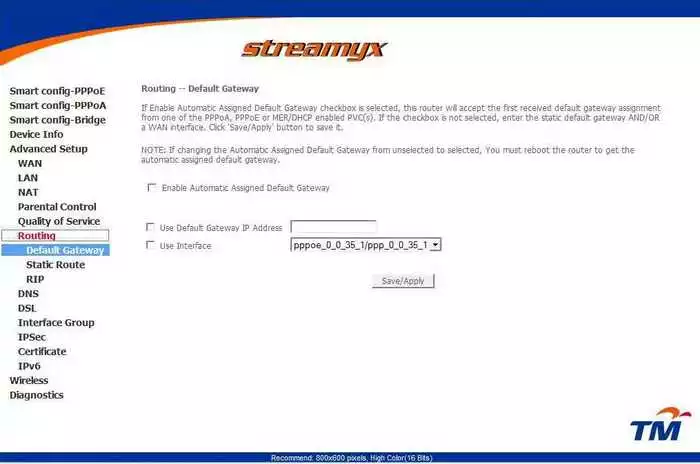
Riger general
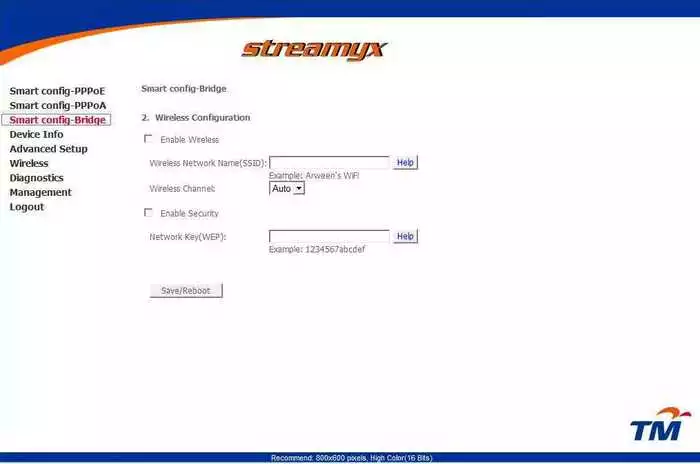
Riger general
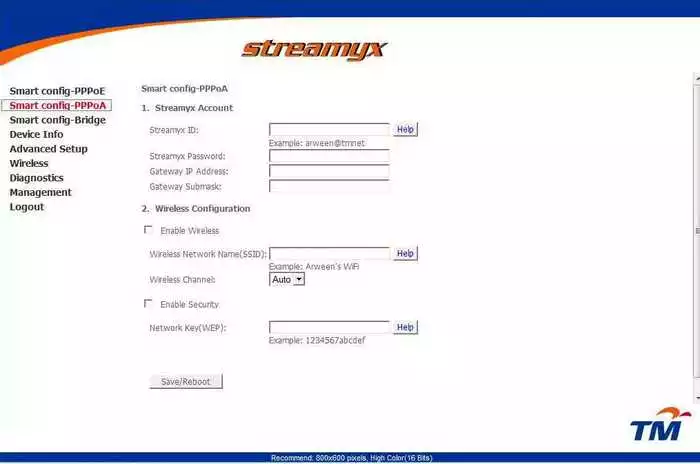
Riger general
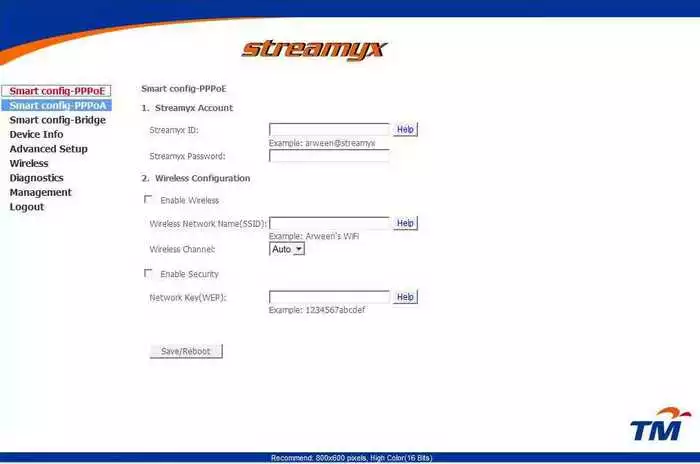
Riger general
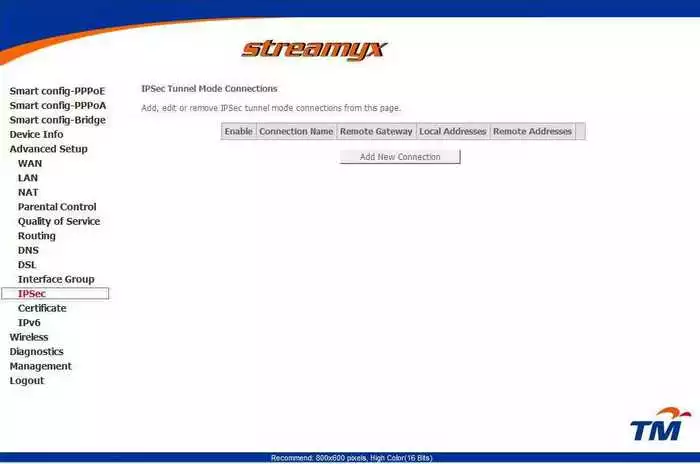
Riger general
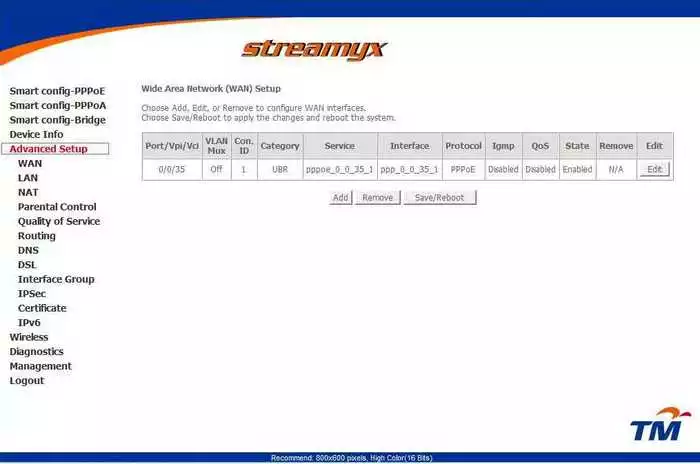
Riger general
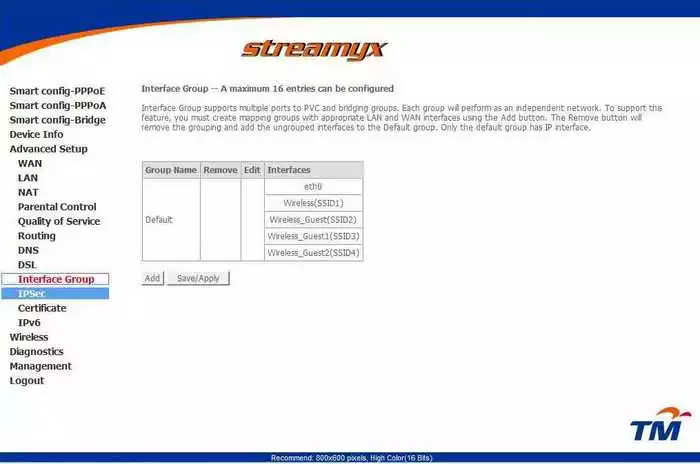
Riger device image

This is the screenshots guide for the Riger DB108-WL.We also have the following guides for the same router:
- Riger DB108-WL - How to change the IP Address on a Riger DB108-WL router
- Riger DB108-WL - Riger DB108-WL Login Instructions
- Riger DB108-WL - How to change the DNS settings on a Riger DB108-WL router
- Riger DB108-WL - Setup WiFi on the Riger DB108-WL
- Riger DB108-WL - Information About the Riger DB108-WL Router