The Riger DB108-WL router is considered a wireless router because it offers WiFi connectivity. WiFi, or simply wireless, allows you to connect various devices to your router, such as wireless printers, smart televisions, and WiFi enabled smartphones.
Other Riger DB108-WL Guides
This is the wifi guide for the Riger DB108-WL. We also have the following guides for the same router:
- Riger DB108-WL - How to change the IP Address on a Riger DB108-WL router
- Riger DB108-WL - Riger DB108-WL Login Instructions
- Riger DB108-WL - How to change the DNS settings on a Riger DB108-WL router
- Riger DB108-WL - Information About the Riger DB108-WL Router
- Riger DB108-WL - Riger DB108-WL Screenshots
- Riger DB108-WL - Reset the Riger DB108-WL
WiFi Terms
Before we get started there is a little bit of background info that you should be familiar with.
Wireless Name
Your wireless network needs to have a name to uniquely identify it from other wireless networks. If you are not sure what this means we have a guide explaining what a wireless name is that you can read for more information.
Wireless Password
An important part of securing your wireless network is choosing a strong password.
Wireless Channel
Picking a WiFi channel is not always a simple task. Be sure to read about WiFi channels before making the choice.
Encryption
You should almost definitely pick WPA2 for your networks encryption. If you are unsure, be sure to read our WEP vs WPA guide first.
Login To The Riger DB108-WL
To get started configuring the Riger DB108-WL WiFi settings you need to login to your router. If you are already logged in you can skip this step.
To login to the Riger DB108-WL, follow our Riger DB108-WL Login Guide.
Find the WiFi Settings on the Riger DB108-WL
If you followed our login guide above then you should see this screen.
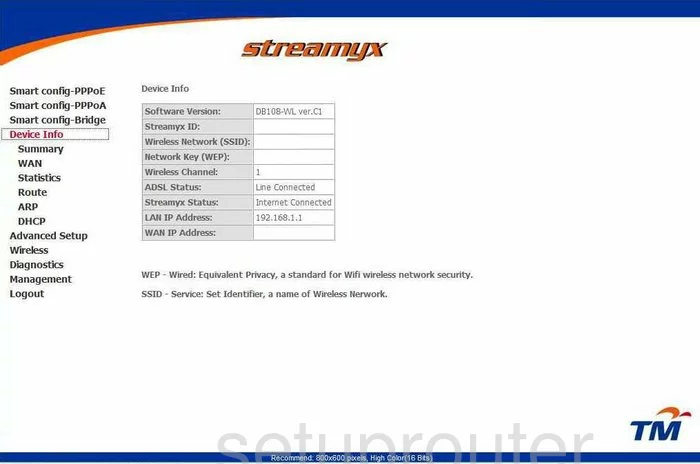
This wireless configuration guide begins on the Device Info page of the Riger DB108-WL router. Click the option of Wireless and under that choose Basic.
Change the WiFi Settings on the Riger DB108-WL
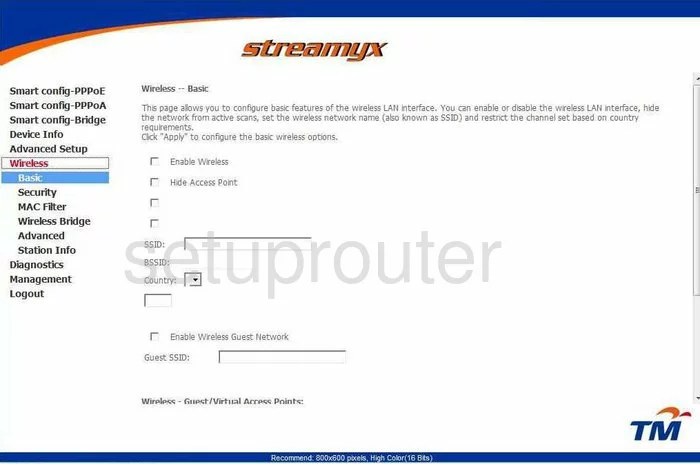
On this new page, locate the SSID. This is the network identification so you need to have something unique here. Whatever you enter, we suggest avoiding personal information. Take a look at our Wireless Names Guide for more on this topic.
Once you have done this, click the Save/Apply button.
Now click the option in left sidebar labeled Security.
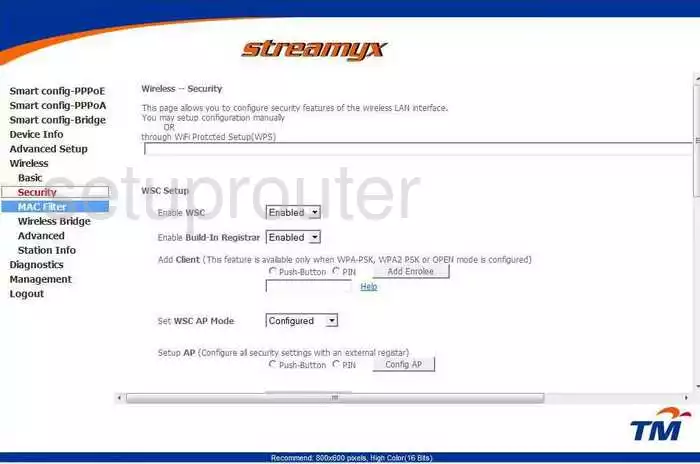
You are now on the correct page to set the security settings. The top half of this page is the WSC Setup. This is WPS. We advise against using WPS. Learn why in our What is WPS Guide.
Scroll down to the Manual Setup AP.
First, choose the SSID you just created from the Select SSID drop-down list.
Then use the Network Authentication drop-down list to choose WPA2-PSK. This is the most secure option available, learn why in our WEP vs. WPA Guide.
You can now set the WPA Pre-Shared Key. This is the password you use to gain access to your internet. Create a strong password of at least 14-20 characters. Try and substitute numbers or symbols for some of the letters. More ideas for passwords can be found in our Choosing a Strong Password guide.
That's all you need to do in order to setup your wireless. Don't forget to click the Save/Apply button before you exit.
Possible Problems when Changing your WiFi Settings
After making these changes to your router you will almost definitely have to reconnect any previously connected devices. This is usually done at the device itself and not at your computer.
Other Riger DB108-WL Info
Don't forget about our other Riger DB108-WL info that you might be interested in.
This is the wifi guide for the Riger DB108-WL. We also have the following guides for the same router:
- Riger DB108-WL - How to change the IP Address on a Riger DB108-WL router
- Riger DB108-WL - Riger DB108-WL Login Instructions
- Riger DB108-WL - How to change the DNS settings on a Riger DB108-WL router
- Riger DB108-WL - Information About the Riger DB108-WL Router
- Riger DB108-WL - Riger DB108-WL Screenshots
- Riger DB108-WL - Reset the Riger DB108-WL