We have a collection of user-submitted screenshots to share.
If you would like to share screenshots for us to use, please use our Router Screenshot Grabber, which is a free tool in Network Utilities. It makes the capture process easy and sends the screenshots to us automatically.
This is the screenshots guide for the Riger DB108-WL.We also have the following guides for the same router:
- Riger DB108-WL - How to change the IP Address on a Riger DB108-WL router
- Riger DB108-WL - Riger DB108-WL Login Instructions
- Riger DB108-WL - How to change the DNS settings on a Riger DB108-WL router
- Riger DB108-WL - Setup WiFi on the Riger DB108-WL
- Riger DB108-WL - Information About the Riger DB108-WL Router
All Riger DB108-WL Screenshots
All screenshots below were captured from a Riger DB108-WL router.
Riger DB108-WL login.
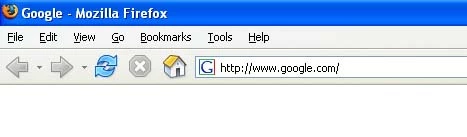
Riger DB108-WL.
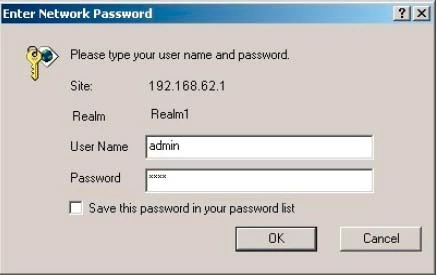
Riger DB108-WL.
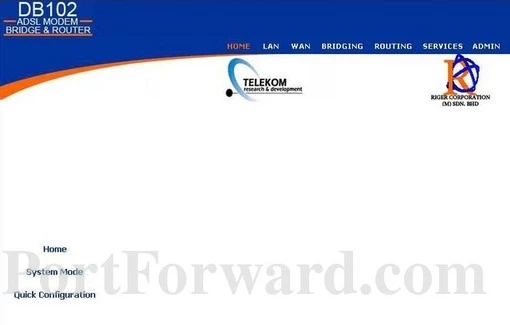
Riger DB108-WL.
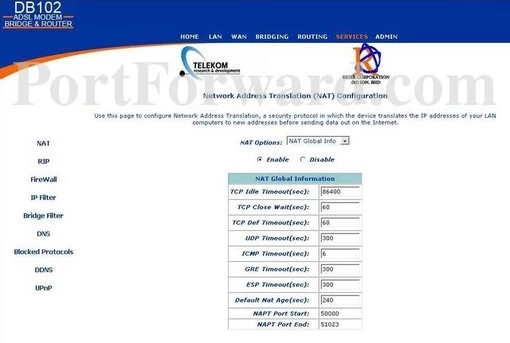
Riger DB108-WL.
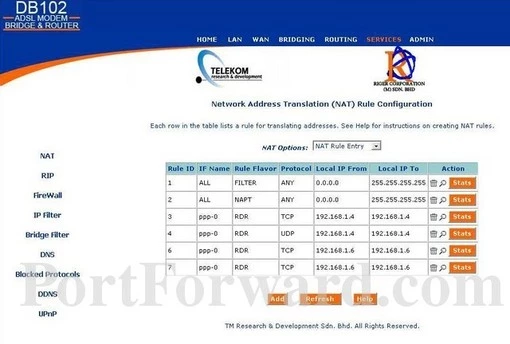
Riger DB108-WL.
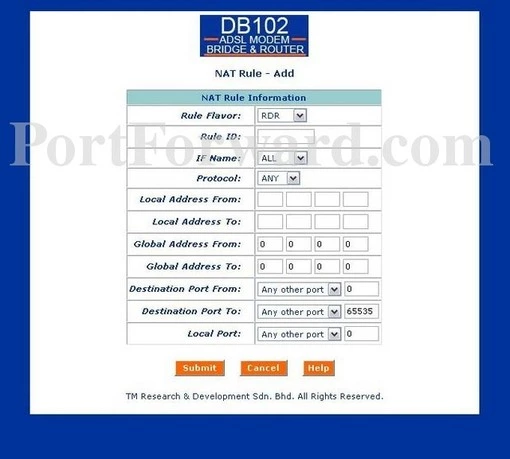
Riger DB108-WL.
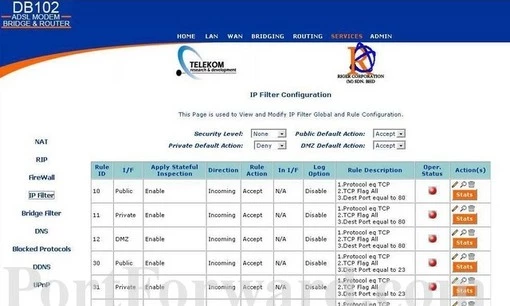
Riger DB108-WL port forward.
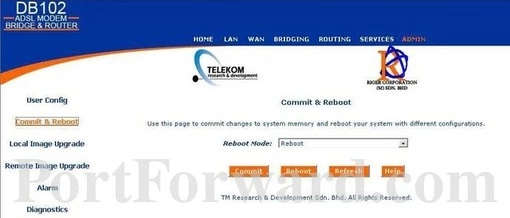
Riger wifi security
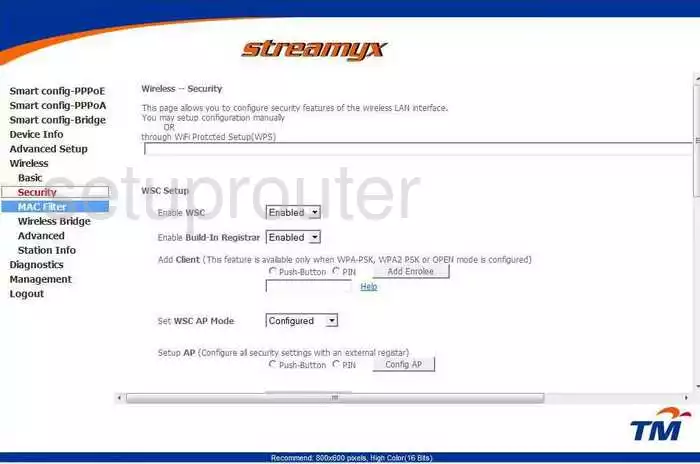
Riger mac filter
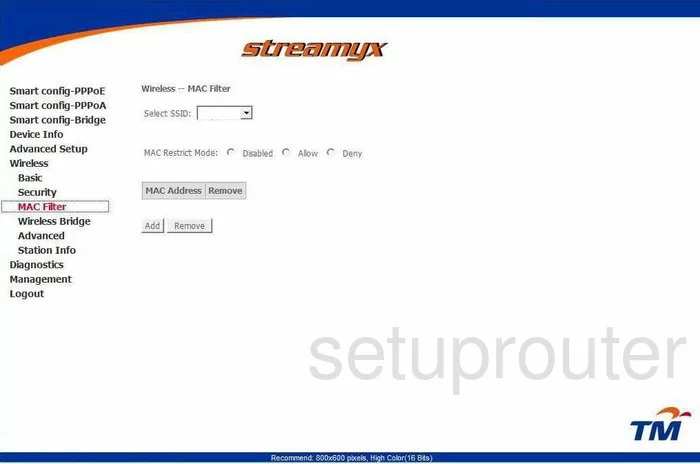
Riger status
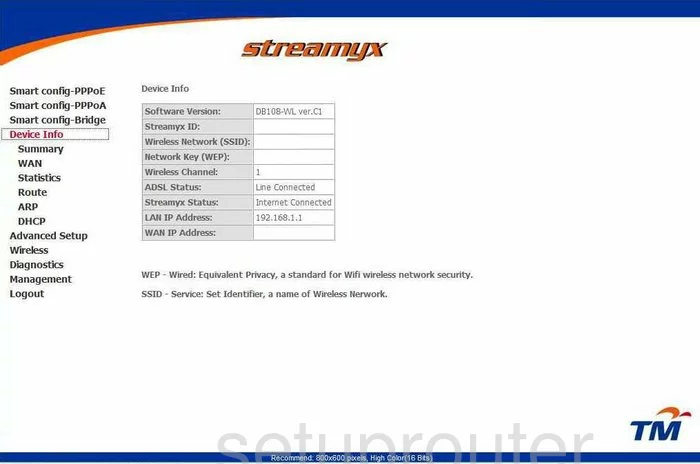
Riger wifi advanced
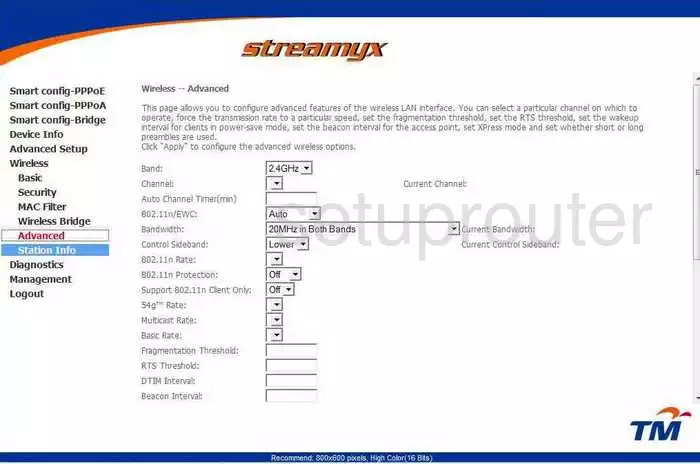
Riger wifi setup
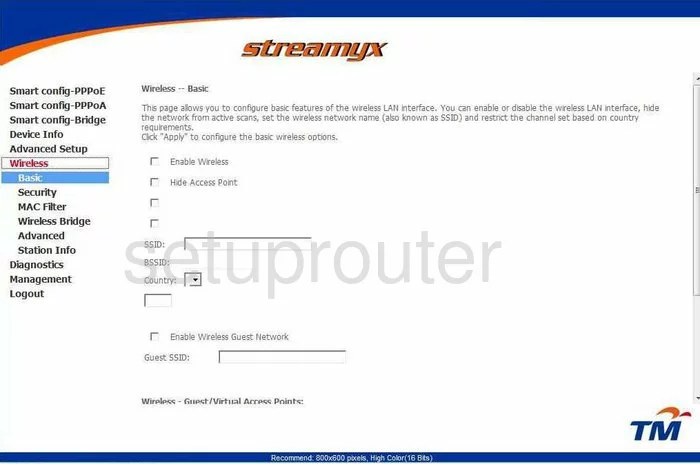
Riger access control
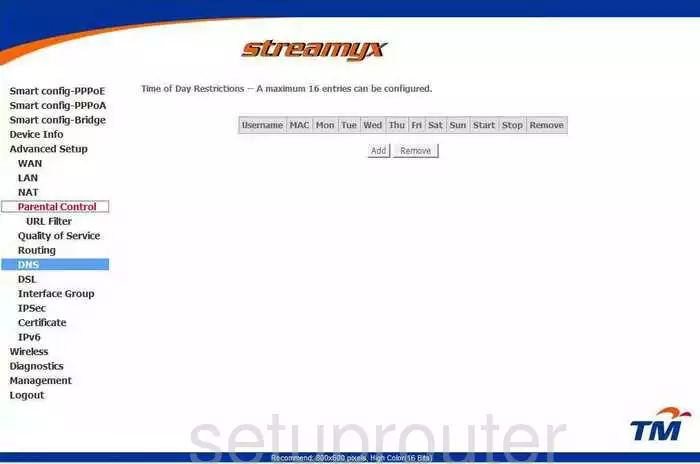
Riger dsl
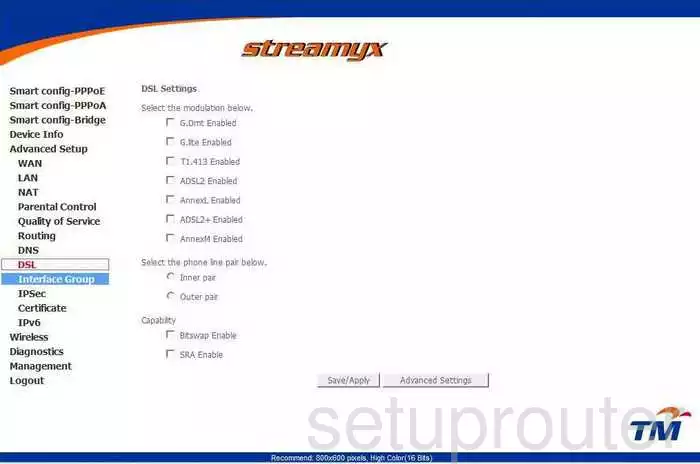
Riger qos
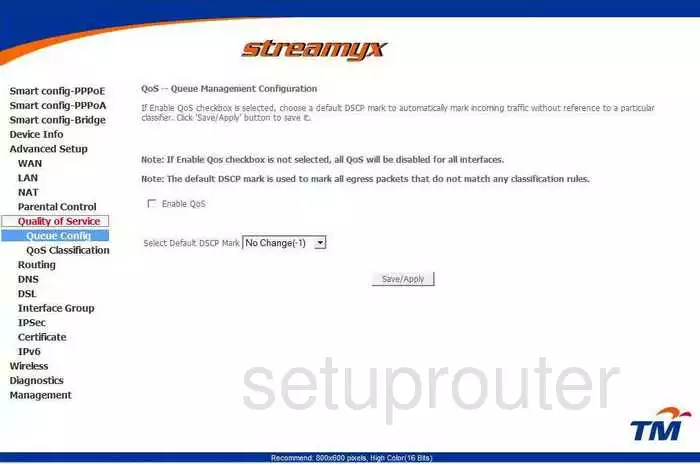
Riger reboot
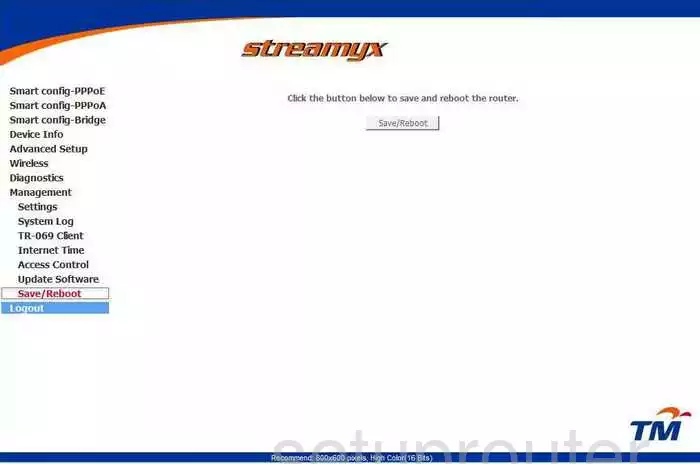
Riger wireless bridge
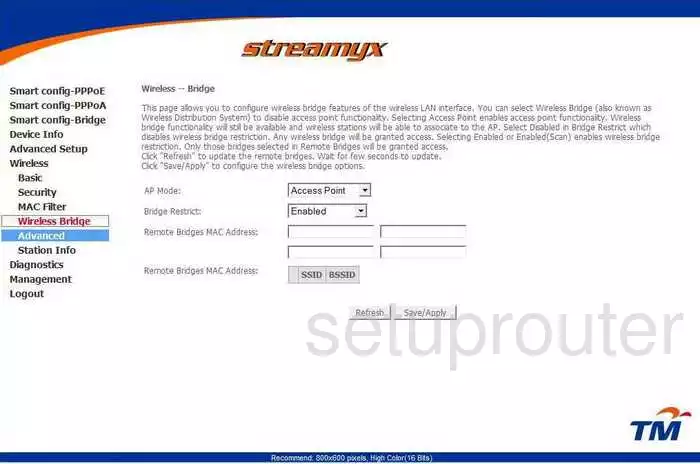
Riger reset
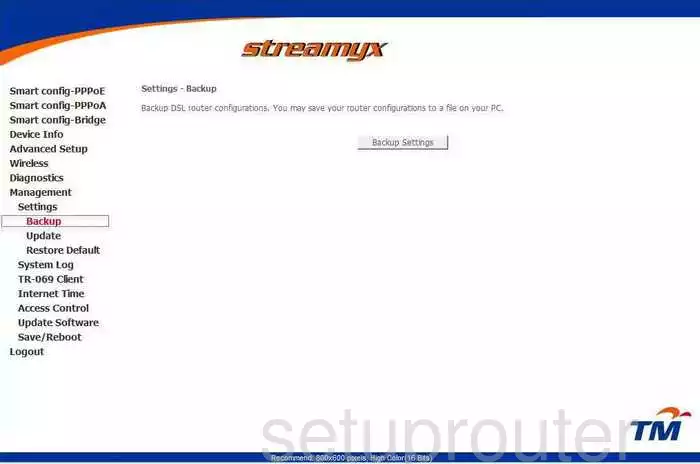
Riger access control
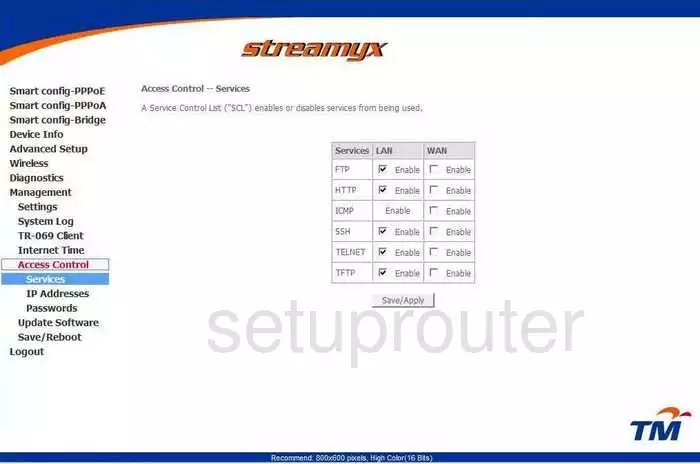
Riger wifi status
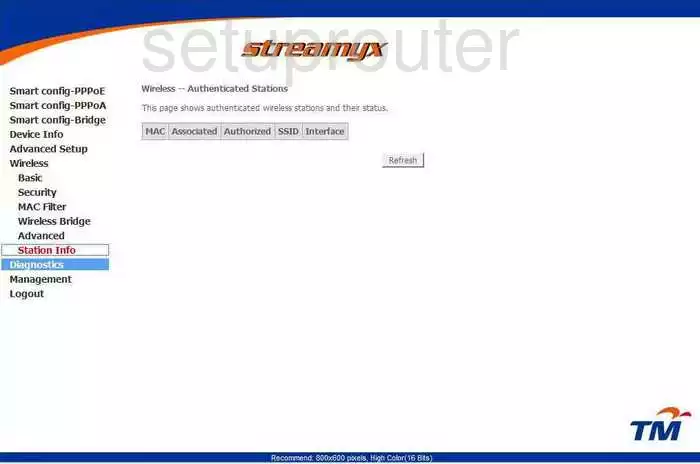
Riger routing
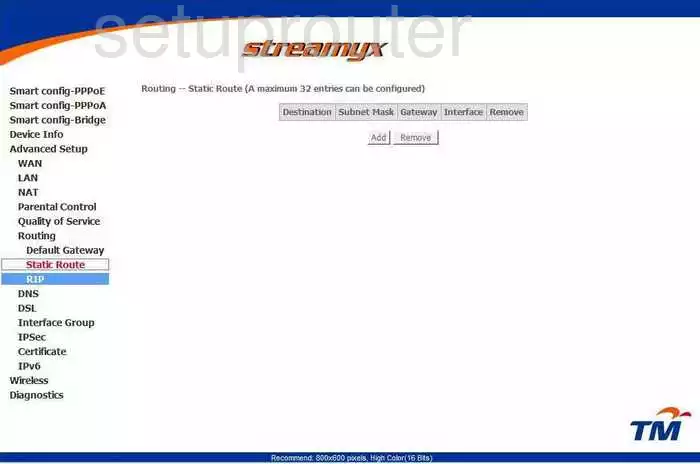
Riger traffic statistics
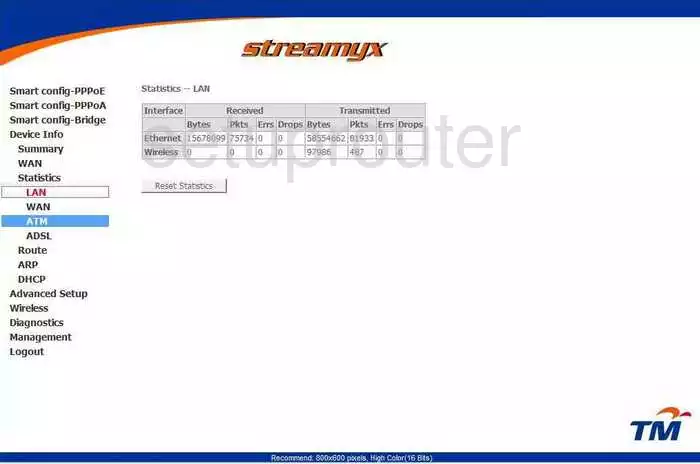
Riger arp table
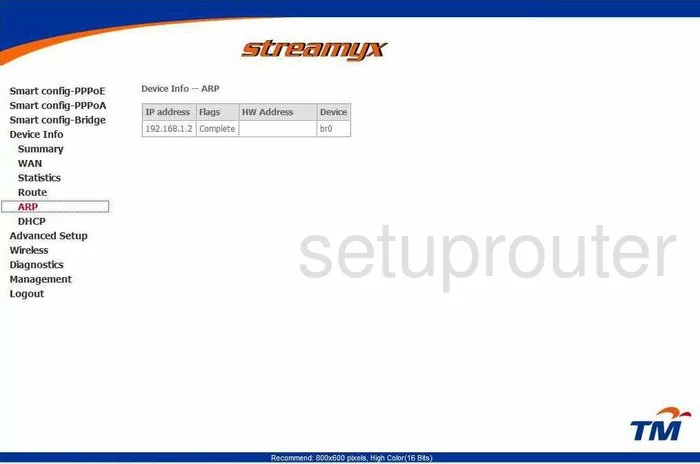
Riger routing
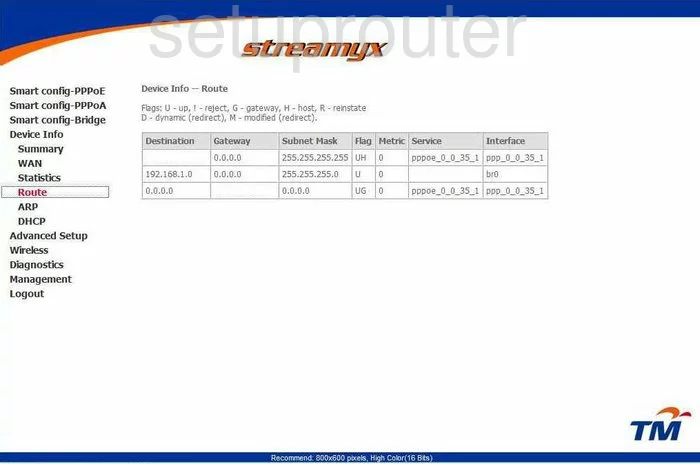
Riger dmz
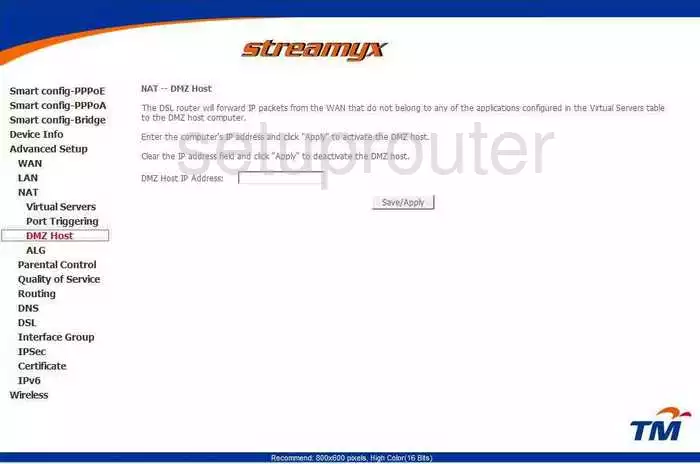
Riger traffic statistics
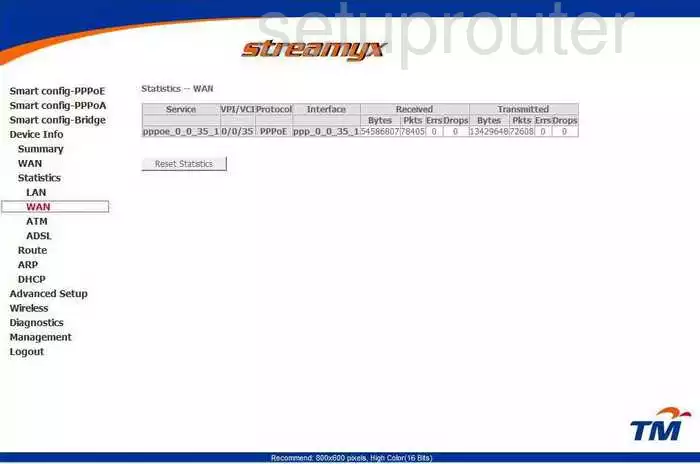
Riger ip filter
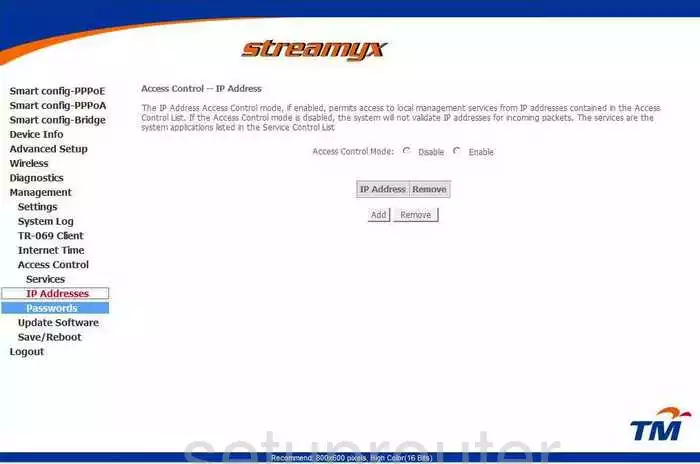
Riger qos
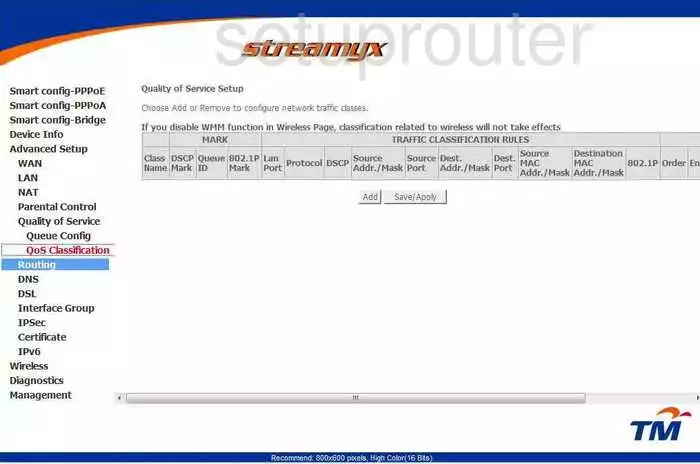
Riger port triggering
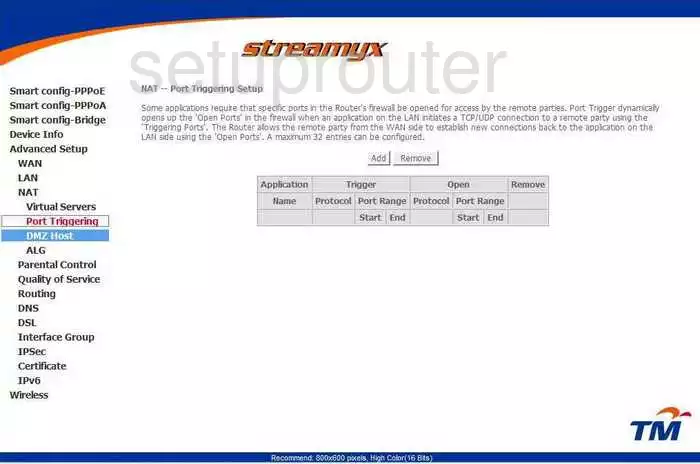
Riger dsl
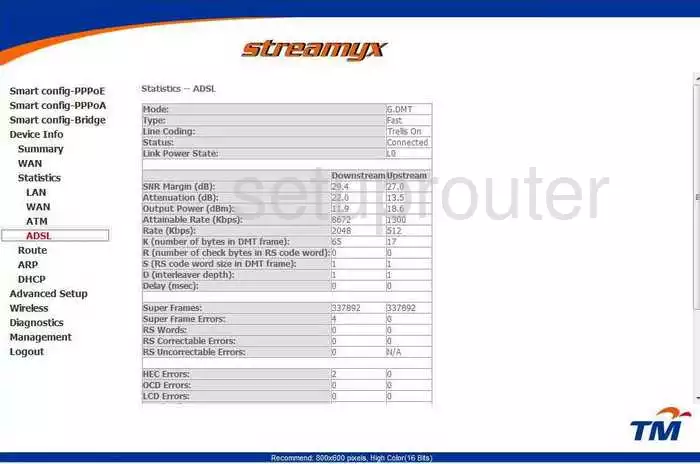
Riger certificates
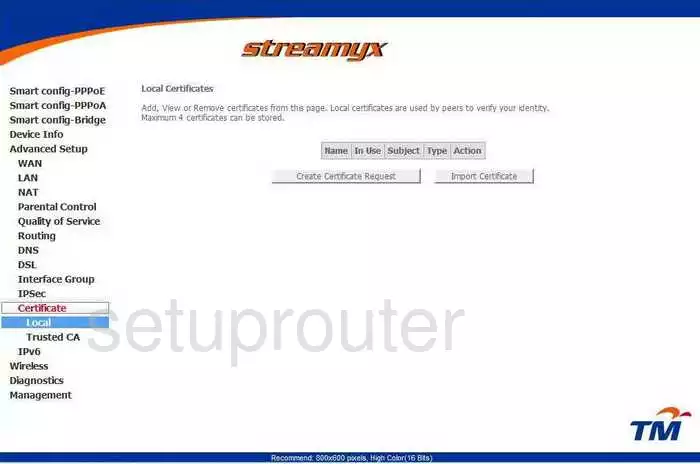
Riger certificates
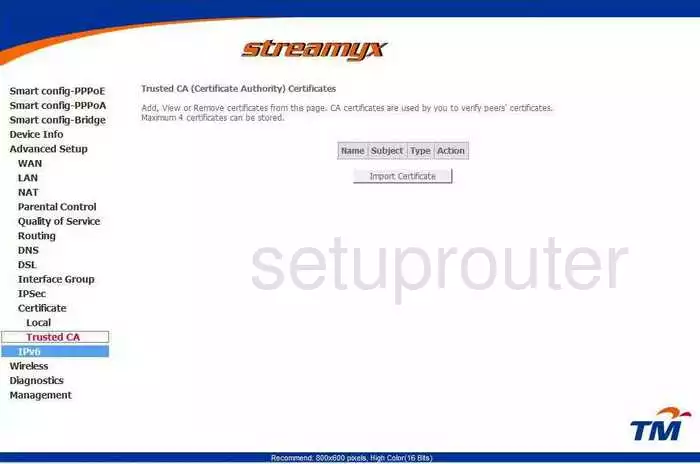
Riger dynamic dns
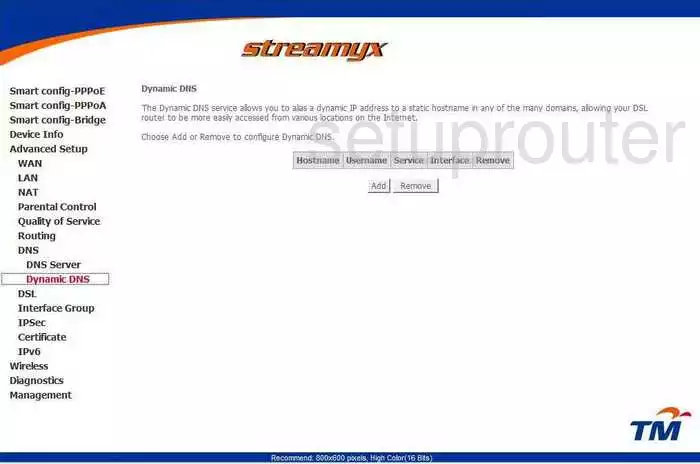
Riger dhcp
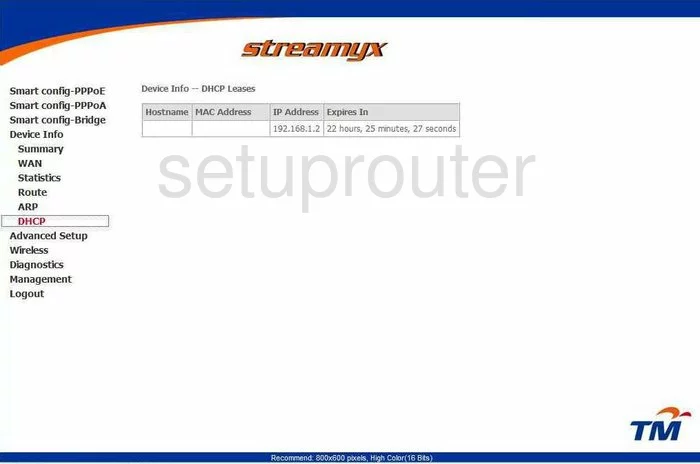
Riger dns
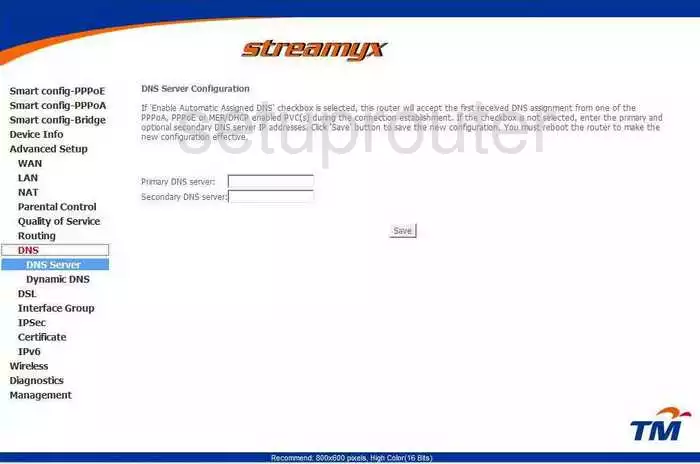
Riger access control
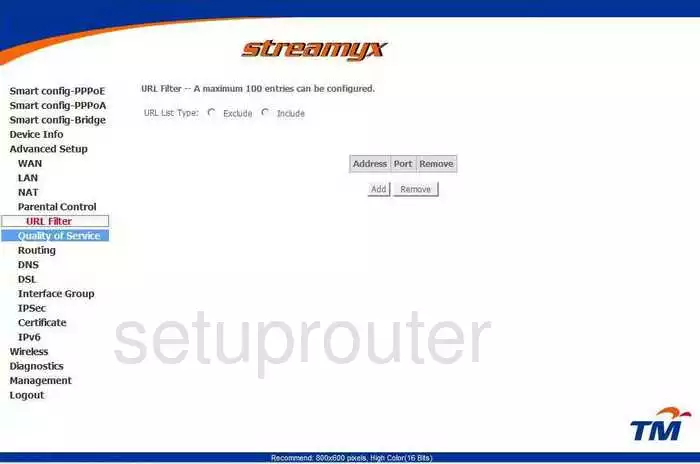
Riger nat
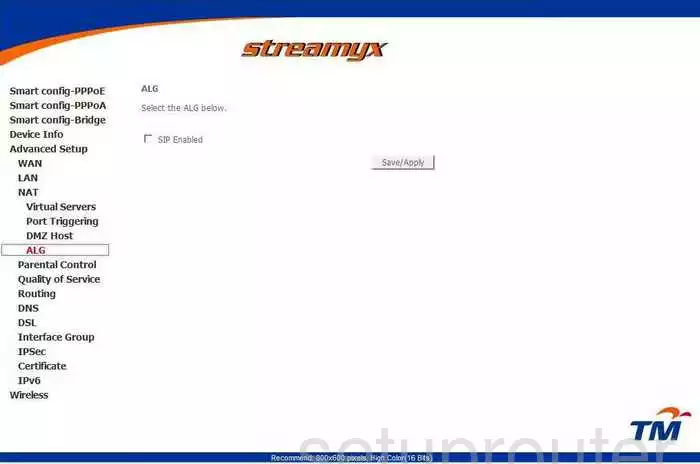
Riger nat
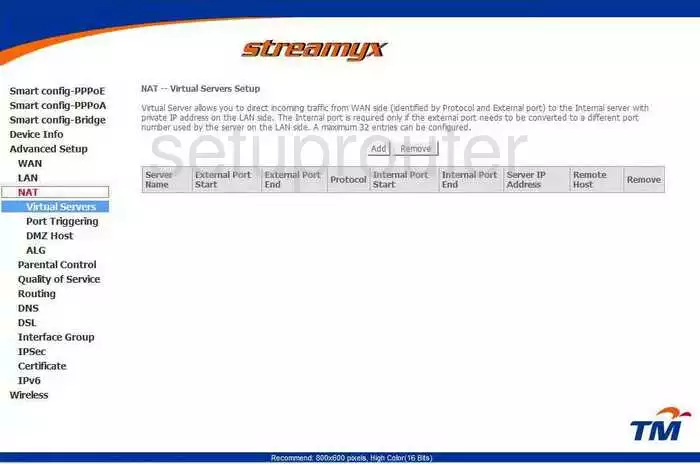
Riger ipv6
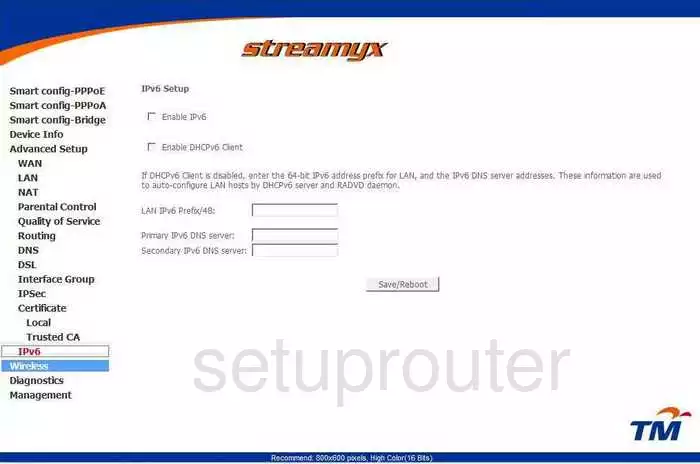
Riger setup
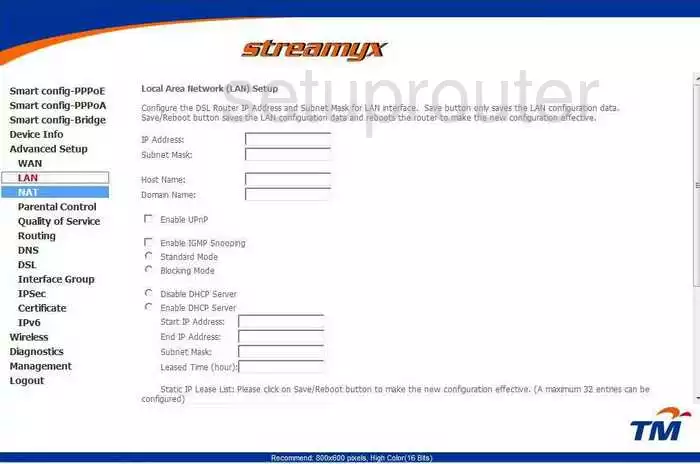
Riger traffic statistics
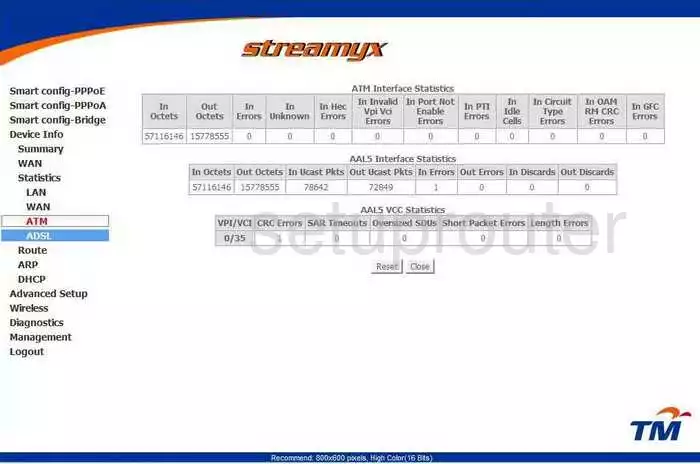
Riger time setup
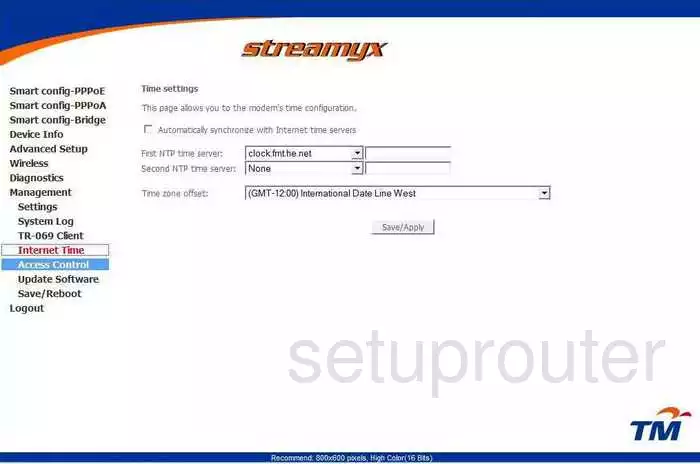
Riger log

Riger general
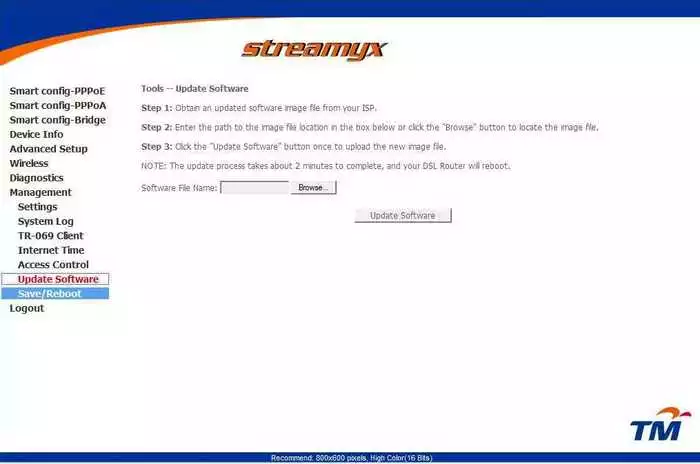
Riger general
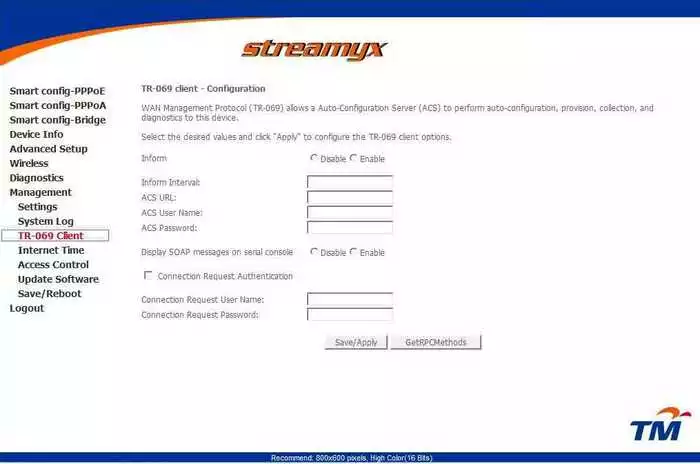
Riger general
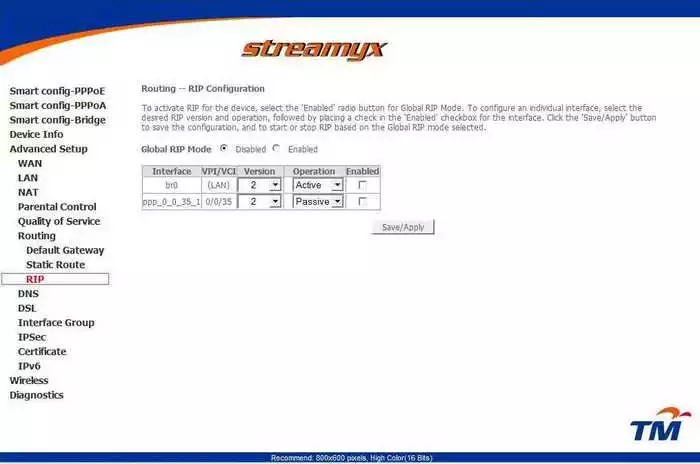
Riger general
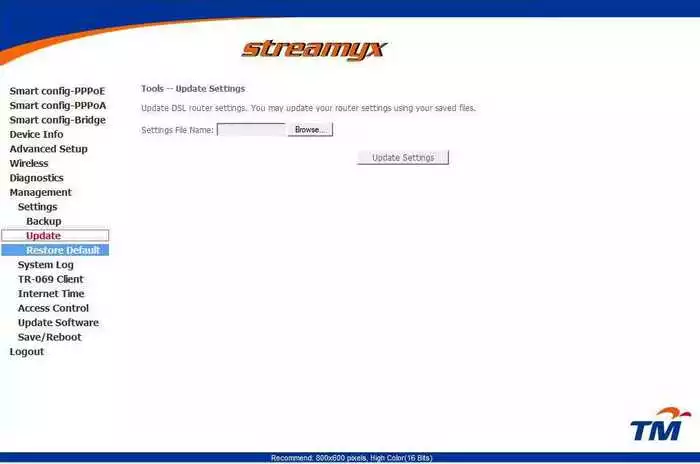
Riger general
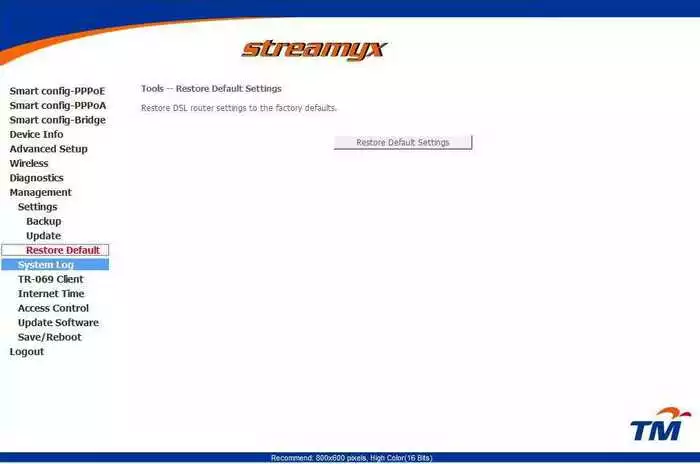
Riger general
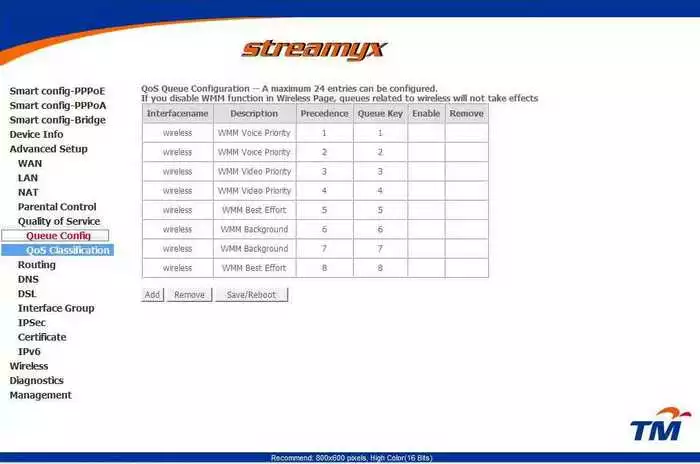
Riger general
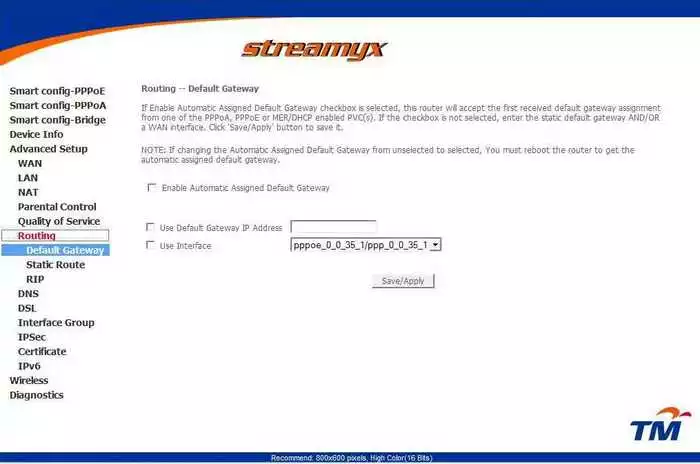
Riger general
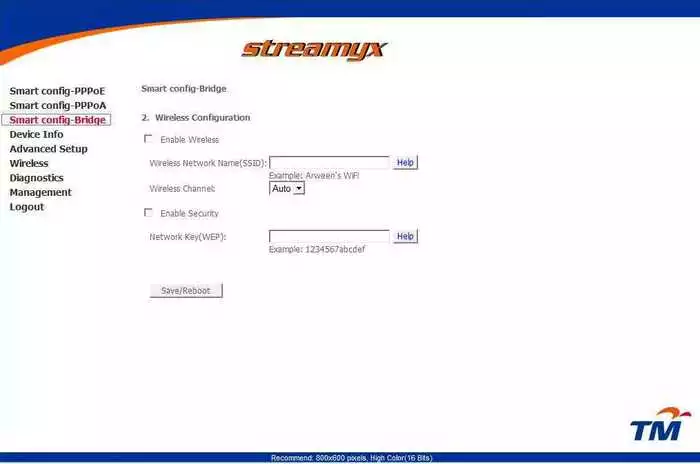
Riger general
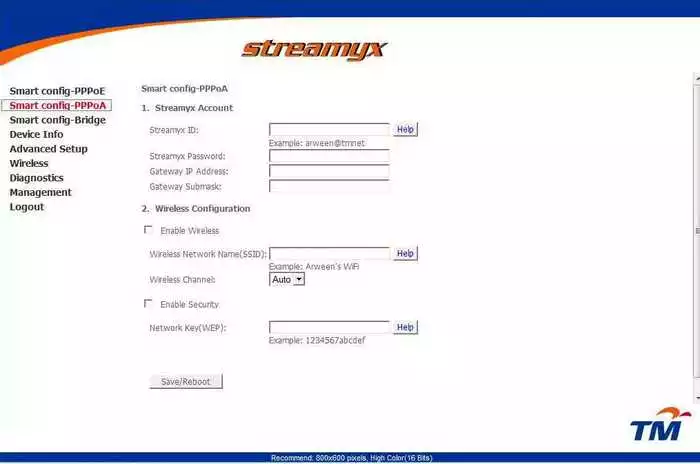
Riger general
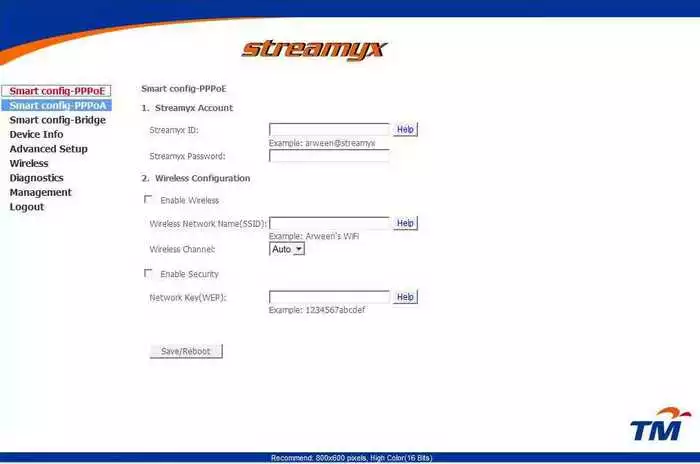
Riger general
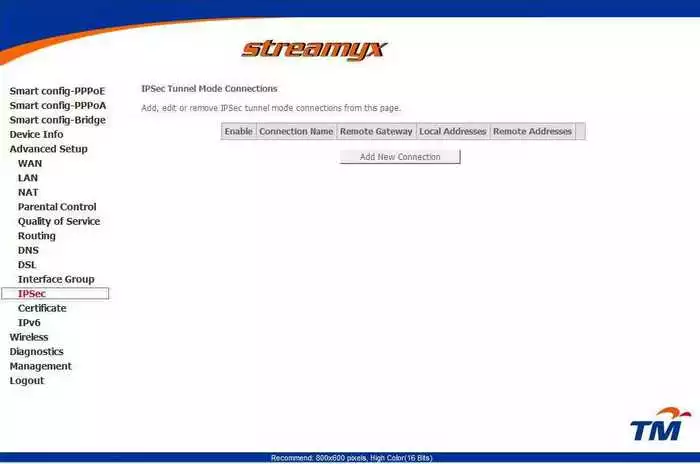
Riger general
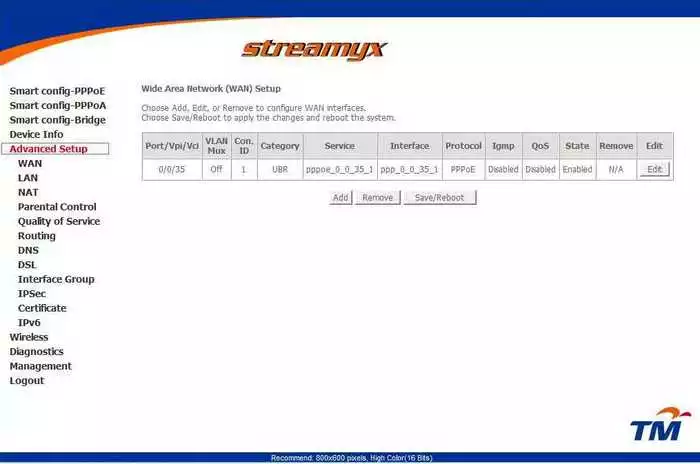
Riger general
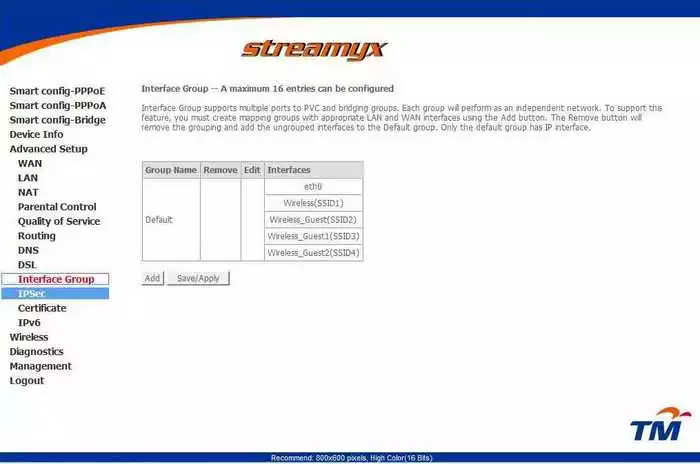
Riger device image

This is the screenshots guide for the Riger DB108-WL.We also have the following guides for the same router:
- Riger DB108-WL - How to change the IP Address on a Riger DB108-WL router
- Riger DB108-WL - Riger DB108-WL Login Instructions
- Riger DB108-WL - How to change the DNS settings on a Riger DB108-WL router
- Riger DB108-WL - Setup WiFi on the Riger DB108-WL
- Riger DB108-WL - Information About the Riger DB108-WL Router