This is our collection of screenshots that have been submitted to this site by our users.
If you would like to upload screenshots for us to use, please use our Router Screenshot Grabber, which is a free tool in Network Utilities. It makes the capture process easy and sends the screenshots to us automatically.
This is the screenshots guide for the Riger DB120WL TM. We also have the following guides for the same router:
All Riger DB120WL Screenshots
All screenshots below were captured from a Riger DB120WL router.
Riger DB120WL Wifi Setup Screenshot
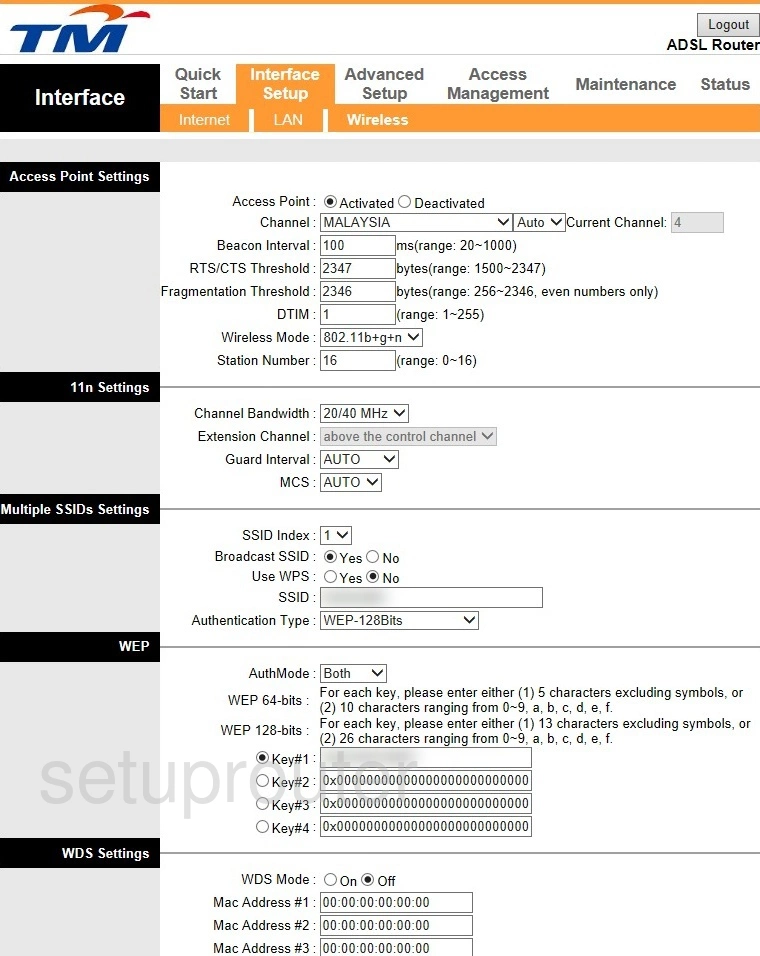
Riger DB120WL Vlan Screenshot
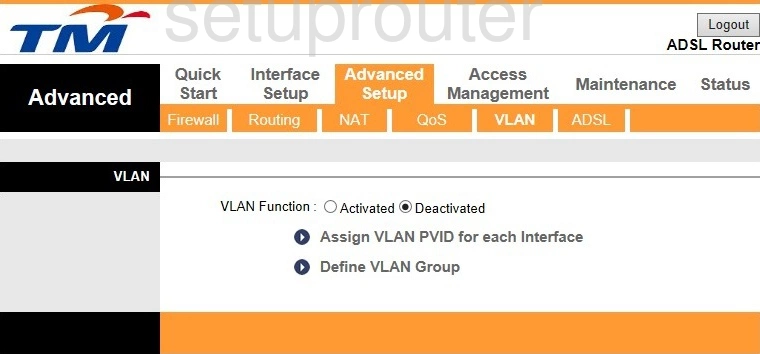
Riger DB120WL Upnp Screenshot
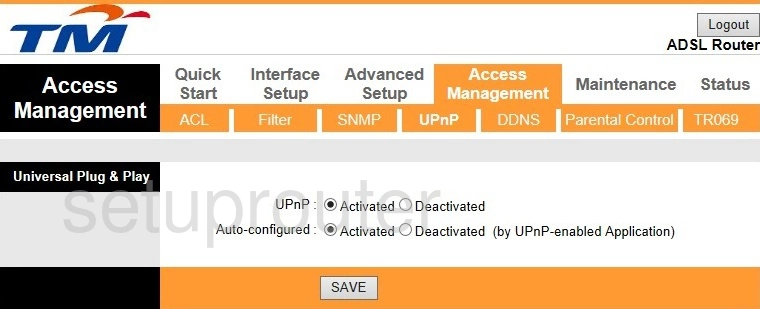
Riger DB120WL Traffic Statistics Screenshot
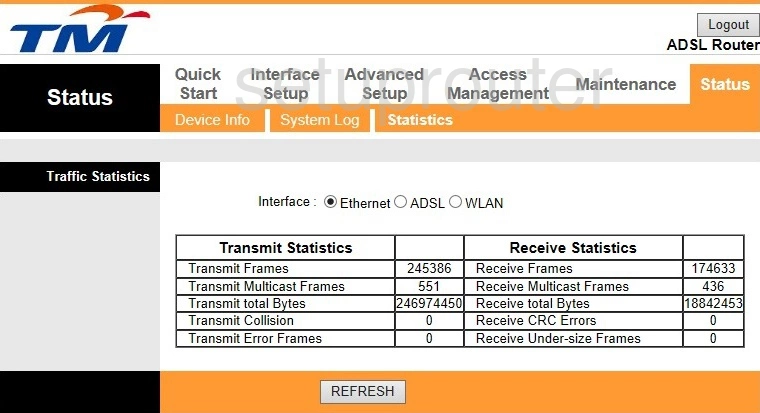
Riger DB120WL Tr-069 Screenshot
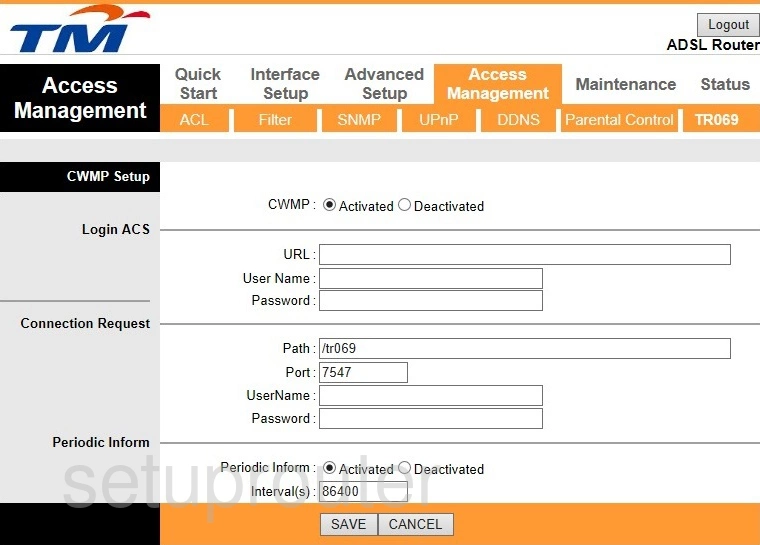
Riger DB120WL Time Setup Screenshot
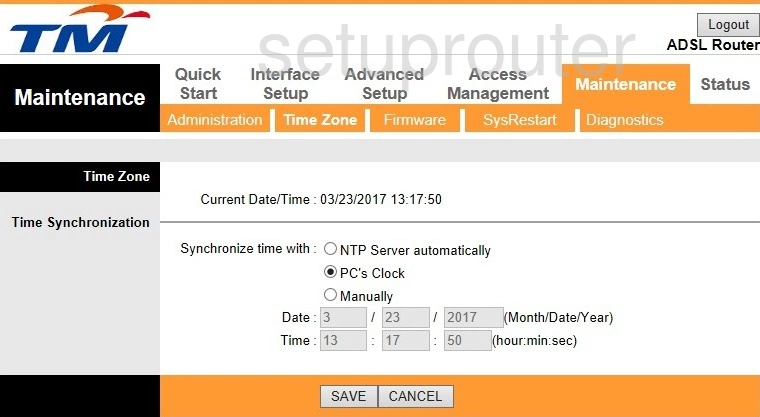
Riger DB120WL Reboot Screenshot
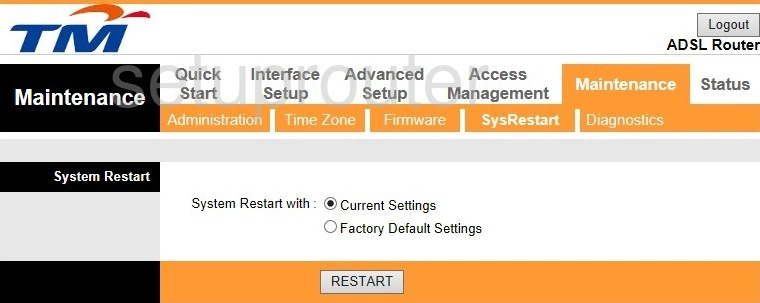
Riger DB120WL Log Screenshot
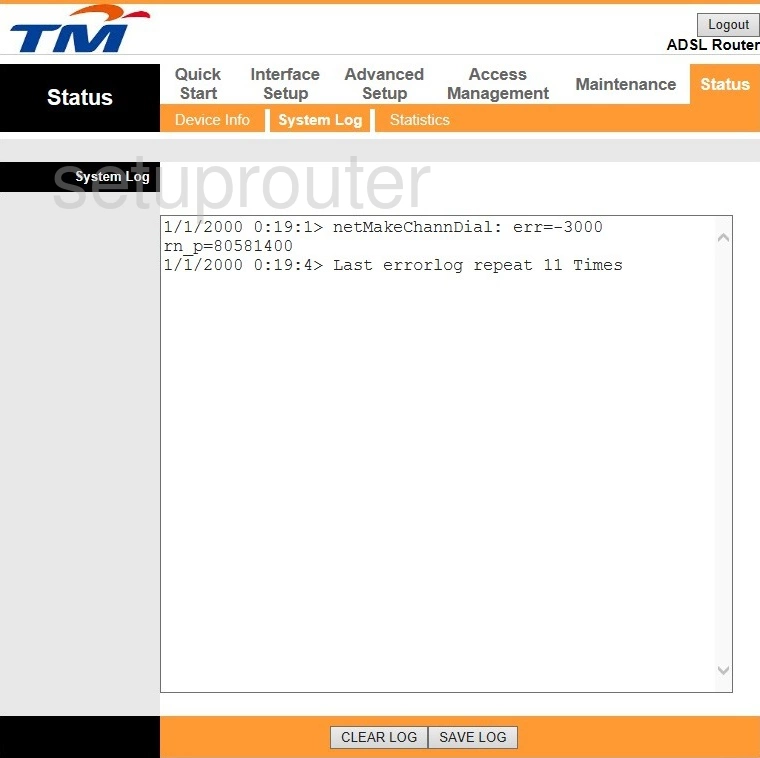
Riger DB120WL Snmp Screenshot
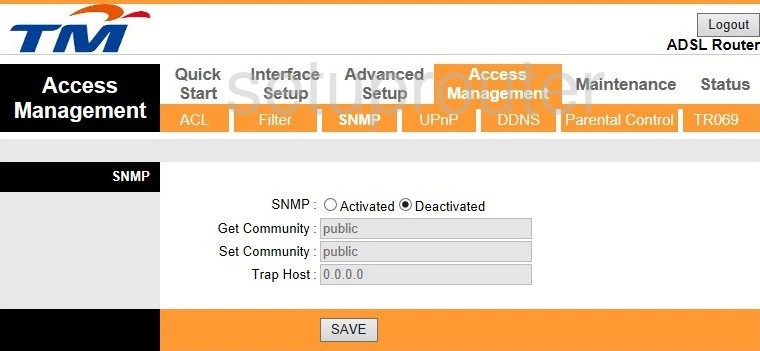
Riger DB120WL Routing Screenshot
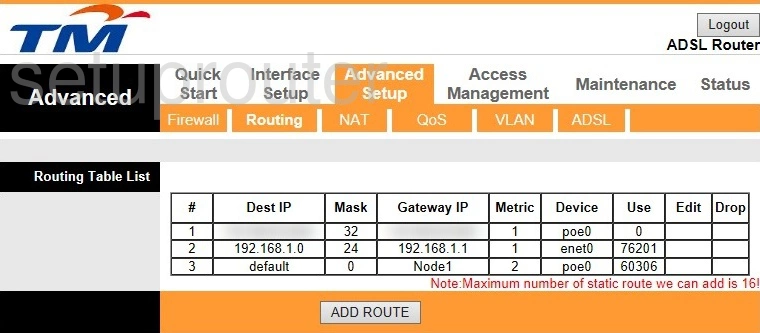
Riger DB120WL Setup Screenshot
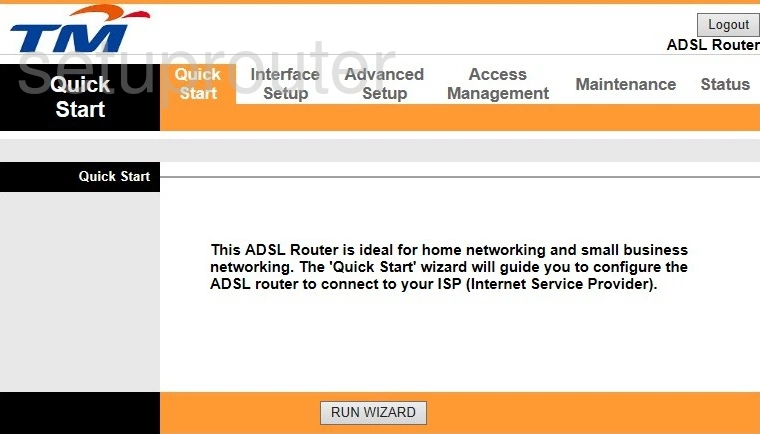
Riger DB120WL Qos Screenshot
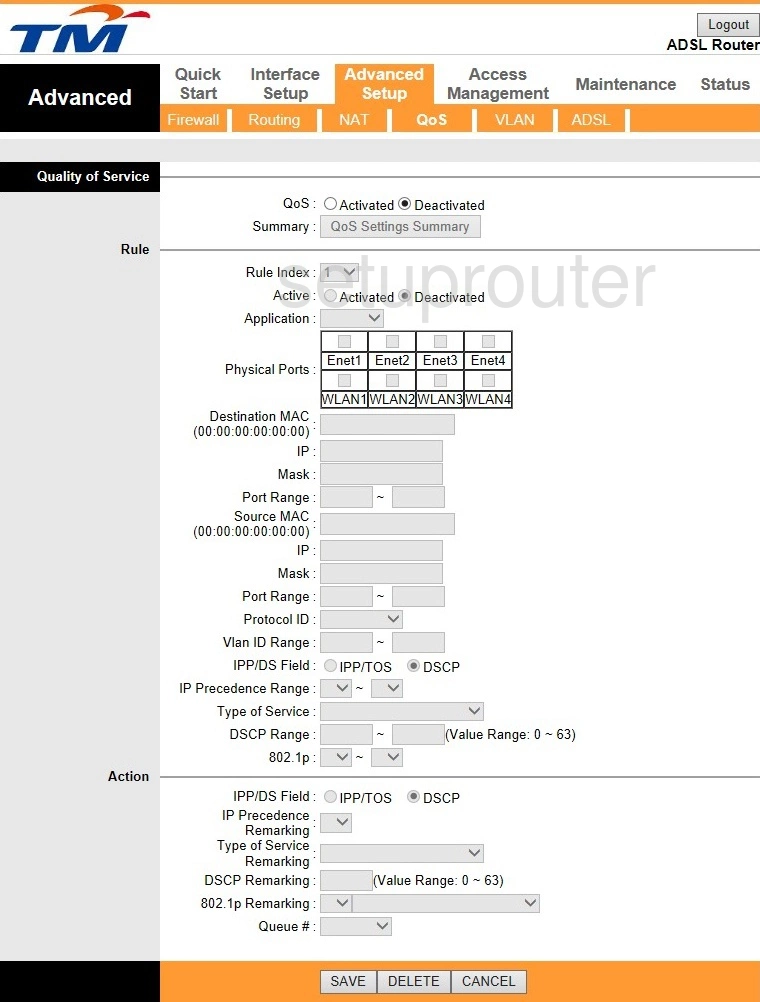
Riger DB120WL Access Control Screenshot
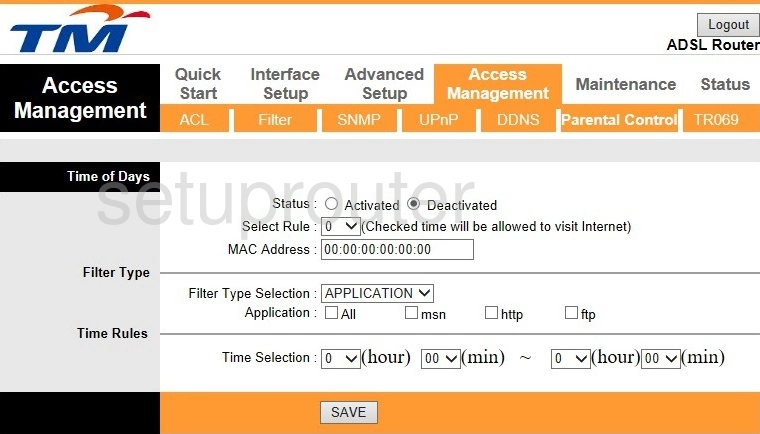
Riger DB120WL Nat Screenshot
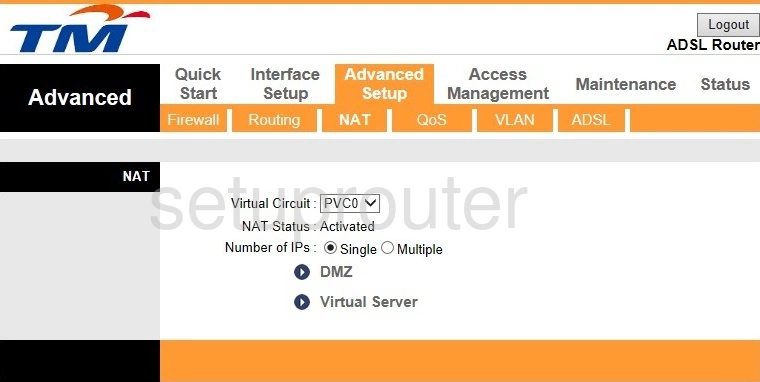
Riger DB120WL Login Screenshot
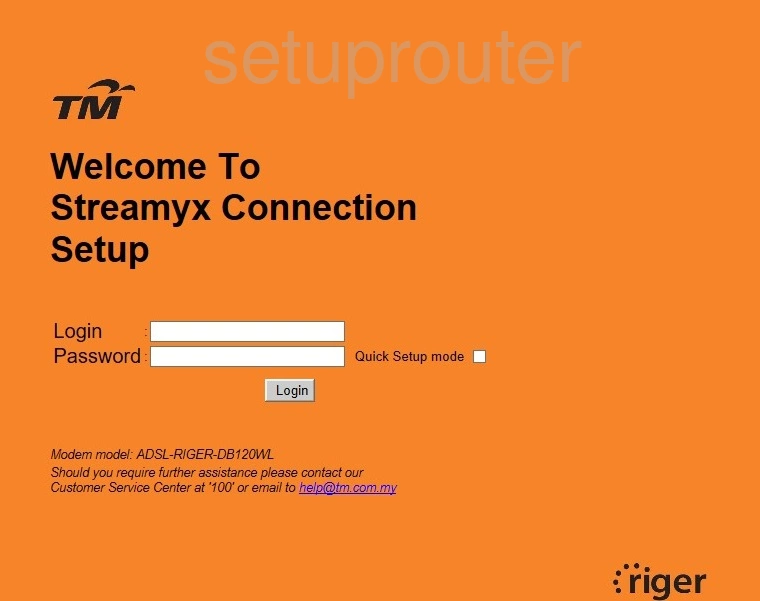
Riger DB120WL Lan Screenshot
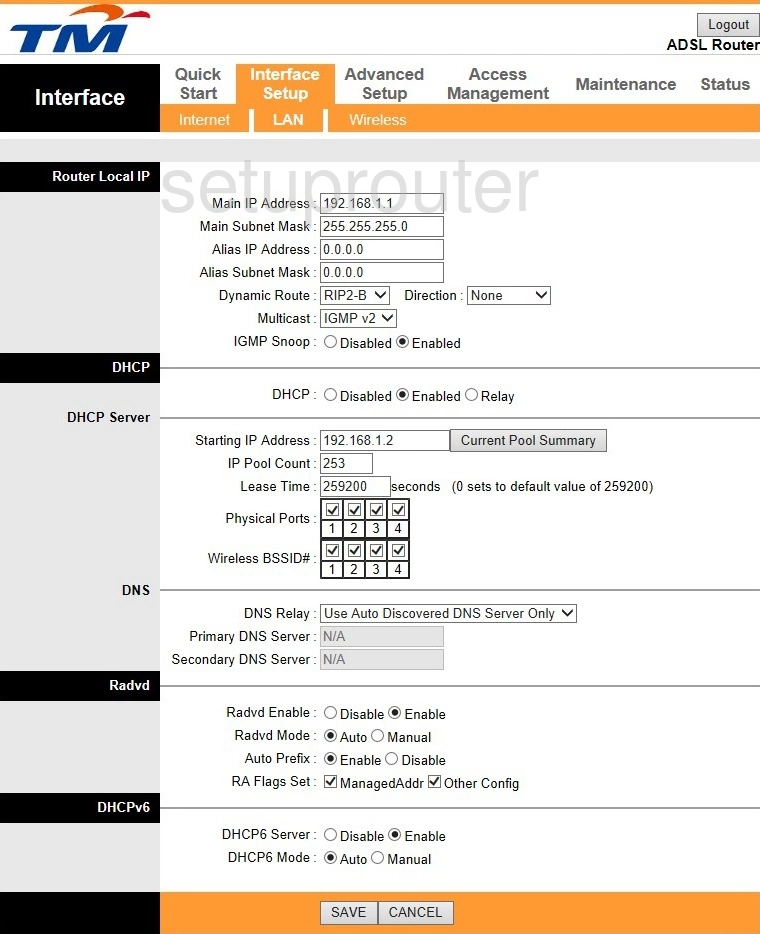
Riger DB120WL Wan Screenshot
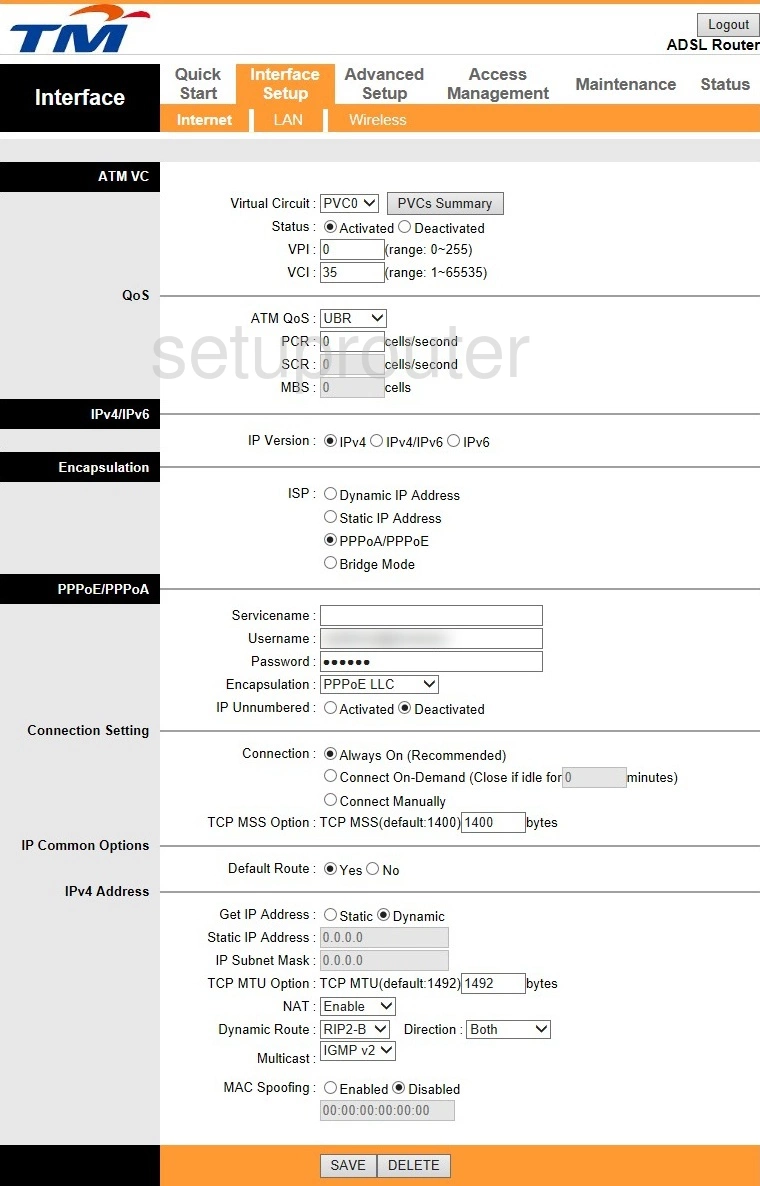
Riger DB120WL Firmware Screenshot
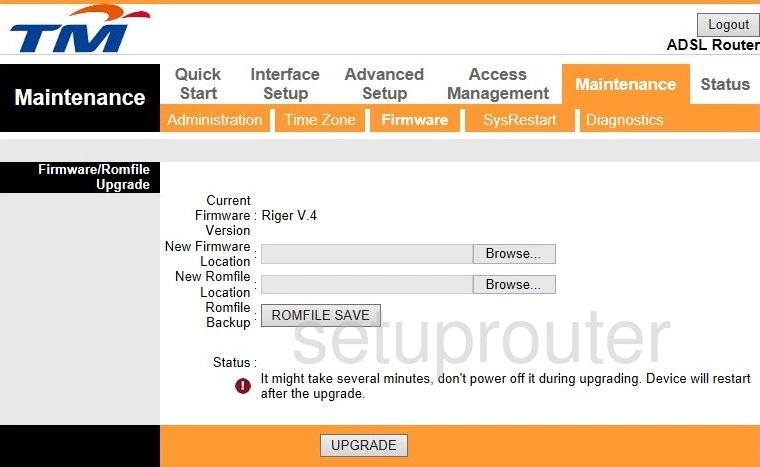
Riger DB120WL Firewall Screenshot
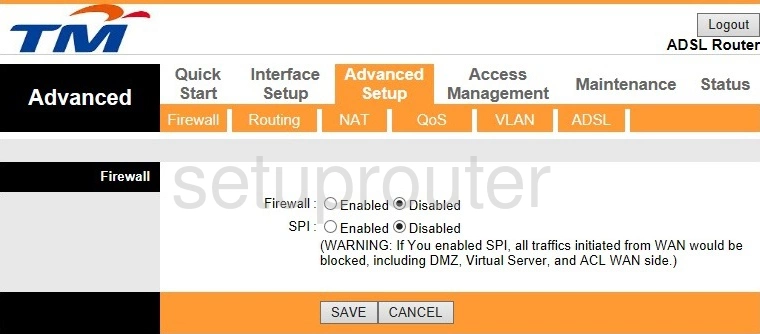
Riger DB120WL Ip Filter Screenshot
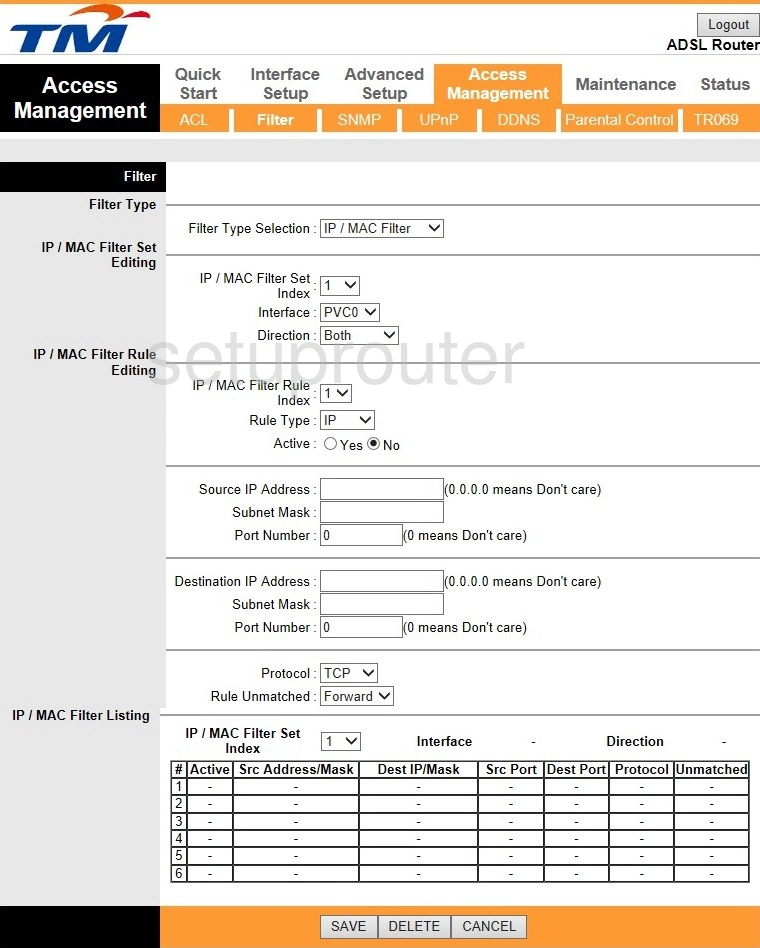
Riger DB120WL Dynamic Dns Screenshot
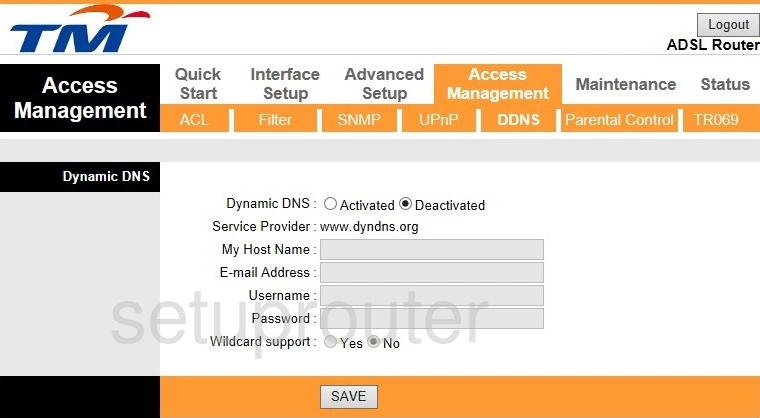
Riger DB120WL Status Screenshot
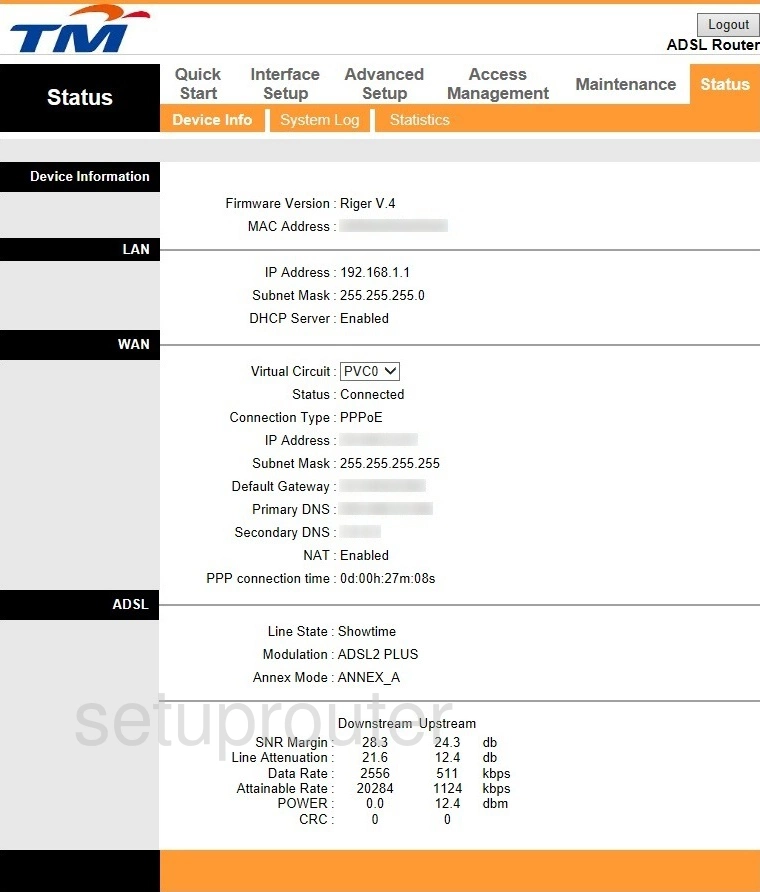
Riger DB120WL Dsl Screenshot
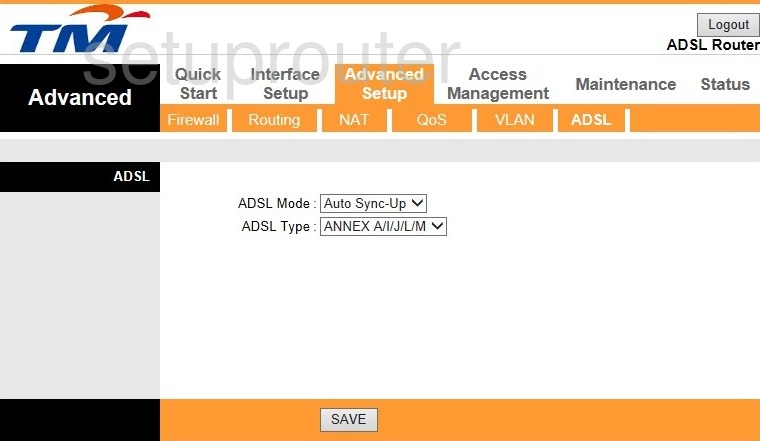
Riger DB120WL Password Screenshot
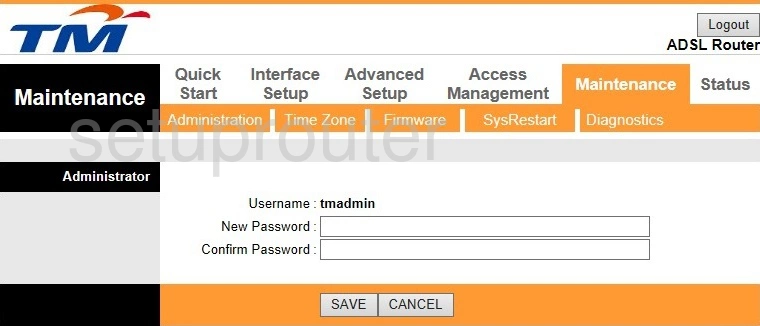
Riger DB120WL Access Control Screenshot
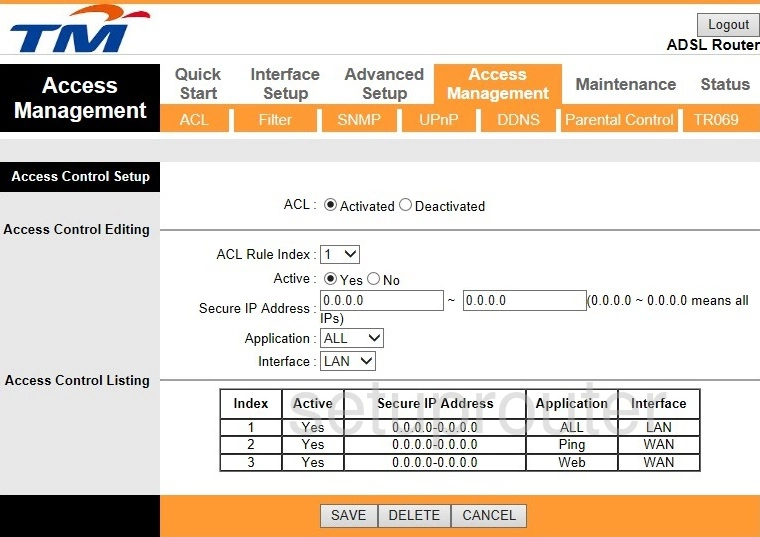
Riger DB120WL Device Image Screenshot

Riger DB120WL Virtual Server Screenshot
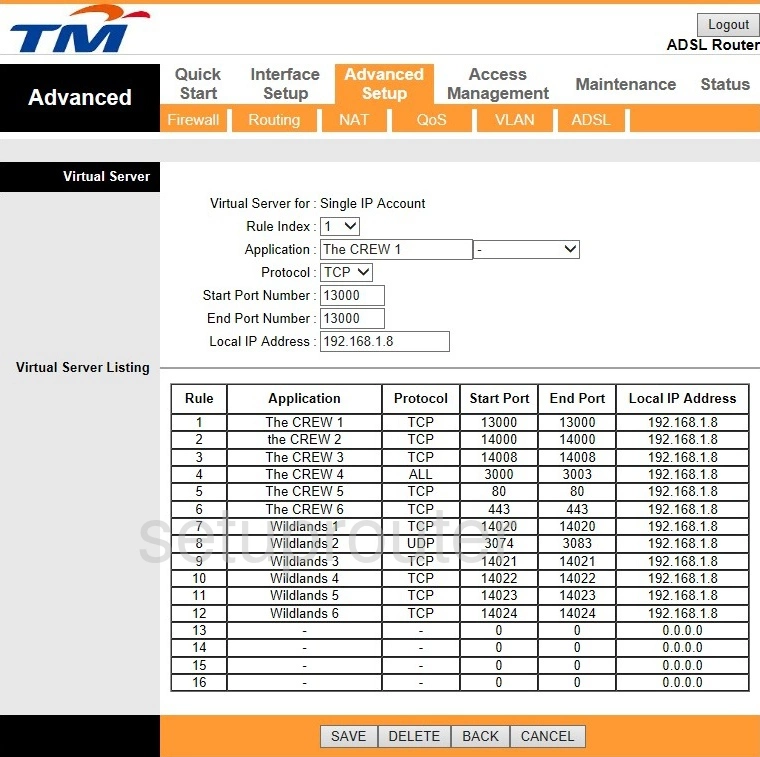
Riger DB120WL Dmz Screenshot
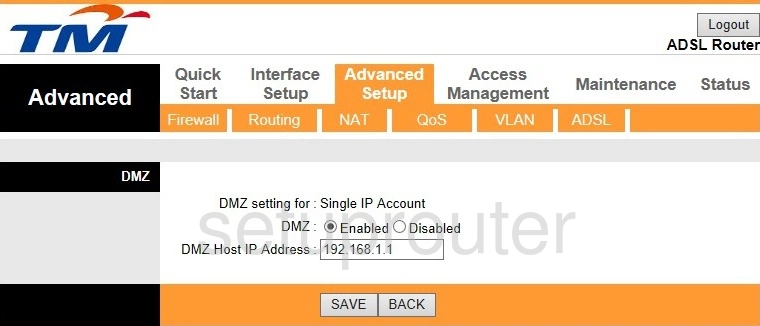
Riger DB120WL Diagnostics Screenshot
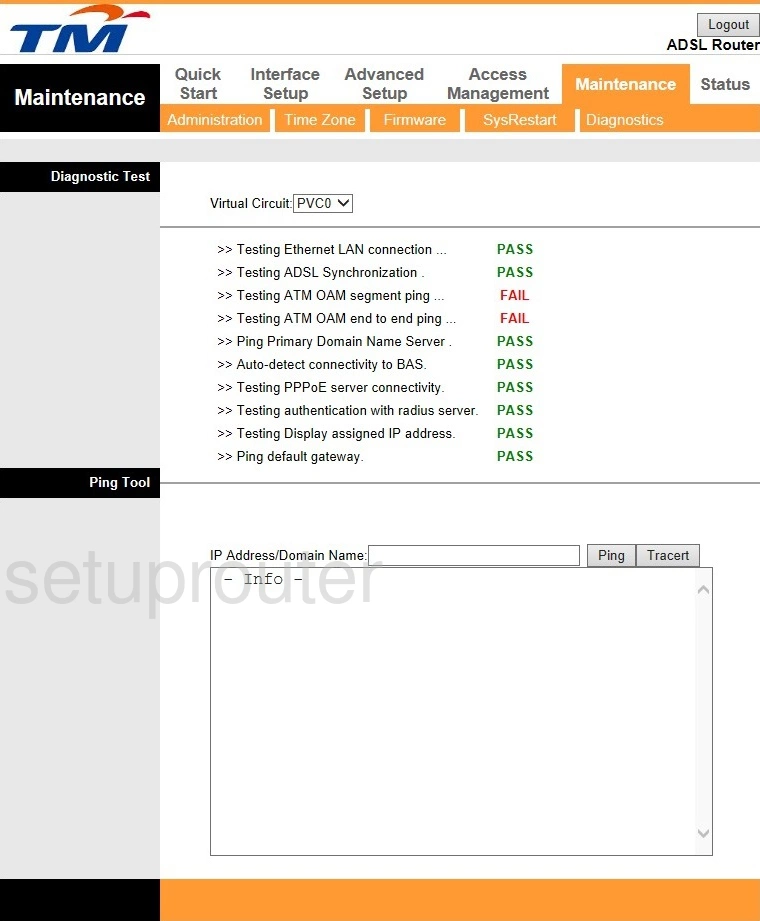
This is the screenshots guide for the Riger DB120WL TM. We also have the following guides for the same router: