The Riger DB120WL router is considered a wireless router because it offers WiFi connectivity. WiFi, or simply wireless, allows you to connect various devices to your router, such as wireless printers, smart televisions, and WiFi enabled smartphones.
Other Riger DB120WL Guides
This is the wifi guide for the Riger DB120WL TM. We also have the following guides for the same router:
WiFi Terms
Before we get started there is a little bit of background info that you should be familiar with.
Wireless Name
Your wireless network needs to have a name to uniquely identify it from other wireless networks. If you are not sure what this means we have a guide explaining what a wireless name is that you can read for more information.
Wireless Password
An important part of securing your wireless network is choosing a strong password.
Wireless Channel
Picking a WiFi channel is not always a simple task. Be sure to read about WiFi channels before making the choice.
Encryption
You should almost definitely pick WPA2 for your networks encryption. If you are unsure, be sure to read our WEP vs WPA guide first.
Login To The Riger DB120WL
To get started configuring the Riger DB120WL WiFi settings you need to login to your router. If you are already logged in you can skip this step.
To login to the Riger DB120WL, follow our Riger DB120WL Login Guide.
Find the WiFi Settings on the Riger DB120WL
If you followed our login guide above then you should see this screen.
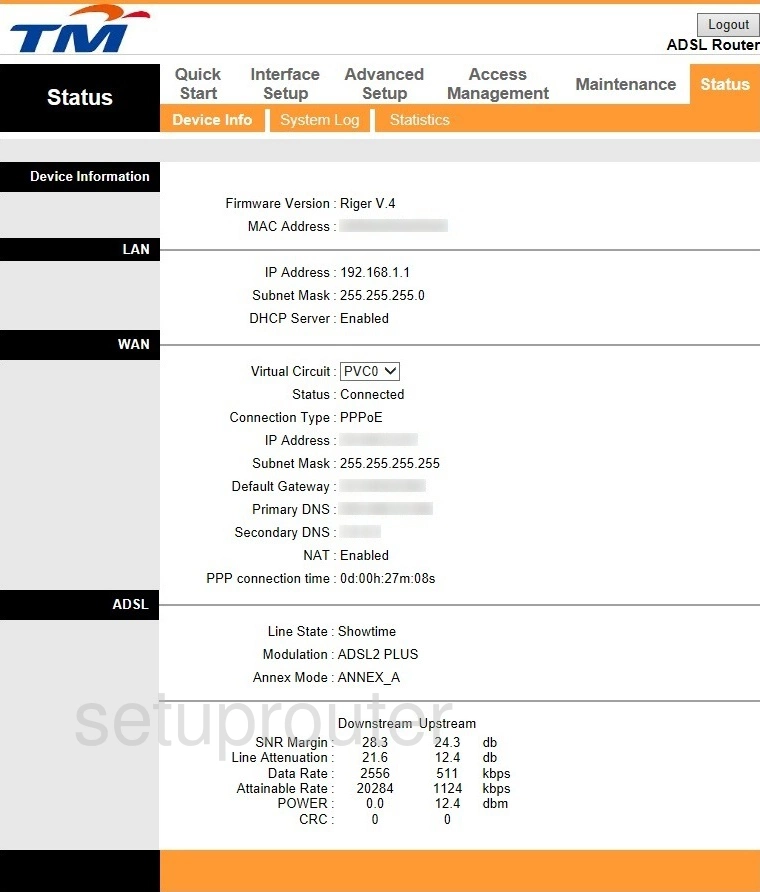
After you've logged into your Riger DB120WL router you should be taken to the Home page. To change your wireless network settings click Interface Setup near the top of the page and then Wireless just below that.
Change the WiFi Settings on the Riger DB120WL
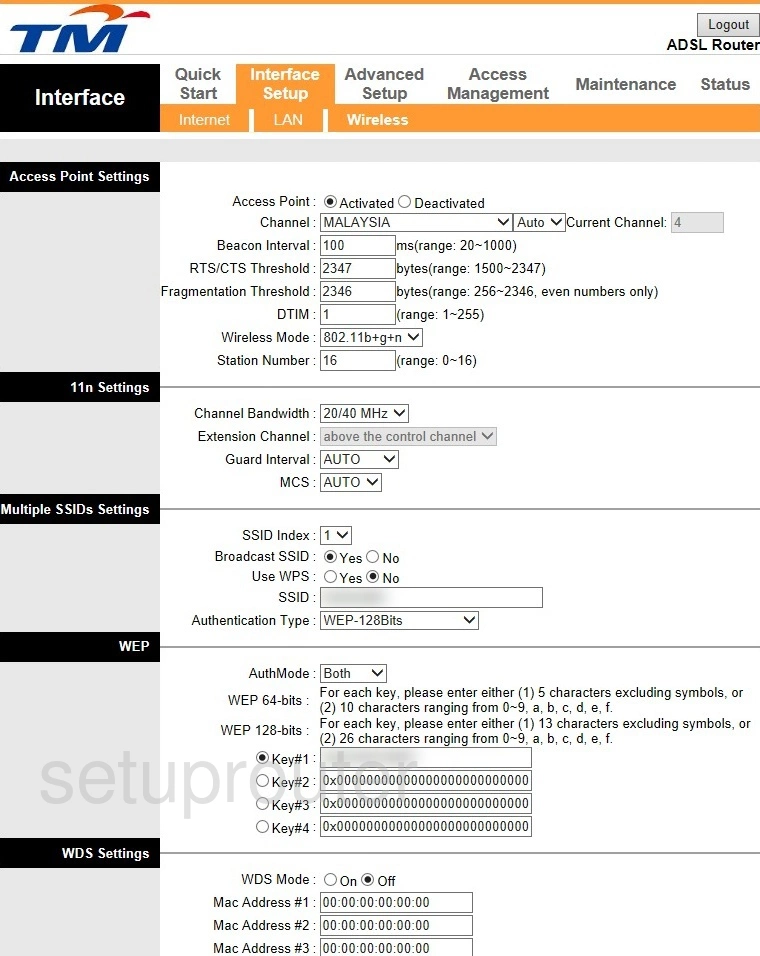
You should be taken to the page shown above.
Start out by setting the Channel to either 1, 6, or 11. Want to learn why these are the best options? Read our WiFi Channels Guide to find out.
After that you'll need to set an SSID. This can be anything you want it to be, however, due to security reasons we highly recommend avoiding the use of any personal information. For more on this subject be sure to visit our Wireless Names Guide.
Next you'll need to set the Authentication Type to WPA2-AES. This option will provide you with the strongest security. Want to know why? Read our WEP vs. WPA Guide.
The AuthMode needs to be set to AES.
Finally you'll need to set the Key#1. This will serve as your network password and can be anything you want it to be. However keep in mind that a strong password consists of 14-20 characters and contains no personal information. For more help be sure to visit our Choosing a Strong Password Guide.
That's it! You're done. Just don't forget to save your changes before closing the page.
Possible Problems when Changing your WiFi Settings
After making these changes to your router you will almost definitely have to reconnect any previously connected devices. This is usually done at the device itself and not at your computer.
Other Riger DB120WL Info
Don't forget about our other Riger DB120WL info that you might be interested in.
This is the wifi guide for the Riger DB120WL TM. We also have the following guides for the same router: