The Rosewill RNX-EasyN4 router is considered a wireless router because it offers WiFi connectivity. WiFi, or simply wireless, allows you to connect various devices to your router, such as wireless printers, smart televisions, and WiFi enabled smartphones.
Other Rosewill RNX-EasyN4 Guides
This is the wifi guide for the Rosewill RNX-EasyN4. We also have the following guides for the same router:
- Rosewill RNX-EasyN4 - How to change the IP Address on a Rosewill RNX-EasyN4 router
- Rosewill RNX-EasyN4 - Rosewill RNX-EasyN4 User Manual
- Rosewill RNX-EasyN4 - Rosewill RNX-EasyN4 Login Instructions
- Rosewill RNX-EasyN4 - How to change the DNS settings on a Rosewill RNX-EasyN4 router
- Rosewill RNX-EasyN4 - Information About the Rosewill RNX-EasyN4 Router
- Rosewill RNX-EasyN4 - Rosewill RNX-EasyN4 Screenshots
- Rosewill RNX-EasyN4 - Reset the Rosewill RNX-EasyN4
WiFi Terms
Before we get started there is a little bit of background info that you should be familiar with.
Wireless Name
Your wireless network needs to have a name to uniquely identify it from other wireless networks. If you are not sure what this means we have a guide explaining what a wireless name is that you can read for more information.
Wireless Password
An important part of securing your wireless network is choosing a strong password.
Wireless Channel
Picking a WiFi channel is not always a simple task. Be sure to read about WiFi channels before making the choice.
Encryption
You should almost definitely pick WPA2 for your networks encryption. If you are unsure, be sure to read our WEP vs WPA guide first.
Login To The Rosewill RNX-EasyN4
To get started configuring the Rosewill RNX-EasyN4 WiFi settings you need to login to your router. If you are already logged in you can skip this step.
To login to the Rosewill RNX-EasyN4, follow our Rosewill RNX-EasyN4 Login Guide.
Find the WiFi Settings on the Rosewill RNX-EasyN4
If you followed our login guide above then you should see this screen.
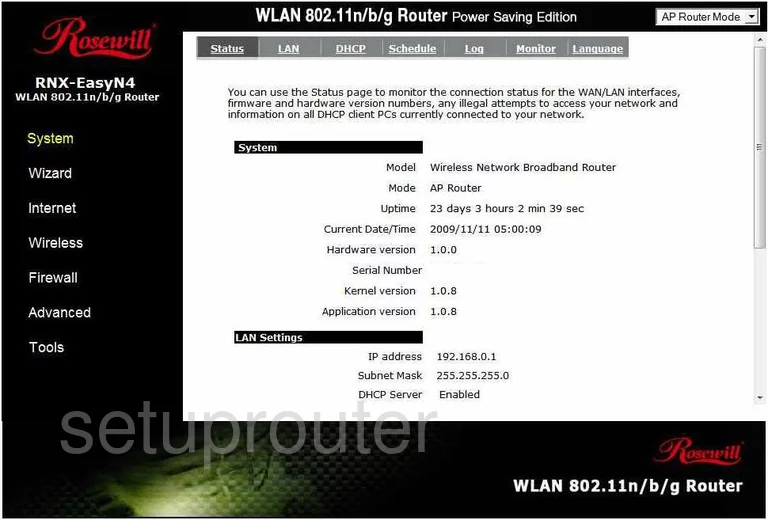
The Wireless Setup guide begins on the Status page of the Rosewill RNX-EasyN4 router. Click Wireless in the left sidebar. Then make sure that Basic is chosen at the top of the page.
Change the WiFi Settings on the Rosewill RNX-EasyN4
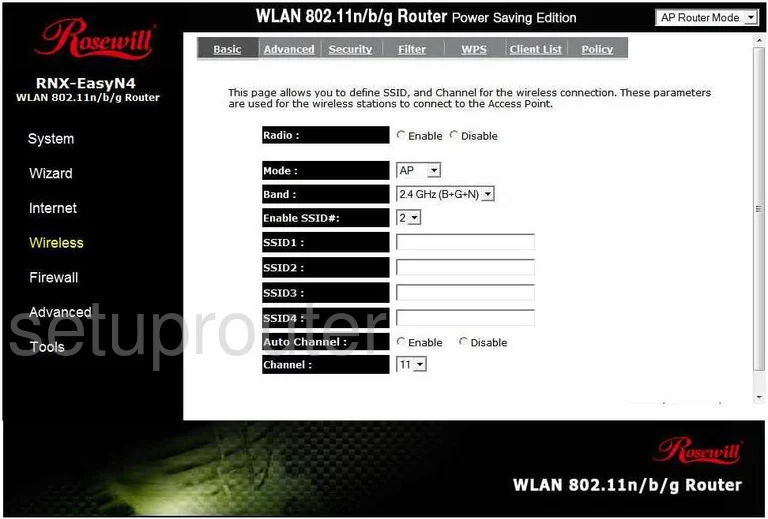
On this new page use the Enable SSID# drop down list to choose 1.
Then in the space titled SSID1 to enter a new name for your network ID. It really doesn't matter what you enter here but we recommend avoiding personal data. Read our Wireless Names Guide for more on this topic.
Now Disable the Auto Channel.
Make sure you are using Channel 1,6, or 11. Learn why these three channels are important when you read our WiFi Channels Guide.
Apply your changes to save them.
Back at the top of the page click the Security option.
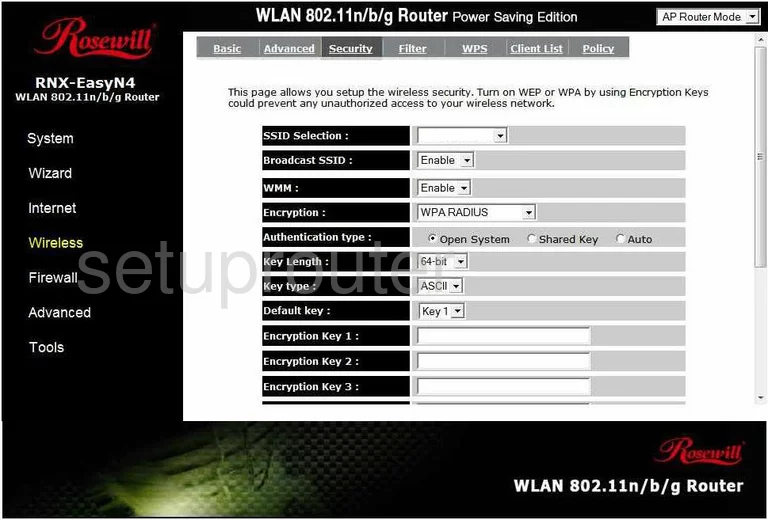
The first drop down list on this new page is titled SSID Selection. Choose the SSID you just created on the previous page.
Now skip down to the Encryption and choose the appropriate security for your network. We recommend choosing WPA2 pre-shared key. Unfortunately this version does not allow for this. If you update your firmware version you can get this security option without buying a new router. Learn why we recommend WPA2 in our WEP vs. WPA Guide.
Once you have done this go down to the Pre-shared Key type. Select Passphrase.
Then enter a strong Pre-shared Key. This is the password you use to access your network. Use a minimum of 14-20 characters with a mix of numbers, letters, and symbols. Learn more in our Password Guide.
When you are done, click the Apply button.
Possible Problems when Changing your WiFi Settings
After making these changes to your router you will almost definitely have to reconnect any previously connected devices. This is usually done at the device itself and not at your computer.
Other Rosewill RNX-EasyN4 Info
Don't forget about our other Rosewill RNX-EasyN4 info that you might be interested in.
This is the wifi guide for the Rosewill RNX-EasyN4. We also have the following guides for the same router:
- Rosewill RNX-EasyN4 - How to change the IP Address on a Rosewill RNX-EasyN4 router
- Rosewill RNX-EasyN4 - Rosewill RNX-EasyN4 User Manual
- Rosewill RNX-EasyN4 - Rosewill RNX-EasyN4 Login Instructions
- Rosewill RNX-EasyN4 - How to change the DNS settings on a Rosewill RNX-EasyN4 router
- Rosewill RNX-EasyN4 - Information About the Rosewill RNX-EasyN4 Router
- Rosewill RNX-EasyN4 - Rosewill RNX-EasyN4 Screenshots
- Rosewill RNX-EasyN4 - Reset the Rosewill RNX-EasyN4