The Sagem Fast 2504 Sky router is considered a wireless router because it offers WiFi connectivity. WiFi, or simply wireless, allows you to connect various devices to your router, such as wireless printers, smart televisions, and WiFi enabled smartphones.
Other Sagem Fast 2504 Sky Guides
This is the wifi guide for the Sagem Fast 2504 Sky. We also have the following guides for the same router:
- Sagem Fast 2504 Sky - How to change the IP Address on a Sagem Fast 2504 Sky router
- Sagem Fast 2504 Sky - Sagem Fast 2504 Sky User Manual
- Sagem Fast 2504 Sky - Sagem Fast 2504 Sky Login Instructions
- Sagem Fast 2504 Sky - Information About the Sagem Fast 2504 Sky Router
- Sagem Fast 2504 Sky - Sagem Fast 2504 Sky Screenshots
- Sagem Fast 2504 Sky - Reset the Sagem Fast 2504 Sky
WiFi Terms
Before we get started there is a little bit of background info that you should be familiar with.
Wireless Name
Your wireless network needs to have a name to uniquely identify it from other wireless networks. If you are not sure what this means we have a guide explaining what a wireless name is that you can read for more information.
Wireless Password
An important part of securing your wireless network is choosing a strong password.
Wireless Channel
Picking a WiFi channel is not always a simple task. Be sure to read about WiFi channels before making the choice.
Encryption
You should almost definitely pick WPA2 for your networks encryption. If you are unsure, be sure to read our WEP vs WPA guide first.
Login To The Sagem Fast 2504 Sky
To get started configuring the Sagem Fast 2504 Sky WiFi settings you need to login to your router. If you are already logged in you can skip this step.
To login to the Sagem Fast 2504 Sky, follow our Sagem Fast 2504 Sky Login Guide.
Find the WiFi Settings on the Sagem Fast 2504 Sky
If you followed our login guide above then you should see this screen.
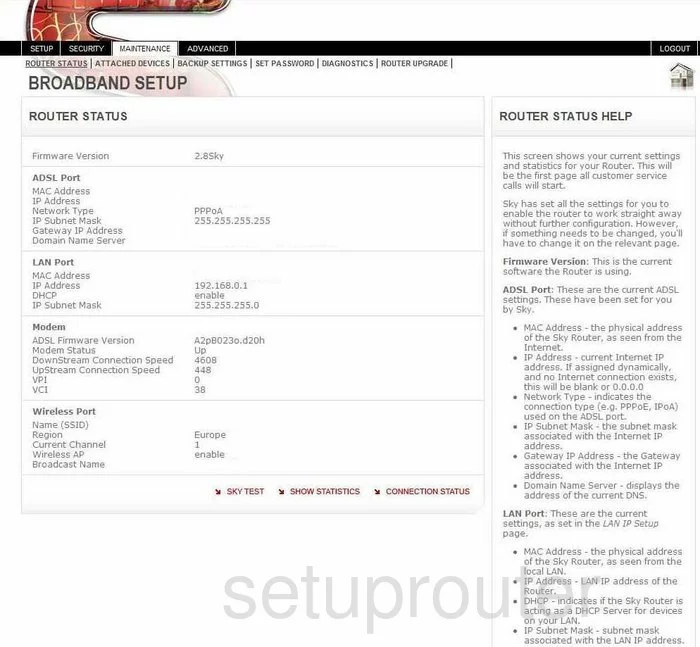
This guide begins on the Router Status page of the Sagem Fast-2504-Sky router. Click the option of SETUP at the top of the page. Then click WIRELESS SETTINGS beneath that.
Change the WiFi Settings on the Sagem Fast 2504 Sky
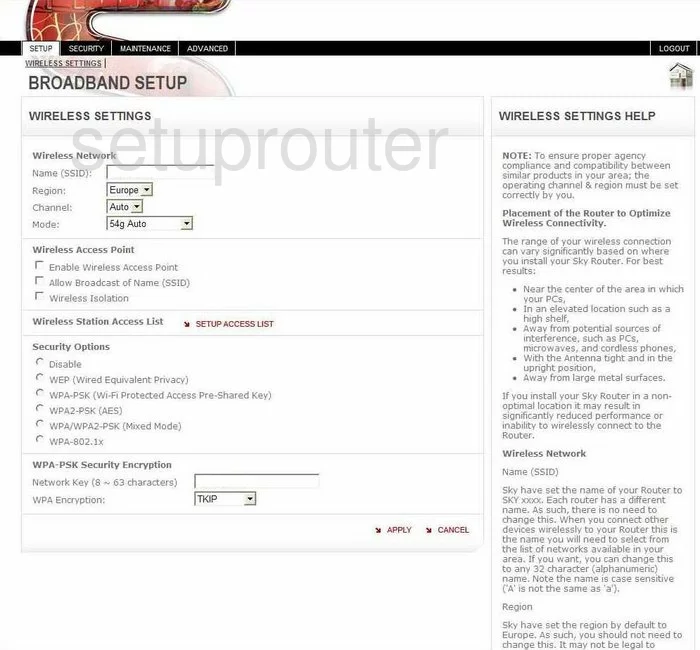
This takes you to a page like the one you see here. First, locate the Name (SSID). This is the network name ID, be creative but avoid personal information. Click this link to learn more.
Beneath that is the Channel. Use the drop down list to choose from 1,6, or 11. Click this link to learn more about the different channels.
Now locate the Security Options. Choose the security option that fits your network the best. We recommend using WPA2-PSK (AES). Find out why in our WEP vs. WPA Guide.
The last thing you need to enter is a Network Key (8~63 characters). Go ahead and enter a password of at least 14 characters with some symbols, numbers, and capital letters. We have more ideas for a strong password in our Password Guide.
That's it, just click the APPLY button and you're done.
Possible Problems when Changing your WiFi Settings
After making these changes to your router you will almost definitely have to reconnect any previously connected devices. This is usually done at the device itself and not at your computer.
Other Sagem Fast 2504 Sky Info
Don't forget about our other Sagem Fast 2504 Sky info that you might be interested in.
This is the wifi guide for the Sagem Fast 2504 Sky. We also have the following guides for the same router:
- Sagem Fast 2504 Sky - How to change the IP Address on a Sagem Fast 2504 Sky router
- Sagem Fast 2504 Sky - Sagem Fast 2504 Sky User Manual
- Sagem Fast 2504 Sky - Sagem Fast 2504 Sky Login Instructions
- Sagem Fast 2504 Sky - Information About the Sagem Fast 2504 Sky Router
- Sagem Fast 2504 Sky - Sagem Fast 2504 Sky Screenshots
- Sagem Fast 2504 Sky - Reset the Sagem Fast 2504 Sky