The Sagem FAST 2864 router is considered a wireless router because it offers WiFi connectivity. WiFi, or simply wireless, allows you to connect various devices to your router, such as wireless printers, smart televisions, and WiFi enabled smartphones.
Other Sagem FAST 2864 Guides
This is the wifi guide for the Sagem FAST 2864. We also have the following guides for the same router:
- Sagem FAST 2864 - How to change the IP Address on a Sagem FAST 2864 router
- Sagem FAST 2864 - Sagem FAST 2864 Login Instructions
- Sagem FAST 2864 - Sagem FAST 2864 User Manual
- Sagem FAST 2864 - How to change the DNS settings on a Sagem FAST 2864 router
- Sagem FAST 2864 - Information About the Sagem FAST 2864 Router
- Sagem FAST 2864 - Sagem FAST 2864 Screenshots
- Sagem FAST 2864 - Reset the Sagem FAST 2864
WiFi Terms
Before we get started there is a little bit of background info that you should be familiar with.
Wireless Name
Your wireless network needs to have a name to uniquely identify it from other wireless networks. If you are not sure what this means we have a guide explaining what a wireless name is that you can read for more information.
Wireless Password
An important part of securing your wireless network is choosing a strong password.
Wireless Channel
Picking a WiFi channel is not always a simple task. Be sure to read about WiFi channels before making the choice.
Encryption
You should almost definitely pick WPA2 for your networks encryption. If you are unsure, be sure to read our WEP vs WPA guide first.
Login To The Sagem FAST 2864
To get started configuring the Sagem FAST 2864 WiFi settings you need to login to your router. If you are already logged in you can skip this step.
To login to the Sagem FAST 2864, follow our Sagem FAST 2864 Login Guide.
Find the WiFi Settings on the Sagem FAST 2864
If you followed our login guide above then you should see this screen.
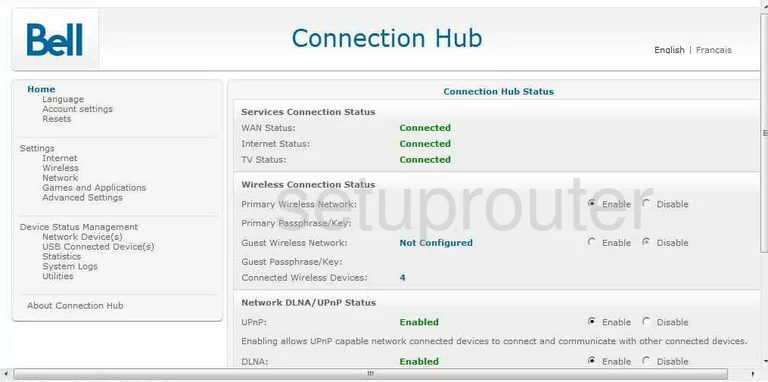
The wireless setup guide begins on the Home page of the Sagem FAST-2864 router. Begin by clicking on the Wireless option in the left sidebar under the heading of Settings.
Some new options appear at the top of the page, select Network.
Change the WiFi Settings on the Sagem FAST 2864
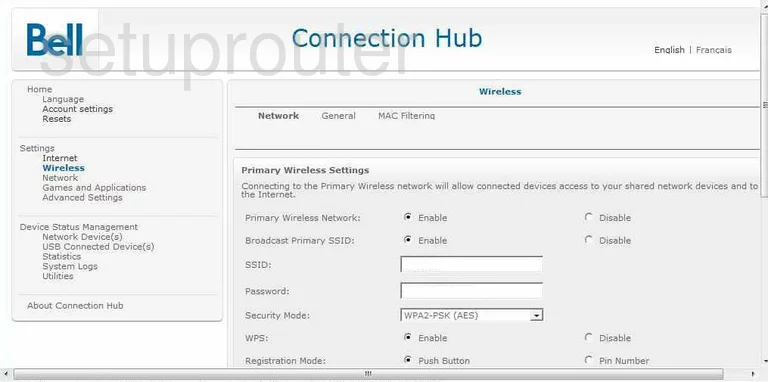
You are now on a page similar to the one you see here.
- Primary Wireless Network - Select Enable.
- Broadcast Primary SSID - It doesn't matter what you choose here. Personally I would leave it Enabled. If you disable this option you must remember what your SSID is. It will not show up as an available network. A hacker determined to find a hidden network can still do so with relative ease.
- SSID - This is the name you create to identify your wireless network. It doesn't really matter what you enter here but we suggest avoiding personal information. Click this link to learn more about this topic.
- Password - This is the password you need to access your network. This password should be as strong as you can make it. We recommend at least 14-20 characters with a mix of letters, numbers, and symbols. Learn more in our Password Guide.
- Security Mode - Here you choose your network security. For the best security available, we recommend WPA2-PSK (AES). Find out why in our WEP vs. WPA Guide.
- WPS - We strongly recommend that you Disable this feature. Click this link to learn why.
- Registration Mode - Leave this at Push Button. It would be even better if a Disable option was available here also. This is also dealing with WPS.
- Save - click this option to save your changes before you exit.
Possible Problems when Changing your WiFi Settings
After making these changes to your router you will almost definitely have to reconnect any previously connected devices. This is usually done at the device itself and not at your computer.
Other Sagem FAST 2864 Info
Don't forget about our other Sagem FAST 2864 info that you might be interested in.
This is the wifi guide for the Sagem FAST 2864. We also have the following guides for the same router:
- Sagem FAST 2864 - How to change the IP Address on a Sagem FAST 2864 router
- Sagem FAST 2864 - Sagem FAST 2864 Login Instructions
- Sagem FAST 2864 - Sagem FAST 2864 User Manual
- Sagem FAST 2864 - How to change the DNS settings on a Sagem FAST 2864 router
- Sagem FAST 2864 - Information About the Sagem FAST 2864 Router
- Sagem FAST 2864 - Sagem FAST 2864 Screenshots
- Sagem FAST 2864 - Reset the Sagem FAST 2864