The Sagem Livebox-2 router is considered a wireless router because it offers WiFi connectivity. WiFi, or simply wireless, allows you to connect various devices to your router, such as wireless printers, smart televisions, and WiFi enabled smartphones.
Other Sagem Livebox-2 Guides
This is the wifi guide for the Sagem Livebox-2. We also have the following guides for the same router:
- Sagem Livebox-2 - How to change the IP Address on a Sagem Livebox-2 router
- Sagem Livebox-2 - Sagem Livebox-2 User Manual
- Sagem Livebox-2 - Sagem Livebox-2 Login Instructions
- Sagem Livebox-2 - How to change the DNS settings on a Sagem Livebox-2 router
- Sagem Livebox-2 - Sagem Livebox-2 Screenshots
- Sagem Livebox-2 - Information About the Sagem Livebox-2 Router
- Sagem Livebox-2 - Reset the Sagem Livebox-2
WiFi Terms
Before we get started there is a little bit of background info that you should be familiar with.
Wireless Name
Your wireless network needs to have a name to uniquely identify it from other wireless networks. If you are not sure what this means we have a guide explaining what a wireless name is that you can read for more information.
Wireless Password
An important part of securing your wireless network is choosing a strong password.
Wireless Channel
Picking a WiFi channel is not always a simple task. Be sure to read about WiFi channels before making the choice.
Encryption
You should almost definitely pick WPA2 for your networks encryption. If you are unsure, be sure to read our WEP vs WPA guide first.
Login To The Sagem Livebox-2
To get started configuring the Sagem Livebox-2 WiFi settings you need to login to your router. If you are already logged in you can skip this step.
To login to the Sagem Livebox-2, follow our Sagem Livebox-2 Login Guide.
Find the WiFi Settings on the Sagem Livebox-2
If you followed our login guide above then you should see this screen.
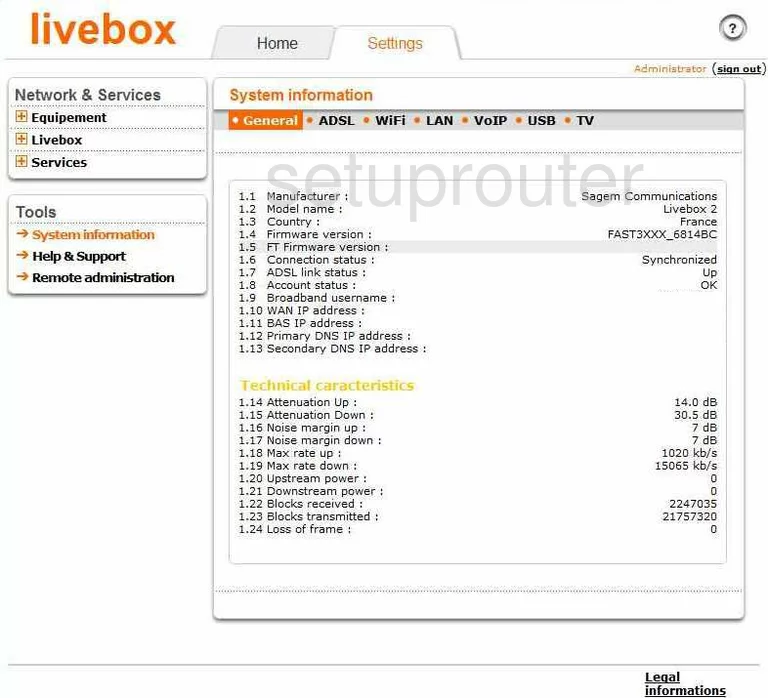
This wireless setup guide begins on the Home page of the Sagem Livebox-2 router. To begin, click the Settings tab at the top of the page. Then in the left sidebar open the Livebox option. Under that click WiFi settings.
Change the WiFi Settings on the Sagem Livebox-2
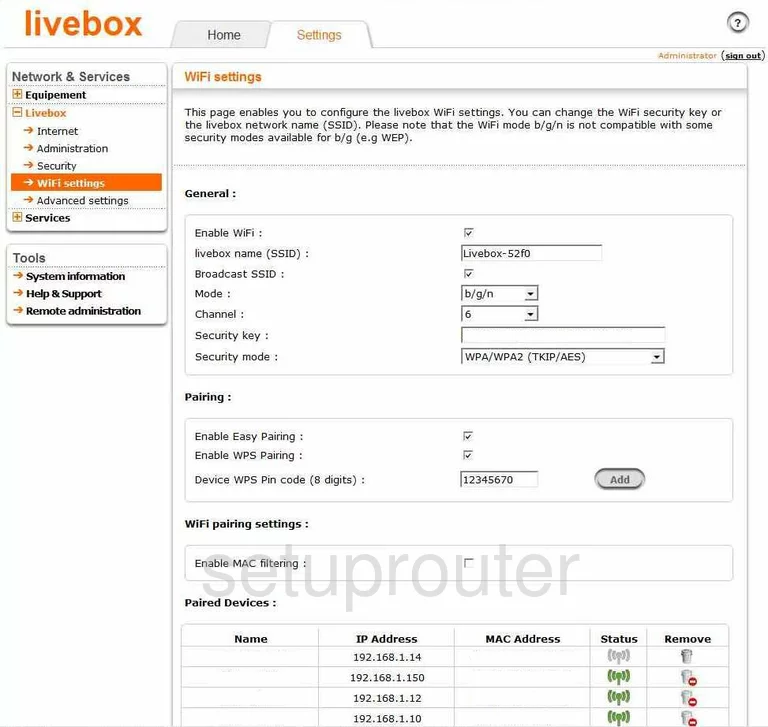
You are now able to configure your wireless settings. The first thing that needs changing is titled livebox name (SSID). This is the network ID and should be unique. It doesn't matter what you enter here but we suggest avoiding personal information. Take a look at our Wireless Names Guide for more on this topic.
Now skip down to the Channel. Make sure you are using channels 1,6, or 11 for the best reception. Learn more about channels in our WiFi Channels Guide.
Next is the Security key. This is the password you use to access your wireless network. Try to use a minimum of 14 to 20 characters. Mix in some symbols, numbers, and capital letters to strengthen it even farther. Read all about passwords in our Choosing a Strong Password guide.
Then locate the Security mode. This is the security you will use to guard against attack. We recommend the strongest, WPA2-PSK (AES). Find out why in our WEP vs. WPA.
Please read our guide on What is WPS then uncheck the box labeled Enable WPS Pairing.
Click Save when you are finished making these changes.
Possible Problems when Changing your WiFi Settings
After making these changes to your router you will almost definitely have to reconnect any previously connected devices. This is usually done at the device itself and not at your computer.
Other Sagem Livebox-2 Info
Don't forget about our other Sagem Livebox-2 info that you might be interested in.
This is the wifi guide for the Sagem Livebox-2. We also have the following guides for the same router:
- Sagem Livebox-2 - How to change the IP Address on a Sagem Livebox-2 router
- Sagem Livebox-2 - Sagem Livebox-2 User Manual
- Sagem Livebox-2 - Sagem Livebox-2 Login Instructions
- Sagem Livebox-2 - How to change the DNS settings on a Sagem Livebox-2 router
- Sagem Livebox-2 - Sagem Livebox-2 Screenshots
- Sagem Livebox-2 - Information About the Sagem Livebox-2 Router
- Sagem Livebox-2 - Reset the Sagem Livebox-2