The Sagem Livebox FTTHv2 router is considered a wireless router because it offers WiFi connectivity. WiFi, or simply wireless, allows you to connect various devices to your router, such as wireless printers, smart televisions, and WiFi enabled smartphones.
Other Sagem Livebox FTTHv2 Guides
This is the wifi guide for the Sagem Livebox FTTHv2. We also have the following guides for the same router:
- Sagem Livebox FTTHv2 - How to change the IP Address on a Sagem Livebox FTTHv2 router
- Sagem Livebox FTTHv2 - Sagem Livebox FTTHv2 Login Instructions
- Sagem Livebox FTTHv2 - Sagem Livebox FTTHv2 User Manual
- Sagem Livebox FTTHv2 - Sagem Livebox FTTHv2 Screenshots
- Sagem Livebox FTTHv2 - Information About the Sagem Livebox FTTHv2 Router
- Sagem Livebox FTTHv2 - Reset the Sagem Livebox FTTHv2
WiFi Terms
Before we get started there is a little bit of background info that you should be familiar with.
Wireless Name
Your wireless network needs to have a name to uniquely identify it from other wireless networks. If you are not sure what this means we have a guide explaining what a wireless name is that you can read for more information.
Wireless Password
An important part of securing your wireless network is choosing a strong password.
Wireless Channel
Picking a WiFi channel is not always a simple task. Be sure to read about WiFi channels before making the choice.
Encryption
You should almost definitely pick WPA2 for your networks encryption. If you are unsure, be sure to read our WEP vs WPA guide first.
Login To The Sagem Livebox FTTHv2
To get started configuring the Sagem Livebox FTTHv2 WiFi settings you need to login to your router. If you are already logged in you can skip this step.
To login to the Sagem Livebox FTTHv2, follow our Sagem Livebox FTTHv2 Login Guide.
Find the WiFi Settings on the Sagem Livebox FTTHv2
If you followed our login guide above then you should see this screen.
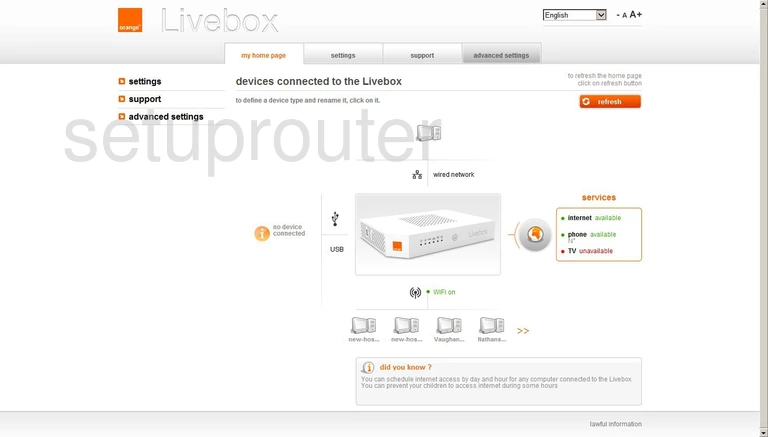
This guide begins on my home page of the Sagem Livebox FTTHv2. To configure the wireless settings, click the option at the top of the page labeled advanced settings.
This should open up a new set of choices in the left sidebar. Select the option of WiFi.
Change the WiFi Settings on the Sagem Livebox FTTHv2
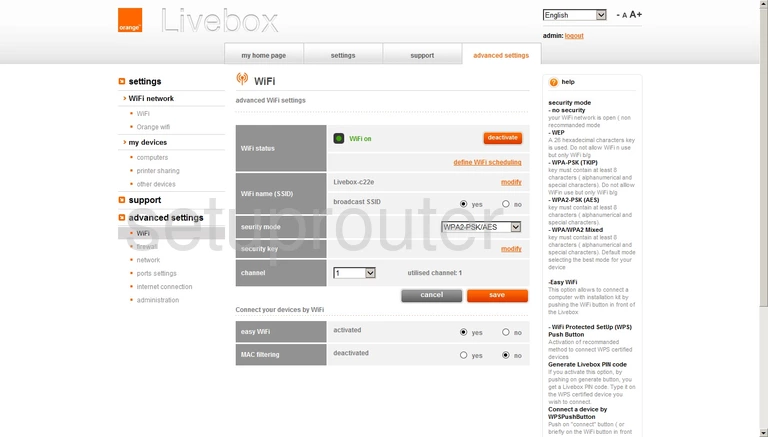
This brings you to the page you see here.
First, locate the WiFi name (SSID). To the right of that will be the current SSID. You need to change this to something unique. Select the orange option of modify. This opens a page or box that unfortunately we don't have. You are prompted on this new page or box to enter a new WiFi name (SSID). While what you enter here doesn't really matter we do recommend avoiding personal information. Learn more by clicking this link. If you are prompted to save this change, do so before continuing.
Once you are taken back to this page, locate the security mode. There are several options here and we recommend the strongest, WPA2-PSK/AES. If you want to learn why this is the best option for your home network, read our WEP vs. WPA.
Below that is the security key. Once again click the orange modify to the right. And once again we don't have that particular screenshot for you. You should be prompted to enter a password here for your internet network. Create a strong password of at least 14 to 20 characters with a mix of numbers, letters, and symbols. Learn more in our Password Guide. If prompted to save, do so before continuing.
The next setting is the channel. We suggest using channels 1,6, or 11. Learn why in our WiFi Channels Guide.
That's it, congratulations. Click the orange save button before you exit.
Possible Problems when Changing your WiFi Settings
After making these changes to your router you will almost definitely have to reconnect any previously connected devices. This is usually done at the device itself and not at your computer.
Other Sagem Livebox FTTHv2 Info
Don't forget about our other Sagem Livebox FTTHv2 info that you might be interested in.
This is the wifi guide for the Sagem Livebox FTTHv2. We also have the following guides for the same router:
- Sagem Livebox FTTHv2 - How to change the IP Address on a Sagem Livebox FTTHv2 router
- Sagem Livebox FTTHv2 - Sagem Livebox FTTHv2 Login Instructions
- Sagem Livebox FTTHv2 - Sagem Livebox FTTHv2 User Manual
- Sagem Livebox FTTHv2 - Sagem Livebox FTTHv2 Screenshots
- Sagem Livebox FTTHv2 - Information About the Sagem Livebox FTTHv2 Router
- Sagem Livebox FTTHv2 - Reset the Sagem Livebox FTTHv2