The Sagemcom 3764 router is considered a wireless router because it offers WiFi connectivity. WiFi, or simply wireless, allows you to connect various devices to your router, such as wireless printers, smart televisions, and WiFi enabled smartphones.
Other Sagemcom 3764 Guides
This is the wifi guide for the Sagemcom 3764 PL Orange. We also have the following guides for the same router:
- Sagemcom 3764 PL Orange - Sagemcom 3764 User Manual
- Sagemcom 3764 PL Orange - How to change the IP Address on a Sagemcom 3764 router
- Sagemcom 3764 PL Orange - Sagemcom 3764 Login Instructions
- Sagemcom 3764 PL Orange - How to change the DNS settings on a Sagemcom 3764 router
- Sagemcom 3764 PL Orange - Information About the Sagemcom 3764 Router
- Sagemcom 3764 PL Orange - Sagemcom 3764 Screenshots
- Sagemcom 3764 PL Orange - Reset the Sagemcom 3764
WiFi Terms
Before we get started there is a little bit of background info that you should be familiar with.
Wireless Name
Your wireless network needs to have a name to uniquely identify it from other wireless networks. If you are not sure what this means we have a guide explaining what a wireless name is that you can read for more information.
Wireless Password
An important part of securing your wireless network is choosing a strong password.
Wireless Channel
Picking a WiFi channel is not always a simple task. Be sure to read about WiFi channels before making the choice.
Encryption
You should almost definitely pick WPA2 for your networks encryption. If you are unsure, be sure to read our WEP vs WPA guide first.
Login To The Sagemcom 3764
To get started configuring the Sagemcom 3764 WiFi settings you need to login to your router. If you are already logged in you can skip this step.
To login to the Sagemcom 3764, follow our Sagemcom 3764 Login Guide.
Find the WiFi Settings on the Sagemcom 3764
If you followed our login guide above then you should see this screen.
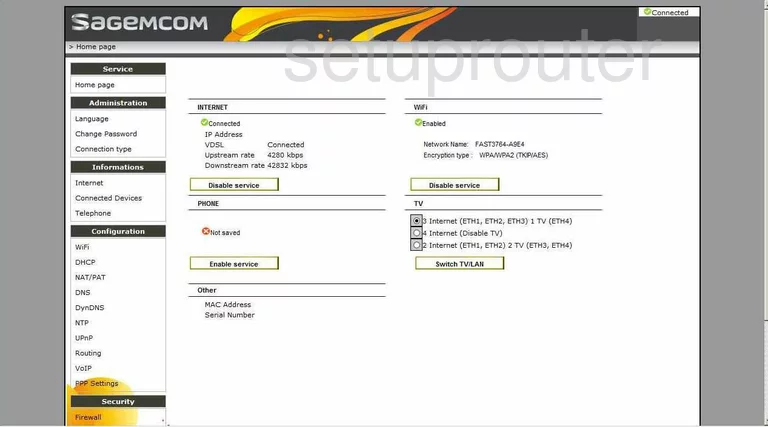
After you have logged into the Sagemcom 3764-Orange-PL you should find yourself on the Home page of your Sagemcom 3764-Orange-PL router. To begin the wireless setup, select the option of WiFi under the heading of Configuration.
Change the WiFi Settings on the Sagemcom 3764
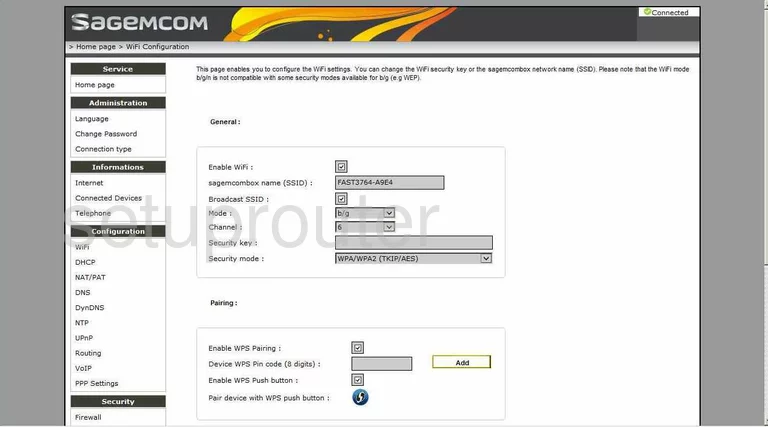
- Enable WiFi - This box should have a checkmark in it.
- sagemcombox name (SSID) - This is the network Identification and should be unique to you. It doesn't matter what you enter here but we suggest avoiding personal information. Click this link to learn more.
- Broadcast SSID - This is asking if you want your SSID to be hidden from scanning devices. If you choose to hide it, you will need to remember your SSID. It is also important to note that a hacker intent on finding a hidden network can still do so.
- Mode - The mode refers to the age of the wireless devices you are connecting to this wireless network. For the most range, choose b/g/n.
- Channel - Be sure you are using channels 1,6, or 11. To learn why, read our WiFi Channels Guide.
- Security Key - The key is the password you use to access your network. This needs to be strong and you will need to enter this key or password into each wireless device you want to connect to the internet. We recommend using a minimum of 14 to 20 characters. Try substituting a symbol or number for some of the letters to make your password even stronger. We have more ideas for you in our Password Guide.
- Security Mode - It is important to have security for your wireless network. We recommend the strongest which is WPA2-PSK (AES). Learn why this is your best option in our WEP vs. WPA.
- Enable WPS Pairing - Please read our What is WPS Guide then uncheck the box in order to deactivate the WPS.
- Enable WPS Push button - At this point this option may have disappeared after disabling the WPS. If not, we recommend unchecking this box also.
- Confirm - This will save the changes you have made.
Congratulations, you did it!
Possible Problems when Changing your WiFi Settings
After making these changes to your router you will almost definitely have to reconnect any previously connected devices. This is usually done at the device itself and not at your computer.
Other Sagemcom 3764 Info
Don't forget about our other Sagemcom 3764 info that you might be interested in.
This is the wifi guide for the Sagemcom 3764 PL Orange. We also have the following guides for the same router:
- Sagemcom 3764 PL Orange - Sagemcom 3764 User Manual
- Sagemcom 3764 PL Orange - How to change the IP Address on a Sagemcom 3764 router
- Sagemcom 3764 PL Orange - Sagemcom 3764 Login Instructions
- Sagemcom 3764 PL Orange - How to change the DNS settings on a Sagemcom 3764 router
- Sagemcom 3764 PL Orange - Information About the Sagemcom 3764 Router
- Sagemcom 3764 PL Orange - Sagemcom 3764 Screenshots
- Sagemcom 3764 PL Orange - Reset the Sagemcom 3764