These are user-submitted screenshots.
Please feel free to share screenshots with us using our Router Screenshot Grabber, which is a free tool in Network Utilities. It makes the capture process easy and sends the screenshots to us automatically.
Use a VPN
Have you considered using a VPN when you connect to the internet? A VPN is a great way to increase your security and anonymity while surfing.
We use and recommend NordVPN because not only is it the fastest VPN, it includes a new feature called Meshnet that makes securely sharing your home network super simple. With NordVPN Meshnet, you can connect to your devices from anywhere in the world, completely secure, over a highly encrypted VPN tunnel.
When shopping for a VPN, make sure that they meet the following criteria:
- Your VPN provider should have a no-logs policy. This means that they do not keep any logs of any kind.
- Make sure that your VPN provider has lots of exit nodes all around the world.
- Check that your VPN will not affect your speed.
- Verify that your VPN provider uses WireGuard as the underlying protocol.
- Many people prefer a VPN provider that is not based in the United States.
This is the list of requirements that we used when we were shopping around for a VPN provider. There are lots of free, shady VPN providers out there that we looked at and dismissed.
Based in Panama, using diskless servers, and with over 6,100 servers in 61 countries, we can safely say that NordVPN satisfies all of these requirements.

Once you've set up your NordVPN account on multiple computers and enabled Meshnet, you can seamlessly access all of your devices as if they were on the same network. You don't even have to log in to your router. It's very simple.
Every time you click on one of our affiliate links, such as NordVPN, we get a little kickback for introducing you to the service. Think of us as your VPN wingman.
This is the screenshots guide for the Samsung MiFi-2200. We also have the following guides for the same router:
- Samsung MiFi-2200 - Reset the Samsung MiFi-2200
- Samsung MiFi-2200 - How to change the IP Address on a Samsung MiFi-2200 router
- Samsung MiFi-2200 - Samsung MiFi-2200 User Manual
- Samsung MiFi-2200 - Samsung MiFi-2200 Login Instructions
- Samsung MiFi-2200 - Setup WiFi on the Samsung MiFi-2200
- Samsung MiFi-2200 - Information About the Samsung MiFi-2200 Router
All Samsung MiFi-2200 Screenshots
All screenshots below were captured from a Samsung MiFi-2200 router.
Samsung MiFi-2200 Login Screenshot
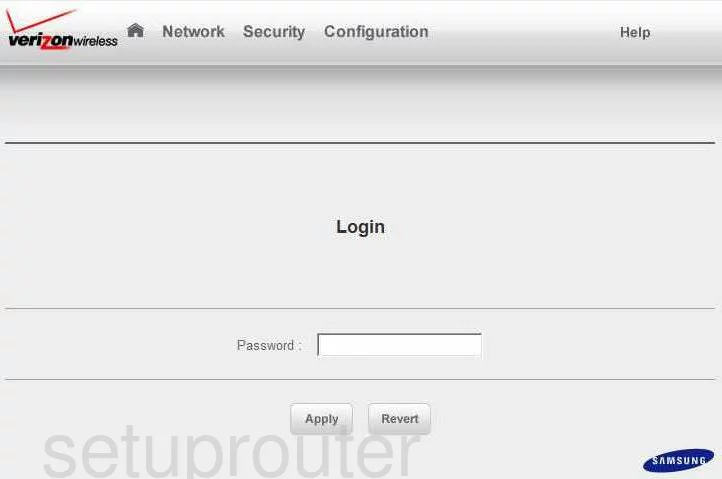
Samsung MiFi-2200 Status Screenshot
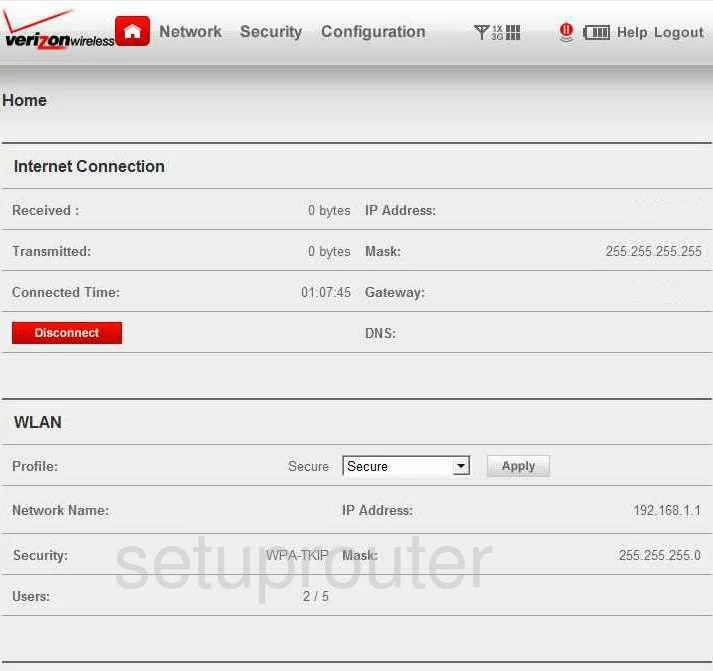
Samsung MiFi-2200 Setup Screenshot
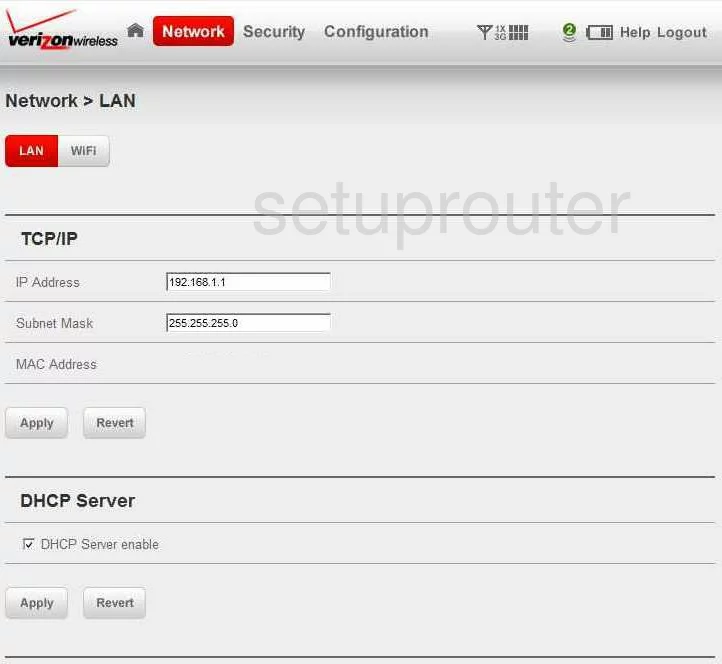
Samsung MiFi-2200 Password Screenshot
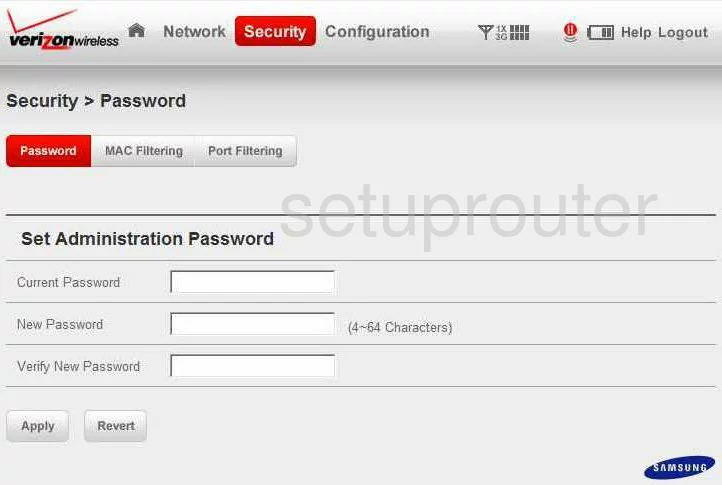
Samsung MiFi-2200 Port Forwarding Screenshot
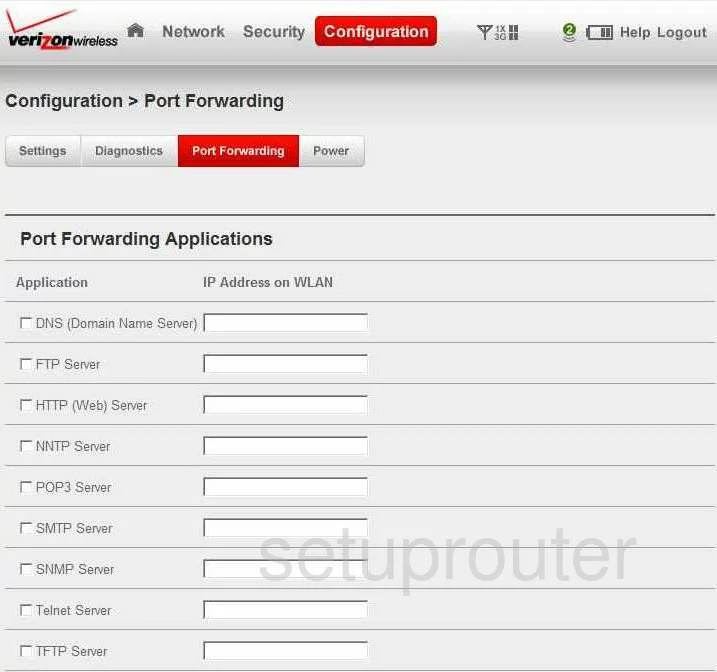
Samsung MiFi-2200 Url Filter Screenshot
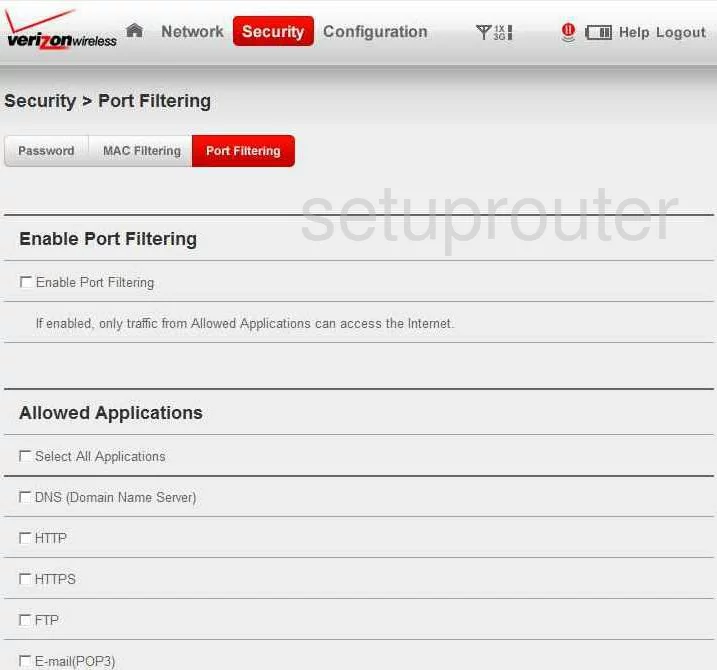
Samsung MiFi-2200 General Screenshot
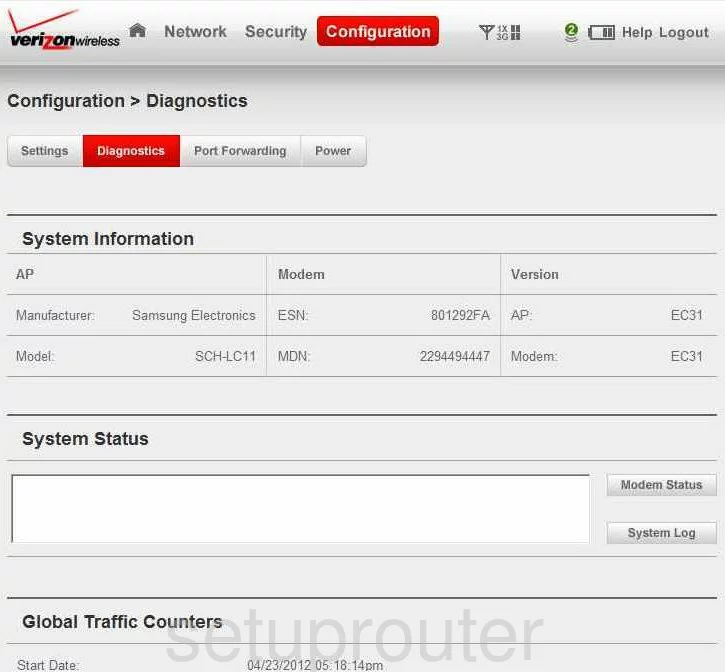
Samsung MiFi-2200 General Screenshot
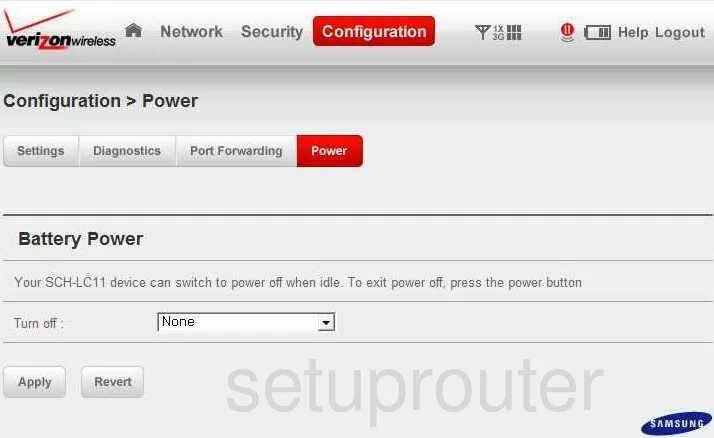
Samsung MiFi-2200 General Screenshot
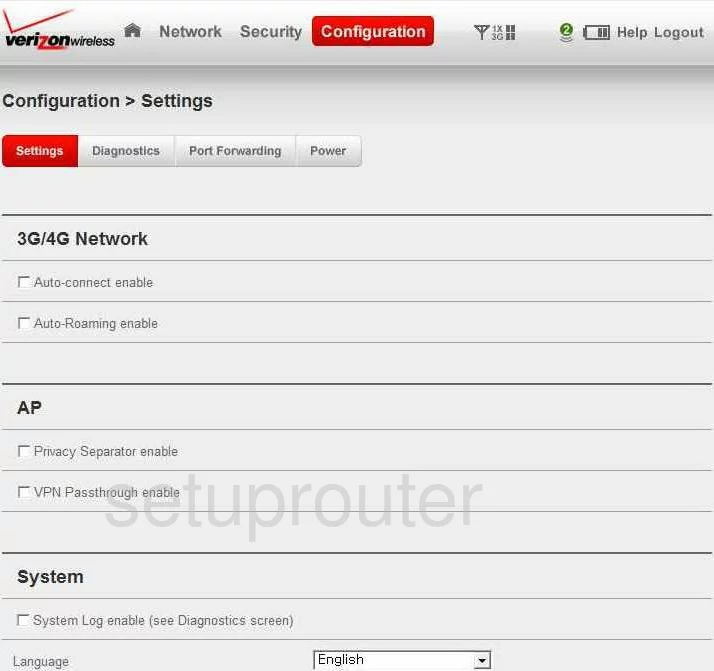
Samsung MiFi-2200 Wifi Security Screenshot
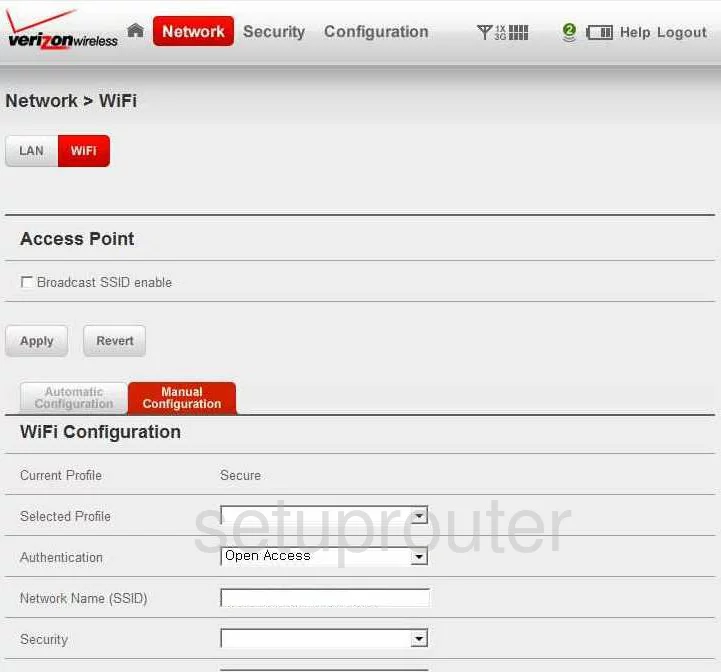
Samsung MiFi-2200 Device Image Screenshot

This is the screenshots guide for the Samsung MiFi-2200. We also have the following guides for the same router:
- Samsung MiFi-2200 - Reset the Samsung MiFi-2200
- Samsung MiFi-2200 - How to change the IP Address on a Samsung MiFi-2200 router
- Samsung MiFi-2200 - Samsung MiFi-2200 User Manual
- Samsung MiFi-2200 - Samsung MiFi-2200 Login Instructions
- Samsung MiFi-2200 - Setup WiFi on the Samsung MiFi-2200
- Samsung MiFi-2200 - Information About the Samsung MiFi-2200 Router