The SBS BW5150 router is considered a wireless router because it offers WiFi connectivity. WiFi, or simply wireless, allows you to connect various devices to your router, such as wireless printers, smart televisions, and WiFi enabled smartphones.
Other SBS BW5150 Guides
This is the wifi guide for the SBS BW5150. We also have the following guides for the same router:
- SBS BW5150 - Reset the SBS BW5150
- SBS BW5150 - How to change the IP Address on a SBS BW5150 router
- SBS BW5150 - SBS BW5150 User Manual
- SBS BW5150 - SBS BW5150 Login Instructions
- SBS BW5150 - How to change the DNS settings on a SBS BW5150 router
- SBS BW5150 - Information About the SBS BW5150 Router
- SBS BW5150 - SBS BW5150 Screenshots
WiFi Terms
Before we get started there is a little bit of background info that you should be familiar with.
Wireless Name
Your wireless network needs to have a name to uniquely identify it from other wireless networks. If you are not sure what this means we have a guide explaining what a wireless name is that you can read for more information.
Wireless Password
An important part of securing your wireless network is choosing a strong password.
Wireless Channel
Picking a WiFi channel is not always a simple task. Be sure to read about WiFi channels before making the choice.
Encryption
You should almost definitely pick WPA2 for your networks encryption. If you are unsure, be sure to read our WEP vs WPA guide first.
Login To The SBS BW5150
To get started configuring the SBS BW5150 WiFi settings you need to login to your router. If you are already logged in you can skip this step.
To login to the SBS BW5150, follow our SBS BW5150 Login Guide.
Find the WiFi Settings on the SBS BW5150
If you followed our login guide above then you should see this screen.
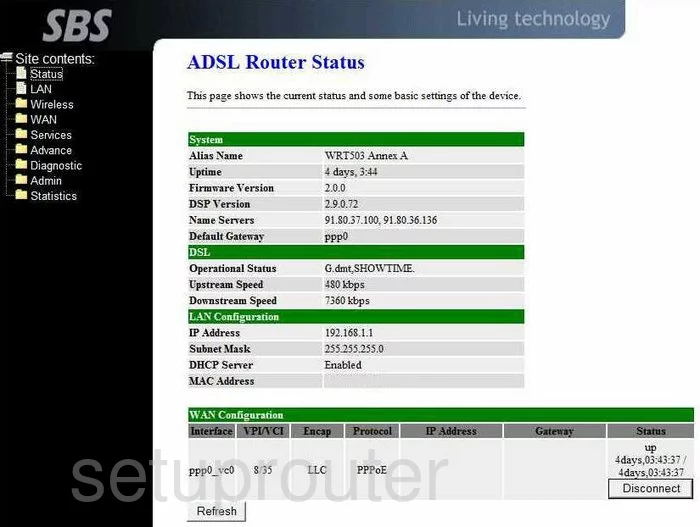
After you have logged into the SBS BW5150 you begin on the ADSL Router Status page. From there click the option of Wireless in the left sidebar. Then below that choose Basic Settings.
Change the WiFi Settings on the SBS BW5150
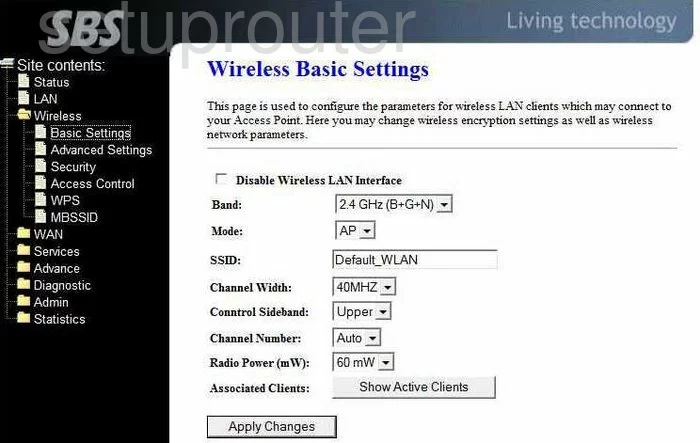
Once on this new page, locate the SSID. Go ahead and change this to a name you come up with. This name can be anything you like but we recommend avoiding personal information. Learn more in our How to Change your Wireless Name guide.
Now take a look at the Channel Number. Be sure to use channels 1,6, or 11 for the best reception. Learn more about this in our WiFi Channels Guide.
Select Apply Changes in order to save the changes you made.
Back in the left sidebar select the option of Security.
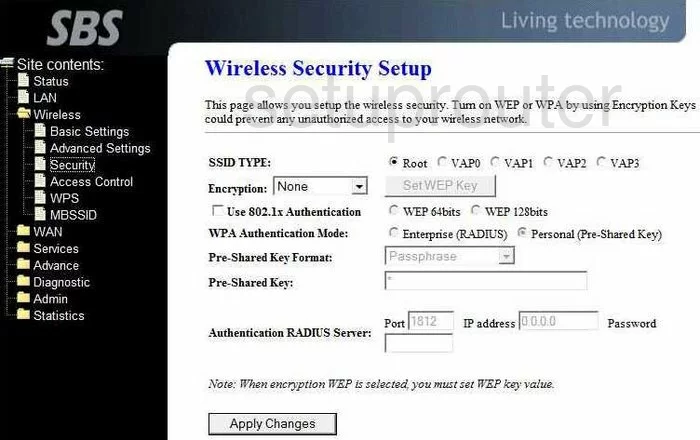
This takes you to a page like the one above.
The SSID TYPE should be set to Root.
Set the Encryption to the strongest security. This is WPA2(AES). If you are interested in learning more, read our WEP vs. WPA Guide.
Now skip down the the WPA Authentication Mode. Choose Personal (Pre-Shared Key).
Next, choose the Pre-Shared Key Format. We recommend Passphrase.
Finally, change the Pre-Shared Key. This is the password you use to access your network. We recommend using a minimum of 14 to 20 characters and at least one symbol, number, and capital letter. Learn more tips in our Choosing a Strong Password guide.
That's it, just click the Apply Changes and you are done.
Possible Problems when Changing your WiFi Settings
After making these changes to your router you will almost definitely have to reconnect any previously connected devices. This is usually done at the device itself and not at your computer.
Other SBS BW5150 Info
Don't forget about our other SBS BW5150 info that you might be interested in.
This is the wifi guide for the SBS BW5150. We also have the following guides for the same router:
- SBS BW5150 - Reset the SBS BW5150
- SBS BW5150 - How to change the IP Address on a SBS BW5150 router
- SBS BW5150 - SBS BW5150 User Manual
- SBS BW5150 - SBS BW5150 Login Instructions
- SBS BW5150 - How to change the DNS settings on a SBS BW5150 router
- SBS BW5150 - Information About the SBS BW5150 Router
- SBS BW5150 - SBS BW5150 Screenshots