These are user-submitted screenshots.
If you would like to upload screenshots for us to use, please use our Router Screenshot Grabber, which is a free tool in Network Utilities. It makes the capture process easy and sends the screenshots to us automatically.
This is the screenshots guide for the Securifi Almond. We also have the following guides for the same router:
- Securifi Almond - Reset the Securifi Almond
- Securifi Almond - Setup WiFi on the Securifi Almond
- Securifi Almond - How to change the IP Address on a Securifi Almond router
- Securifi Almond - Securifi Almond Login Instructions
- Securifi Almond - Securifi Almond User Manual
- Securifi Almond - Information About the Securifi Almond Router
All Securifi Almond Screenshots
All screenshots below were captured from a Securifi Almond router.
Securifi Almond Wifi Wps Screenshot
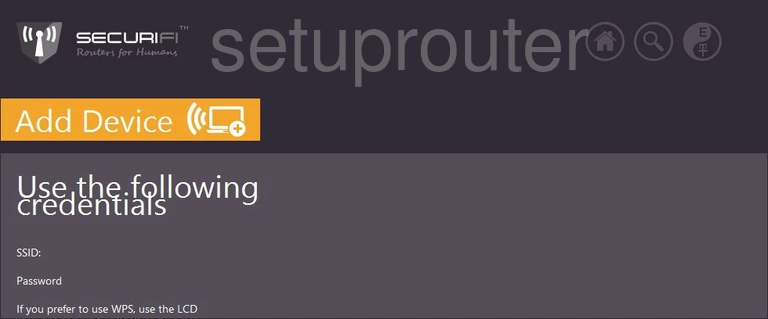
Securifi Almond Url Filter Screenshot
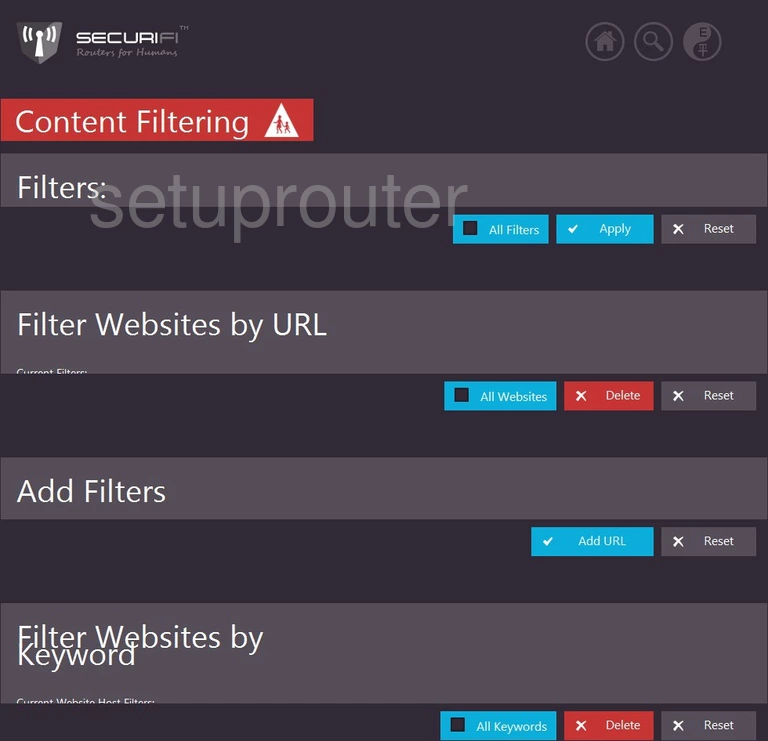
Securifi Almond Dmz Screenshot
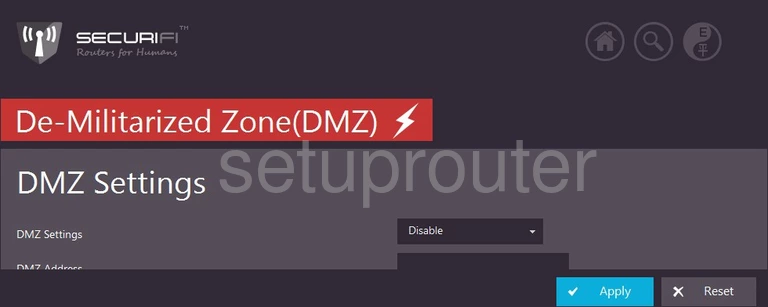
Securifi Almond Ip Filter Screenshot
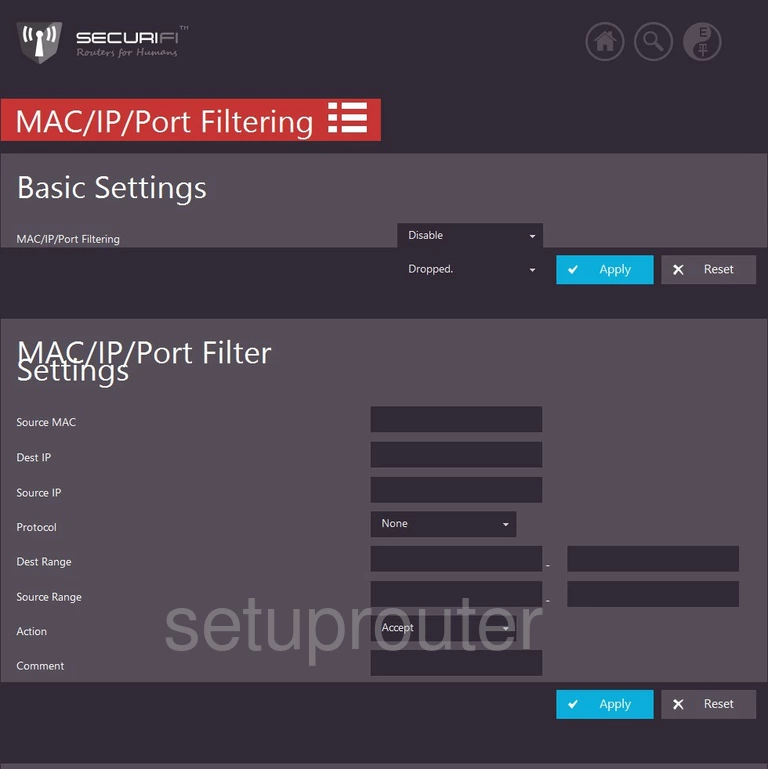
Securifi Almond Firewall Screenshot
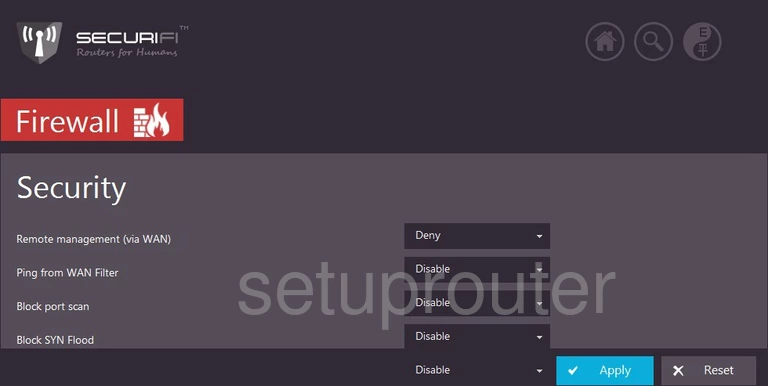
Securifi Almond Port Forwarding Screenshot
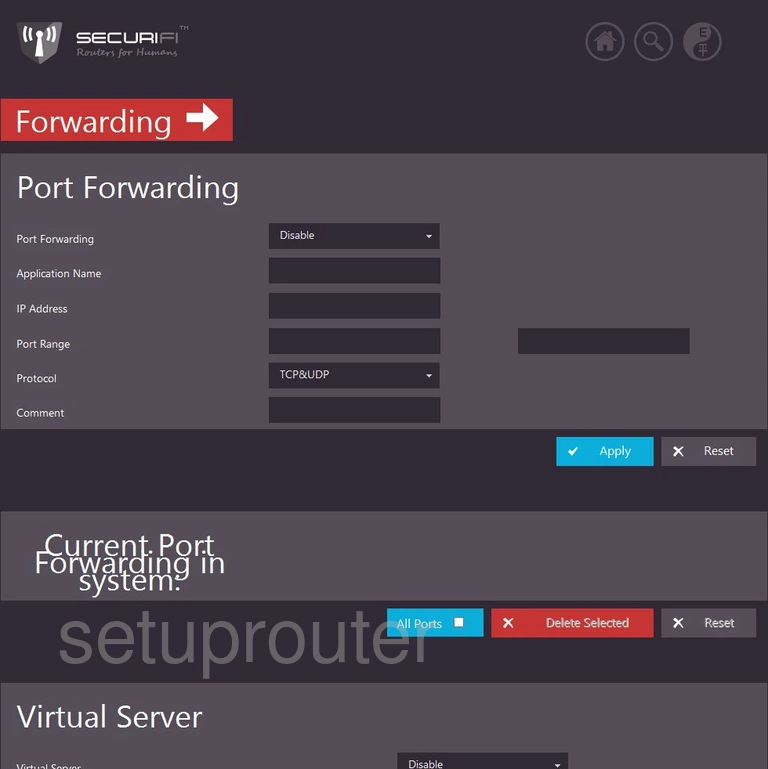
Securifi Almond Setup Screenshot
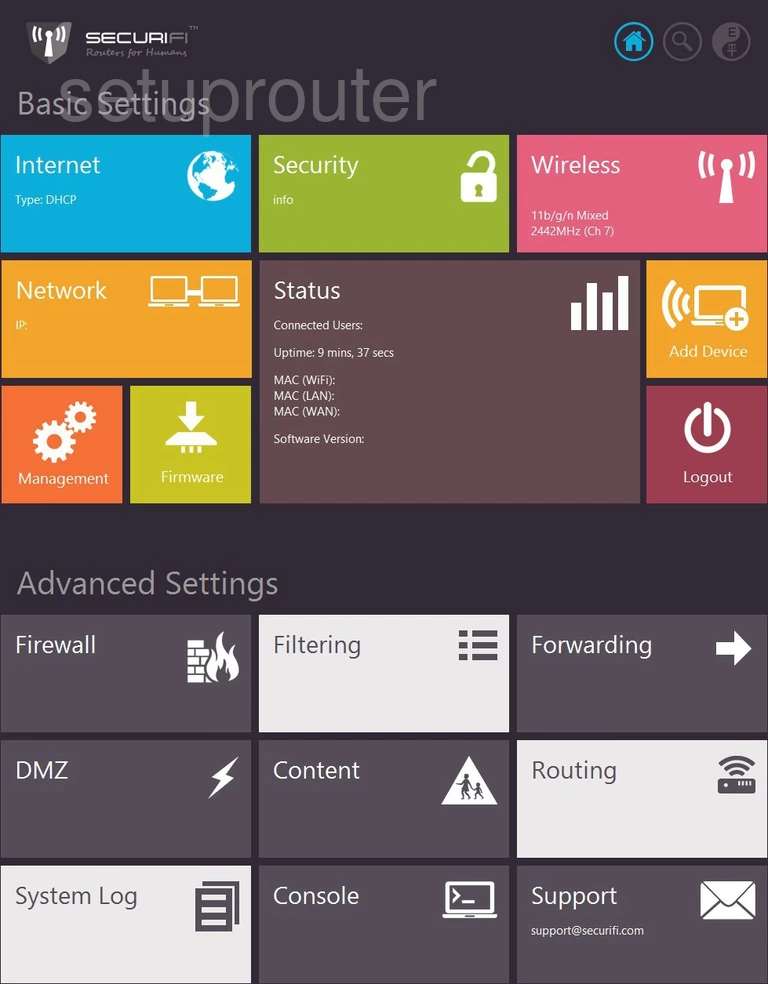
Securifi Almond Wan Screenshot
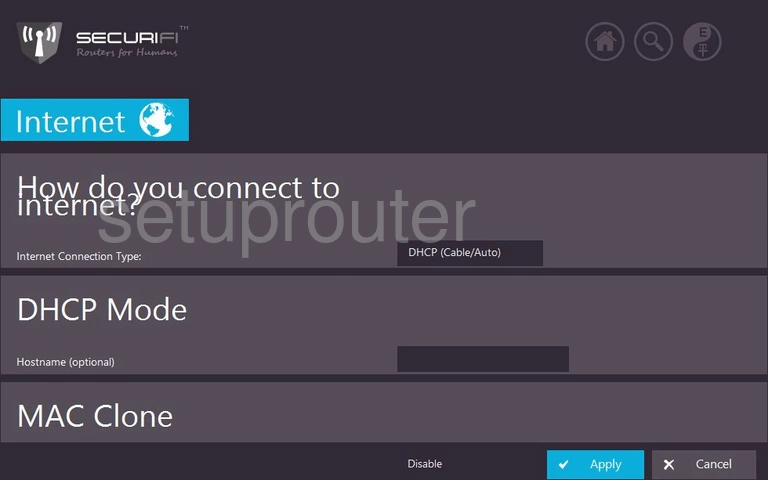
Securifi Almond Password Screenshot
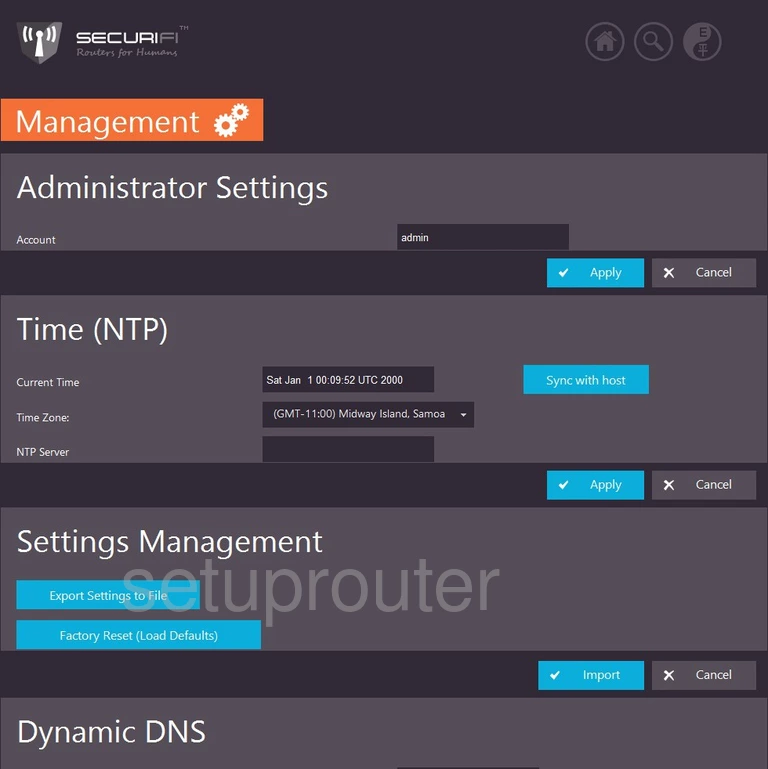
Securifi Almond Lan Screenshot
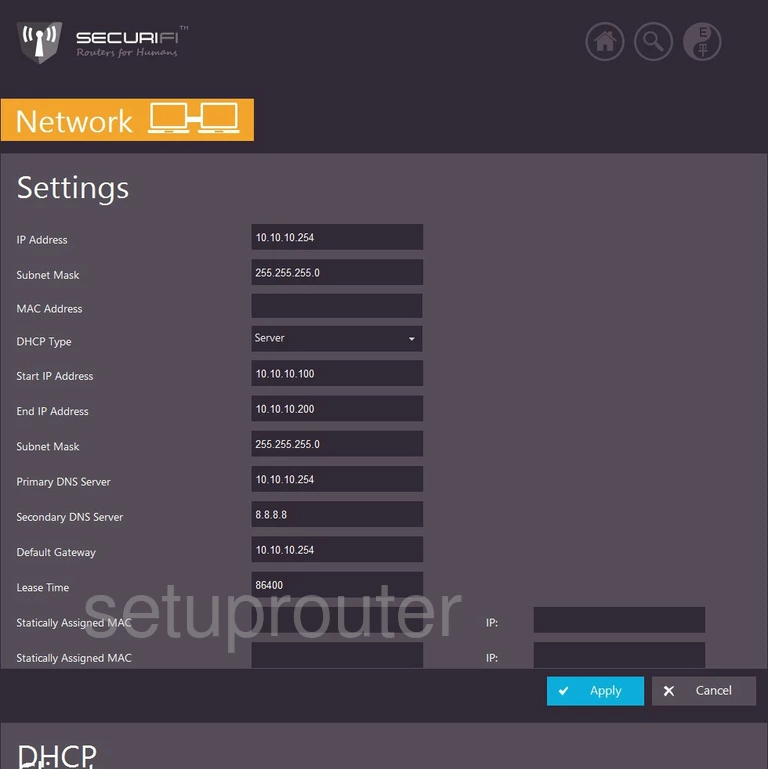
Securifi Almond Wifi Security Screenshot
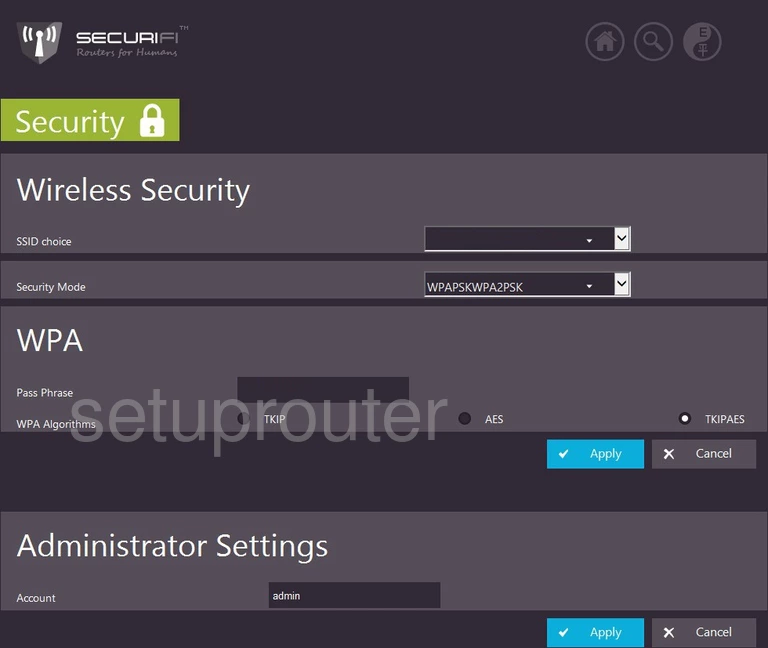
Securifi Almond Firmware Screenshot
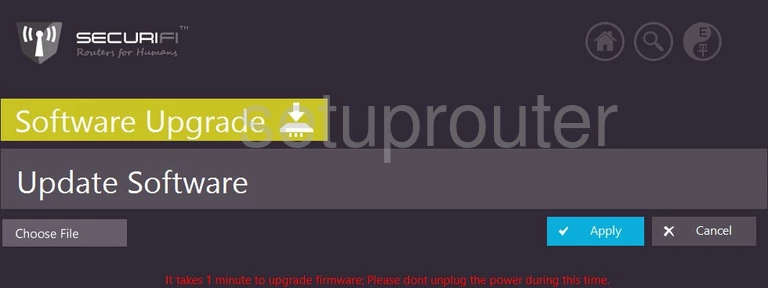
Securifi Almond Routing Screenshot
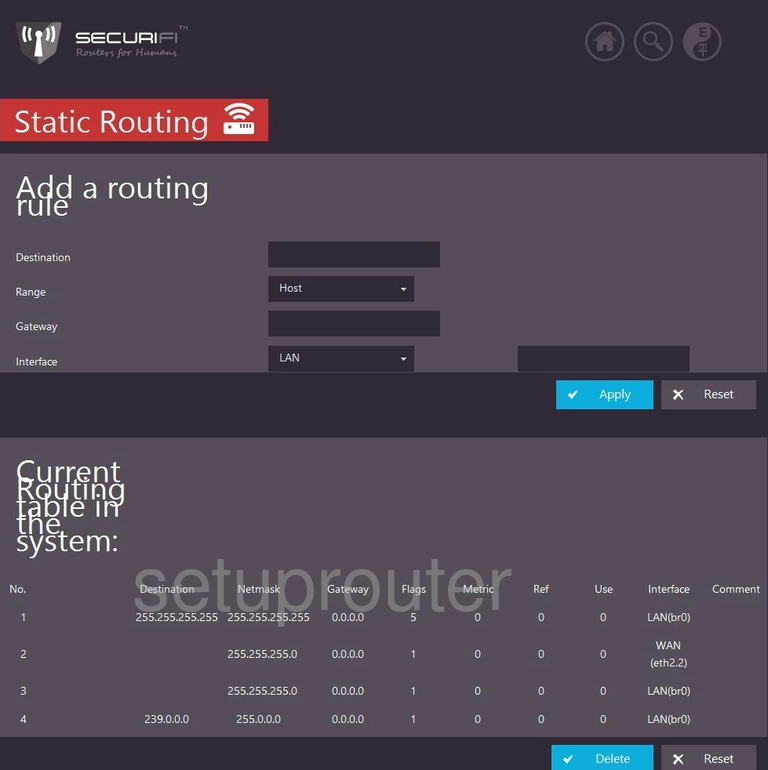
Securifi Almond Status Screenshot
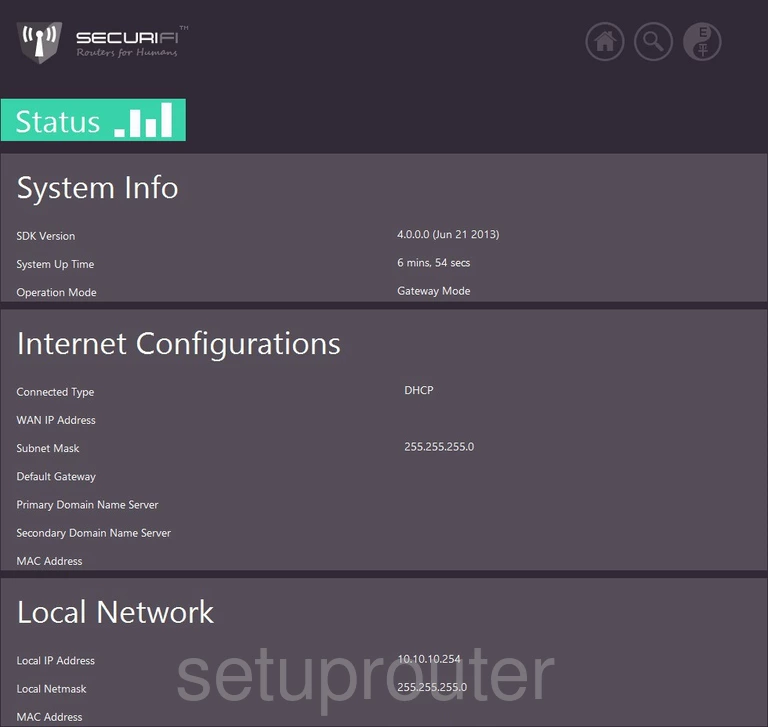
Securifi Almond General Screenshot
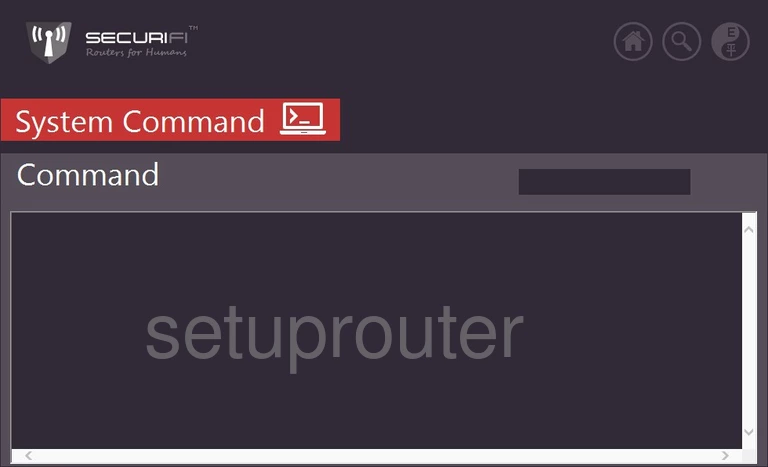
Securifi Almond Log Screenshot
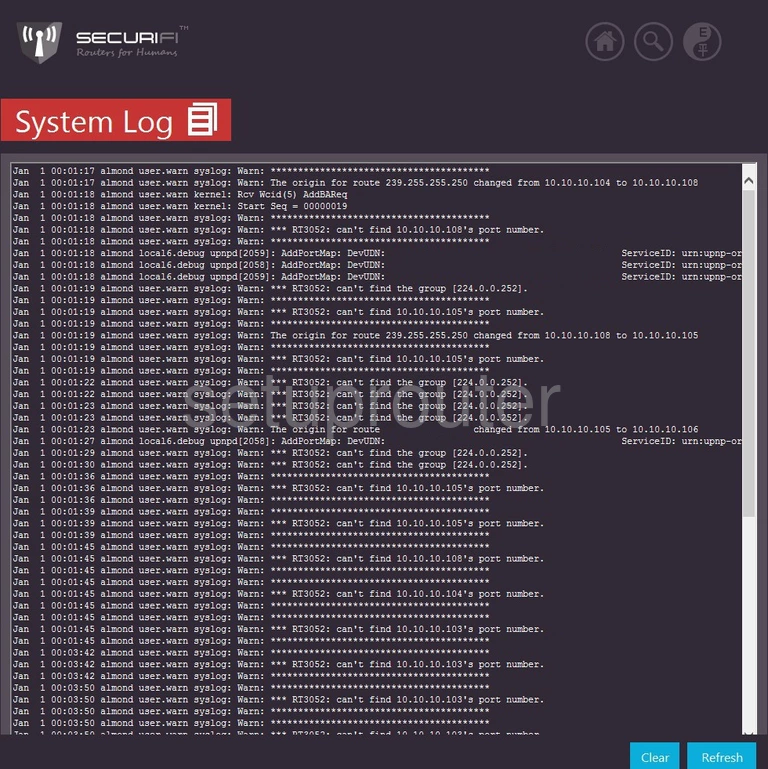
Securifi Almond Wifi Setup Screenshot
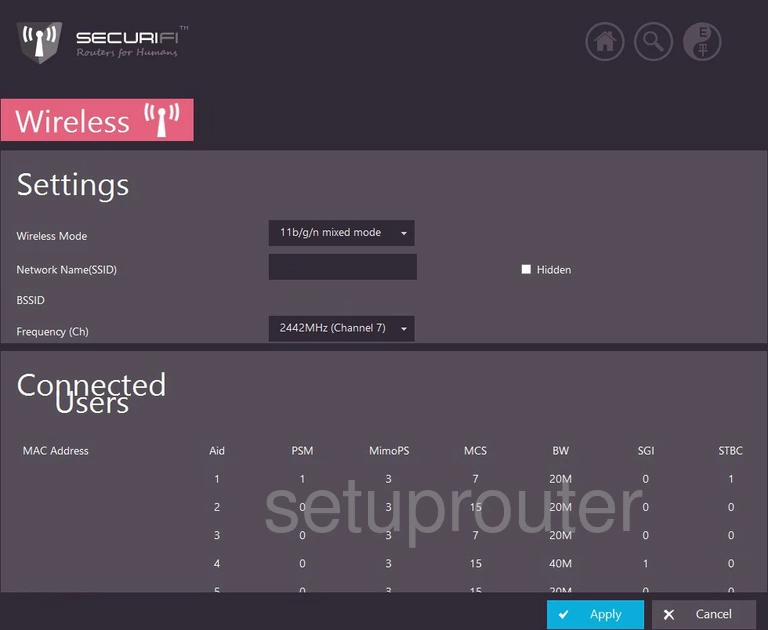
Securifi Almond Device Image Screenshot

This is the screenshots guide for the Securifi Almond. We also have the following guides for the same router:
- Securifi Almond - Reset the Securifi Almond
- Securifi Almond - Setup WiFi on the Securifi Almond
- Securifi Almond - How to change the IP Address on a Securifi Almond router
- Securifi Almond - Securifi Almond Login Instructions
- Securifi Almond - Securifi Almond User Manual
- Securifi Almond - Information About the Securifi Almond Router