Thank you to the users of this site who have submitted the screenshots below.
If you would like to submit screenshots for us to use, please use our Router Screenshot Grabber, which is a free tool in Network Utilities. It makes the capture process easy and sends the screenshots to us automatically.
This is the screenshots guide for the Seowonintech SLC-120S07OG. We also have the following guides for the same router:
All Seowonintech SLC-120S07OG Screenshots
All screenshots below were captured from a Seowonintech SLC-120S07OG router.
Seowonintech SLC-120S07OG Vpn Screenshot
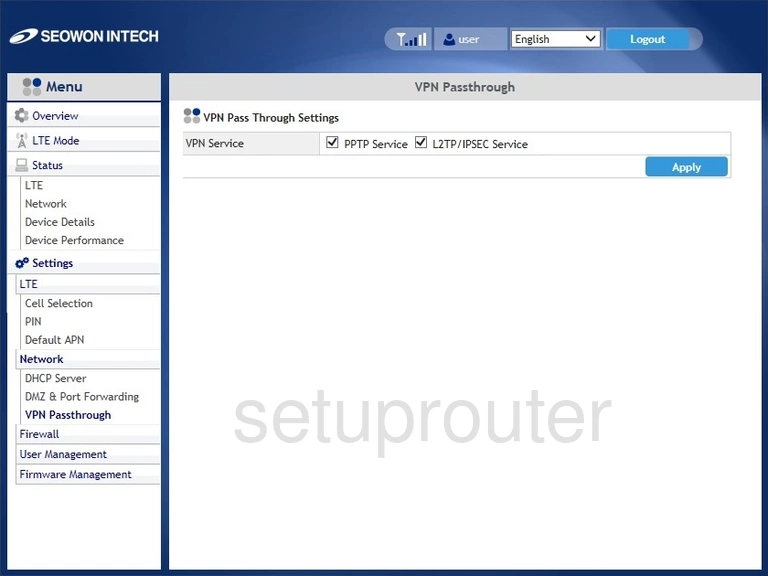
Seowonintech SLC-120S07OG Tr-069 Screenshot
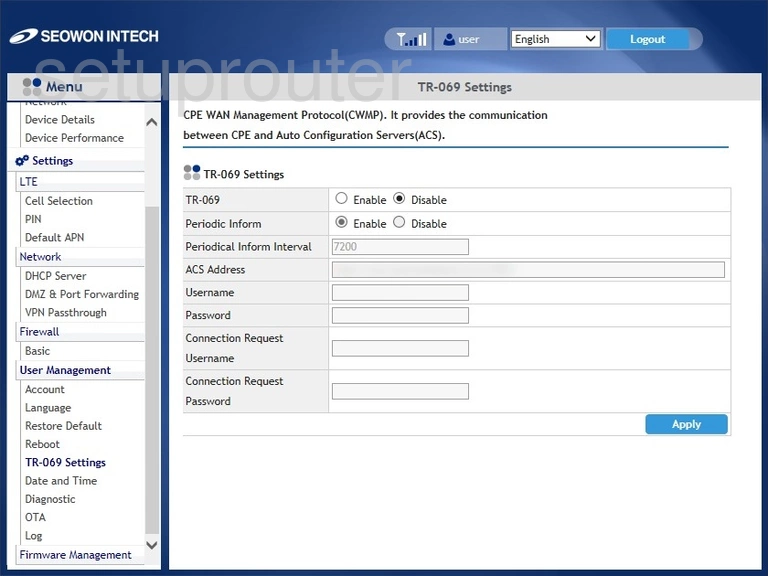
Seowonintech SLC-120S07OG Reboot Screenshot
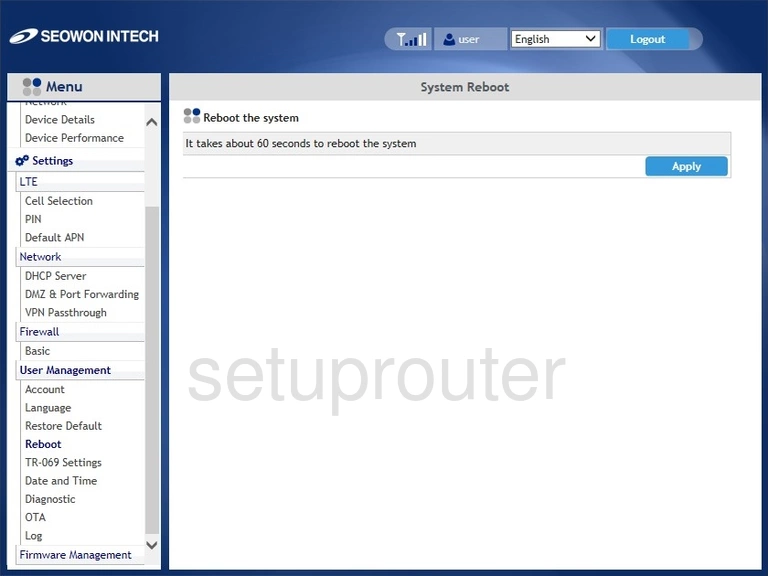
Seowonintech SLC-120S07OG Log Screenshot
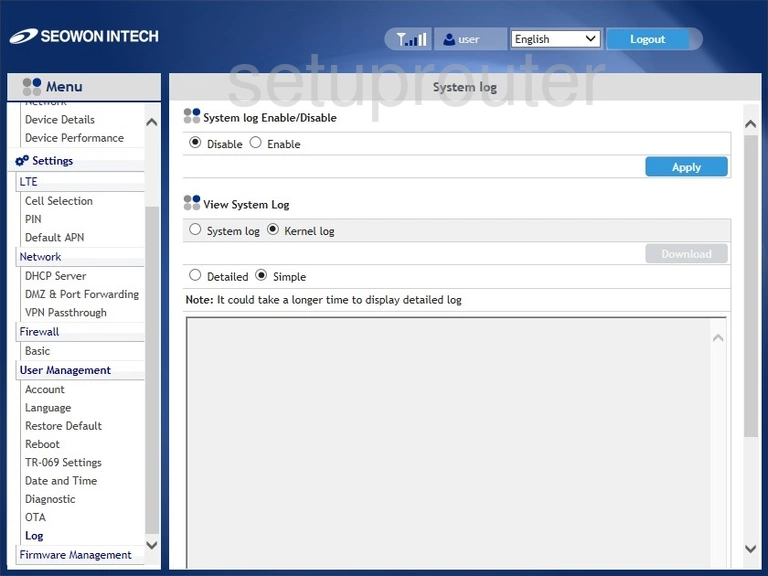
Seowonintech SLC-120S07OG Firmware Screenshot
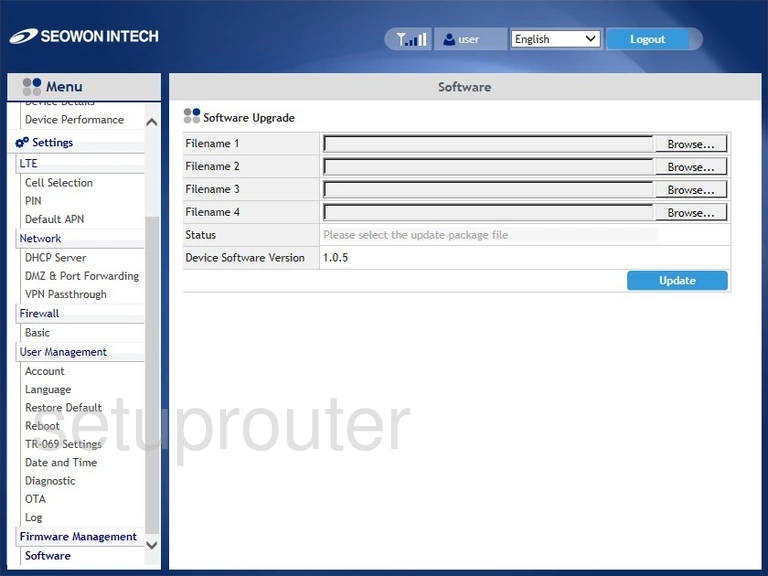
Seowonintech SLC-120S07OG Reset Screenshot
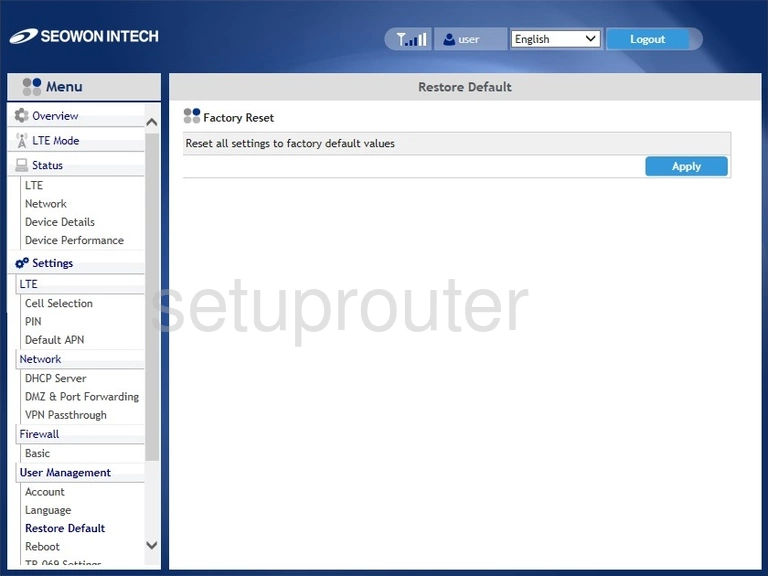
Seowonintech SLC-120S07OG Status Screenshot
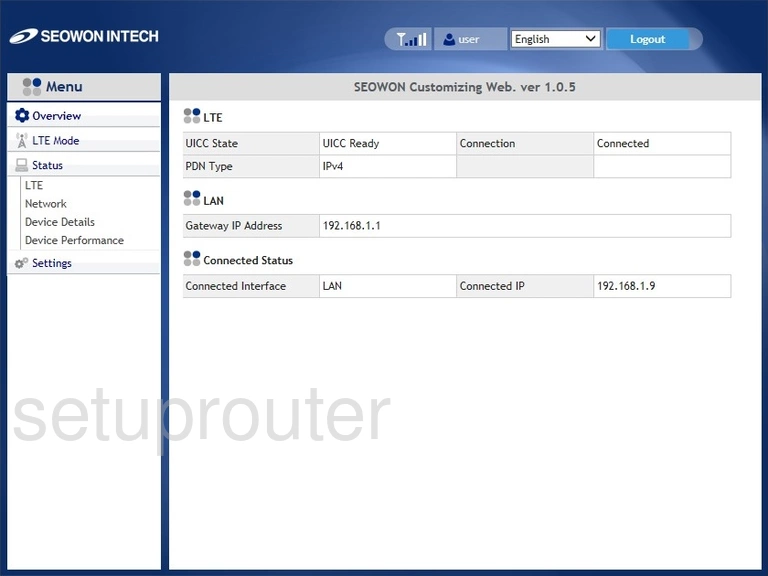
Seowonintech SLC-120S07OG Setup Screenshot
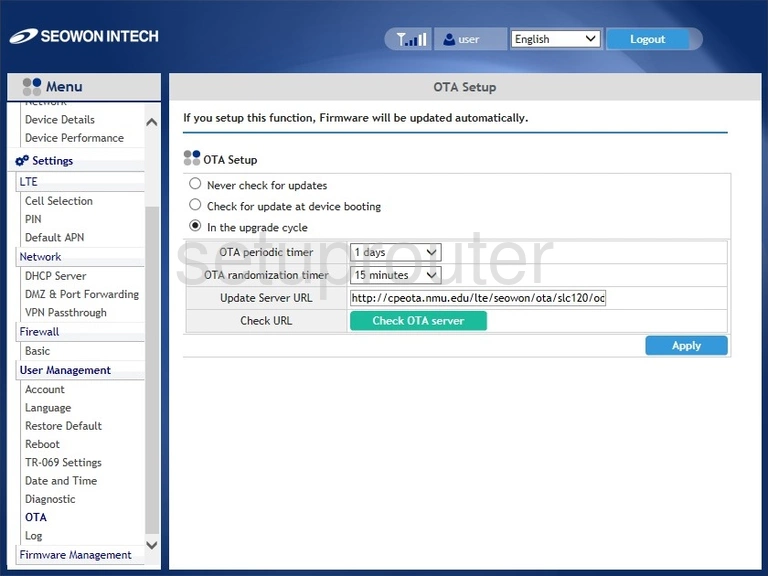
Seowonintech SLC-120S07OG Status Screenshot
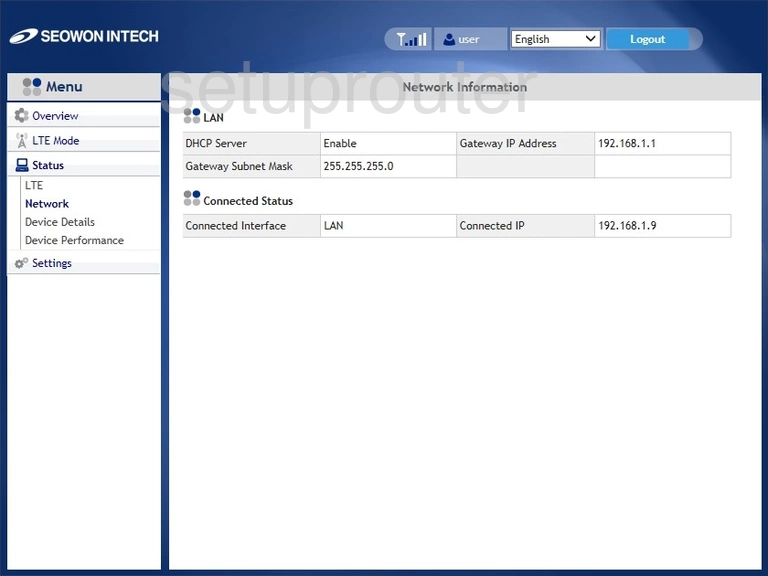
Seowonintech SLC-120S07OG 3G 4G Wifi Screenshot
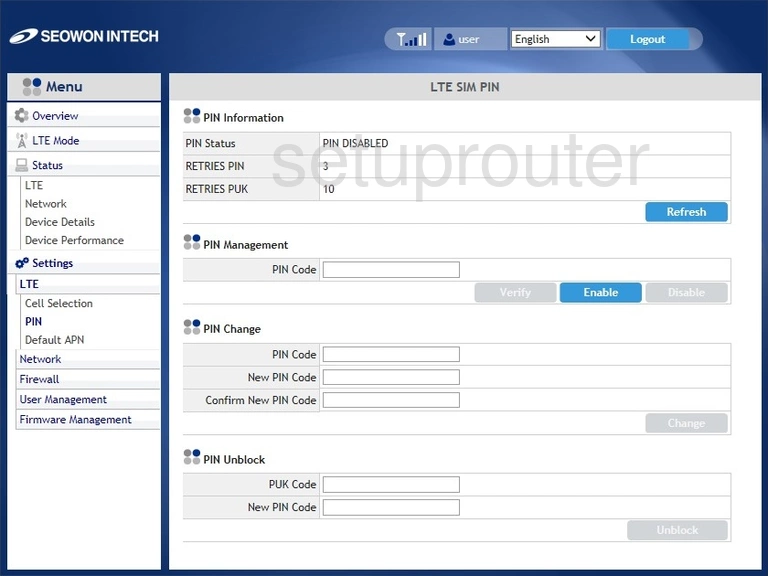
Seowonintech SLC-120S07OG 3G 4G Wifi Screenshot
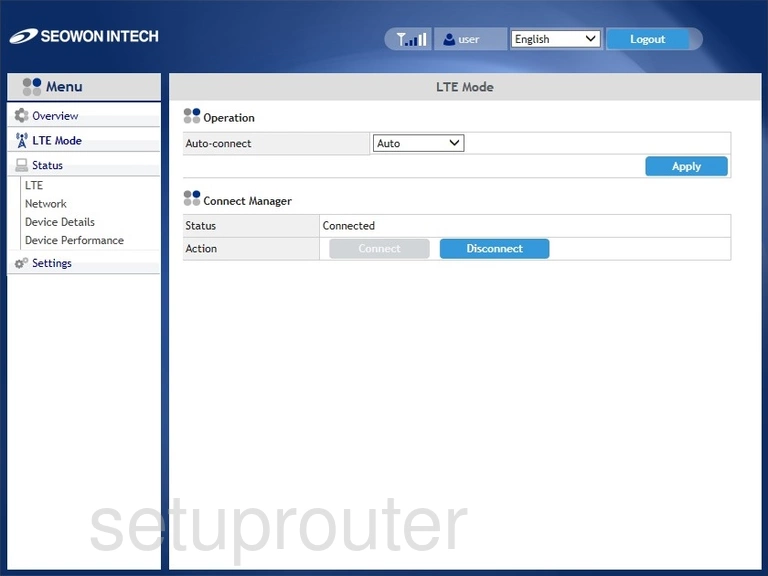
Seowonintech SLC-120S07OG Status Screenshot
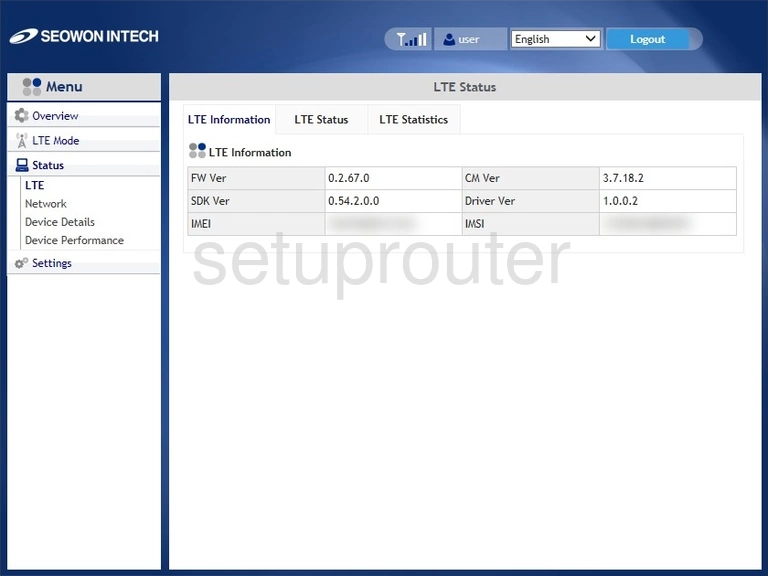
Seowonintech SLC-120S07OG Login Screenshot
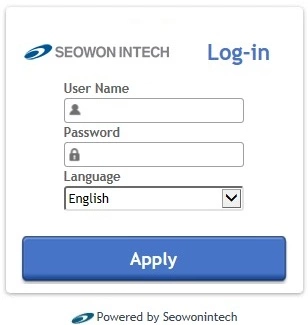
Seowonintech SLC-120S07OG Language Screenshot
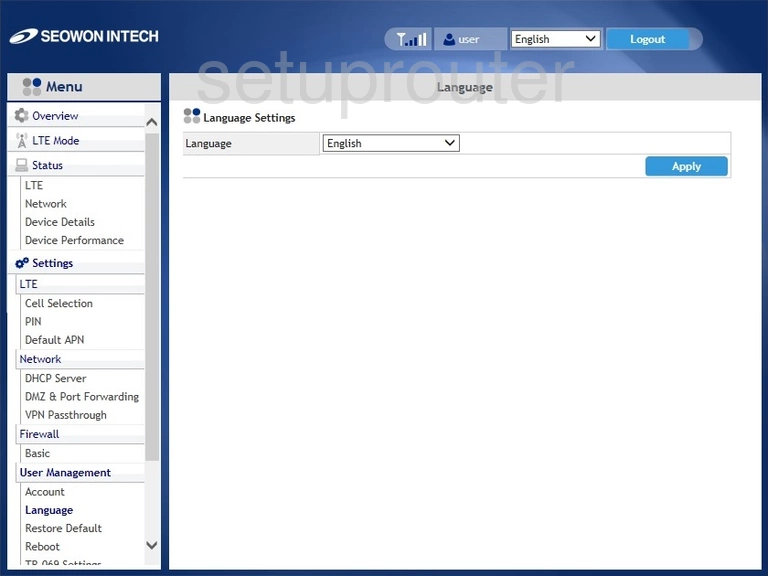
Seowonintech SLC-120S07OG Firewall Screenshot
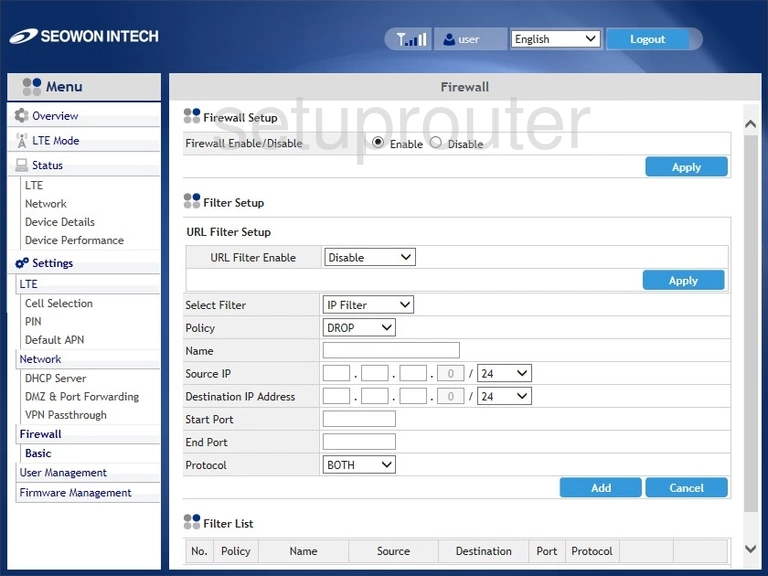
Seowonintech SLC-120S07OG Port Forwarding Screenshot
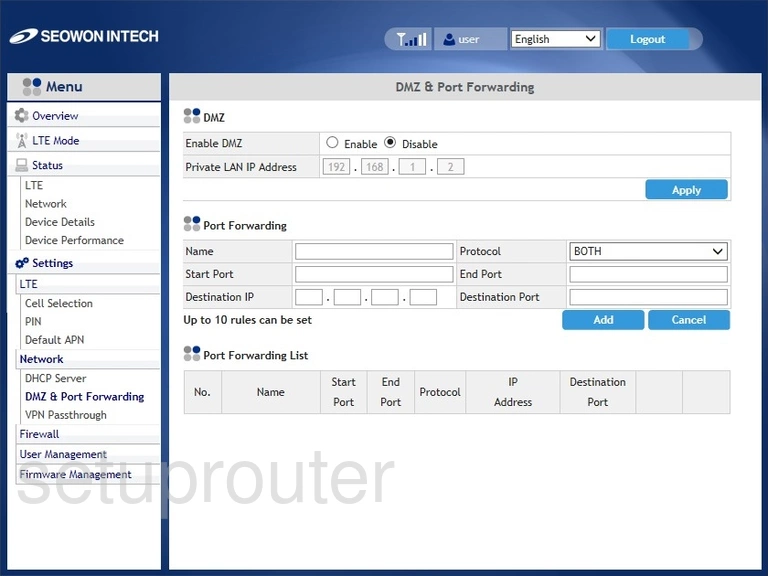
Seowonintech SLC-120S07OG Diagnostics Screenshot
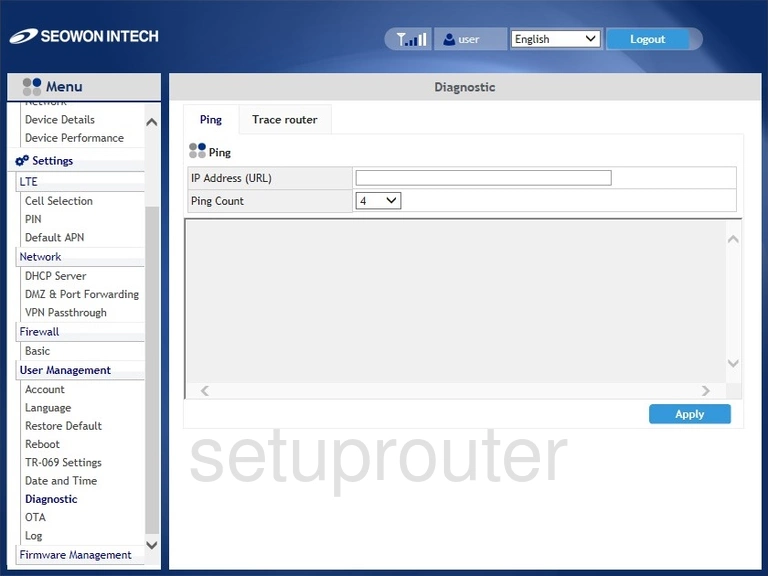
Seowonintech SLC-120S07OG Dhcp Screenshot
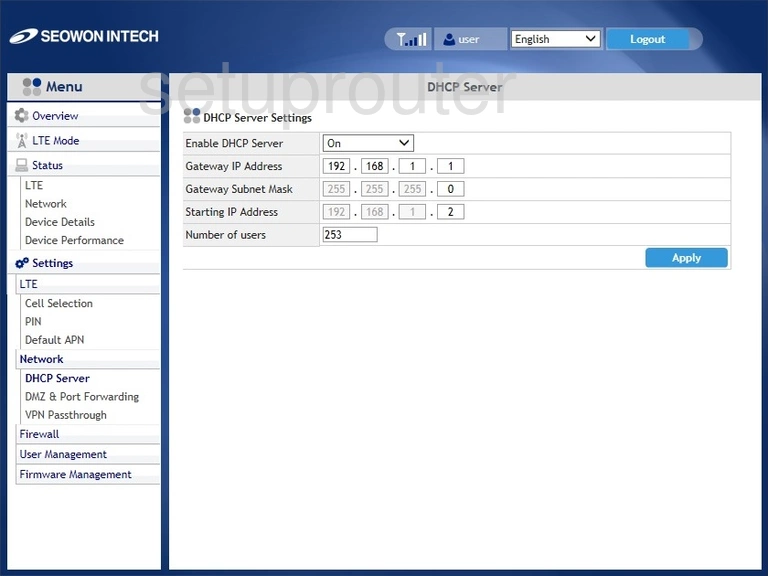
Seowonintech SLC-120S07OG Status Screenshot
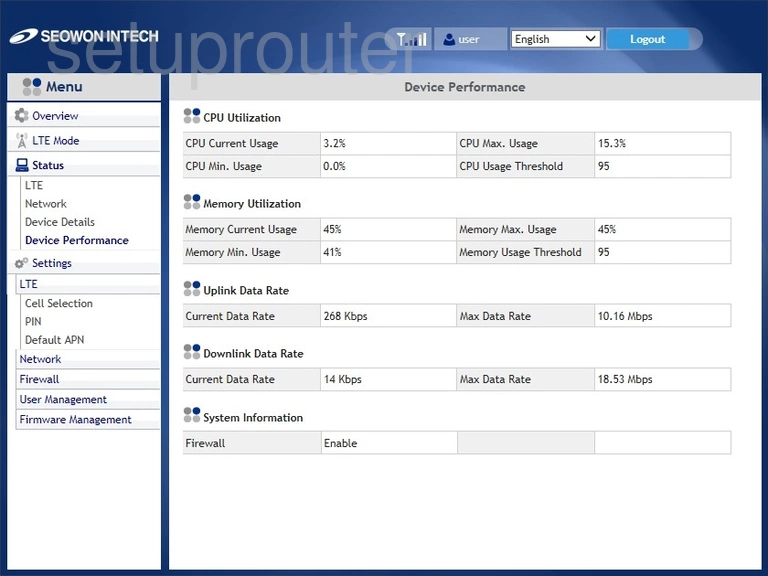
Seowonintech SLC-120S07OG Status Screenshot
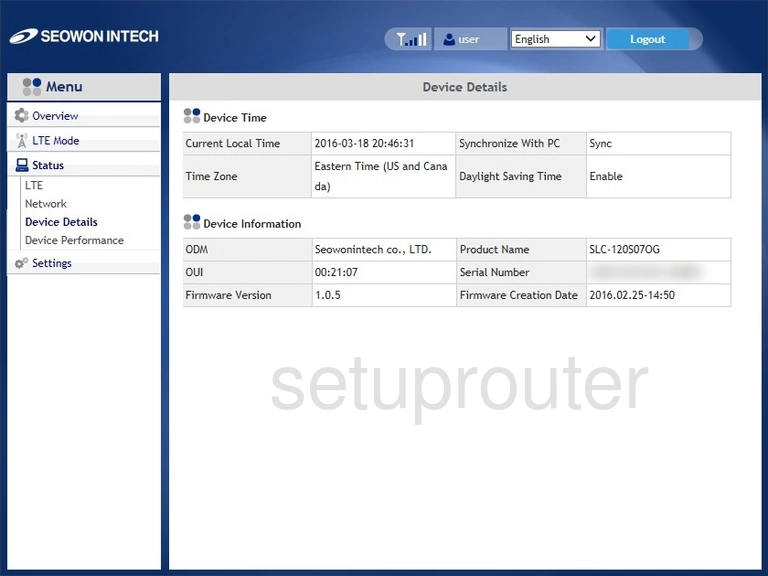
Seowonintech SLC-120S07OG 3G 4G Wifi Screenshot

Seowonintech SLC-120S07OG Time Setup Screenshot
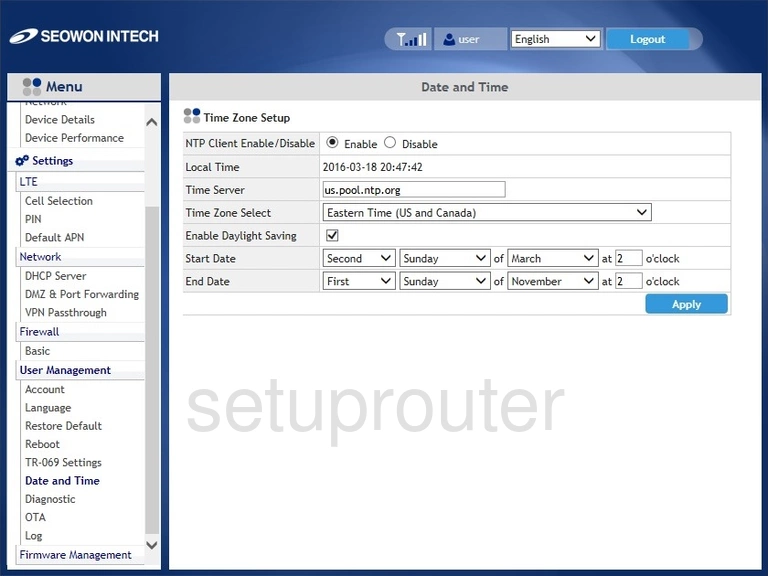
Seowonintech SLC-120S07OG 3G 4G Wifi Screenshot
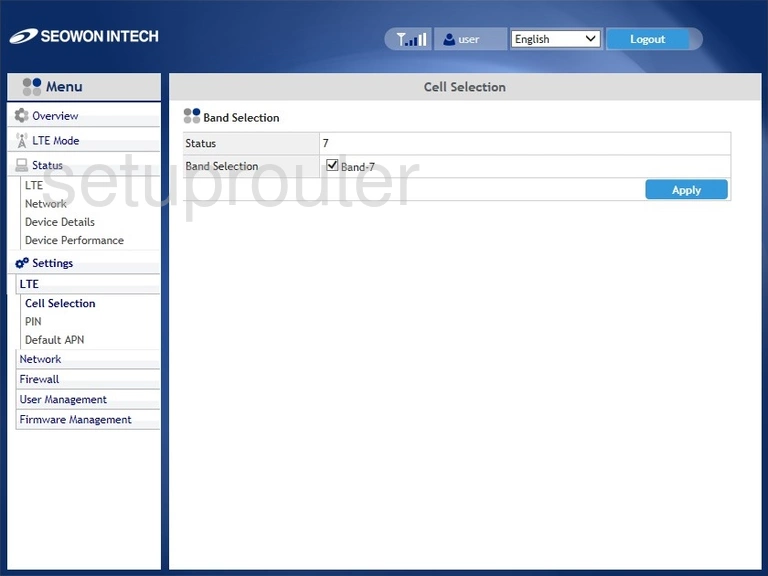
Seowonintech SLC-120S07OG Password Screenshot
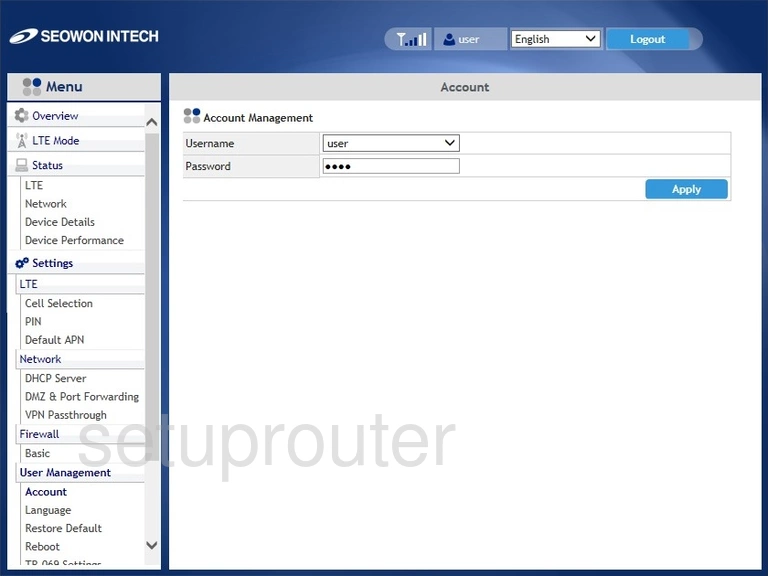
Seowonintech SLC-120S07OG Device Image Screenshot

This is the screenshots guide for the Seowonintech SLC-120S07OG. We also have the following guides for the same router: