The Siemens Gigaset SE567 router is considered a wireless router because it offers WiFi connectivity. WiFi, or simply wireless, allows you to connect various devices to your router, such as wireless printers, smart televisions, and WiFi enabled smartphones.
Other Siemens Gigaset SE567 Guides
This is the wifi guide for the Siemens Gigaset SE567. We also have the following guides for the same router:
- Siemens Gigaset SE567 - Reset the Siemens Gigaset SE567
- Siemens Gigaset SE567 - How to change the IP Address on a Siemens Gigaset SE567 router
- Siemens Gigaset SE567 - Siemens Gigaset SE567 User Manual
- Siemens Gigaset SE567 - Siemens Gigaset SE567 Login Instructions
- Siemens Gigaset SE567 - How to change the DNS settings on a Siemens Gigaset SE567 router
- Siemens Gigaset SE567 - Information About the Siemens Gigaset SE567 Router
- Siemens Gigaset SE567 - Siemens Gigaset SE567 Screenshots
- Siemens Gigaset SE567 v1 - Siemens Gigaset SE567 User Manual
- Siemens Gigaset SE567 v1 - Siemens Gigaset SE567 Login Instructions
- Siemens Gigaset SE567 v1 - Information About the Siemens Gigaset SE567 Router
- Siemens Gigaset SE567 v1 - Siemens Gigaset SE567 Screenshots
- Siemens Gigaset SE567 v1 - Reset the Siemens Gigaset SE567
WiFi Terms
Before we get started there is a little bit of background info that you should be familiar with.
Wireless Name
Your wireless network needs to have a name to uniquely identify it from other wireless networks. If you are not sure what this means we have a guide explaining what a wireless name is that you can read for more information.
Wireless Password
An important part of securing your wireless network is choosing a strong password.
Wireless Channel
Picking a WiFi channel is not always a simple task. Be sure to read about WiFi channels before making the choice.
Encryption
You should almost definitely pick WPA2 for your networks encryption. If you are unsure, be sure to read our WEP vs WPA guide first.
Login To The Siemens Gigaset SE567
To get started configuring the Siemens Gigaset SE567 WiFi settings you need to login to your router. If you are already logged in you can skip this step.
To login to the Siemens Gigaset SE567, follow our Siemens Gigaset SE567 Login Guide.
Find the WiFi Settings on the Siemens Gigaset SE567
If you followed our login guide above then you should see this screen.
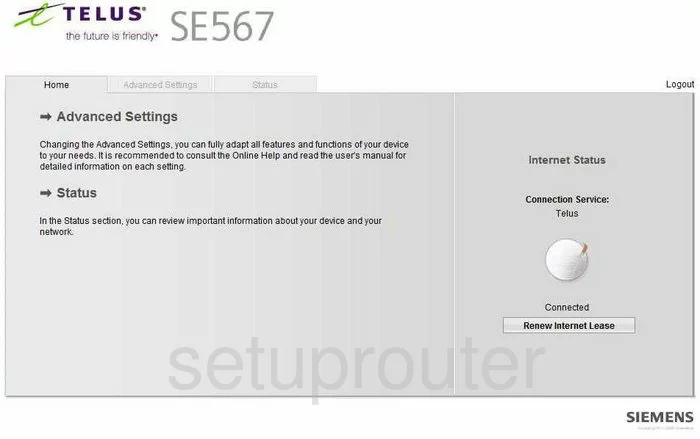
This wireless setup guide starts on the Home page of your Siemens SE567 router. Begin by clicking the Advanced Settings options.
Then click the Wireless Network option in the left sidebar.
Change the WiFi Settings on the Siemens Gigaset SE567
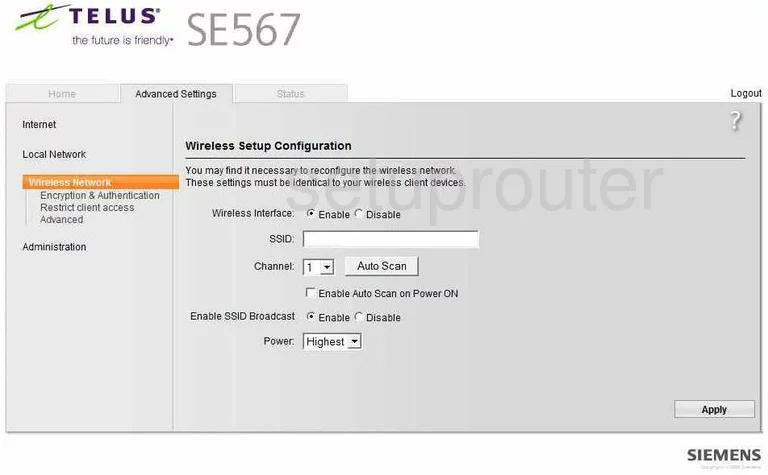
This takes you to the Wireless Setup Configuration page. Begin here by changing the SSID to one of your choosing. While it really doesn't matter what you enter here it's a good idea to avoid personal info. Click this link to learn more.
Just beneath that is the Channel. Use channels 1,6, or 11. To learn more, click this link.
Once you have done these two things, go ahead and click the Apply button in the lower right corner of the page.
Then back in the left sidebar click the option of Encryption & Authentication.
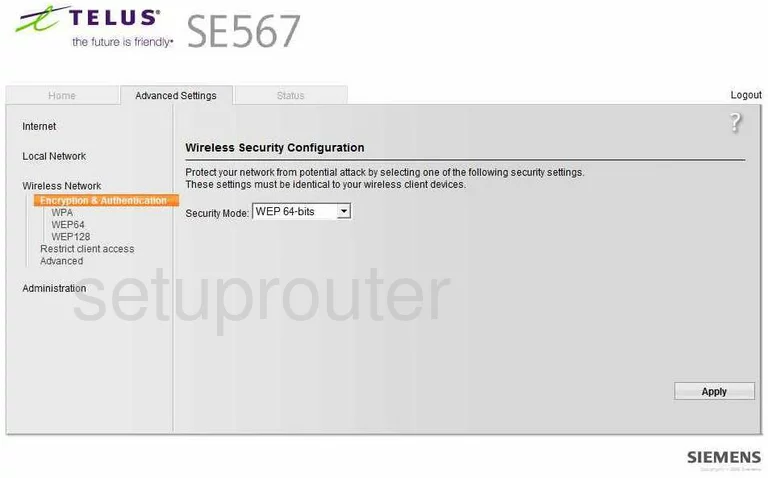
On this page, find a drop down box titled Security Mode. For the best results, select the option of WPA2-PSK. Click this link to learn why.
You must now enter a password. Find the space titled WPA Shared Key or Passphrase and enter a strong password there. Some good ideas are to use at least 14-20 characters and some symbols, letters, and numbers. For more help, click this link.
That's it, just click the Apply button in the lower right corner before exiting.
Possible Problems when Changing your WiFi Settings
After making these changes to your router you will almost definitely have to reconnect any previously connected devices. This is usually done at the device itself and not at your computer.
Other Siemens Gigaset SE567 Info
Don't forget about our other Siemens Gigaset SE567 info that you might be interested in.
This is the wifi guide for the Siemens Gigaset SE567. We also have the following guides for the same router:
- Siemens Gigaset SE567 - Reset the Siemens Gigaset SE567
- Siemens Gigaset SE567 - How to change the IP Address on a Siemens Gigaset SE567 router
- Siemens Gigaset SE567 - Siemens Gigaset SE567 User Manual
- Siemens Gigaset SE567 - Siemens Gigaset SE567 Login Instructions
- Siemens Gigaset SE567 - How to change the DNS settings on a Siemens Gigaset SE567 router
- Siemens Gigaset SE567 - Information About the Siemens Gigaset SE567 Router
- Siemens Gigaset SE567 - Siemens Gigaset SE567 Screenshots
- Siemens Gigaset SE567 v1 - Siemens Gigaset SE567 User Manual
- Siemens Gigaset SE567 v1 - Siemens Gigaset SE567 Login Instructions
- Siemens Gigaset SE567 v1 - Information About the Siemens Gigaset SE567 Router
- Siemens Gigaset SE567 v1 - Siemens Gigaset SE567 Screenshots
- Siemens Gigaset SE567 v1 - Reset the Siemens Gigaset SE567