We have a collection of user-submitted screenshots to share.
If you would like to upload screenshots for us to use, please use our Router Screenshot Grabber, which is a free tool in Network Utilities. It makes the capture process easy and sends the screenshots to us automatically.
This is the screenshots guide for the Siemens Gigaset SE587. We also have the following guides for the same router:
- Siemens Gigaset SE587 - Reset the Siemens Gigaset SE587
- Siemens Gigaset SE587 - How to change the IP Address on a Siemens Gigaset SE587 router
- Siemens Gigaset SE587 - Siemens Gigaset SE587 User Manual
- Siemens Gigaset SE587 - Siemens Gigaset SE587 Login Instructions
- Siemens Gigaset SE587 - How to change the DNS settings on a Siemens Gigaset SE587 router
- Siemens Gigaset SE587 - Setup WiFi on the Siemens Gigaset SE587
- Siemens Gigaset SE587 - Information About the Siemens Gigaset SE587 Router
All Siemens Gigaset SE587 Screenshots
All screenshots below were captured from a Siemens Gigaset SE587 router.
Siemens Gigaset SE587 Dsl Screenshot
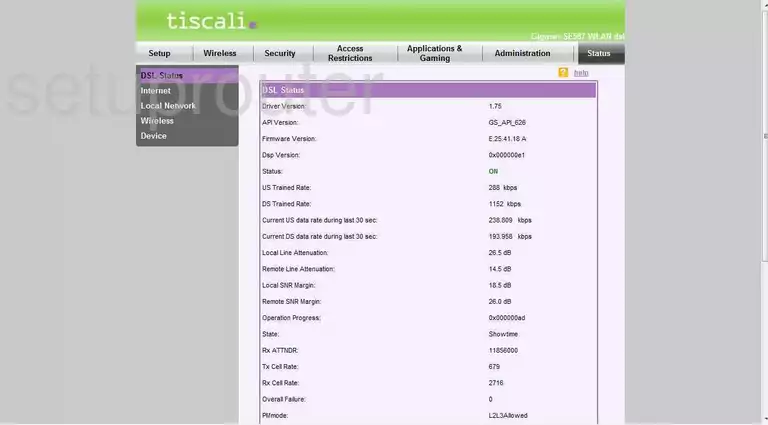
Siemens Gigaset SE587 General Screenshot
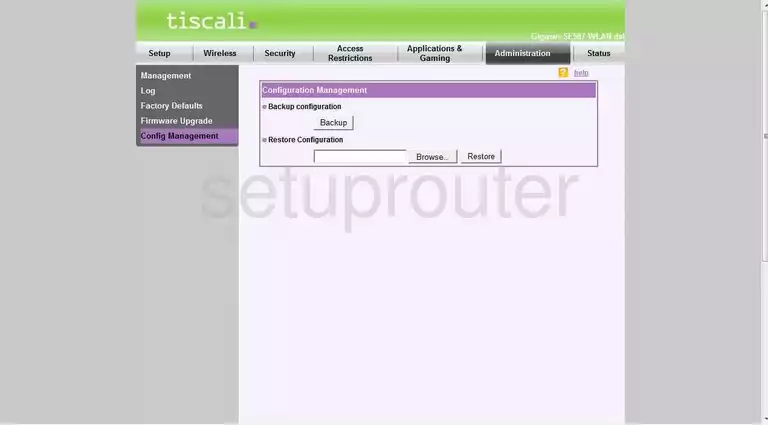
Siemens Gigaset SE587 General Screenshot
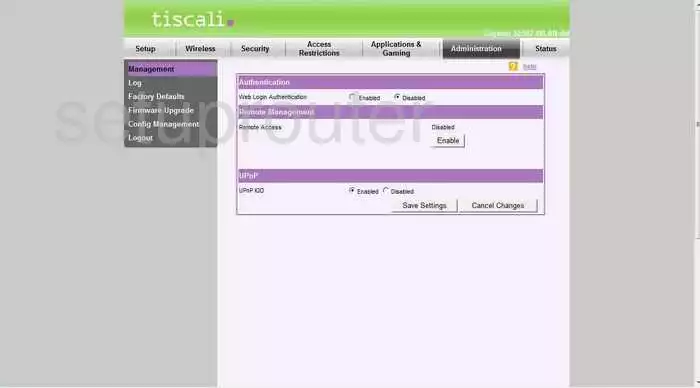
Siemens Gigaset SE587 Status Screenshot
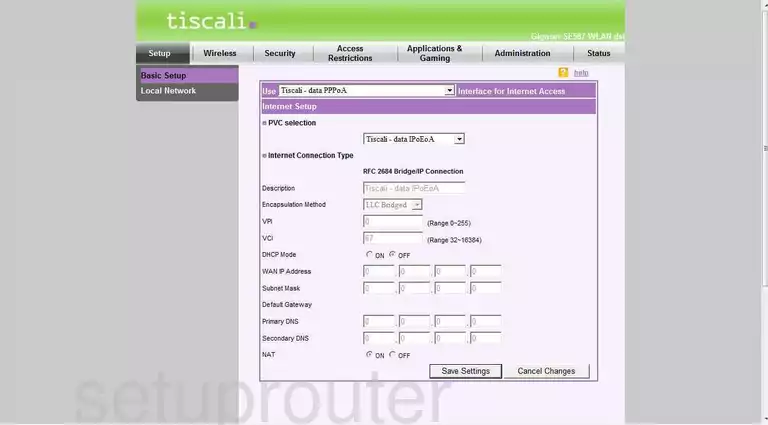
Siemens Gigaset SE587 Wifi Setup Screenshot
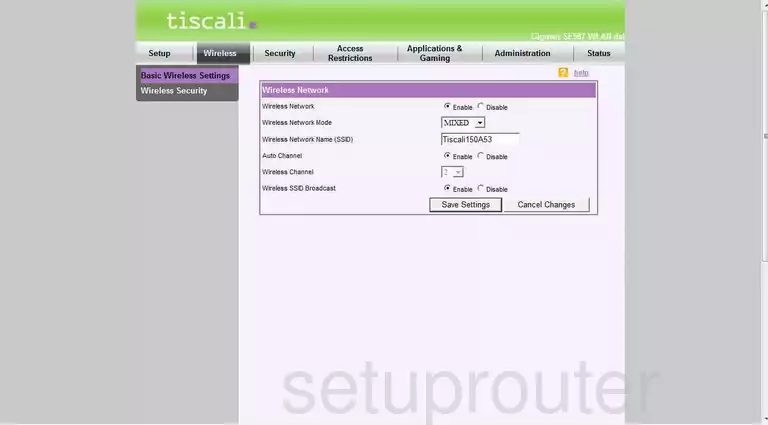
Siemens Gigaset SE587 Status Screenshot
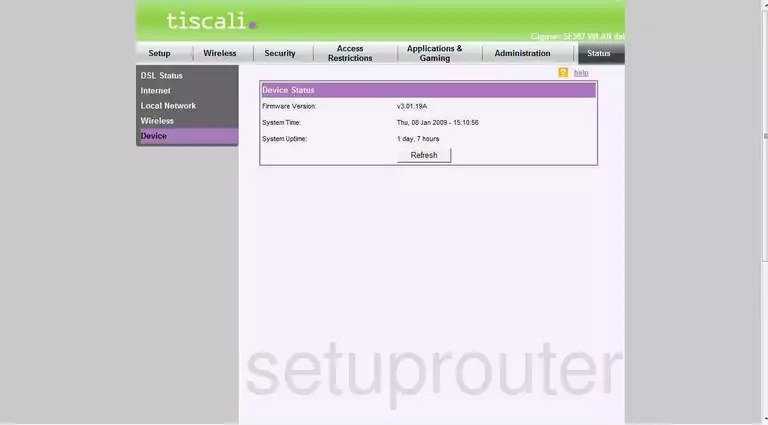
Siemens Gigaset SE587 Dmz Screenshot
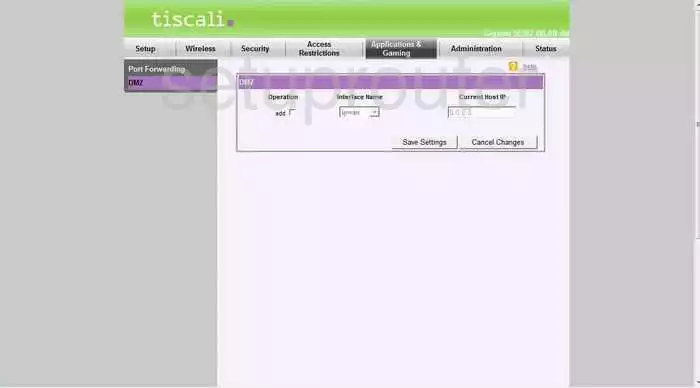
Siemens Gigaset SE587 Reset Screenshot
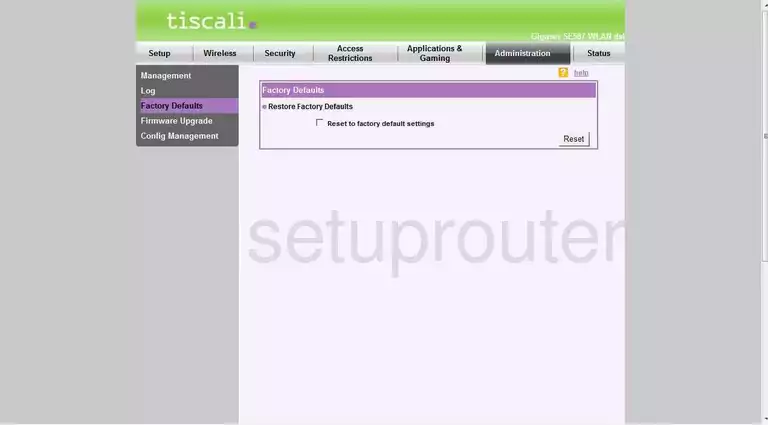
Siemens Gigaset SE587 Firewall Screenshot
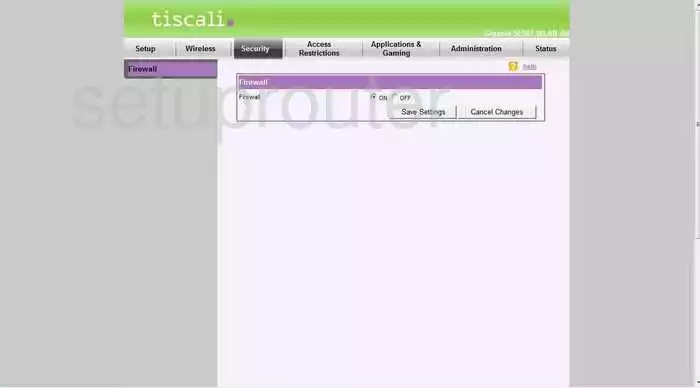
Siemens Gigaset SE587 Firmware Screenshot
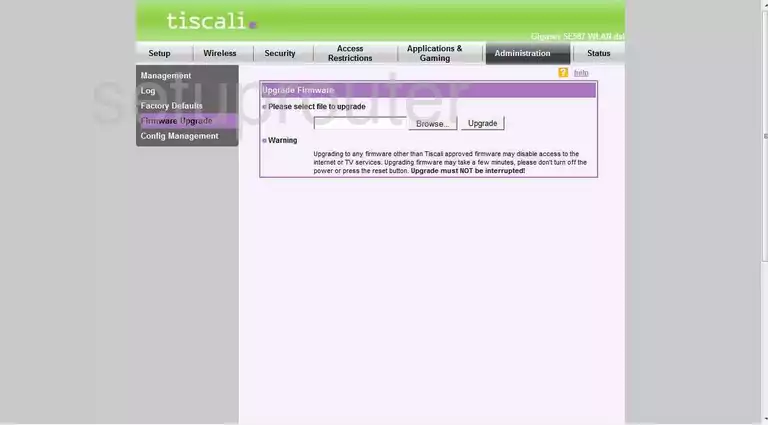
Siemens Gigaset SE587 Access Control Screenshot
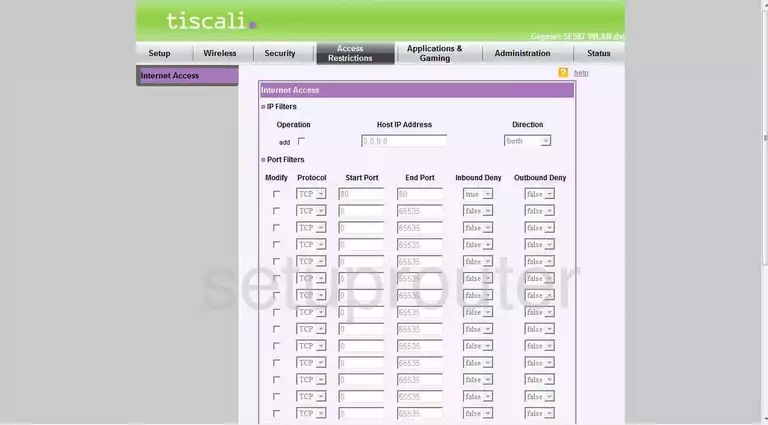
Siemens Gigaset SE587 Status Screenshot
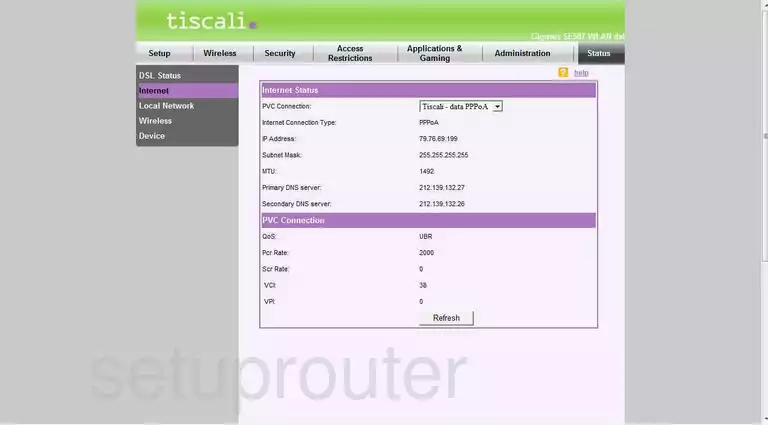
Siemens Gigaset SE587 Lan Status Screenshot
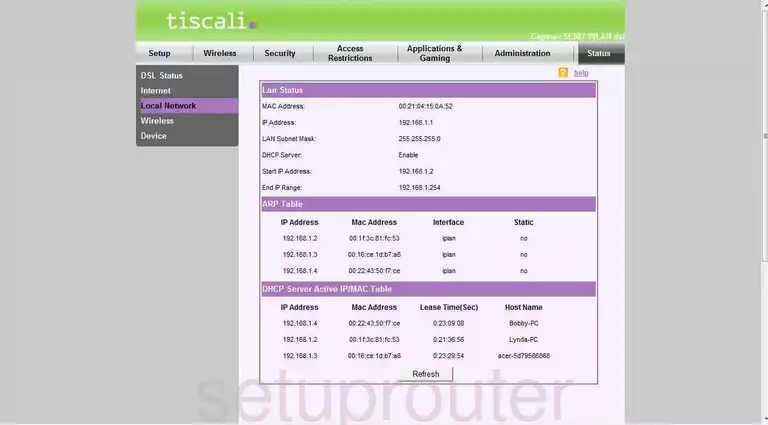
Siemens Gigaset SE587 Setup Screenshot
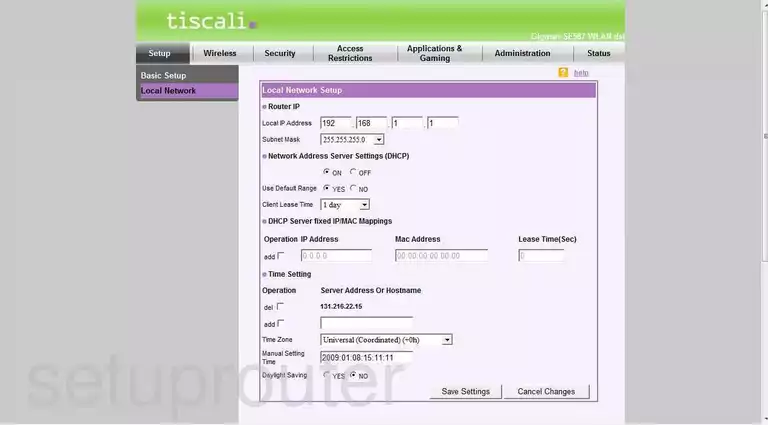
Siemens Gigaset SE587 Log Screenshot
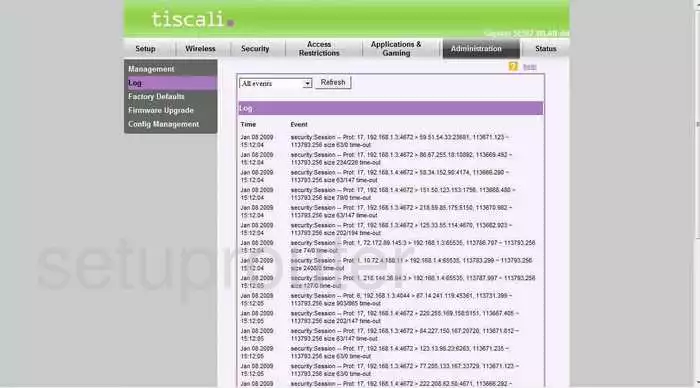
Siemens Gigaset SE587 Port Forwarding Screenshot
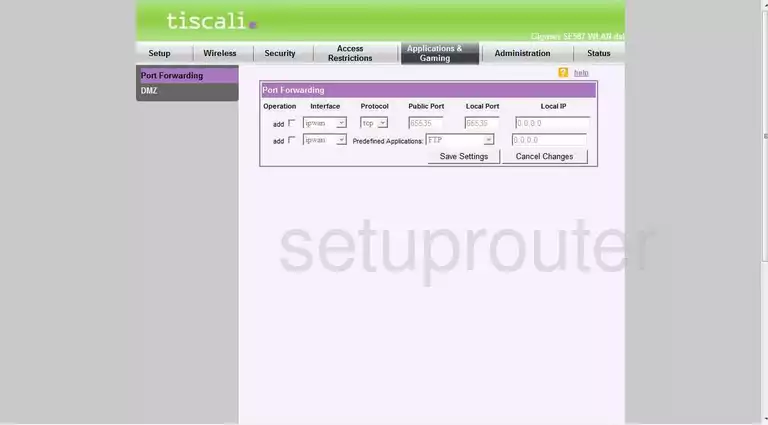
Siemens Gigaset SE587 Wifi Security Screenshot
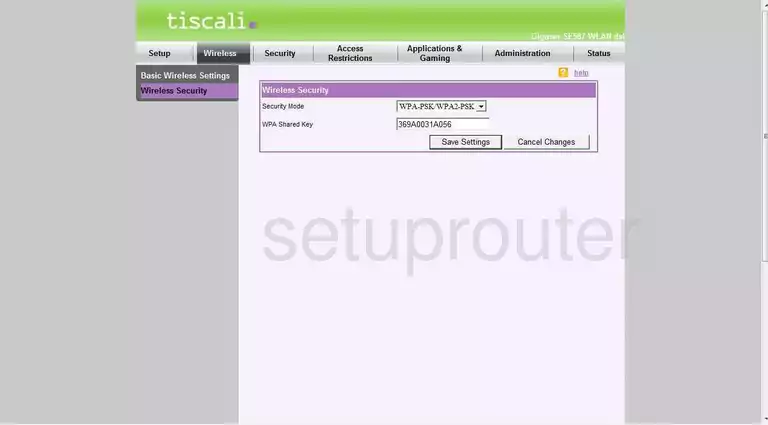
Siemens Gigaset SE587 Wifi Network Screenshot
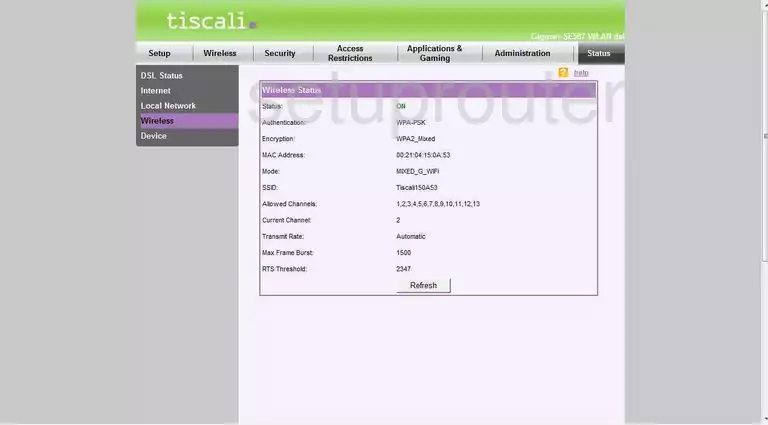
Siemens Gigaset SE587 Device Image Screenshot

This is the screenshots guide for the Siemens Gigaset SE587. We also have the following guides for the same router:
- Siemens Gigaset SE587 - Reset the Siemens Gigaset SE587
- Siemens Gigaset SE587 - How to change the IP Address on a Siemens Gigaset SE587 router
- Siemens Gigaset SE587 - Siemens Gigaset SE587 User Manual
- Siemens Gigaset SE587 - Siemens Gigaset SE587 Login Instructions
- Siemens Gigaset SE587 - How to change the DNS settings on a Siemens Gigaset SE587 router
- Siemens Gigaset SE587 - Setup WiFi on the Siemens Gigaset SE587
- Siemens Gigaset SE587 - Information About the Siemens Gigaset SE587 Router