The Siemens Gigaset SE587 router is considered a wireless router because it offers WiFi connectivity. WiFi, or simply wireless, allows you to connect various devices to your router, such as wireless printers, smart televisions, and WiFi enabled smartphones.
Other Siemens Gigaset SE587 Guides
This is the wifi guide for the Siemens Gigaset SE587. We also have the following guides for the same router:
- Siemens Gigaset SE587 - Reset the Siemens Gigaset SE587
- Siemens Gigaset SE587 - How to change the IP Address on a Siemens Gigaset SE587 router
- Siemens Gigaset SE587 - Siemens Gigaset SE587 User Manual
- Siemens Gigaset SE587 - Siemens Gigaset SE587 Login Instructions
- Siemens Gigaset SE587 - How to change the DNS settings on a Siemens Gigaset SE587 router
- Siemens Gigaset SE587 - Information About the Siemens Gigaset SE587 Router
- Siemens Gigaset SE587 - Siemens Gigaset SE587 Screenshots
WiFi Terms
Before we get started there is a little bit of background info that you should be familiar with.
Wireless Name
Your wireless network needs to have a name to uniquely identify it from other wireless networks. If you are not sure what this means we have a guide explaining what a wireless name is that you can read for more information.
Wireless Password
An important part of securing your wireless network is choosing a strong password.
Wireless Channel
Picking a WiFi channel is not always a simple task. Be sure to read about WiFi channels before making the choice.
Encryption
You should almost definitely pick WPA2 for your networks encryption. If you are unsure, be sure to read our WEP vs WPA guide first.
Login To The Siemens Gigaset SE587
To get started configuring the Siemens Gigaset SE587 WiFi settings you need to login to your router. If you are already logged in you can skip this step.
To login to the Siemens Gigaset SE587, follow our Siemens Gigaset SE587 Login Guide.
Find the WiFi Settings on the Siemens Gigaset SE587
If you followed our login guide above then you should see this screen.
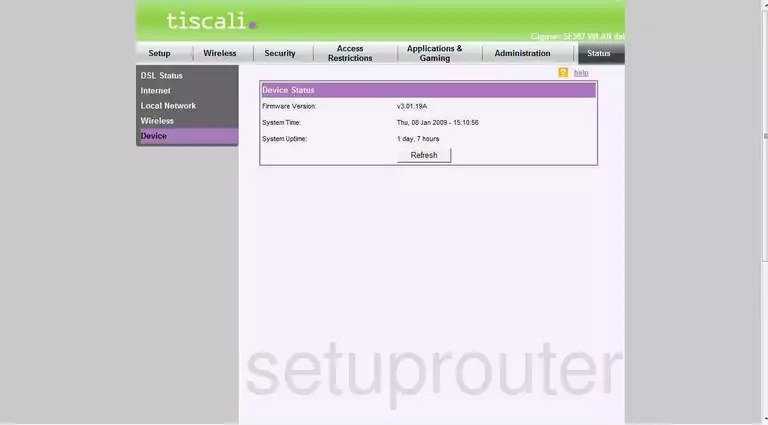
Let's start this wireless setup guide on the Status page of the Siemens Gigaset-SE587. Click the tab at the top titled Wireless.
In the left sidebar, choose the first option of Basic Wireless Settings.
Change the WiFi Settings on the Siemens Gigaset SE587
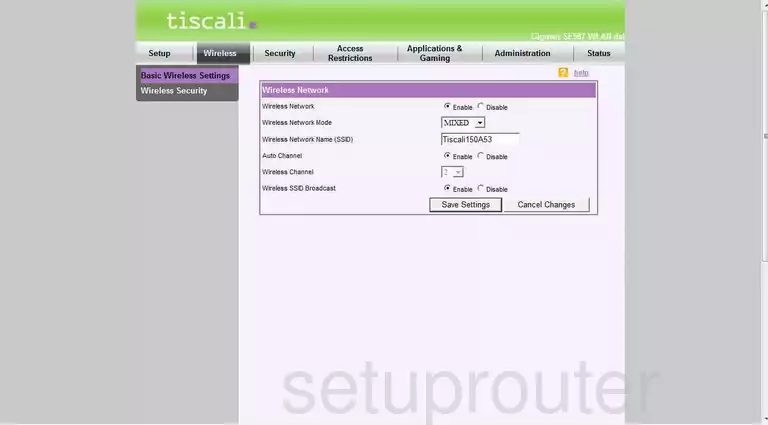
We are now taken to a page like the one you see here. Find the space titled Wireless Network Name (SSID) and enter a new one of your choice. It really doesn't matter what you enter here but we advise you to avoid personal information. Click this link to learn more.
In the Wireless Channel line, click Disable.
Now choose the right channel for your network area. We recommend 1,6, or 11. Click this link for more information.
Select the Save Settings button.
In the left sidebar, click Wireless Security.
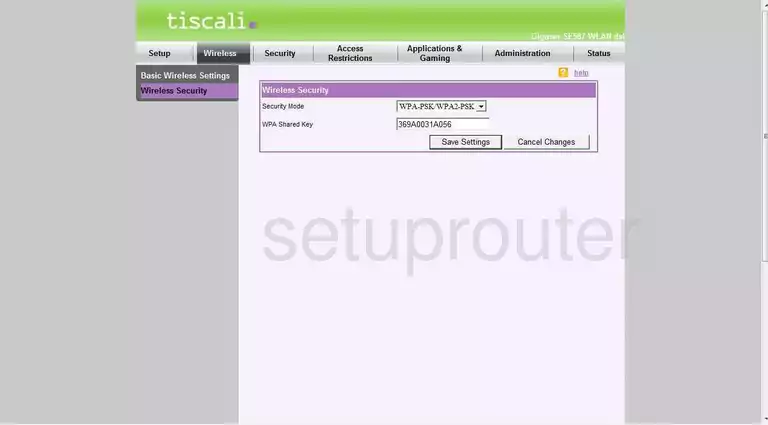
Our recommendation for the Security Mode is WPA2-PSK. Find out why in this guide.
The last setting that needs to be changed is called the WPA Shared Key. This is the password you use to protect your internet. Make sure you create a strong password of at least 14-20 characters. We have great ideas for you in our Password Guide.
That's it, just don't forget to click the Save Settings option before you exit.
Possible Problems when Changing your WiFi Settings
After making these changes to your router you will almost definitely have to reconnect any previously connected devices. This is usually done at the device itself and not at your computer.
Other Siemens Gigaset SE587 Info
Don't forget about our other Siemens Gigaset SE587 info that you might be interested in.
This is the wifi guide for the Siemens Gigaset SE587. We also have the following guides for the same router:
- Siemens Gigaset SE587 - Reset the Siemens Gigaset SE587
- Siemens Gigaset SE587 - How to change the IP Address on a Siemens Gigaset SE587 router
- Siemens Gigaset SE587 - Siemens Gigaset SE587 User Manual
- Siemens Gigaset SE587 - Siemens Gigaset SE587 Login Instructions
- Siemens Gigaset SE587 - How to change the DNS settings on a Siemens Gigaset SE587 router
- Siemens Gigaset SE587 - Information About the Siemens Gigaset SE587 Router
- Siemens Gigaset SE587 - Siemens Gigaset SE587 Screenshots