Here are instructions for logging in to the Siemens Gigaset SX552 router.
Other Siemens Gigaset SX552 Guides
This is the login guide for the Siemens Gigaset SX552. We also have the following guides for the same router:
- Siemens Gigaset SX552 - How to change the IP Address on a Siemens Gigaset SX552 router
- Siemens Gigaset SX552 - Siemens Gigaset SX552 User Manual
- Siemens Gigaset SX552 - How to change the DNS settings on a Siemens Gigaset SX552 router
- Siemens Gigaset SX552 - Setup WiFi on the Siemens Gigaset SX552
- Siemens Gigaset SX552 - Information About the Siemens Gigaset SX552 Router
- Siemens Gigaset SX552 - Siemens Gigaset SX552 Screenshots
- Siemens Gigaset SX552 - Reset the Siemens Gigaset SX552
Find Your Siemens Gigaset SX552 Router IP Address
In order to login to the Siemens Gigaset SX552 router, we need to know it's internal IP address.
| Known Gigaset SX552 IP Addresses |
|---|
| 192.168.2.1 |
Start with the first IP address in the list and then follow the rest of this guide.
If later on in this guide you do not find your router using the IP address that you pick, then you can try different IP addresses until you get logged in. It is harmless to try different IP addresses.
If, after trying all of the above IP addresses, you still cannot find your router, then you can try one of the following steps:
- Check our out Find Your Router's Internal IP Address guide.
- Use our free Router Detector software.
The next step is to try logging in to your router.
Login to the Siemens Gigaset SX552 Router
The Siemens Gigaset SX552 router has a web-based interface. The way you manage it is by using a web browser like Firefox, Edge, or Chrome.
Enter Siemens Gigaset SX552 Internal IP Address
Type the internal IP address that you picked above in the address bar of your web browser. The address bar looks like this:

Press the Enter key on your keyboard. You should see a window pop up asking you for your Siemens Gigaset SX552 password.
Siemens Gigaset SX552 Default Username and Password
You need to know your username and password to login to your Siemens Gigaset SX552. If you are not sure what the username and password are, then perhaps they are still set to the factory defaults. Try all of the Siemens Gigaset SX552 factory default usernames and passwords below.
| Siemens Gigaset SX552 Default Usernames and Passwords | |
|---|---|
| Username | Password |
| unknown | unknown |
| blank | admin |
In the window that pops up, enter your username and password. Keep trying them all until you get logged in.

Siemens Gigaset SX552 Home Screen
If your password is correct then you will be logged in and see the Siemens Gigaset SX552 home screen, which looks like this:
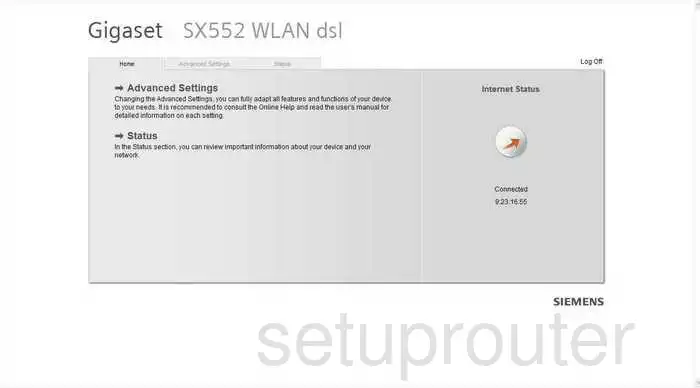
When you see this screen, then you are logged in to your Siemens Gigaset SX552 router. You are ready to follow any of our other guides for this router.
Solutions To Siemens Gigaset SX552 Login Problems
Here are some ideas to help if you are having problems getting logged in to your router.
Siemens Gigaset SX552 Password Doesn't Work
Your router's factory default password might be different than what we have listed here. Be sure to try other Siemens passwords. Here is our list of all Siemens Passwords.
Forgot Password to Siemens Gigaset SX552 Router
If your ISP provided your router, then you may have to call them and ask them if they know how to login to your router. Sometimes they will have your password on file.
How to Reset the Siemens Gigaset SX552 Router To Default Settings
If you still cannot get logged in, then you are probably going to have to reset your router to its default settings. Our How To Reset your Router guide can help you reset your router to factory defaults.
Other Siemens Gigaset SX552 Guides
Here are some of our other Siemens Gigaset SX552 info that you might be interested in.
This is the login guide for the Siemens Gigaset SX552. We also have the following guides for the same router:
- Siemens Gigaset SX552 - How to change the IP Address on a Siemens Gigaset SX552 router
- Siemens Gigaset SX552 - Siemens Gigaset SX552 User Manual
- Siemens Gigaset SX552 - How to change the DNS settings on a Siemens Gigaset SX552 router
- Siemens Gigaset SX552 - Setup WiFi on the Siemens Gigaset SX552
- Siemens Gigaset SX552 - Information About the Siemens Gigaset SX552 Router
- Siemens Gigaset SX552 - Siemens Gigaset SX552 Screenshots
- Siemens Gigaset SX552 - Reset the Siemens Gigaset SX552