The Siemens Gigaset SX552 router is considered a wireless router because it offers WiFi connectivity. WiFi, or simply wireless, allows you to connect various devices to your router, such as wireless printers, smart televisions, and WiFi enabled smartphones.
Other Siemens Gigaset SX552 Guides
This is the wifi guide for the Siemens Gigaset SX552. We also have the following guides for the same router:
- Siemens Gigaset SX552 - How to change the IP Address on a Siemens Gigaset SX552 router
- Siemens Gigaset SX552 - Siemens Gigaset SX552 User Manual
- Siemens Gigaset SX552 - Siemens Gigaset SX552 Login Instructions
- Siemens Gigaset SX552 - How to change the DNS settings on a Siemens Gigaset SX552 router
- Siemens Gigaset SX552 - Information About the Siemens Gigaset SX552 Router
- Siemens Gigaset SX552 - Siemens Gigaset SX552 Screenshots
- Siemens Gigaset SX552 - Reset the Siemens Gigaset SX552
WiFi Terms
Before we get started there is a little bit of background info that you should be familiar with.
Wireless Name
Your wireless network needs to have a name to uniquely identify it from other wireless networks. If you are not sure what this means we have a guide explaining what a wireless name is that you can read for more information.
Wireless Password
An important part of securing your wireless network is choosing a strong password.
Wireless Channel
Picking a WiFi channel is not always a simple task. Be sure to read about WiFi channels before making the choice.
Encryption
You should almost definitely pick WPA2 for your networks encryption. If you are unsure, be sure to read our WEP vs WPA guide first.
Login To The Siemens Gigaset SX552
To get started configuring the Siemens Gigaset SX552 WiFi settings you need to login to your router. If you are already logged in you can skip this step.
To login to the Siemens Gigaset SX552, follow our Siemens Gigaset SX552 Login Guide.
Find the WiFi Settings on the Siemens Gigaset SX552
If you followed our login guide above then you should see this screen.
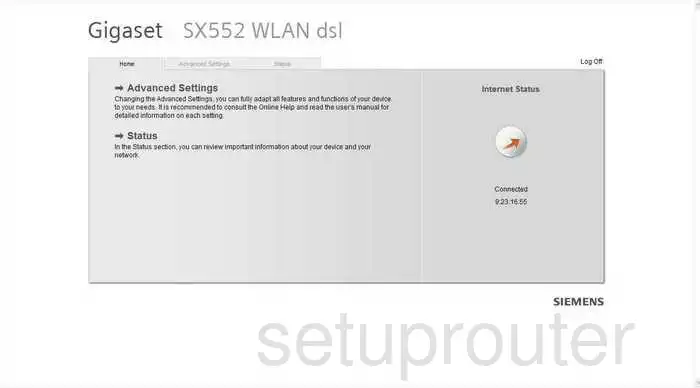
Let's begin this guide on the Home page of the Siemens SX552 router. To configure the WiFi settings click the option on the top or middle titled Advanced Settings.
Now some new choices should appear on the left side of the page. Click Wireless Settings.
Change the WiFi Settings on the Siemens Gigaset SX552
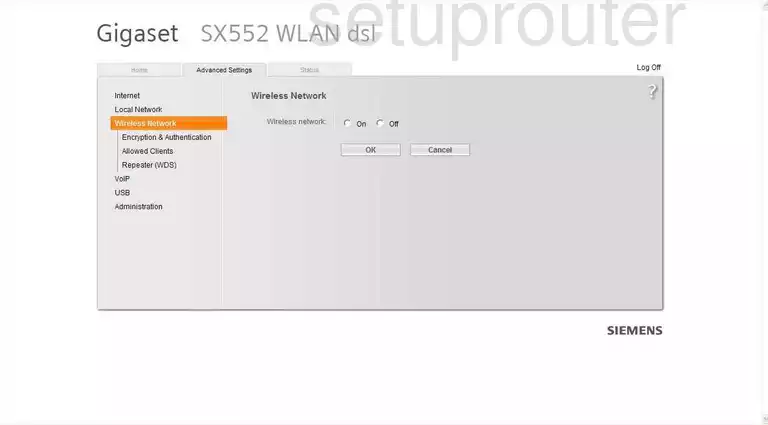
Once you have been taken to the page you see here, click the On choice next to Wireless network.
This opens up some new settings. Change the SSID to something you create. It doesn't really matter what you enter here but we recommend avoiding personal information. Check out our Wireless Names Guide for more information.
You may also be asked for a Channel. Try and use channels 1,6, or 11 for the best reception. Click this link to learn more.
That's it for this page, click the OK button.
Select the Encryption & Authentication choice in the left sidebar.

On this new page, use the Security drop down list to choose WPA2-PSK. Learn why in this guide.
At this point you should be asked for a WPA shared key or Passphrase. This is the password you use to access your network. We strongly recommend that you use 14 to 20 characters and at least one symbol, number, and capital letter. Click this link to learn more.
You are finished, simply click the OK button to save your changes before exiting.
Possible Problems when Changing your WiFi Settings
After making these changes to your router you will almost definitely have to reconnect any previously connected devices. This is usually done at the device itself and not at your computer.
Other Siemens Gigaset SX552 Info
Don't forget about our other Siemens Gigaset SX552 info that you might be interested in.
This is the wifi guide for the Siemens Gigaset SX552. We also have the following guides for the same router:
- Siemens Gigaset SX552 - How to change the IP Address on a Siemens Gigaset SX552 router
- Siemens Gigaset SX552 - Siemens Gigaset SX552 User Manual
- Siemens Gigaset SX552 - Siemens Gigaset SX552 Login Instructions
- Siemens Gigaset SX552 - How to change the DNS settings on a Siemens Gigaset SX552 router
- Siemens Gigaset SX552 - Information About the Siemens Gigaset SX552 Router
- Siemens Gigaset SX552 - Siemens Gigaset SX552 Screenshots
- Siemens Gigaset SX552 - Reset the Siemens Gigaset SX552