The Sierra Wireless MC7710 router is considered a wireless router because it offers WiFi connectivity. WiFi, or simply wireless, allows you to connect various devices to your router, such as wireless printers, smart televisions, and WiFi enabled smartphones.
Other Sierra Wireless MC7710 Guides
This is the wifi guide for the Sierra Wireless MC7710. We also have the following guides for the same router:
- Sierra Wireless MC7710 - Reset the Sierra Wireless MC7710
- Sierra Wireless MC7710 - How to change the IP Address on a Sierra Wireless MC7710 router
- Sierra Wireless MC7710 - Sierra Wireless MC7710 Login Instructions
- Sierra Wireless MC7710 - How to change the DNS settings on a Sierra Wireless MC7710 router
- Sierra Wireless MC7710 - Sierra Wireless MC7710 Screenshots
- Sierra Wireless MC7710 - Information About the Sierra Wireless MC7710 Router
WiFi Terms
Before we get started there is a little bit of background info that you should be familiar with.
Wireless Name
Your wireless network needs to have a name to uniquely identify it from other wireless networks. If you are not sure what this means we have a guide explaining what a wireless name is that you can read for more information.
Wireless Password
An important part of securing your wireless network is choosing a strong password.
Wireless Channel
Picking a WiFi channel is not always a simple task. Be sure to read about WiFi channels before making the choice.
Encryption
You should almost definitely pick WPA2 for your networks encryption. If you are unsure, be sure to read our WEP vs WPA guide first.
Login To The Sierra Wireless MC7710
To get started configuring the Sierra Wireless MC7710 WiFi settings you need to login to your router. If you are already logged in you can skip this step.
To login to the Sierra Wireless MC7710, follow our Sierra Wireless MC7710 Login Guide.
Find the WiFi Settings on the Sierra Wireless MC7710
If you followed our login guide above then you should see this screen.
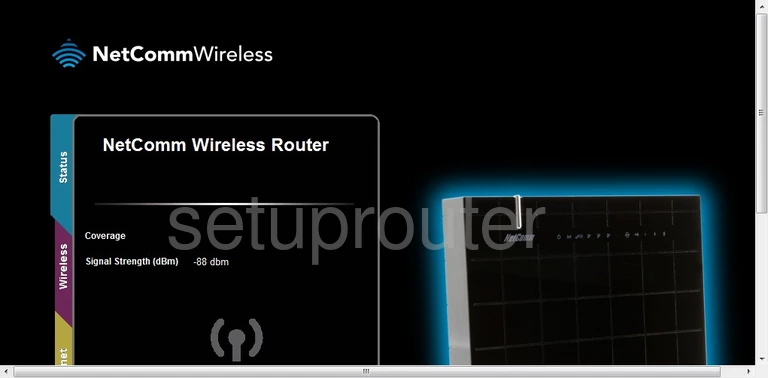
Let's start this guide on the Basic Home page of the Sierra Wireless MC7710 router. Select the option at the bottom of the page titled Switch to Advanced View.
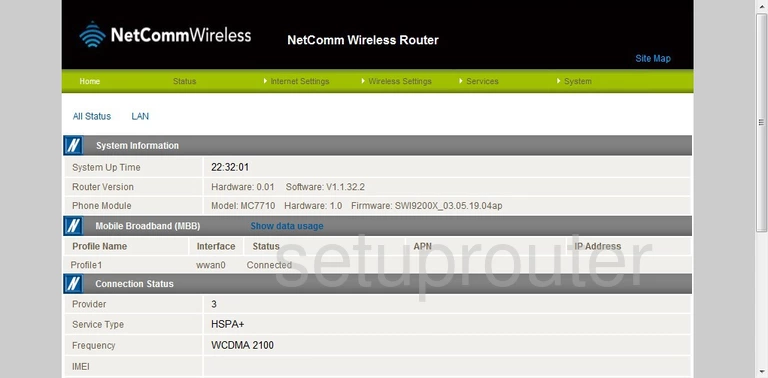
This places you on the Advanced Home page. Now click the choice at the top of the page, in green, titled Wireless Settings. Then in the drop down menu, choose Basic.
Change the WiFi Settings on the Sierra Wireless MC7710
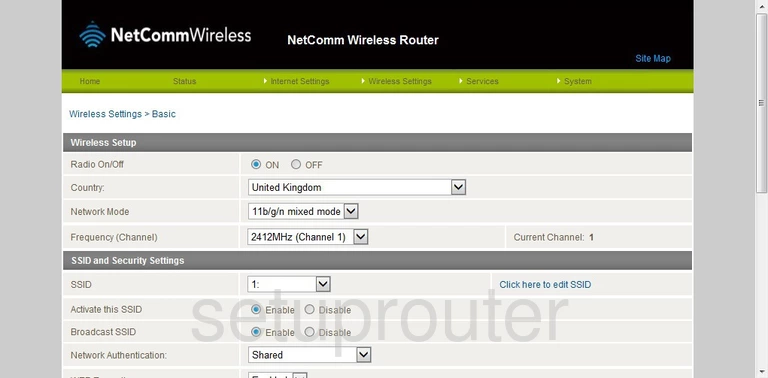
You should now be on a page similar to the one you see above. First, locate the Frequency(Channel). Make sure you are using channels 1,6, or 11. Click this link to learn more about wireless channels.
Directly below that is a line titled SSID. Click the blue link titled Click here to edit SSID. This will then prompt you how to change your SSID. This is your network ID and should be unique to you. It doesn't matter what you enter here but we recommend avoiding personal information. Click this link to learn more.
Set the Network Authentication to WPA2-PSK for the best security. To learn more, read our WEP vs. WPA Guide.
The last thing you need to enter is a WPA Pre-Shared Key or Passphrase. This is simply your internet password. Create a strong password of at least 14 to 20 letter, numbers, and symbols. Click this link to learn more helpful ideas.
When you are done, click the Apply button before you exit.
Possible Problems when Changing your WiFi Settings
After making these changes to your router you will almost definitely have to reconnect any previously connected devices. This is usually done at the device itself and not at your computer.
Other Sierra Wireless MC7710 Info
Don't forget about our other Sierra Wireless MC7710 info that you might be interested in.
This is the wifi guide for the Sierra Wireless MC7710. We also have the following guides for the same router:
- Sierra Wireless MC7710 - Reset the Sierra Wireless MC7710
- Sierra Wireless MC7710 - How to change the IP Address on a Sierra Wireless MC7710 router
- Sierra Wireless MC7710 - Sierra Wireless MC7710 Login Instructions
- Sierra Wireless MC7710 - How to change the DNS settings on a Sierra Wireless MC7710 router
- Sierra Wireless MC7710 - Sierra Wireless MC7710 Screenshots
- Sierra Wireless MC7710 - Information About the Sierra Wireless MC7710 Router