Each of these screenshots was captured and submitted to us by users of this site.
Please feel free to share screenshots with us using our Router Screenshot Grabber, which is a free tool in Network Utilities. It makes the capture process easy and sends the screenshots to us automatically.
This is the screenshots guide for the Siligence SG-NP-00. We also have the following guides for the same router:
- Siligence SG-NP-00 - How to change the IP Address on a Siligence SG-NP-00 router
- Siligence SG-NP-00 - Siligence SG-NP-00 Login Instructions
- Siligence SG-NP-00 - Setup WiFi on the Siligence SG-NP-00
- Siligence SG-NP-00 - Information About the Siligence SG-NP-00 Router
- Siligence SG-NP-00 - Reset the Siligence SG-NP-00
All Siligence SG-NP-00 Screenshots
All screenshots below were captured from a Siligence SG-NP-00 router.
Siligence SG-NP-00 Wifi Setup Screenshot
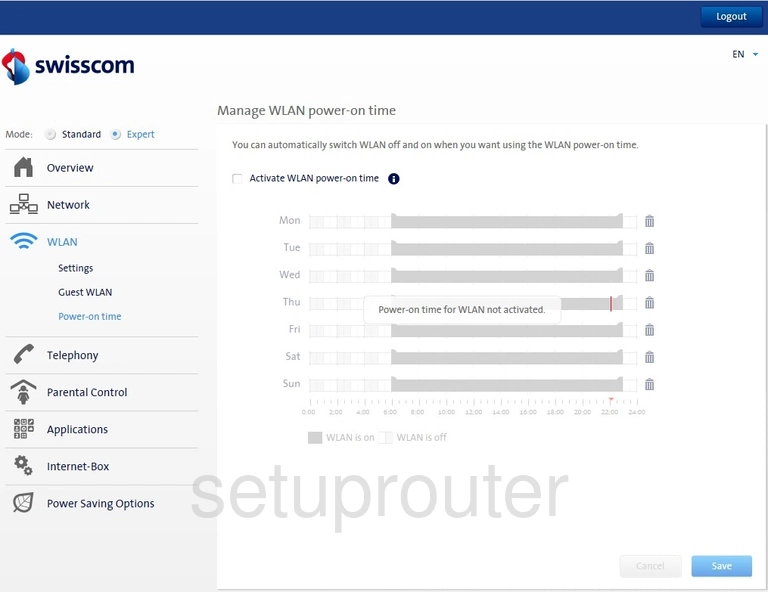
Siligence SG-NP-00 Wifi Setup Screenshot

Siligence SG-NP-00 Wifi Setup Screenshot
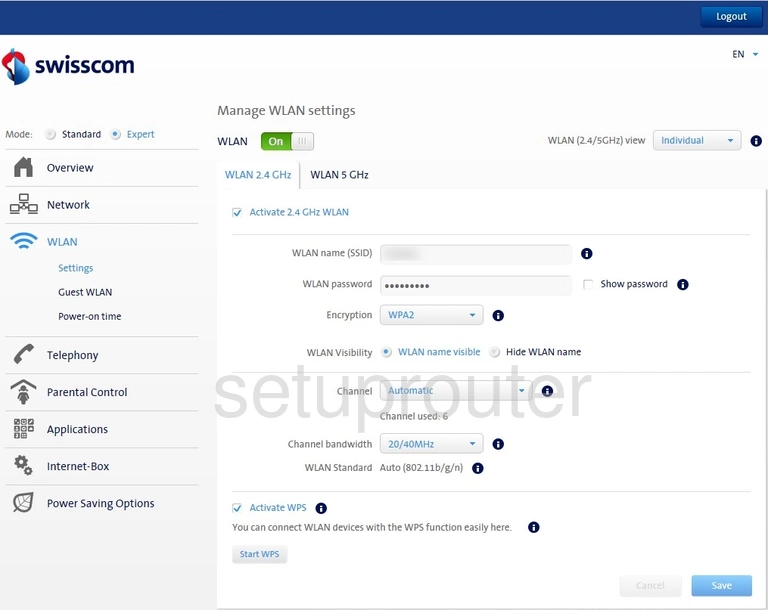
Siligence SG-NP-00 General Screenshot
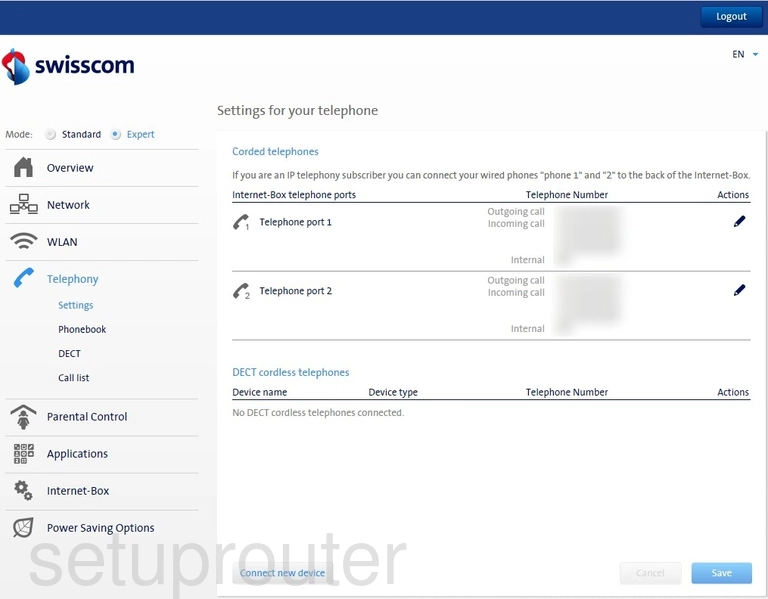
Siligence SG-NP-00 General Screenshot
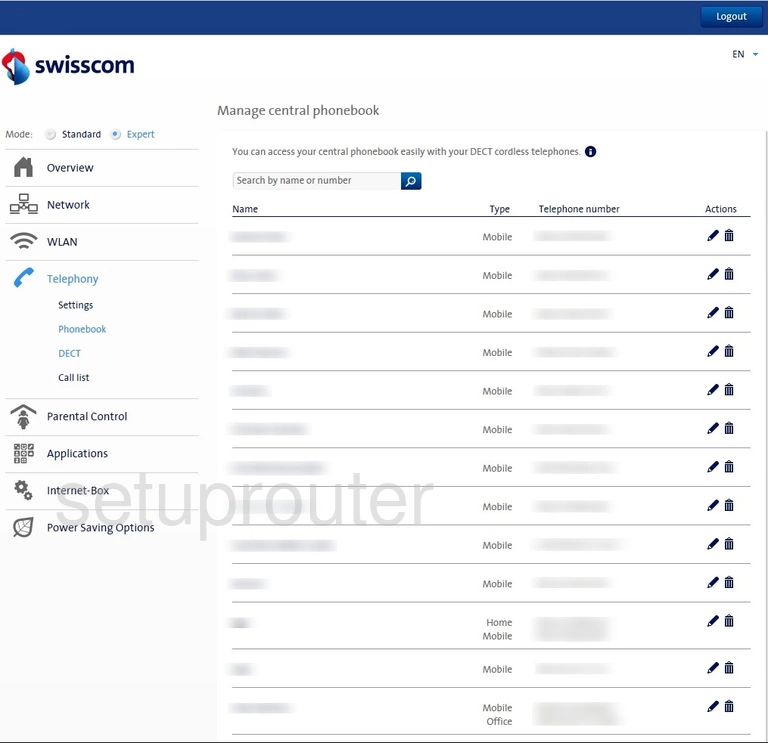
Siligence SG-NP-00 General Screenshot
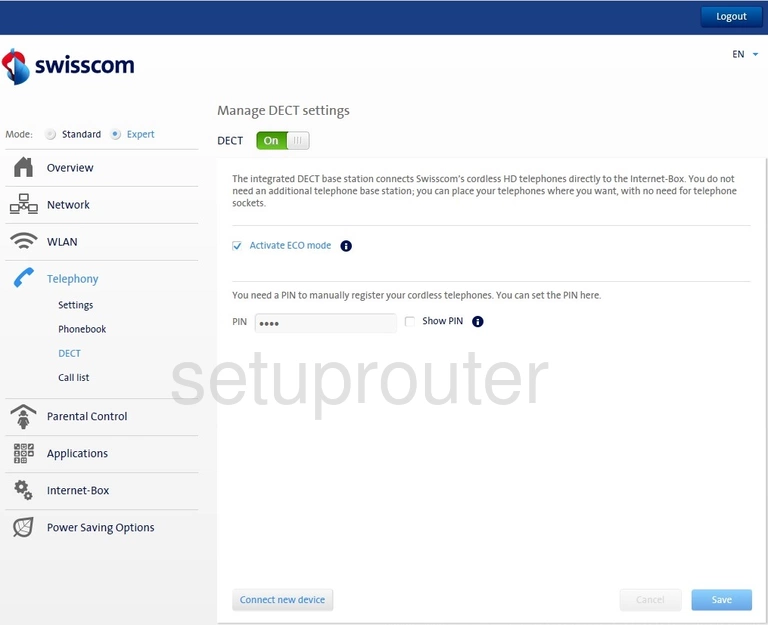
Siligence SG-NP-00 General Screenshot
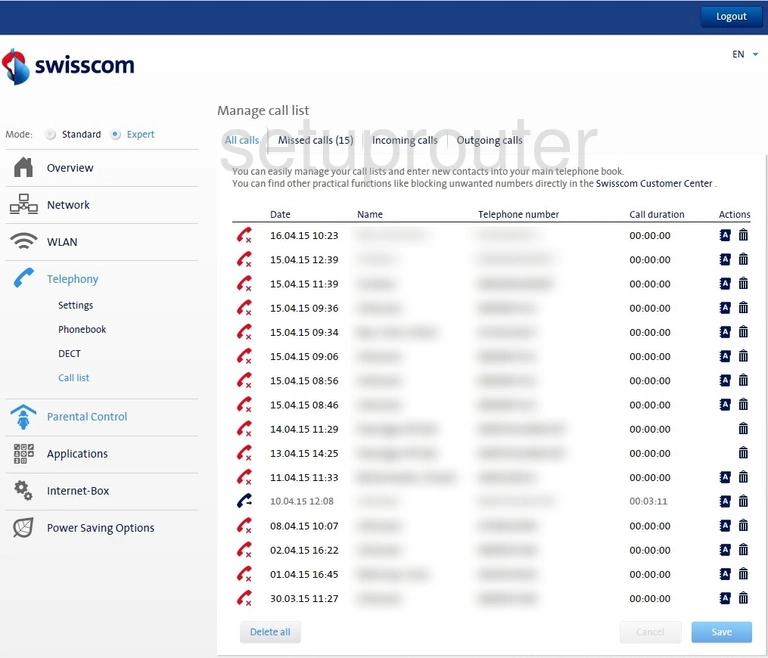
Siligence SG-NP-00 Reboot Screenshot
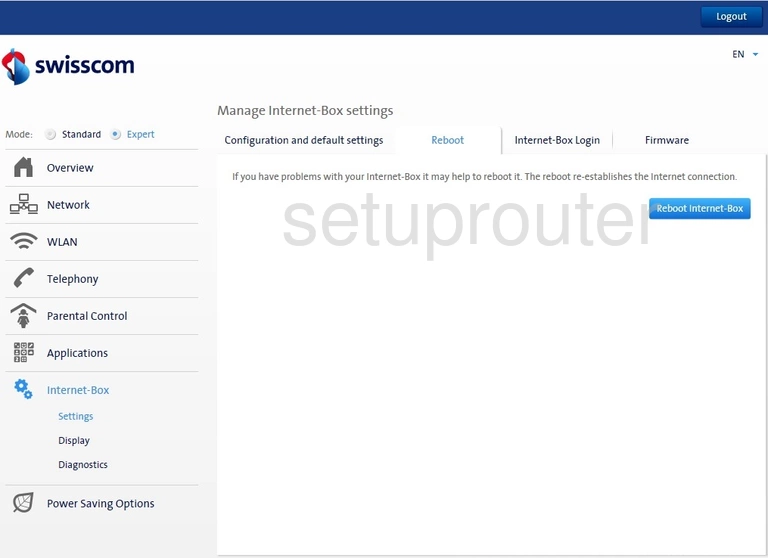
Siligence SG-NP-00 General Screenshot
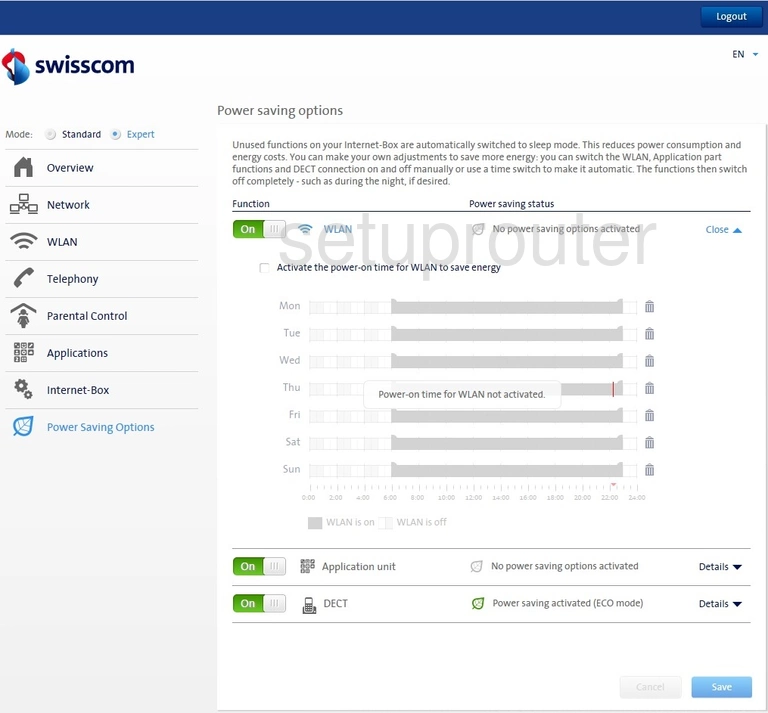
Siligence SG-NP-00 Port Forwarding Screenshot
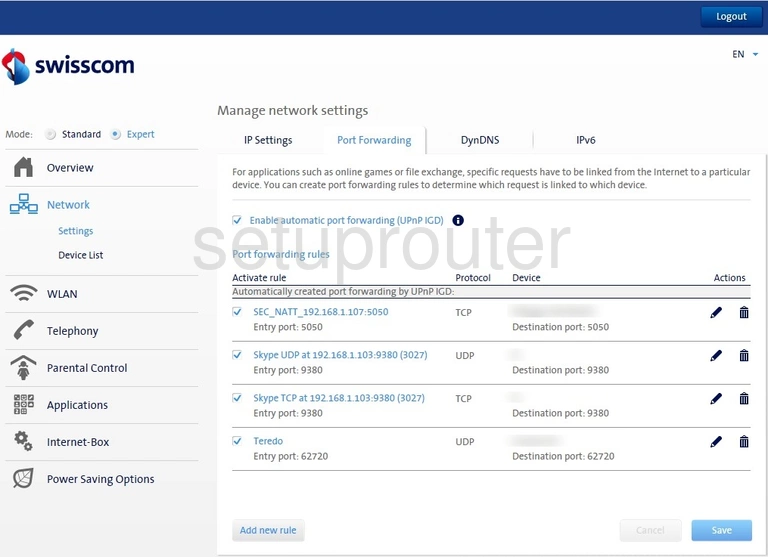
Siligence SG-NP-00 Access Control Screenshot
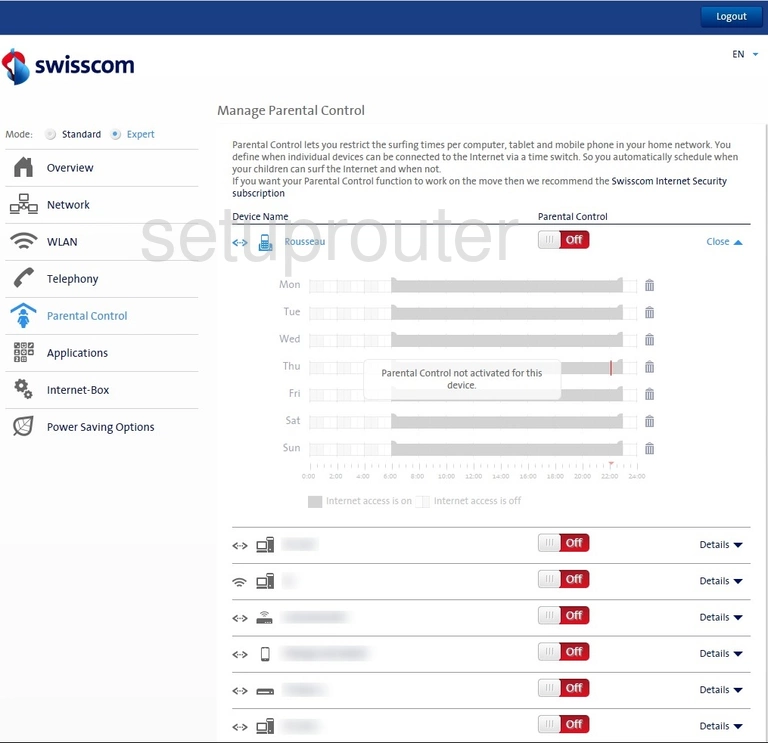
Siligence SG-NP-00 Login Screenshot
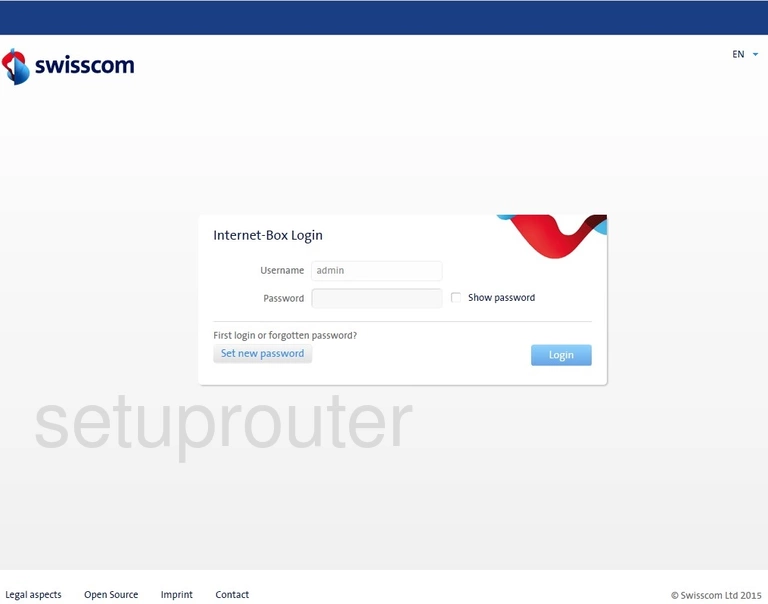
Siligence SG-NP-00 Ipv6 Screenshot
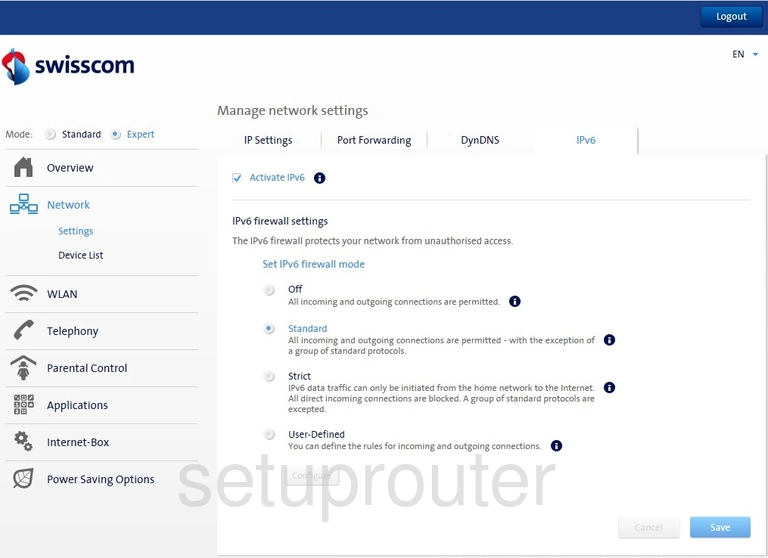
Siligence SG-NP-00 Lan Screenshot
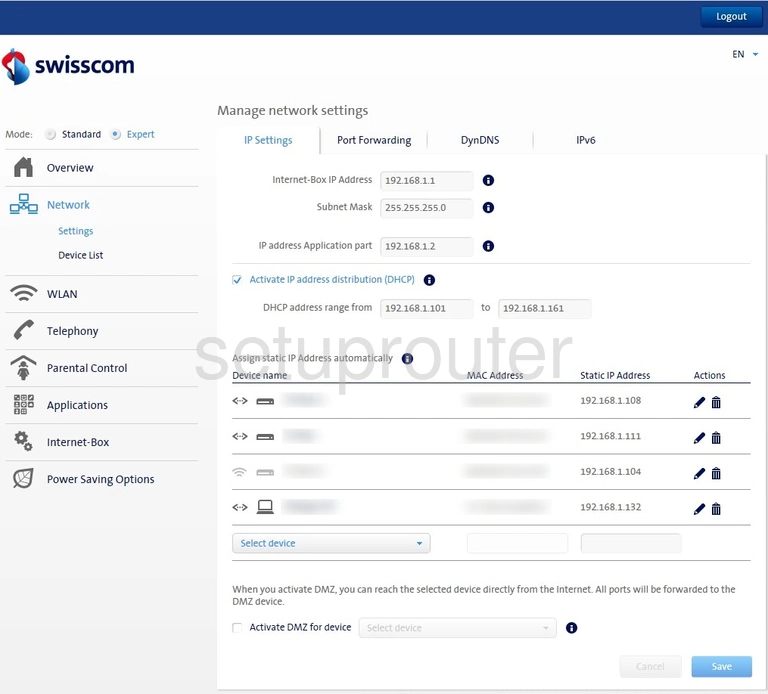
Siligence SG-NP-00 Password Screenshot
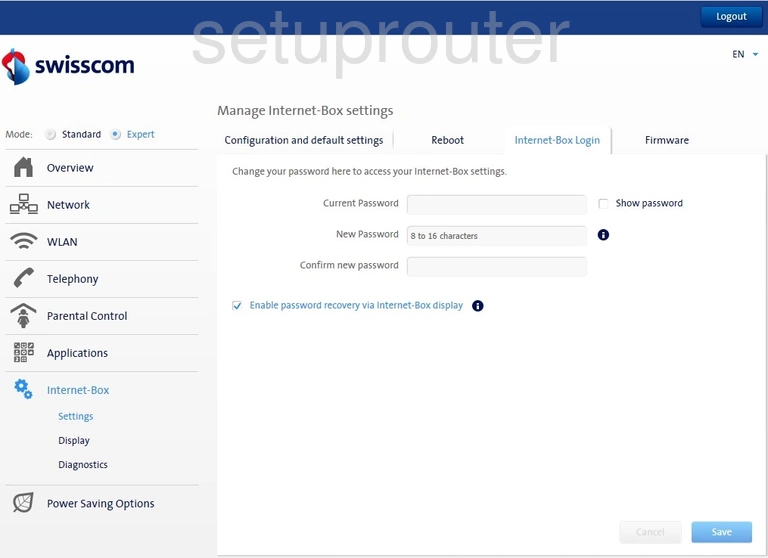
Siligence SG-NP-00 General Screenshot
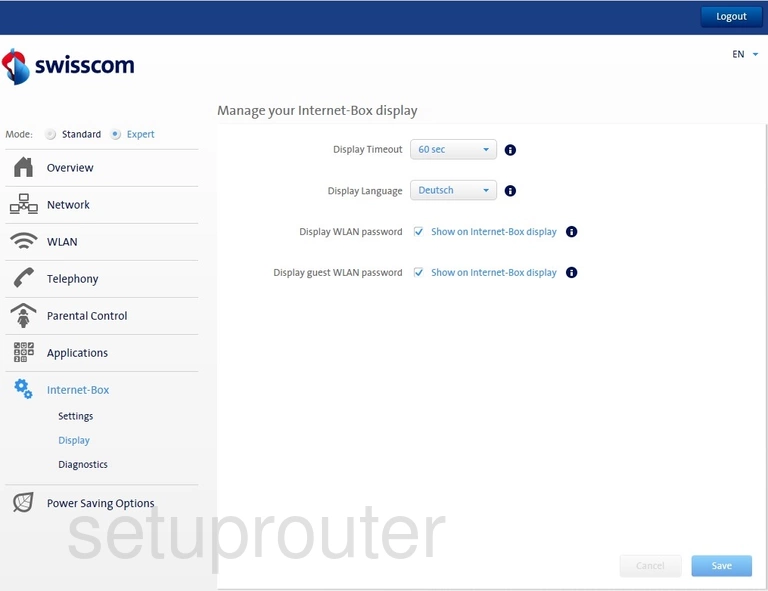
Siligence SG-NP-00 Status Screenshot
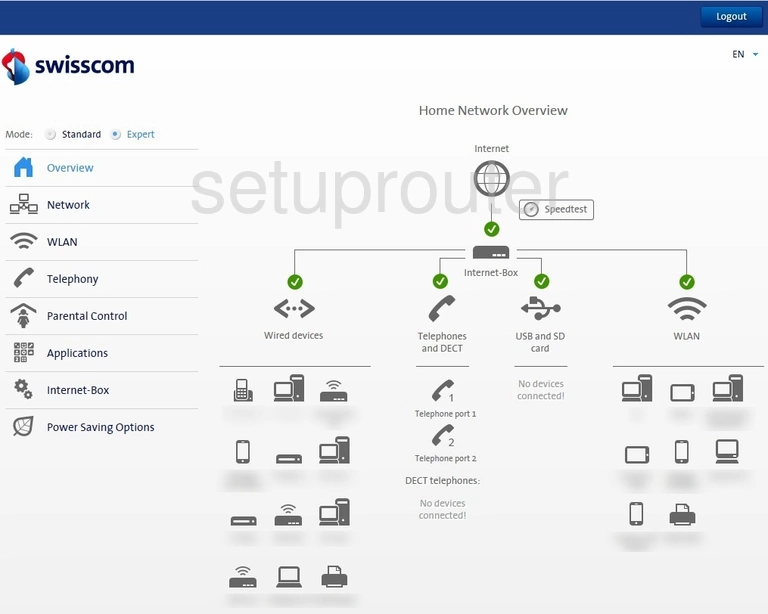
Siligence SG-NP-00 Wifi Guest Screenshot
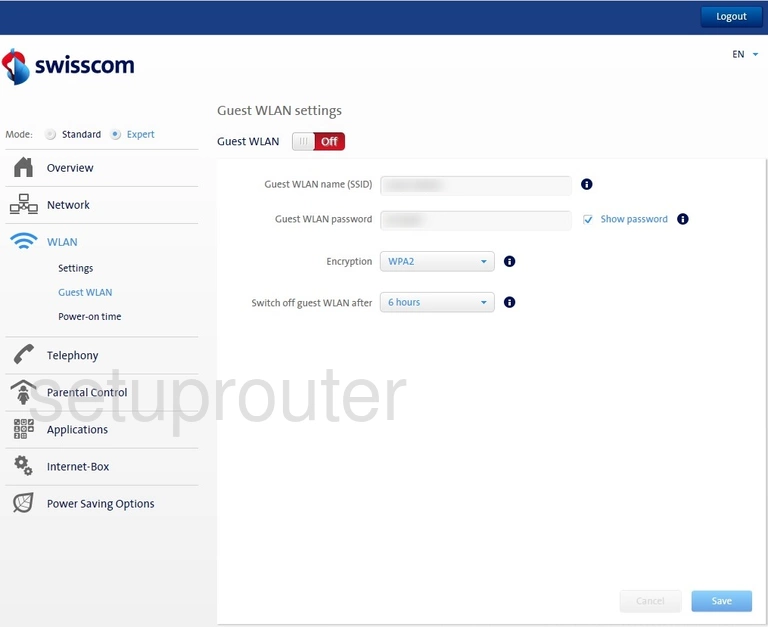
Siligence SG-NP-00 Firmware Screenshot
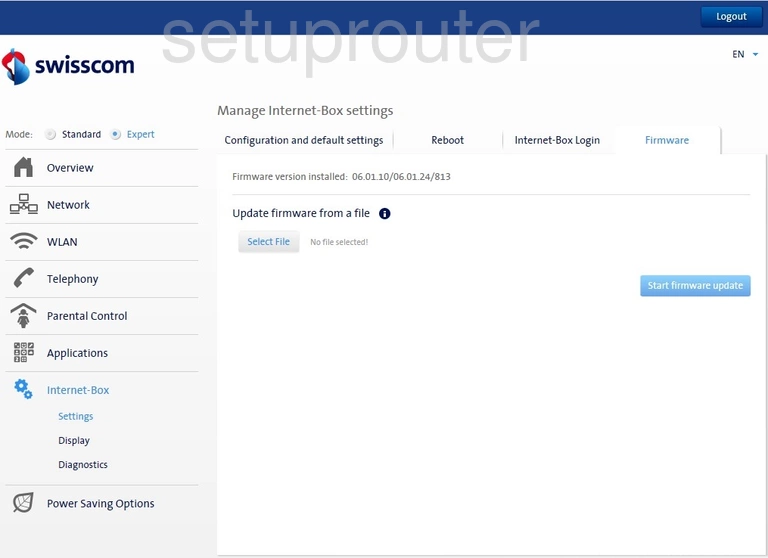
Siligence SG-NP-00 Dynamic Dns Screenshot
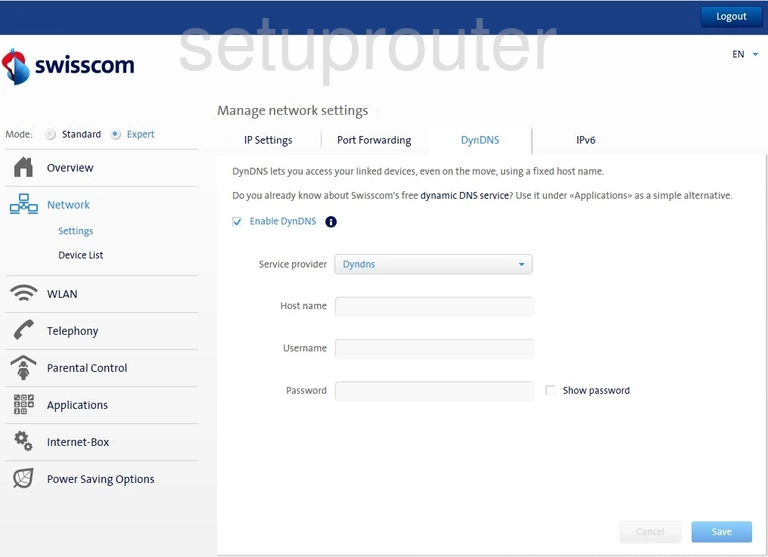
Siligence SG-NP-00 Status Screenshot
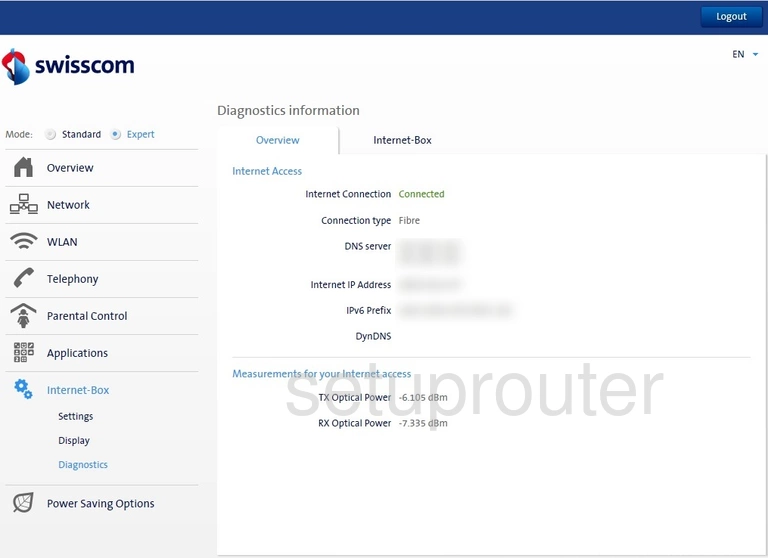
Siligence SG-NP-00 Status Screenshot

Siligence SG-NP-00 Attached Devices Screenshot
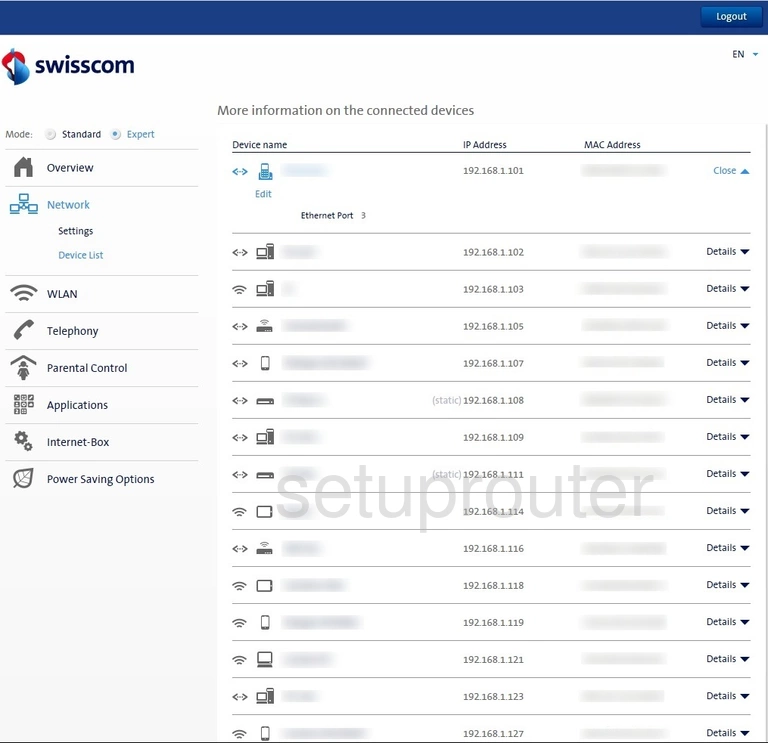
Siligence SG-NP-00 Backup Screenshot
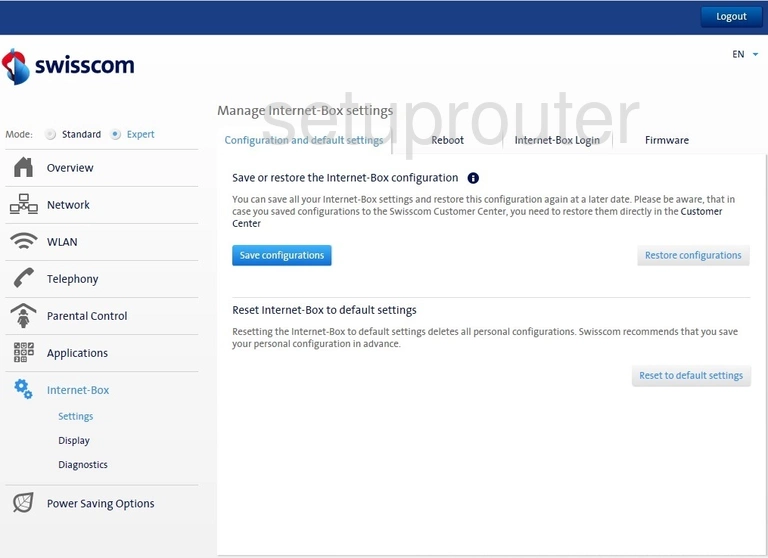
Siligence SG-NP-00 General Screenshot
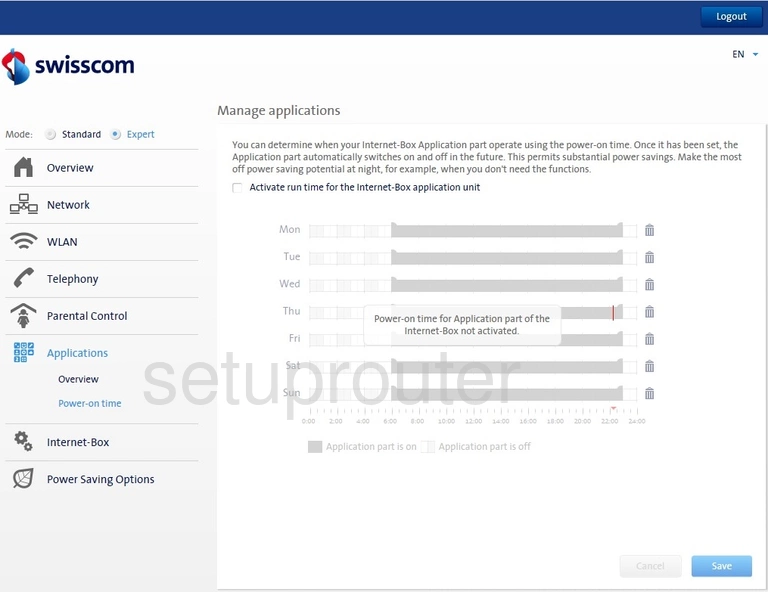
Siligence SG-NP-00 Setup Screenshot
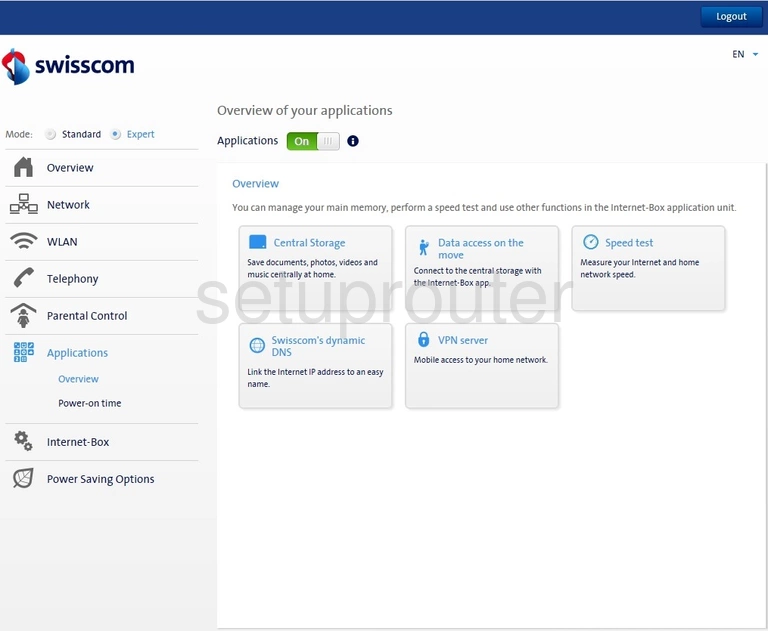
Siligence SG-NP-00 Device Image Screenshot

This is the screenshots guide for the Siligence SG-NP-00. We also have the following guides for the same router:
- Siligence SG-NP-00 - How to change the IP Address on a Siligence SG-NP-00 router
- Siligence SG-NP-00 - Siligence SG-NP-00 Login Instructions
- Siligence SG-NP-00 - Setup WiFi on the Siligence SG-NP-00
- Siligence SG-NP-00 - Information About the Siligence SG-NP-00 Router
- Siligence SG-NP-00 - Reset the Siligence SG-NP-00