The Siligence SG-NP-00 router is considered a wireless router because it offers WiFi connectivity. WiFi, or simply wireless, allows you to connect various devices to your router, such as wireless printers, smart televisions, and WiFi enabled smartphones.
Other Siligence SG-NP-00 Guides
This is the wifi guide for the Siligence SG-NP-00. We also have the following guides for the same router:
- Siligence SG-NP-00 - How to change the IP Address on a Siligence SG-NP-00 router
- Siligence SG-NP-00 - Siligence SG-NP-00 Login Instructions
- Siligence SG-NP-00 - Siligence SG-NP-00 Screenshots
- Siligence SG-NP-00 - Information About the Siligence SG-NP-00 Router
- Siligence SG-NP-00 - Reset the Siligence SG-NP-00
WiFi Terms
Before we get started there is a little bit of background info that you should be familiar with.
Wireless Name
Your wireless network needs to have a name to uniquely identify it from other wireless networks. If you are not sure what this means we have a guide explaining what a wireless name is that you can read for more information.
Wireless Password
An important part of securing your wireless network is choosing a strong password.
Wireless Channel
Picking a WiFi channel is not always a simple task. Be sure to read about WiFi channels before making the choice.
Encryption
You should almost definitely pick WPA2 for your networks encryption. If you are unsure, be sure to read our WEP vs WPA guide first.
Login To The Siligence SG-NP-00
To get started configuring the Siligence SG-NP-00 WiFi settings you need to login to your router. If you are already logged in you can skip this step.
To login to the Siligence SG-NP-00, follow our Siligence SG-NP-00 Login Guide.
Find the WiFi Settings on the Siligence SG-NP-00
If you followed our login guide above then you should see this screen.
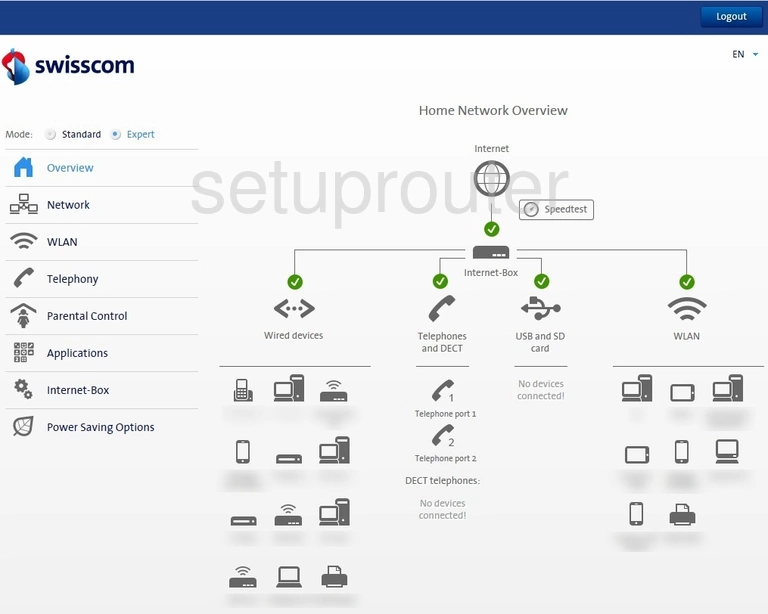
We start this wireless setup guide on the Overview page of the Siligence SG-NP-00 router. To begin configuring your wireless settings, click Expert near the top of the page. From there, click WLAN and then Settings.
Change the WiFi Settings on the Siligence SG-NP-00
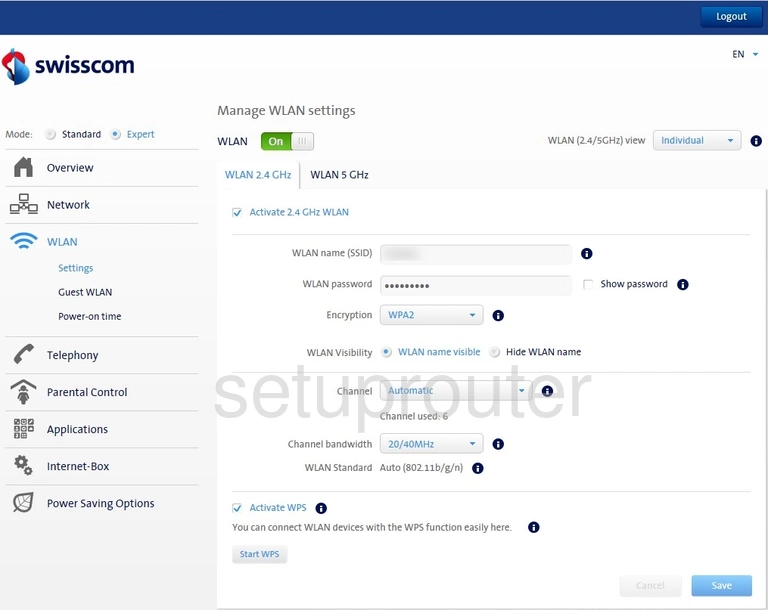
There are several things that need to be changed on this new page:
- WLAN - set this to On
- Make sure you're on the tab labeled WLAN 2.4 GHz
- Click the radio button labeled Activate 2.4 GHz WLAN
- WLAN name (SSID) - this will be your network identification and can be anything you like. However, we strongly recommend avoiding any personal information. To learn more, see our Wireless Names Guide.
- WLAN password - a strong password can be difficult to think up on your own, so we've created a Choosing a Strong Password Guide to help you out.
- Encryption - this should be set to WPA2. To learn why this is important, check out our WEP vs. WPA Guide.
- Channel - this needs to be set to either 1, 6, or 11. Why? Read our WiFi Channels Guide to find out.
- Don't forget to Save your settings before leaving the page.
Possible Problems when Changing your WiFi Settings
After making these changes to your router you will almost definitely have to reconnect any previously connected devices. This is usually done at the device itself and not at your computer.
Other Siligence SG-NP-00 Info
Don't forget about our other Siligence SG-NP-00 info that you might be interested in.
This is the wifi guide for the Siligence SG-NP-00. We also have the following guides for the same router:
- Siligence SG-NP-00 - How to change the IP Address on a Siligence SG-NP-00 router
- Siligence SG-NP-00 - Siligence SG-NP-00 Login Instructions
- Siligence SG-NP-00 - Siligence SG-NP-00 Screenshots
- Siligence SG-NP-00 - Information About the Siligence SG-NP-00 Router
- Siligence SG-NP-00 - Reset the Siligence SG-NP-00