We have a collection of user-submitted screenshots to share.
Please feel free to share screenshots with us using our Router Screenshot Grabber, which is a free tool in Network Utilities. It makes the capture process easy and sends the screenshots to us automatically.
This is the screenshots guide for the Sitecom WL-127. We also have the following guides for the same router:
- Sitecom WL-127 - Reset the Sitecom WL-127
- Sitecom WL-127 - How to change the IP Address on a Sitecom WL-127 router
- Sitecom WL-127 - Sitecom WL-127 Login Instructions
- Sitecom WL-127 - How to change the DNS settings on a Sitecom WL-127 router
- Sitecom WL-127 - Setup WiFi on the Sitecom WL-127
- Sitecom WL-127 - Information About the Sitecom WL-127 Router
All Sitecom WL-127 Screenshots
All screenshots below were captured from a Sitecom WL-127 router.
Sitecom WL-127 Firewall Screenshot
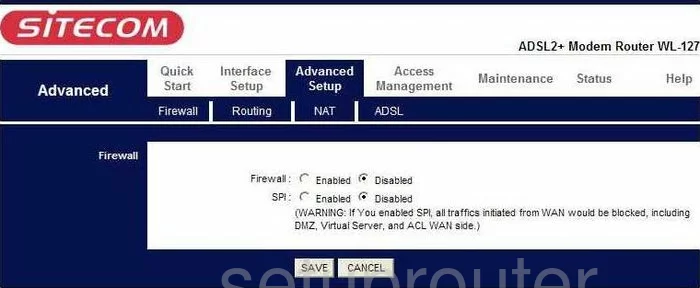
Sitecom WL-127 Dynamic Dns Screenshot
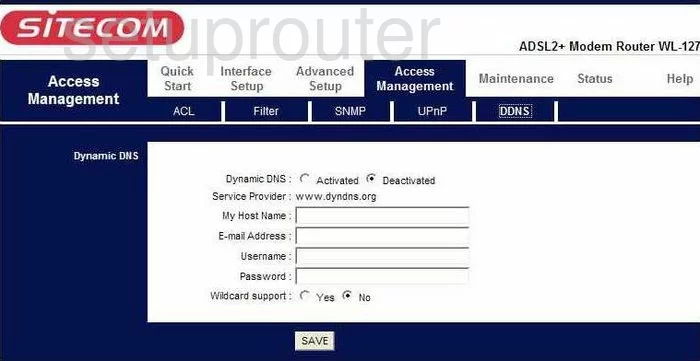
Sitecom WL-127 Upnp Screenshot
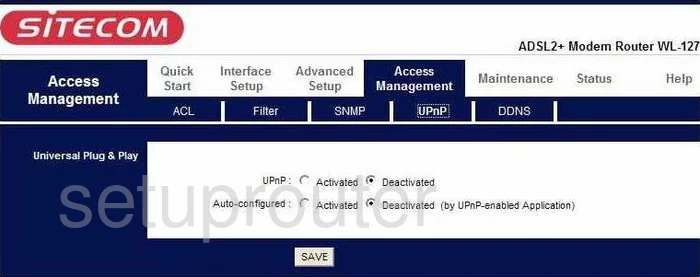
Sitecom WL-127 Diagnostics Screenshot
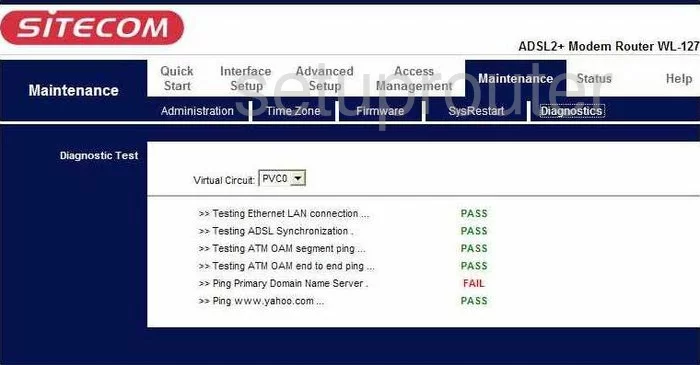
Sitecom WL-127 Port Forwarding Screenshot
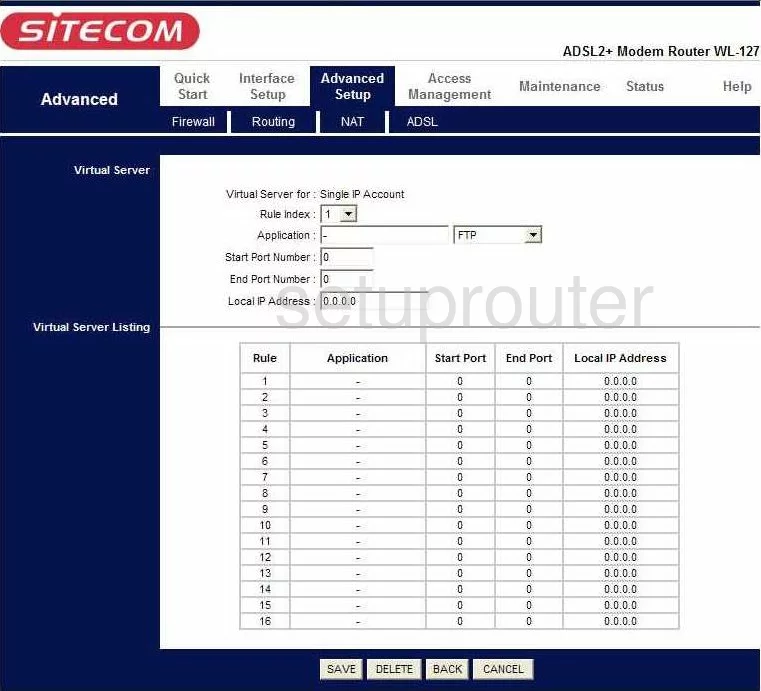
Sitecom WL-127 Status Screenshot
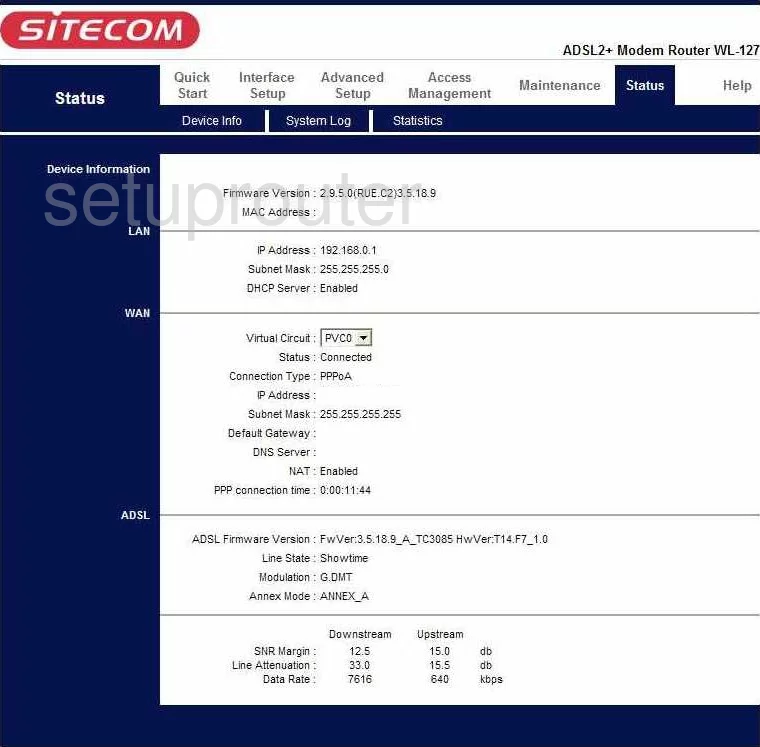
Sitecom WL-127 Wifi Setup Screenshot
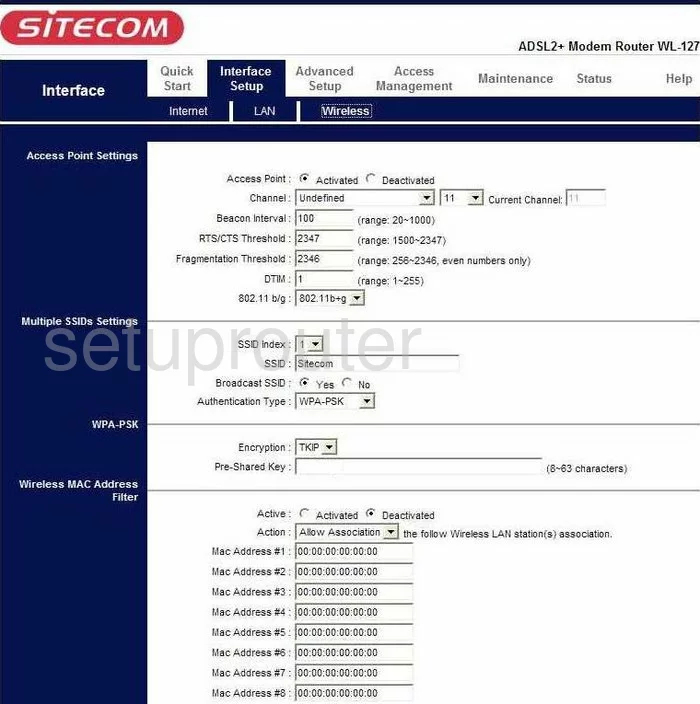
Sitecom WL-127 Routing Screenshot
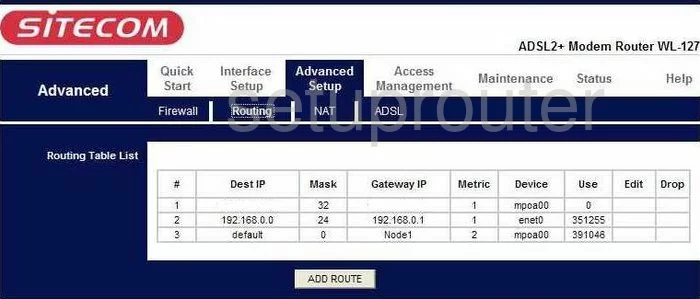
Sitecom WL-127 Snmp Screenshot
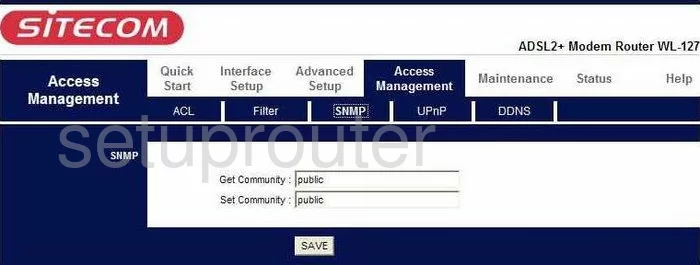
Sitecom WL-127 Setup Screenshot
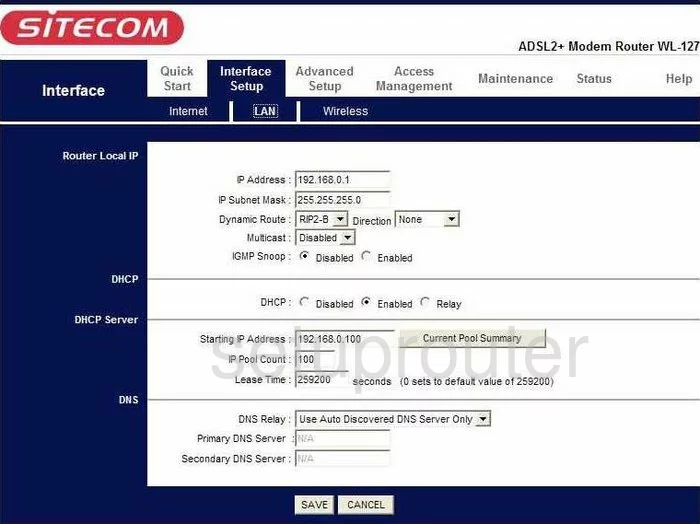
Sitecom WL-127 Time Setup Screenshot
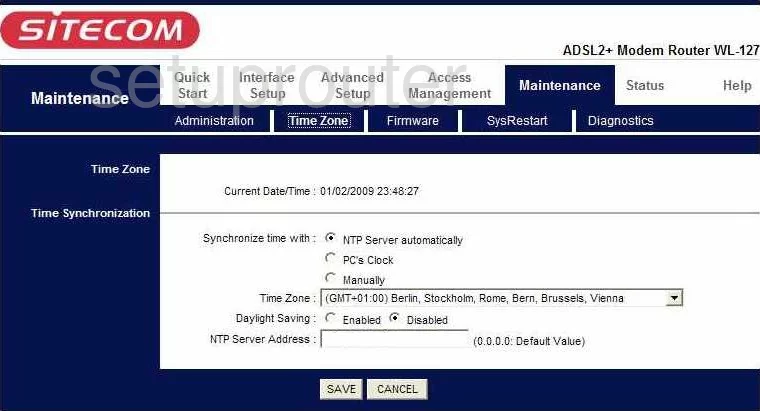
Sitecom WL-127 Nat Screenshot
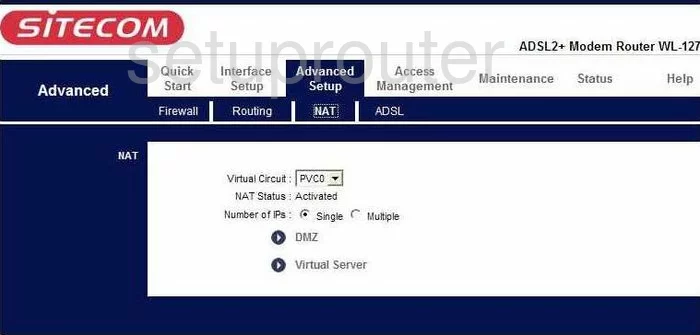
Sitecom WL-127 Firmware Screenshot
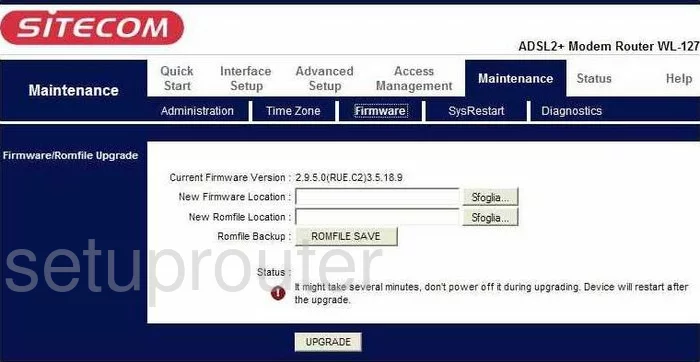
Sitecom WL-127 Ip Filter Screenshot
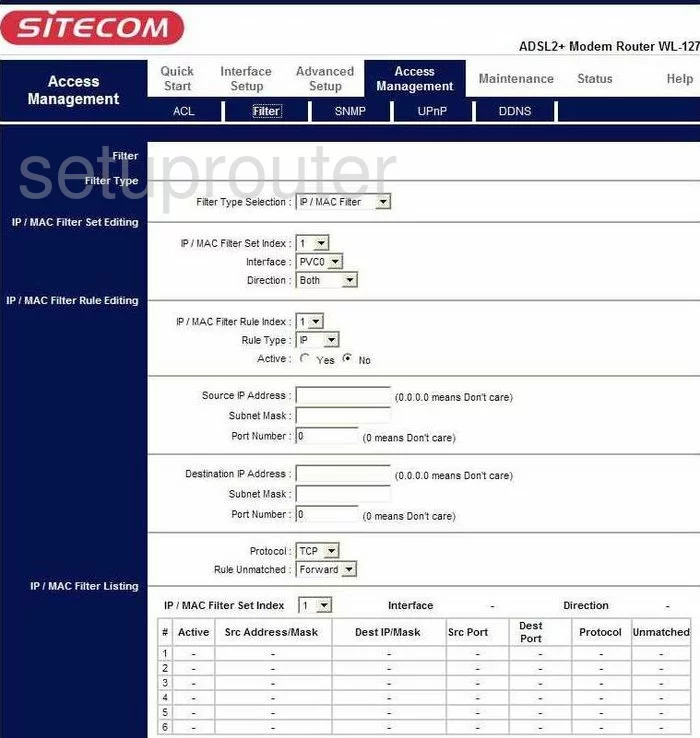
Sitecom WL-127 Password Screenshot
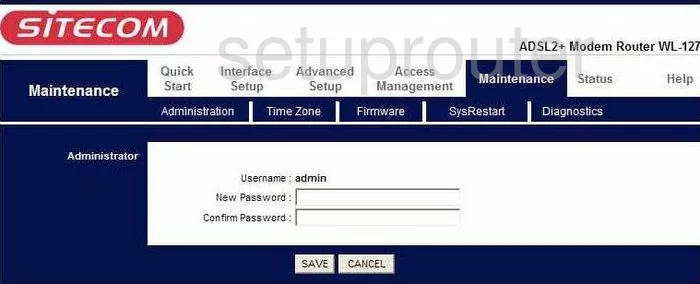
Sitecom WL-127 Dsl Screenshot
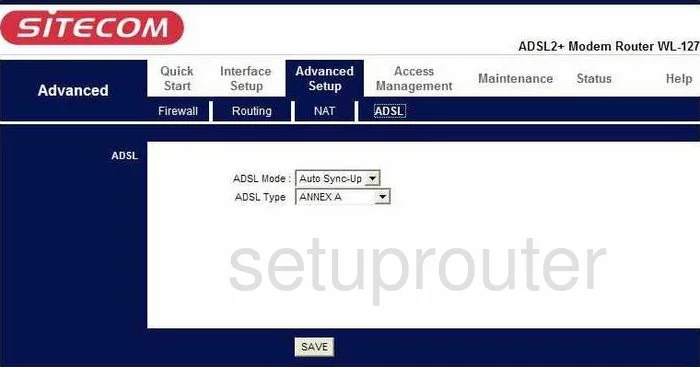
Sitecom WL-127 Setup Screenshot
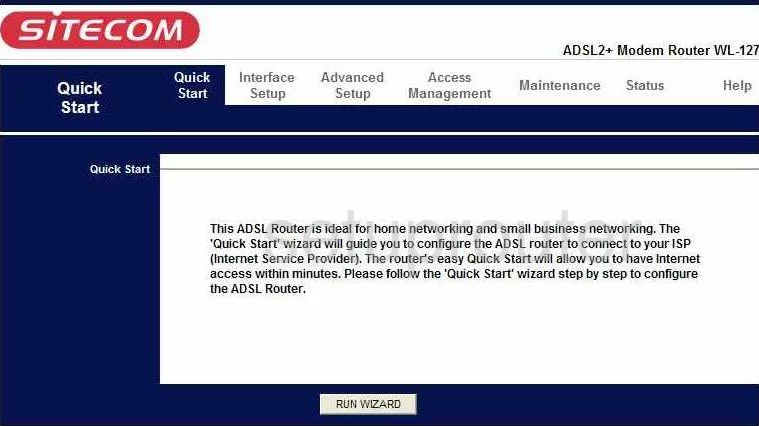
Sitecom WL-127 Access Control Screenshot
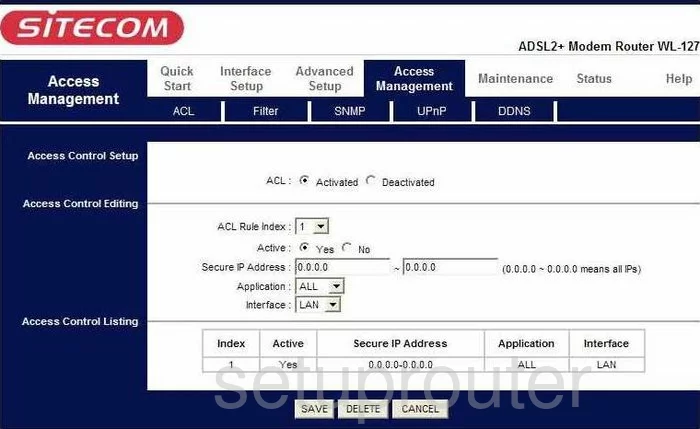
Sitecom WL-127 General Screenshot
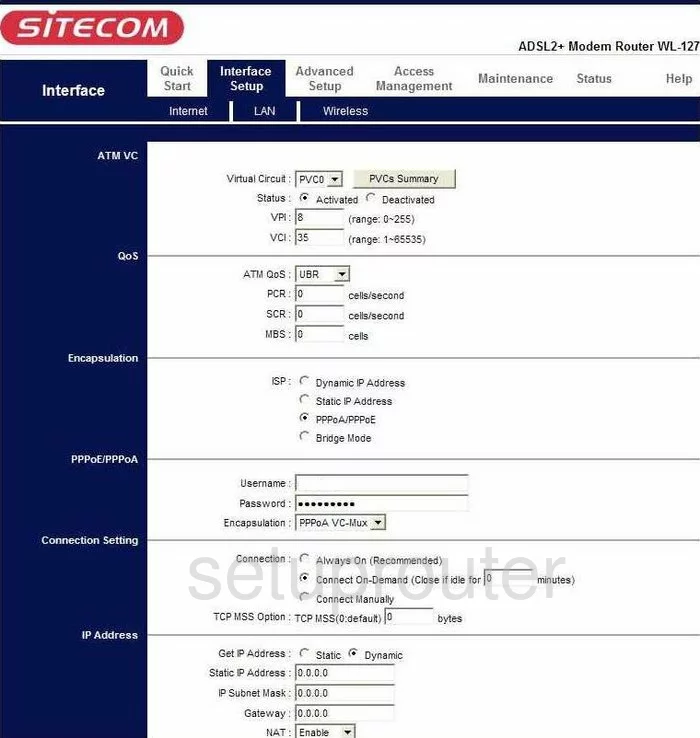
Sitecom WL-127 Reboot Screenshot
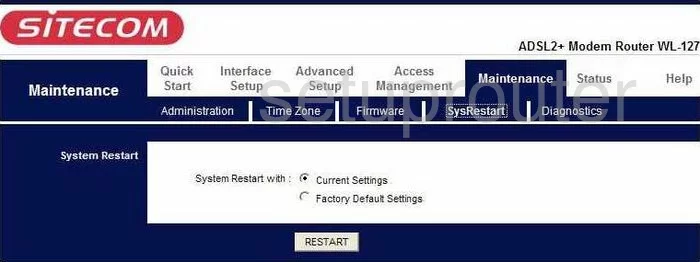
Sitecom WL-127 Device Image Screenshot

This is the screenshots guide for the Sitecom WL-127. We also have the following guides for the same router:
- Sitecom WL-127 - Reset the Sitecom WL-127
- Sitecom WL-127 - How to change the IP Address on a Sitecom WL-127 router
- Sitecom WL-127 - Sitecom WL-127 Login Instructions
- Sitecom WL-127 - How to change the DNS settings on a Sitecom WL-127 router
- Sitecom WL-127 - Setup WiFi on the Sitecom WL-127
- Sitecom WL-127 - Information About the Sitecom WL-127 Router