The Sitecom WL-127 router is considered a wireless router because it offers WiFi connectivity. WiFi, or simply wireless, allows you to connect various devices to your router, such as wireless printers, smart televisions, and WiFi enabled smartphones.
Other Sitecom WL-127 Guides
This is the wifi guide for the Sitecom WL-127. We also have the following guides for the same router:
- Sitecom WL-127 - Reset the Sitecom WL-127
- Sitecom WL-127 - How to change the IP Address on a Sitecom WL-127 router
- Sitecom WL-127 - Sitecom WL-127 Login Instructions
- Sitecom WL-127 - How to change the DNS settings on a Sitecom WL-127 router
- Sitecom WL-127 - Information About the Sitecom WL-127 Router
- Sitecom WL-127 - Sitecom WL-127 Screenshots
WiFi Terms
Before we get started there is a little bit of background info that you should be familiar with.
Wireless Name
Your wireless network needs to have a name to uniquely identify it from other wireless networks. If you are not sure what this means we have a guide explaining what a wireless name is that you can read for more information.
Wireless Password
An important part of securing your wireless network is choosing a strong password.
Wireless Channel
Picking a WiFi channel is not always a simple task. Be sure to read about WiFi channels before making the choice.
Encryption
You should almost definitely pick WPA2 for your networks encryption. If you are unsure, be sure to read our WEP vs WPA guide first.
Login To The Sitecom WL-127
To get started configuring the Sitecom WL-127 WiFi settings you need to login to your router. If you are already logged in you can skip this step.
To login to the Sitecom WL-127, follow our Sitecom WL-127 Login Guide.
Find the WiFi Settings on the Sitecom WL-127
If you followed our login guide above then you should see this screen.
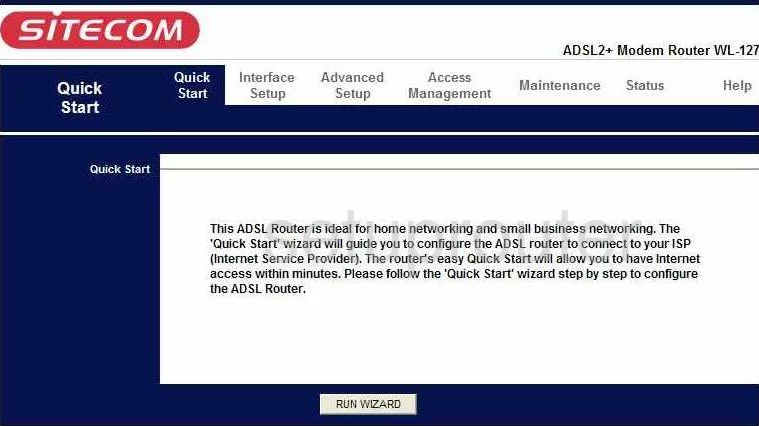
This wireless setup guide begins on the Quick Start page of the Sitecom WL-127 router. Click the option at the top of the page labeled Interface Setup. Then below that pick Wireless.
Change the WiFi Settings on the Sitecom WL-127
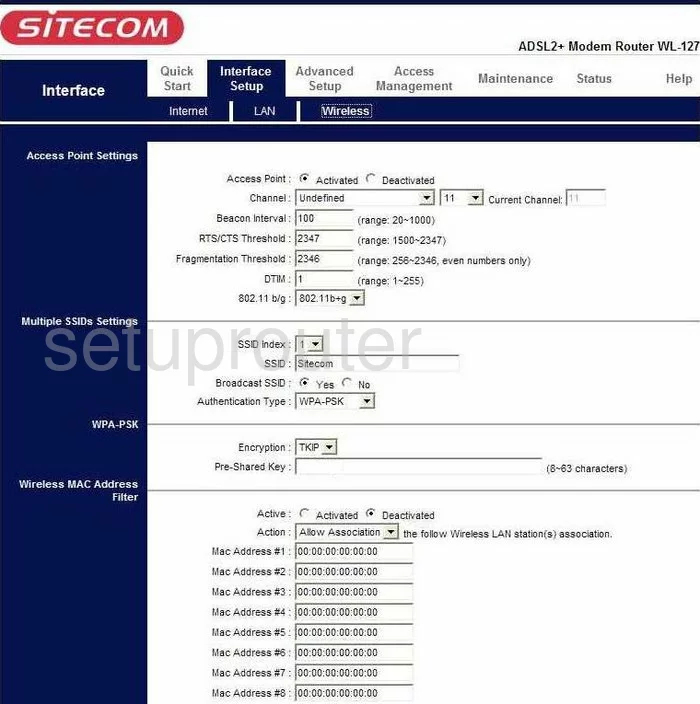
On this new page there are only a few settings that need changing. The first is titled Channel. First use the drop-down list to choose the region in which you are using this router. Then to the left of that pick the channel you want to use. We recommend using channels 1,6, or 11. Find out why in our WiFi Channels Guide.
Now locate the SSID. This is the network name and should be unique to you. It doesn't matter what you put in this box but we recommend not using personal information. Read more about the SSID in our Wireless Name Guide.
Below that in the Authentication Type drop-down list, pick the security you will be using for your network. We recommend WPA2-PSK. Find out why in our WEP vs. WPA Guide.
Set the Encryption to AES.
The last setting that needs to be changed is called the Pre-Shared Key. This is the password you use to access your network. Use a minimum of 14-20 characters and a mix of numbers, symbols, and letters to create this password. For more ideas check out our Password Guide.
That's it, just go down to the bottom of the page and click SAVE before you exit.
Possible Problems when Changing your WiFi Settings
After making these changes to your router you will almost definitely have to reconnect any previously connected devices. This is usually done at the device itself and not at your computer.
Other Sitecom WL-127 Info
Don't forget about our other Sitecom WL-127 info that you might be interested in.
This is the wifi guide for the Sitecom WL-127. We also have the following guides for the same router:
- Sitecom WL-127 - Reset the Sitecom WL-127
- Sitecom WL-127 - How to change the IP Address on a Sitecom WL-127 router
- Sitecom WL-127 - Sitecom WL-127 Login Instructions
- Sitecom WL-127 - How to change the DNS settings on a Sitecom WL-127 router
- Sitecom WL-127 - Information About the Sitecom WL-127 Router
- Sitecom WL-127 - Sitecom WL-127 Screenshots