This page shows how to change the LAN IP Address on the Sitecom WL-153 router.
Other Sitecom WL-153 Guides
This is the ip address guide for the Sitecom WL-153. We also have the following guides for the same router:
What is the LAN IP Address of a Router
The LAN IP Address of a router is also known as its internal IP address. It is also the IP address that you connect to when you want to configure your router. It is only useful from inside your network and has no use from the Internet side.
Routers have 2 IP addresses: an internal ip address and an external ip address. The external IP address is assigned to you by your Internet Service Provider, or ISP, and is generally not something that you can change. The internal IP address is set to a default value at the factory but can be changed if you want.
Common internal IP addresses for routers are:
- 192.168.0.1
- 192.168.1.1
- 10.0.0.1
It is generally a good idea to make the last number of your router's internal IP address a '1', as in 192.168.0.1 or 10.0.0.1. This is not necessary, but many people do it and it makes it a bit easier to remember which IP address is assigned to your router. If you want to change the internal IP address of your router, this guide shows you how.
Login To The Sitecom WL-153
To get started configuring the Sitecom WL-153 LAN page you need to login to your router. If you are already logged in you can skip this step.
To login to the Sitecom WL-153, follow our Sitecom WL-153 Login Guide.
Change the LAN IP Address on a Sitecom WL-153
If you followed our login guide above then you should see this screen.
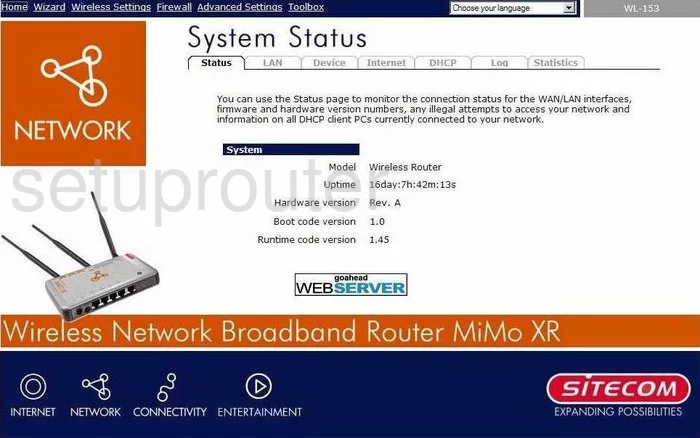
After you first log into the Sitecom WL-153, the first page you see is the System Status page of your Router. To change your IP Address, the address you can see from inside your local network, click the tab labeled LAN.
Configure the LAN section of your Sitecom WL-153
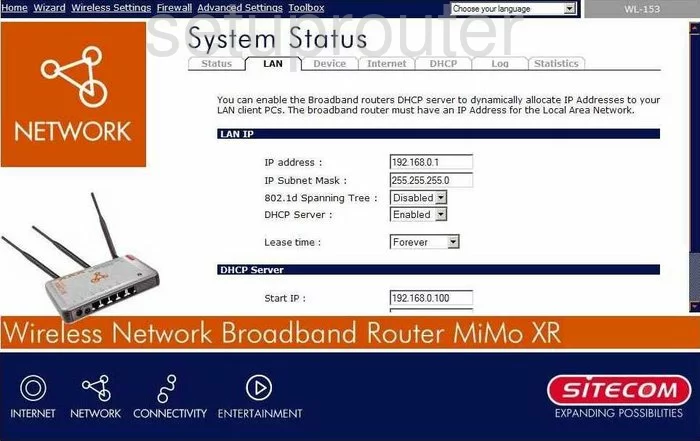
Under the heading of LAN IP place your cursor in the box labeled IP Address and enter your new address you have picked out for your Router. One good choice for an address is 192.168.1.254
Make sure that you do not change the IP Subnet Mask this should, in most cases, remain at 255.255.255.0
When you are done, for these changes to take effect, save or apply.
Possible Problems when Changing your LAN IP Address
When you change your LAN IP Address you are making a fundamental change to how your network functions and all computers on your network will be affected. You will lose your Internet connection when you apply these changes. Your router may reboot and require a couple of minutes to start responding again.
Also note that some computers may need to be rebooted after you make this change before they can talk to the router or on the Internet again.
Other Sitecom WL-153 Info
Don't forget about our other Sitecom WL-153 info that you might be interested in.
This is the ip address guide for the Sitecom WL-153. We also have the following guides for the same router: