We have a collection of user-submitted screenshots to share.
When you want to share screenshots for us to use, please use our Router Screenshot Grabber, which is a free tool in Network Utilities. It makes the capture process easy and sends the screenshots to us automatically.
This is the screenshots guide for the Sitecom WL-153. We also have the following guides for the same router:
- Sitecom WL-153 - Reset the Sitecom WL-153
- Sitecom WL-153 - How to change the IP Address on a Sitecom WL-153 router
- Sitecom WL-153 - Sitecom WL-153 User Manual
- Sitecom WL-153 - Sitecom WL-153 Login Instructions
- Sitecom WL-153 - Setup WiFi on the Sitecom WL-153
- Sitecom WL-153 - Information About the Sitecom WL-153 Router
All Sitecom WL-153 Screenshots
All screenshots below were captured from a Sitecom WL-153 router.
Sitecom WL-153 Port Forwarding Screenshot
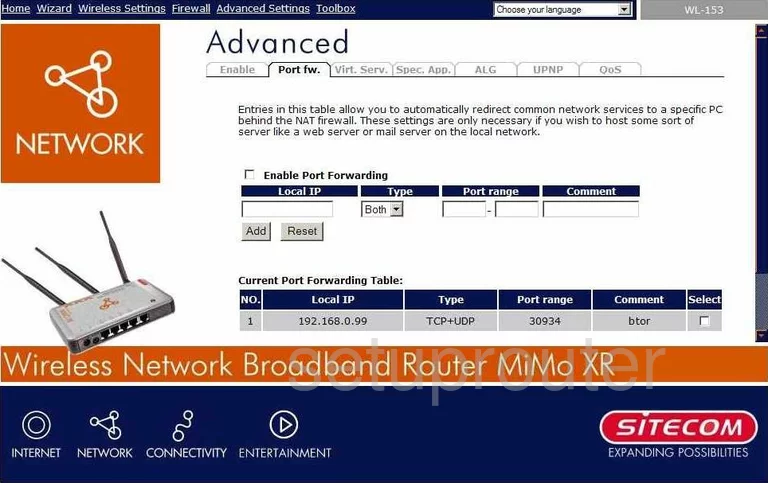
Sitecom WL-153 Dmz Screenshot
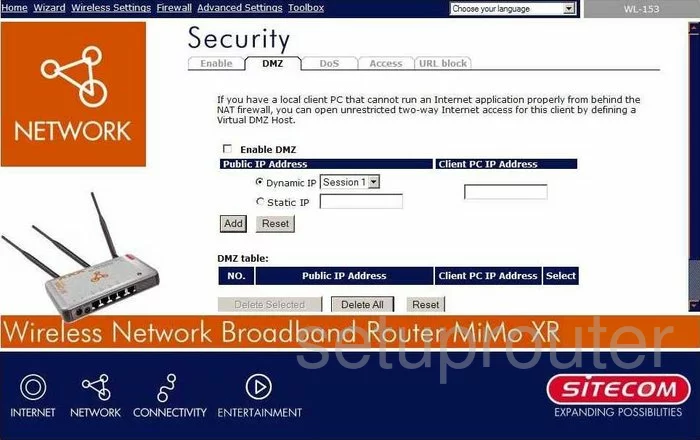
Sitecom WL-153 Firewall Screenshot
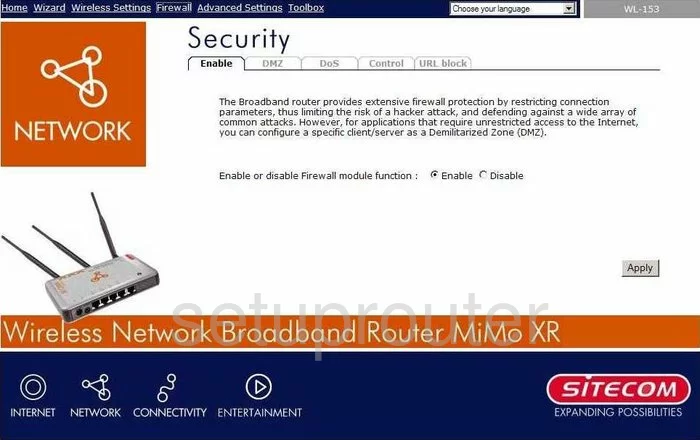
Sitecom WL-153 Status Screenshot
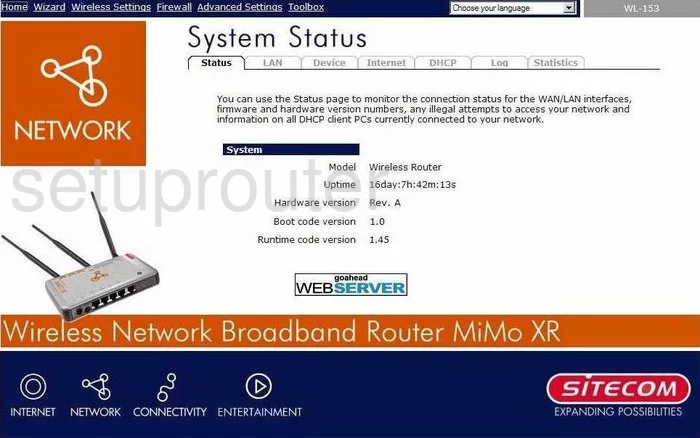
Sitecom WL-153 Dynamic Dns Screenshot
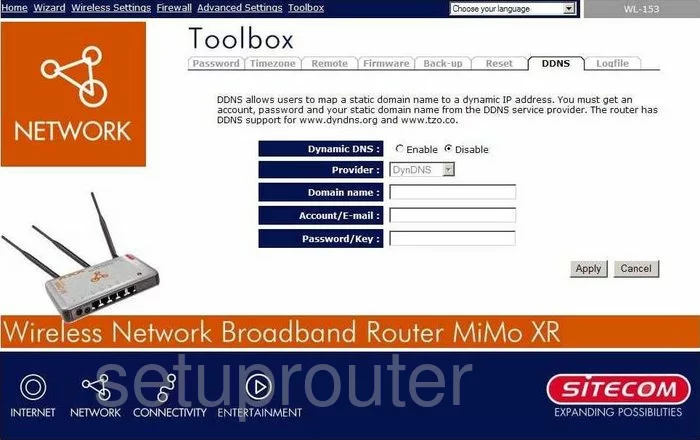
Sitecom WL-153 Upnp Screenshot
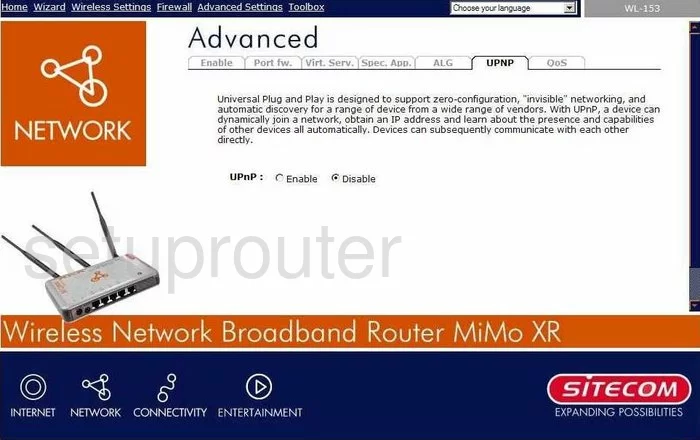
Sitecom WL-153 Wifi Security Screenshot
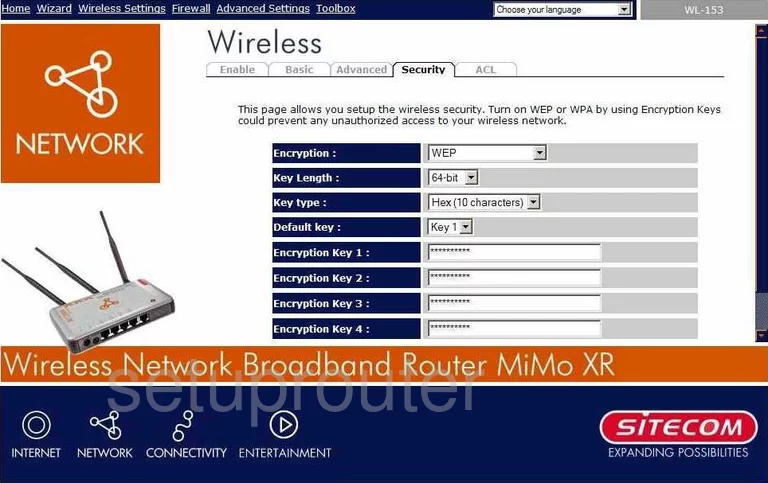
Sitecom WL-153 Wifi Setup Screenshot
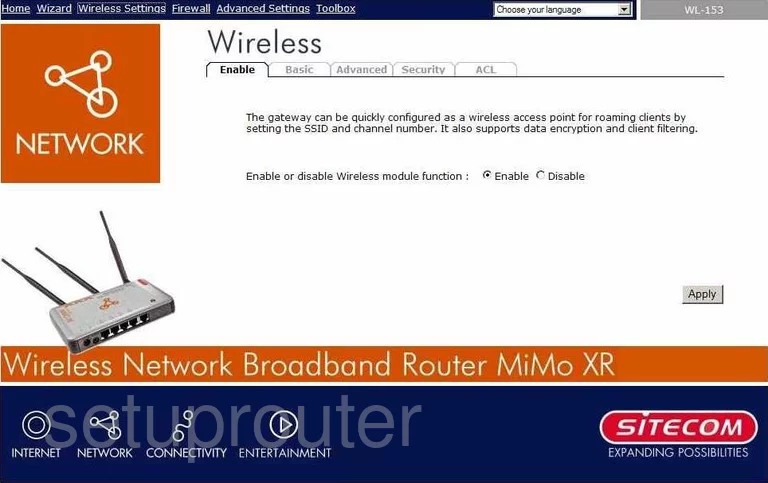
Sitecom WL-153 Log Screenshot
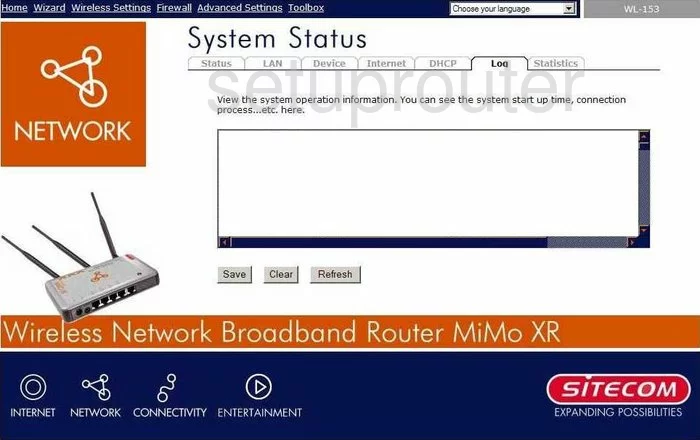
Sitecom WL-153 Port Forwarding Screenshot
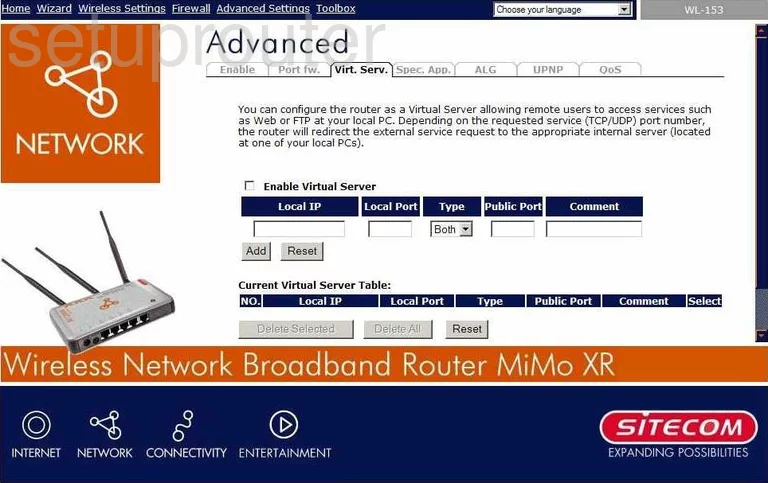
Sitecom WL-153 Setup Screenshot
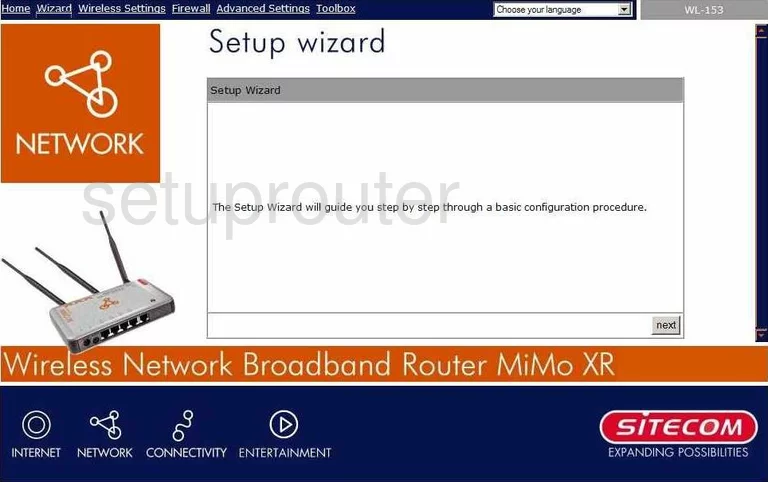
Sitecom WL-153 Qos Screenshot
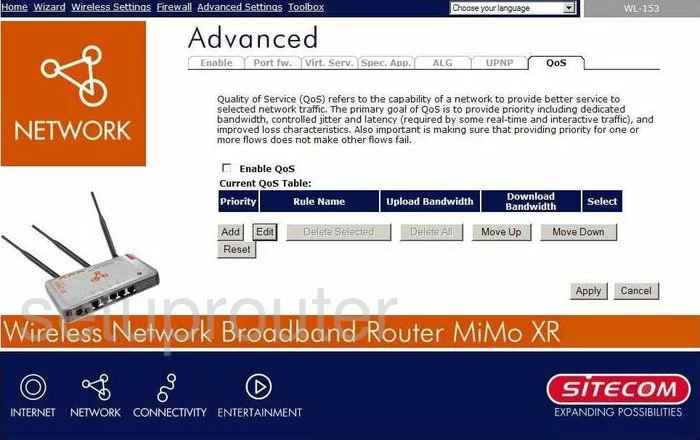
Sitecom WL-153 Password Screenshot
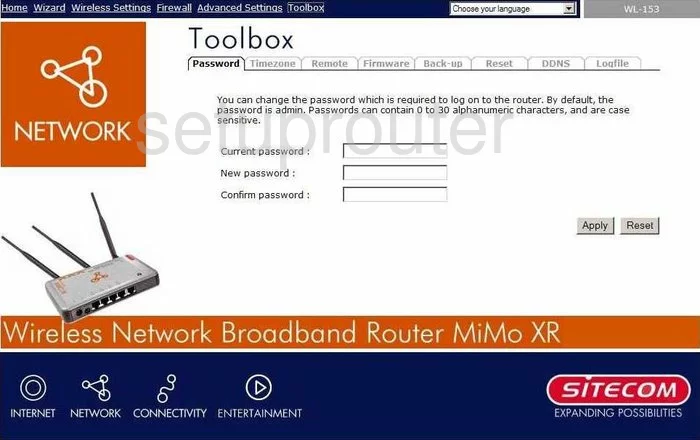
Sitecom WL-153 Setup Screenshot
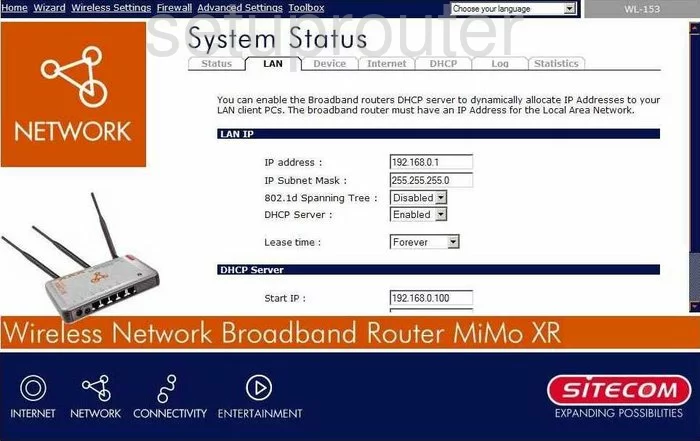
Sitecom WL-153 Traffic Statistics Screenshot
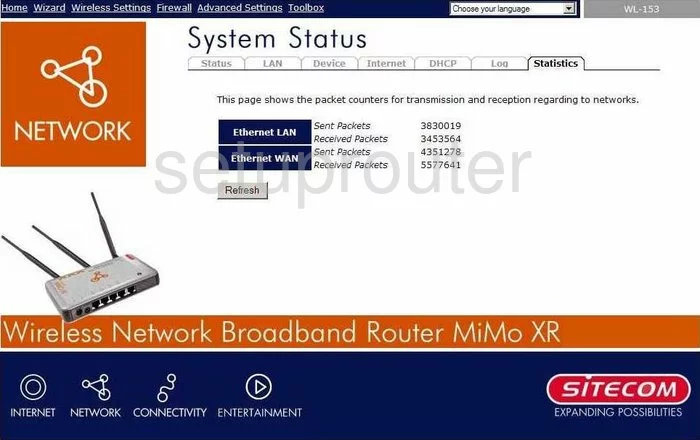
Sitecom WL-153 Wifi Advanced Screenshot
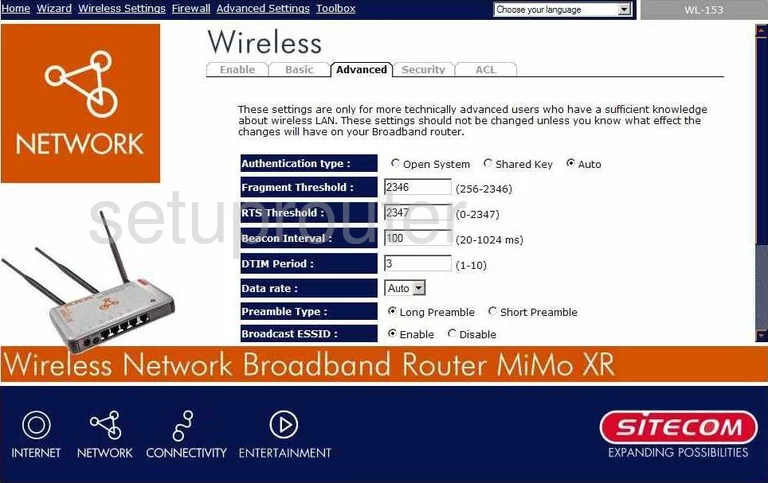
Sitecom WL-153 Wifi Setup Screenshot
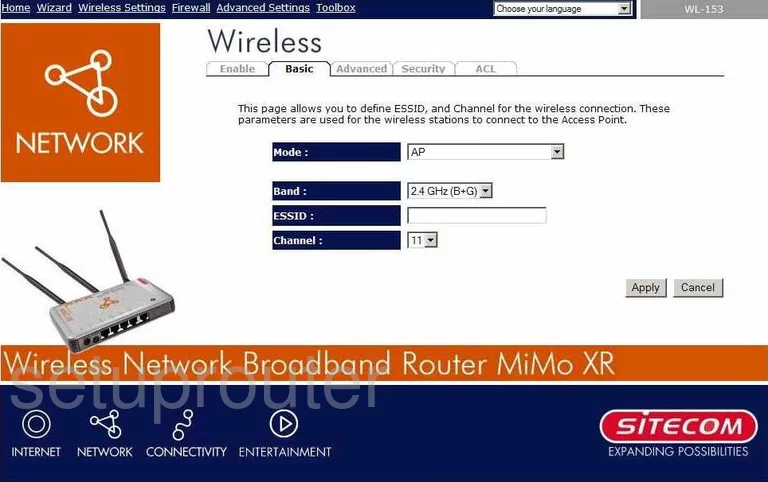
Sitecom WL-153 Firmware Screenshot
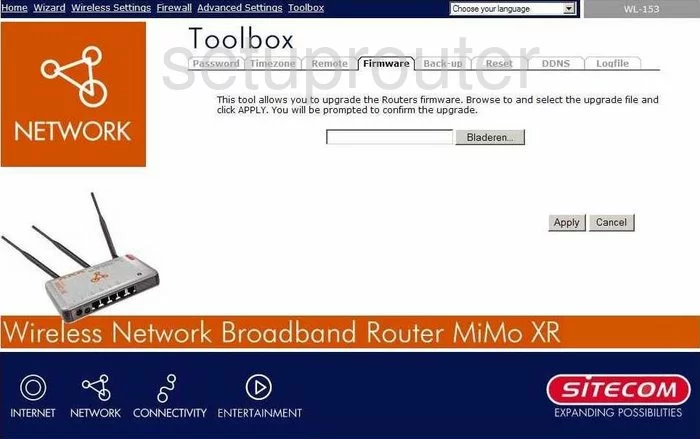
Sitecom WL-153 Dhcp Screenshot
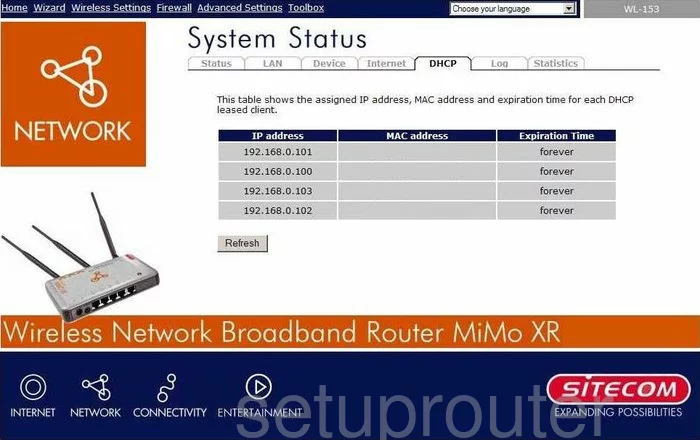
Sitecom WL-153 Reset Screenshot
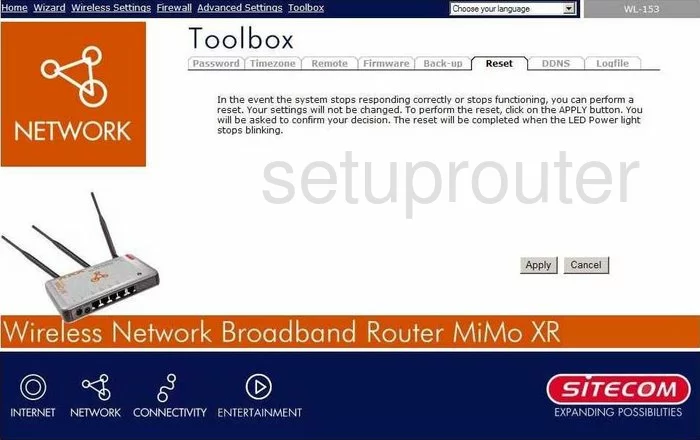
Sitecom WL-153 Alg Screenshot
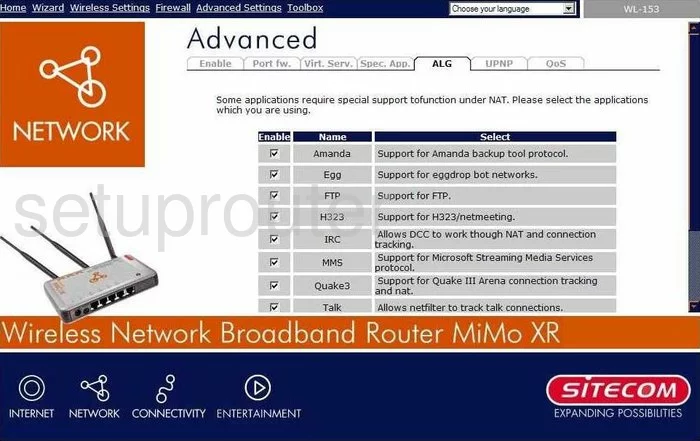
Sitecom WL-153 General Screenshot
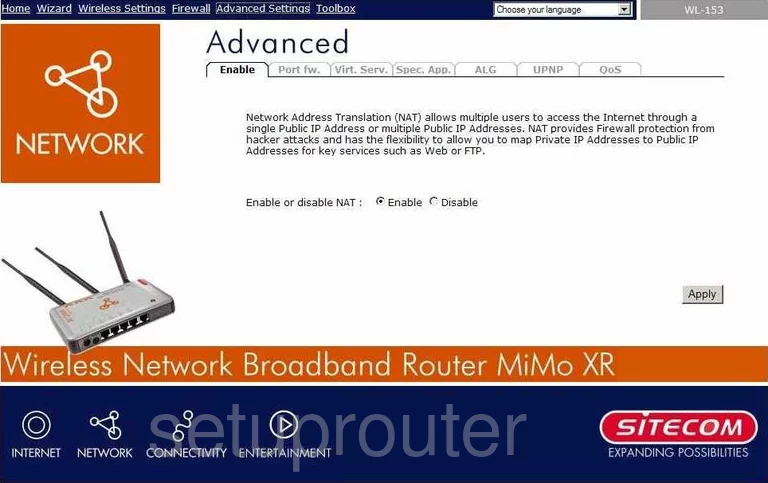
Sitecom WL-153 Status Screenshot
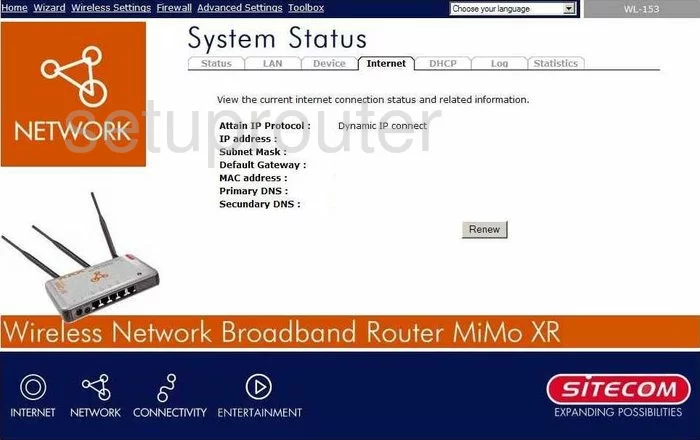
Sitecom WL-153 Open Port Screenshot
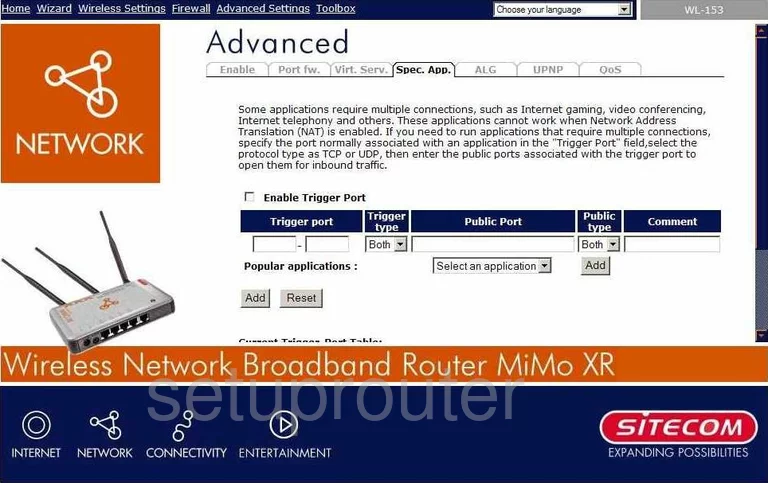
Sitecom WL-153 Dos Screenshot
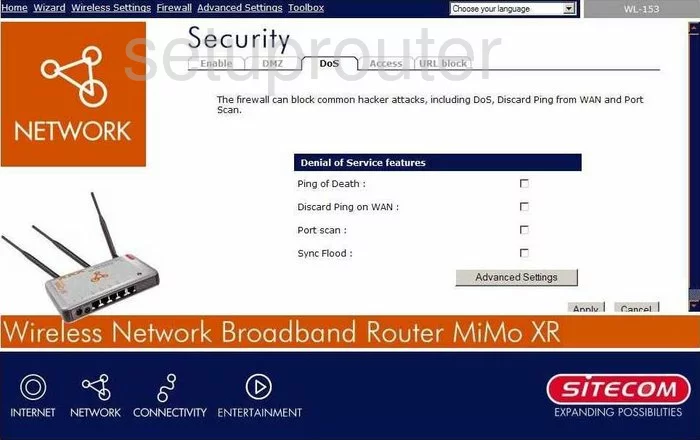
Sitecom WL-153 Remote Management Screenshot
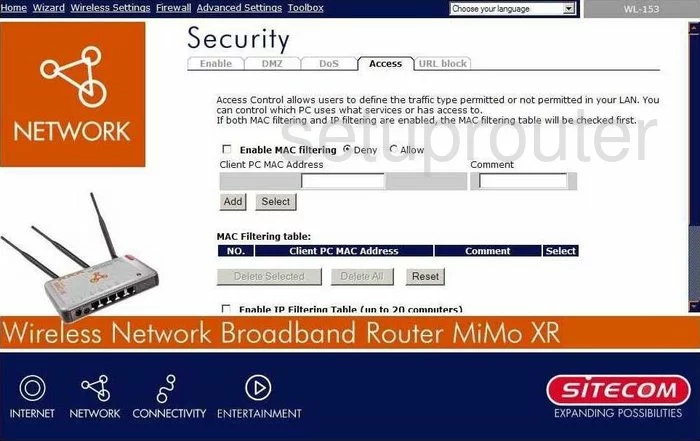
Sitecom WL-153 Url Filter Screenshot
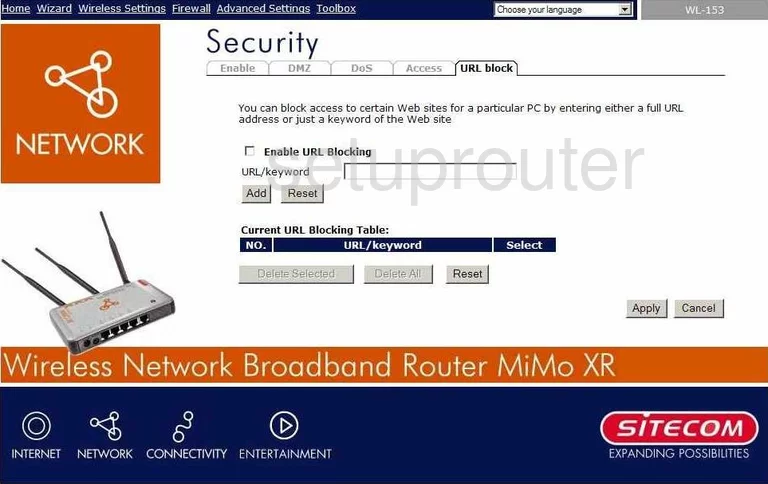
Sitecom WL-153 Wifi Setup Screenshot
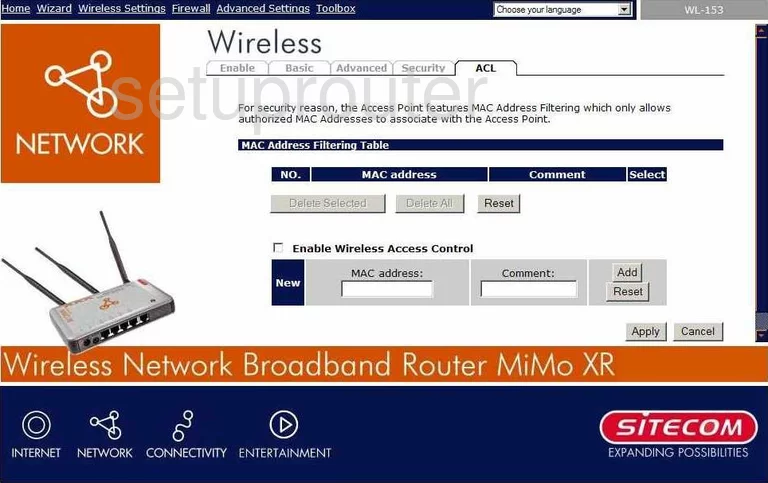
Sitecom WL-153 Time Setup Screenshot
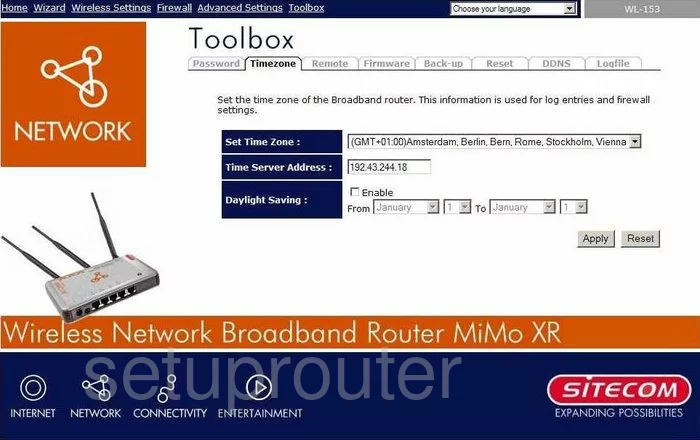
Sitecom WL-153 Remote Management Screenshot
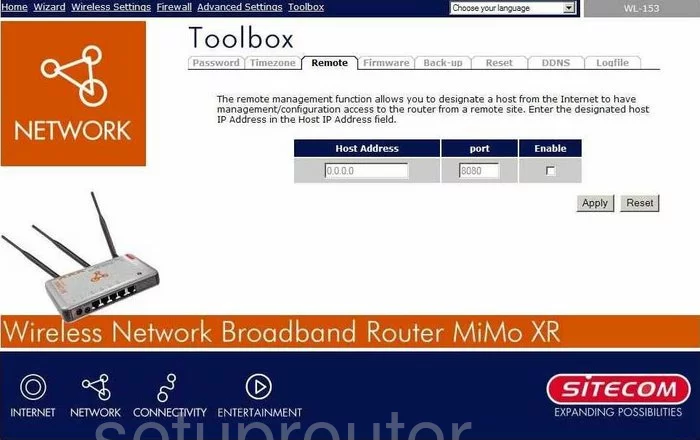
Sitecom WL-153 Log Screenshot
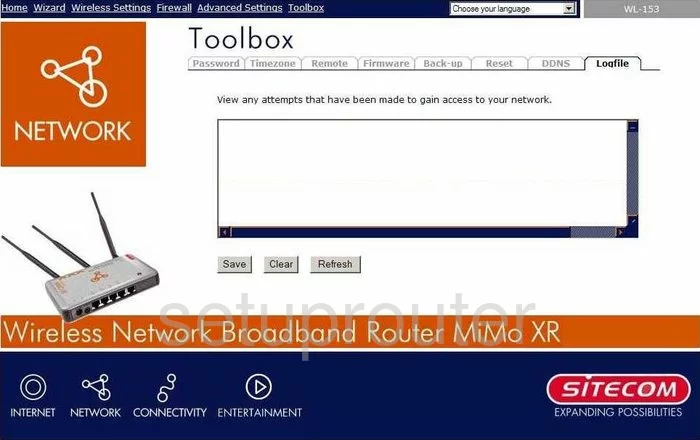
Sitecom WL-153 General Screenshot
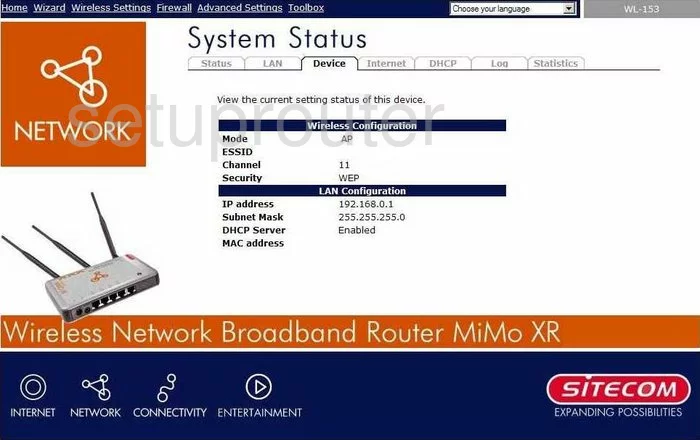
Sitecom WL-153 General Screenshot
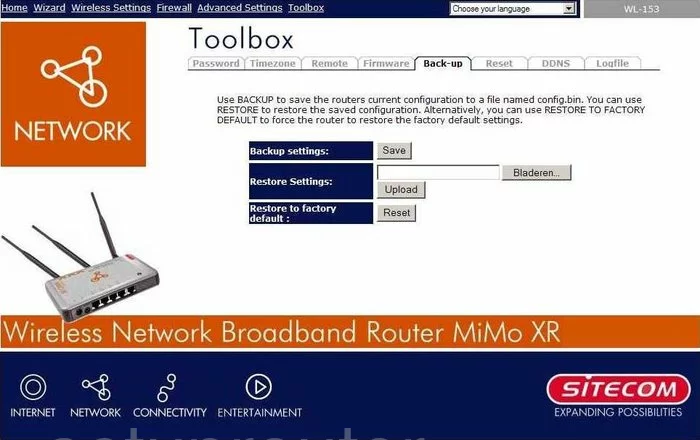
Sitecom WL-153 Device Image Screenshot

This is the screenshots guide for the Sitecom WL-153. We also have the following guides for the same router:
- Sitecom WL-153 - Reset the Sitecom WL-153
- Sitecom WL-153 - How to change the IP Address on a Sitecom WL-153 router
- Sitecom WL-153 - Sitecom WL-153 User Manual
- Sitecom WL-153 - Sitecom WL-153 Login Instructions
- Sitecom WL-153 - Setup WiFi on the Sitecom WL-153
- Sitecom WL-153 - Information About the Sitecom WL-153 Router