Each of these screenshots was captured and submitted to us by users of this site.
When you want to share screenshots for us to use, please use our Router Screenshot Grabber, which is a free tool in Network Utilities. It makes the capture process easy and sends the screenshots to us automatically.
This is the screenshots guide for the Sitecom WL-173. We also have the following guides for the same router:
- Sitecom WL-173 - Reset the Sitecom WL-173
- Sitecom WL-173 - How to change the IP Address on a Sitecom WL-173 router
- Sitecom WL-173 - Sitecom WL-173 User Manual
- Sitecom WL-173 - Sitecom WL-173 Login Instructions
- Sitecom WL-173 - Setup WiFi on the Sitecom WL-173
- Sitecom WL-173 - Information About the Sitecom WL-173 Router
All Sitecom WL-173 Screenshots
All screenshots below were captured from a Sitecom WL-173 router.
Sitecom WL-173 Dmz Screenshot
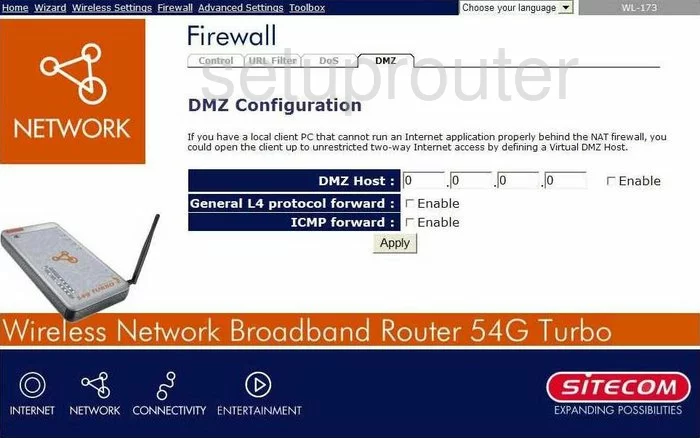
Sitecom WL-173 Firewall Screenshot
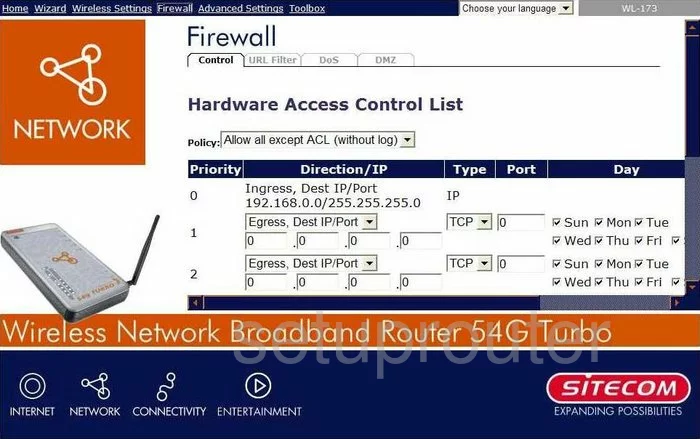
Sitecom WL-173 Status Screenshot
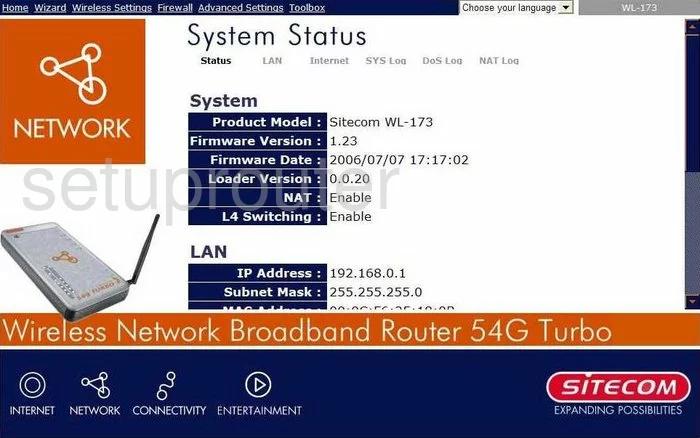
Sitecom WL-173 Dynamic Dns Screenshot
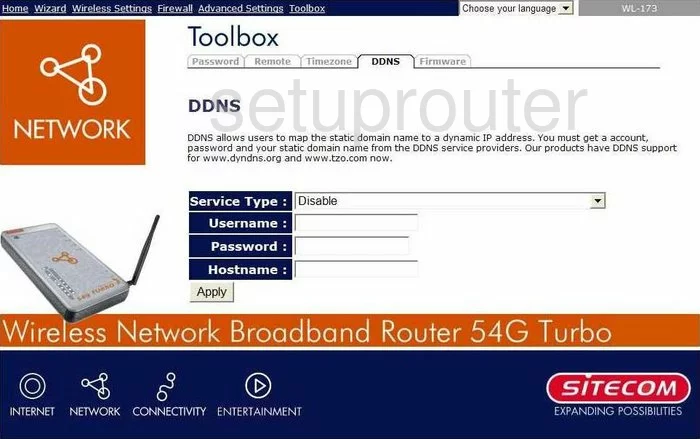
Sitecom WL-173 Upnp Screenshot
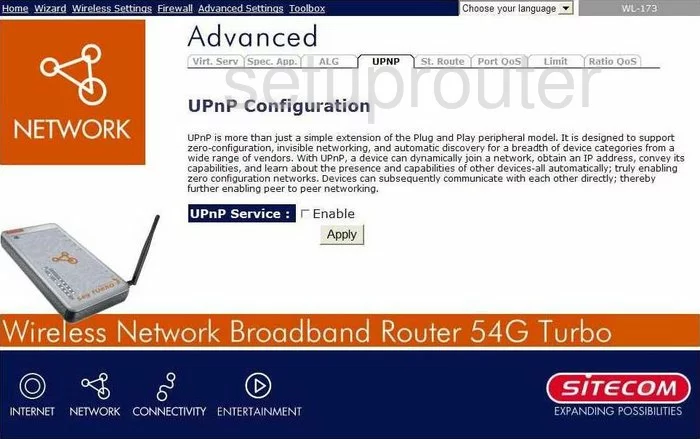
Sitecom WL-173 Wifi Security Screenshot
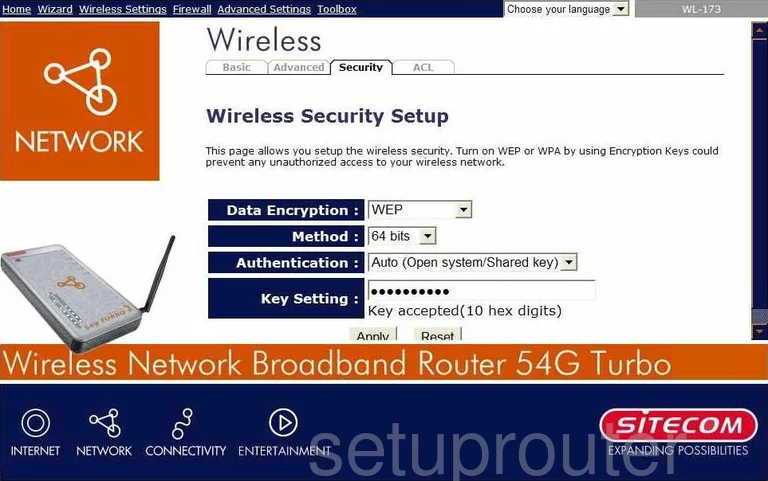
Sitecom WL-173 Port Forwarding Screenshot
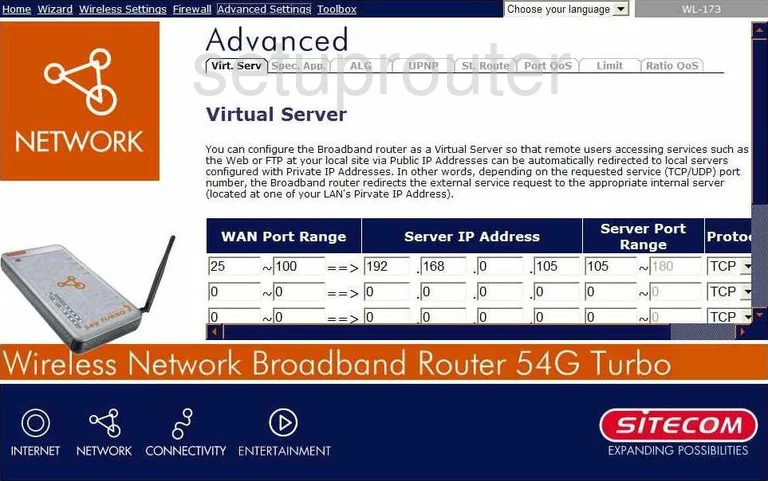
Sitecom WL-173 Setup Screenshot
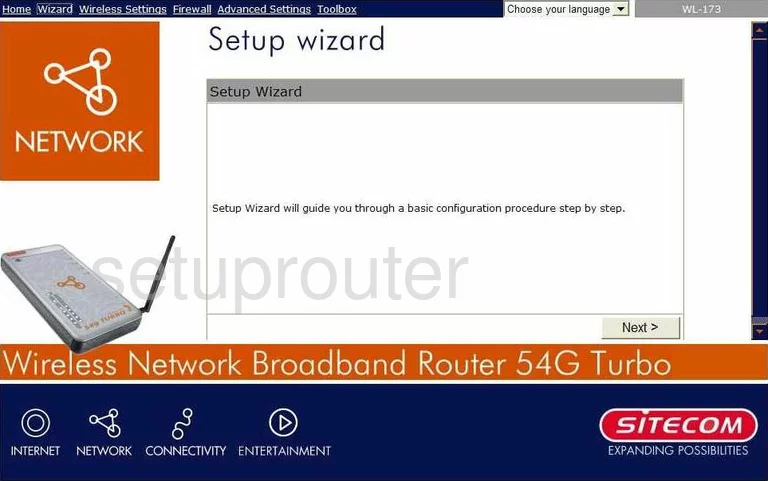
Sitecom WL-173 Password Screenshot
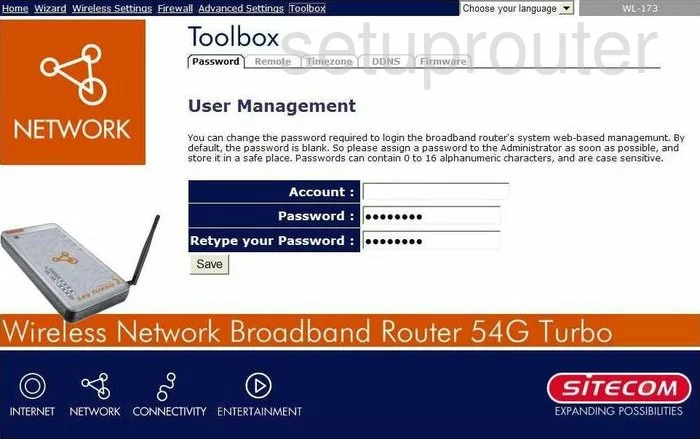
Sitecom WL-173 Setup Screenshot
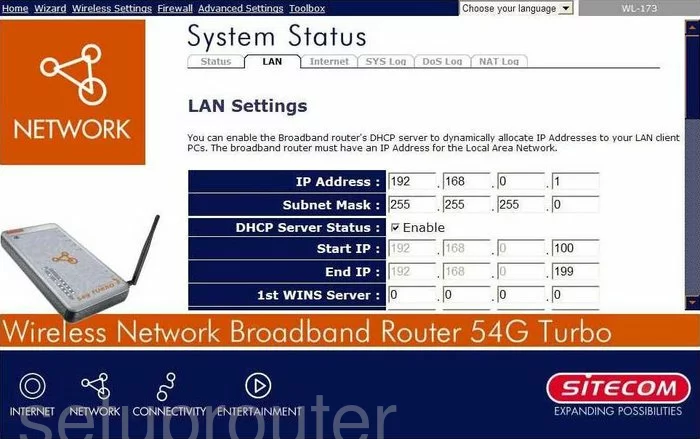
Sitecom WL-173 Wifi Advanced Screenshot
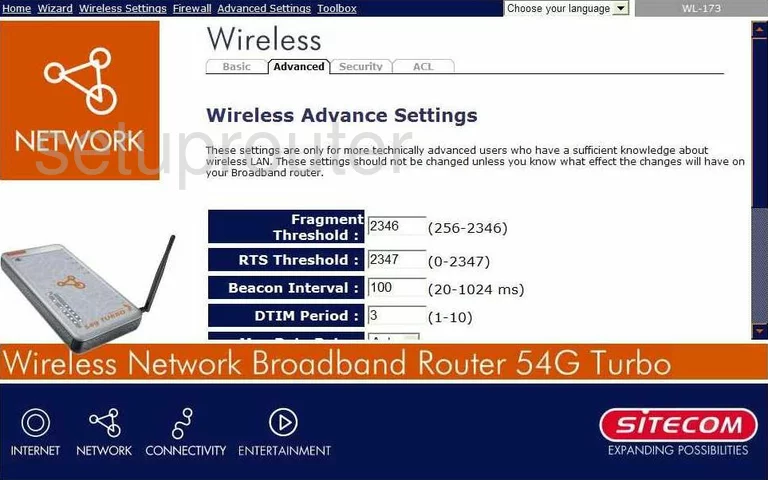
Sitecom WL-173 Wifi Setup Screenshot
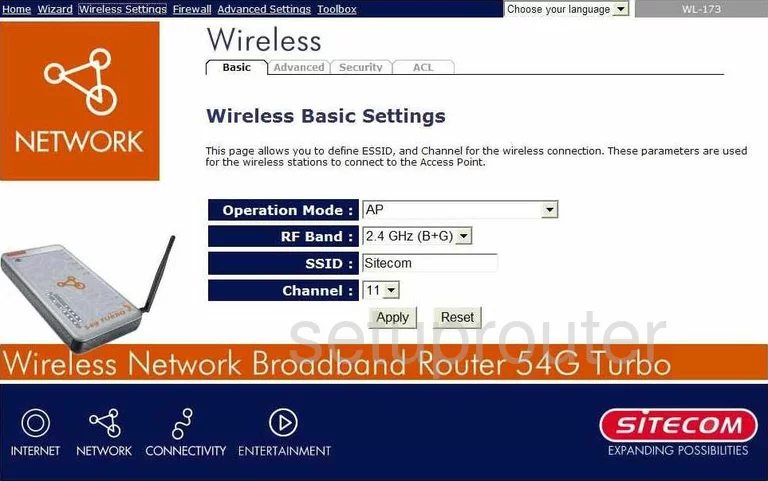
Sitecom WL-173 Url Filter Screenshot
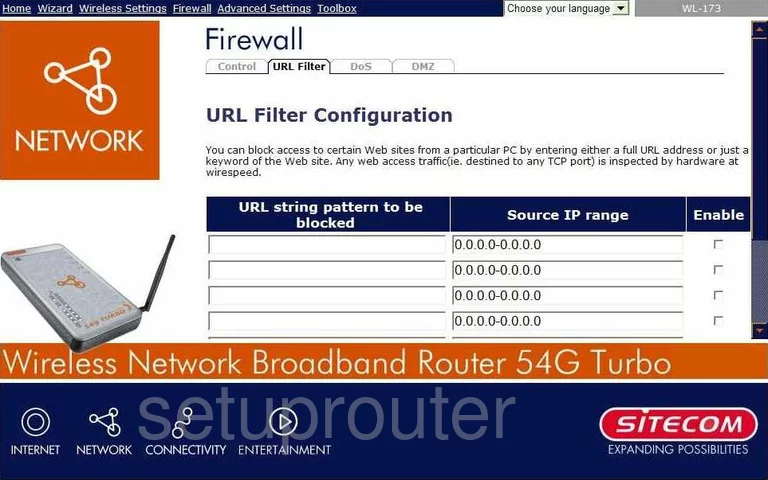
Sitecom WL-173 Firmware Screenshot
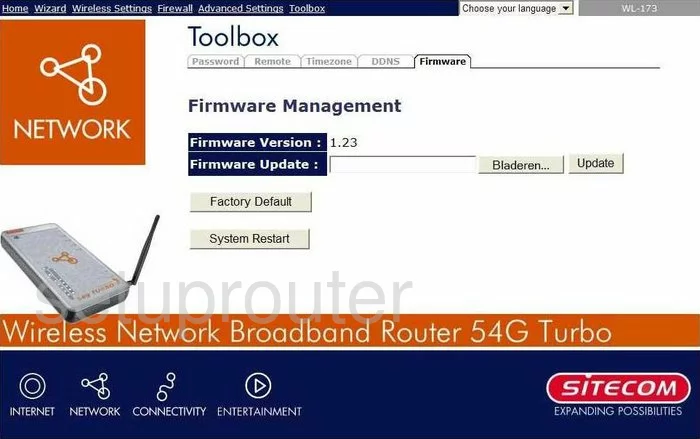
Sitecom WL-173 Routing Screenshot
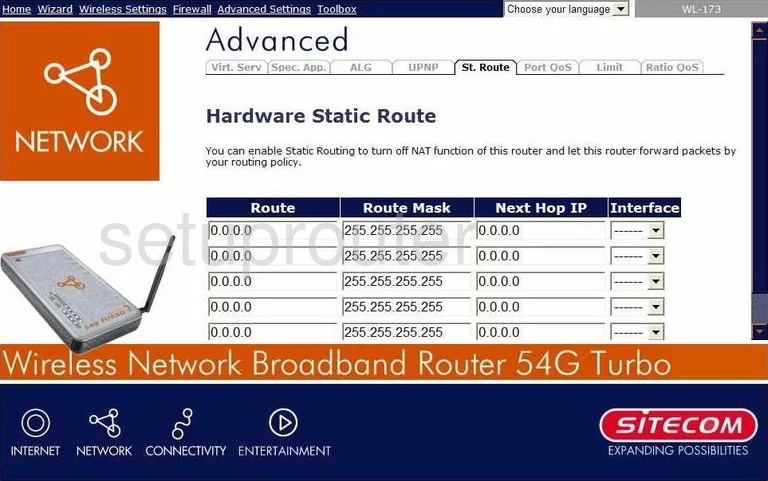
Sitecom WL-173 General Screenshot
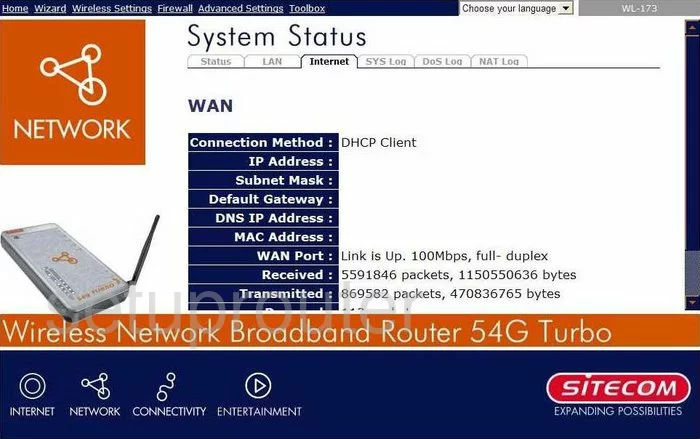
Sitecom WL-173 Open Port Screenshot
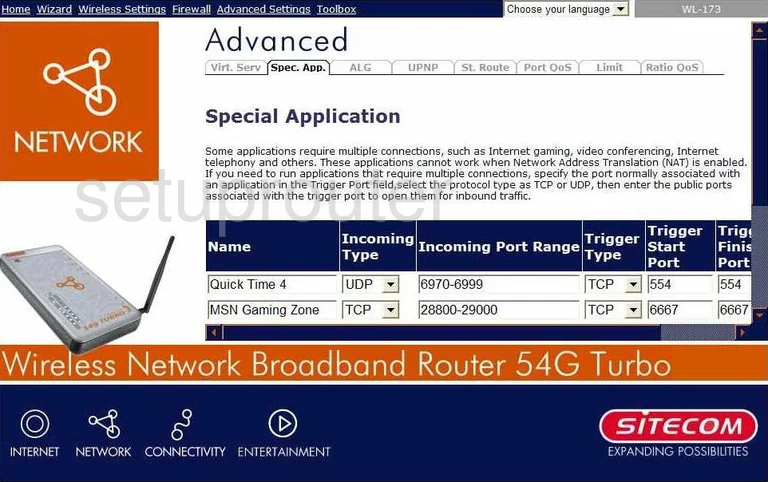
Sitecom WL-173 Dos Screenshot
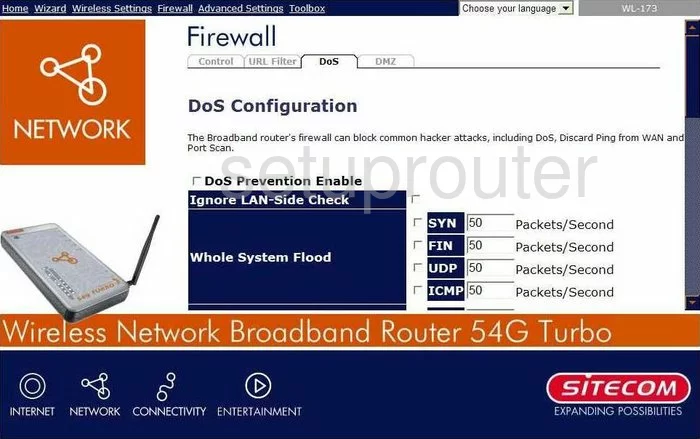
Sitecom WL-173 Qos Screenshot
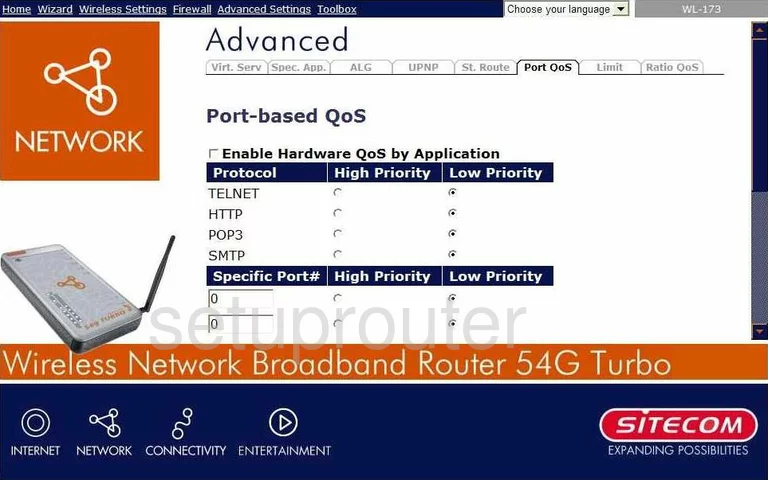
Sitecom WL-173 Qos Screenshot
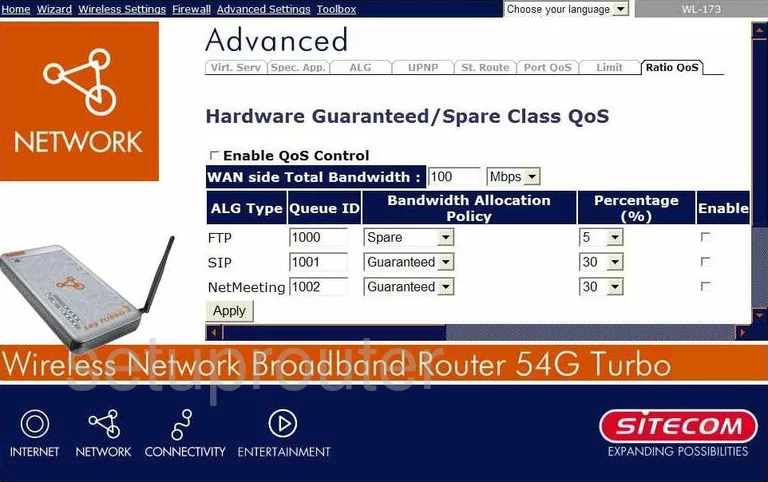
Sitecom WL-173 Nat Screenshot
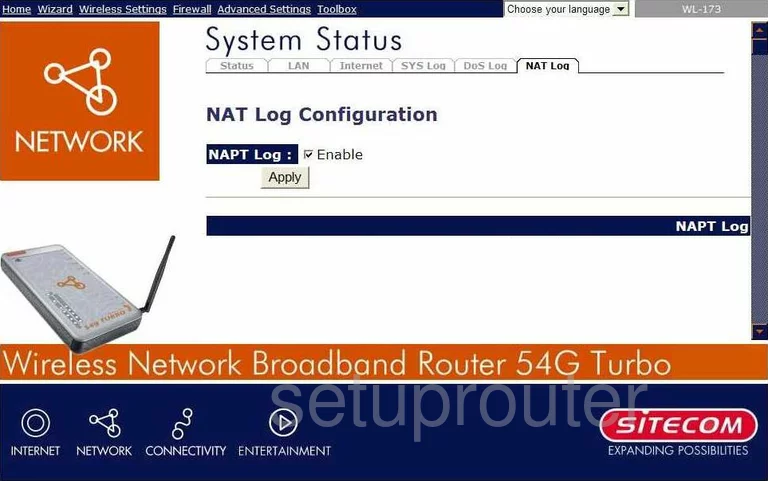
Sitecom WL-173 Wifi Setup Screenshot
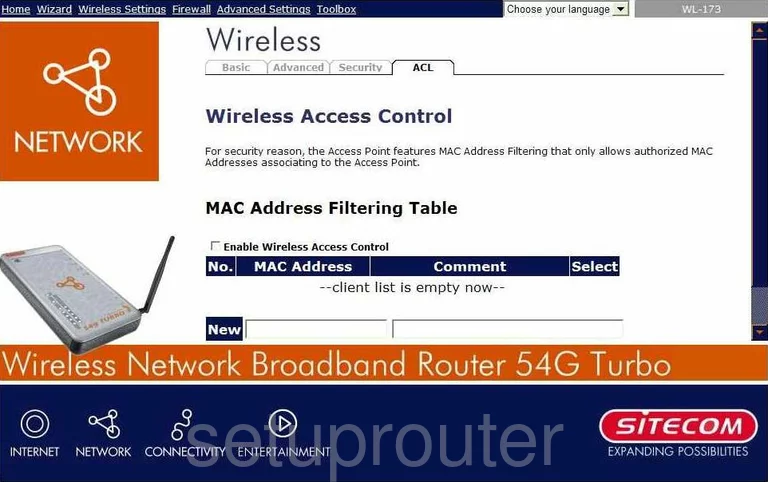
Sitecom WL-173 Time Setup Screenshot
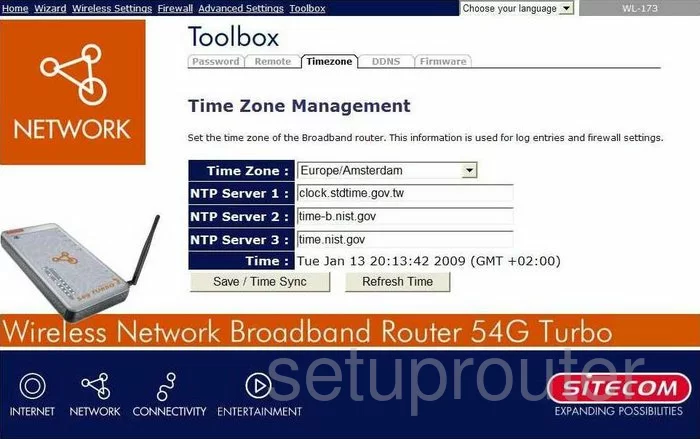
Sitecom WL-173 Remote Management Screenshot
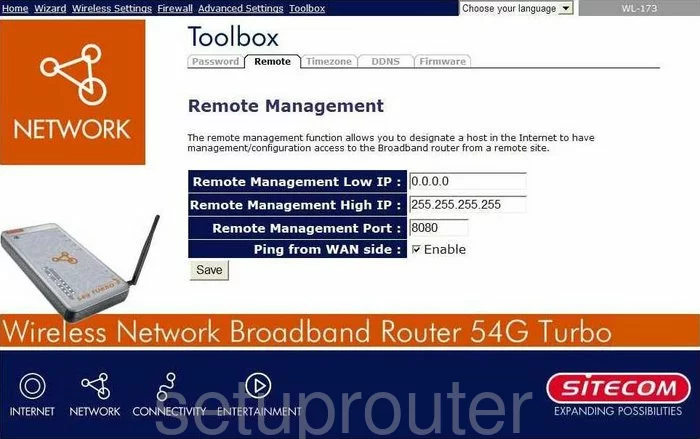
Sitecom WL-173 Log Screenshot
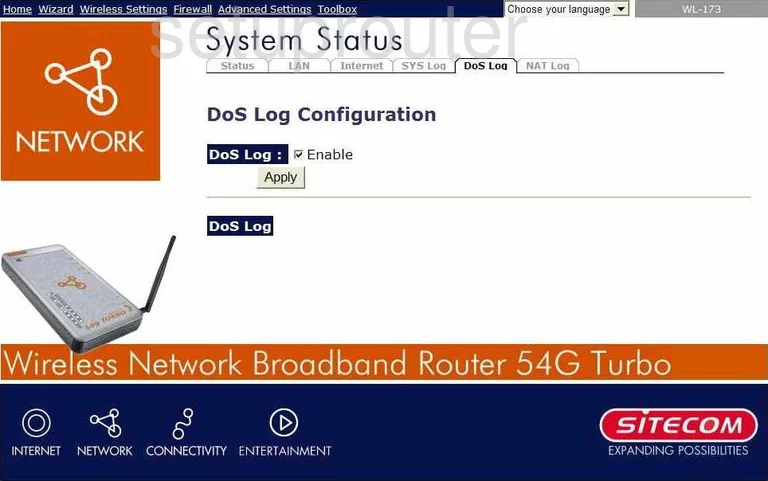
Sitecom WL-173 Log Screenshot
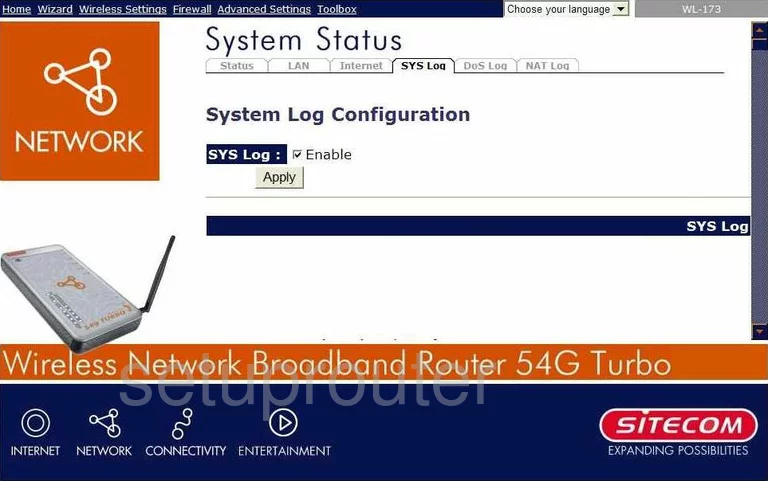
Sitecom WL-173 General Screenshot
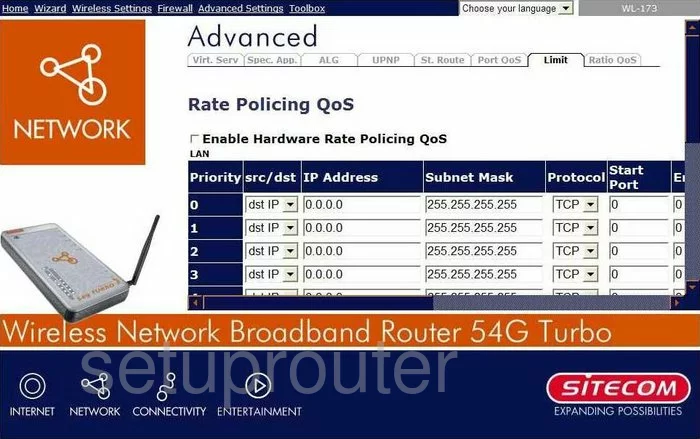
Sitecom WL-173 General Screenshot
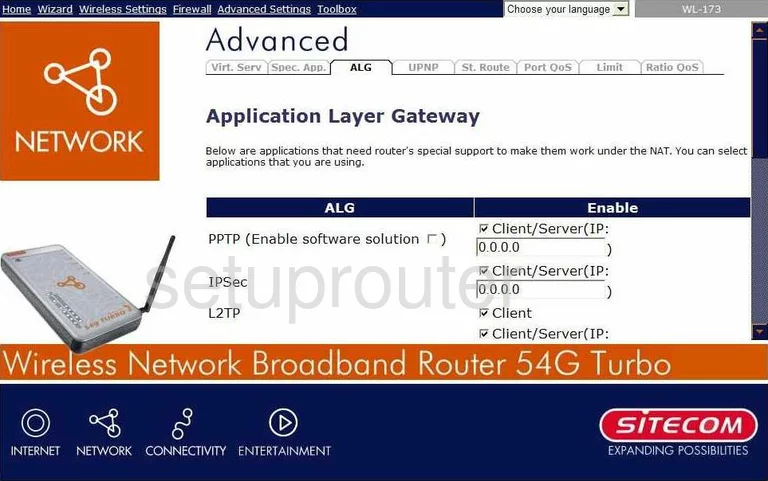
Sitecom WL-173 Device Image Screenshot

This is the screenshots guide for the Sitecom WL-173. We also have the following guides for the same router:
- Sitecom WL-173 - Reset the Sitecom WL-173
- Sitecom WL-173 - How to change the IP Address on a Sitecom WL-173 router
- Sitecom WL-173 - Sitecom WL-173 User Manual
- Sitecom WL-173 - Sitecom WL-173 Login Instructions
- Sitecom WL-173 - Setup WiFi on the Sitecom WL-173
- Sitecom WL-173 - Information About the Sitecom WL-173 Router