The Sitecom WL-173 router is considered a wireless router because it offers WiFi connectivity. WiFi, or simply wireless, allows you to connect various devices to your router, such as wireless printers, smart televisions, and WiFi enabled smartphones.
Other Sitecom WL-173 Guides
This is the wifi guide for the Sitecom WL-173. We also have the following guides for the same router:
- Sitecom WL-173 - Reset the Sitecom WL-173
- Sitecom WL-173 - How to change the IP Address on a Sitecom WL-173 router
- Sitecom WL-173 - Sitecom WL-173 User Manual
- Sitecom WL-173 - Sitecom WL-173 Login Instructions
- Sitecom WL-173 - Information About the Sitecom WL-173 Router
- Sitecom WL-173 - Sitecom WL-173 Screenshots
WiFi Terms
Before we get started there is a little bit of background info that you should be familiar with.
Wireless Name
Your wireless network needs to have a name to uniquely identify it from other wireless networks. If you are not sure what this means we have a guide explaining what a wireless name is that you can read for more information.
Wireless Password
An important part of securing your wireless network is choosing a strong password.
Wireless Channel
Picking a WiFi channel is not always a simple task. Be sure to read about WiFi channels before making the choice.
Encryption
You should almost definitely pick WPA2 for your networks encryption. If you are unsure, be sure to read our WEP vs WPA guide first.
Login To The Sitecom WL-173
To get started configuring the Sitecom WL-173 WiFi settings you need to login to your router. If you are already logged in you can skip this step.
To login to the Sitecom WL-173, follow our Sitecom WL-173 Login Guide.
Find the WiFi Settings on the Sitecom WL-173
If you followed our login guide above then you should see this screen.
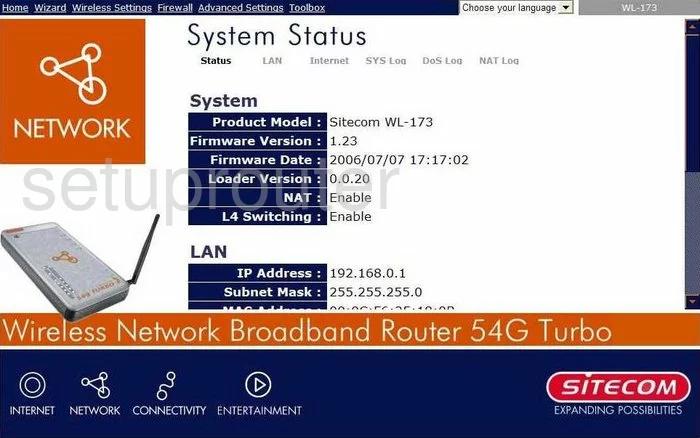
Let's start this guide on the System Status page of the Sitecom WL-173. To configure the WiFi settings, click the Wireless Settings option at the top of the page in blue. Then below that in the center section choose the tab labeled Basic.
Change the WiFi Settings on the Sitecom WL-173
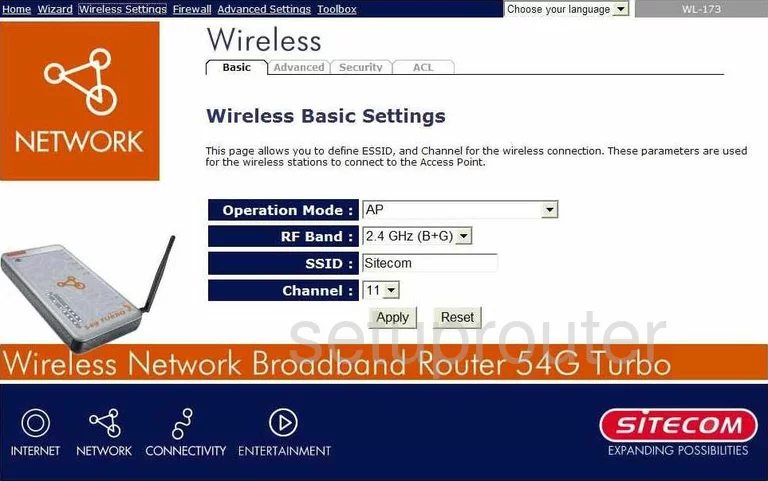
On this page there are two settings that need to be changed. The first locate the ESSID. This is the network ID and should be unique to you. It's not important what you type here but we recommend avoiding personal information. To learn more about this check out our wireless name guide.
Below that is the Channel. Just be sure you are using channels 1,6, or 11 for the best reception. Learn more about this in our guide titled WiFi Channels.
That's all that needs to be changed on this page. Now click the Apply button in the lower right corner of the page.
Go back to the tabs and click the one labeled Security.
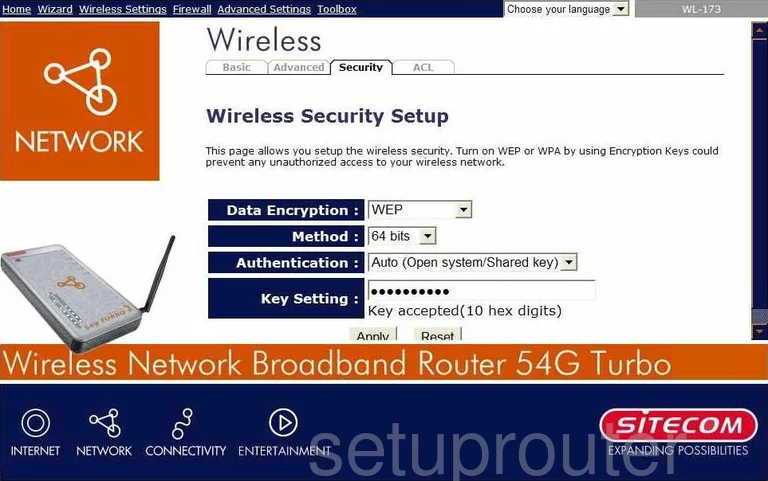
This takes you to the page you see here. The very first setting here is titled Data Encryption. This is the security for your network. We recommend using WPA2. Find out why in our WEP vs. WPA Guide.
Then below that, for the setting of Method choose AES.
Set the Authentication to Shared Key.
Finally set the Shared Key or Password. To make this password strong use at least 14 to 20 characters. Don't forget to use some symbols, numbers, and capital letters in there also. For more, click this link.
That's it, just don't forget to Apply your changes to save them before you exit.
Possible Problems when Changing your WiFi Settings
After making these changes to your router you will almost definitely have to reconnect any previously connected devices. This is usually done at the device itself and not at your computer.
Other Sitecom WL-173 Info
Don't forget about our other Sitecom WL-173 info that you might be interested in.
This is the wifi guide for the Sitecom WL-173. We also have the following guides for the same router:
- Sitecom WL-173 - Reset the Sitecom WL-173
- Sitecom WL-173 - How to change the IP Address on a Sitecom WL-173 router
- Sitecom WL-173 - Sitecom WL-173 User Manual
- Sitecom WL-173 - Sitecom WL-173 Login Instructions
- Sitecom WL-173 - Information About the Sitecom WL-173 Router
- Sitecom WL-173 - Sitecom WL-173 Screenshots